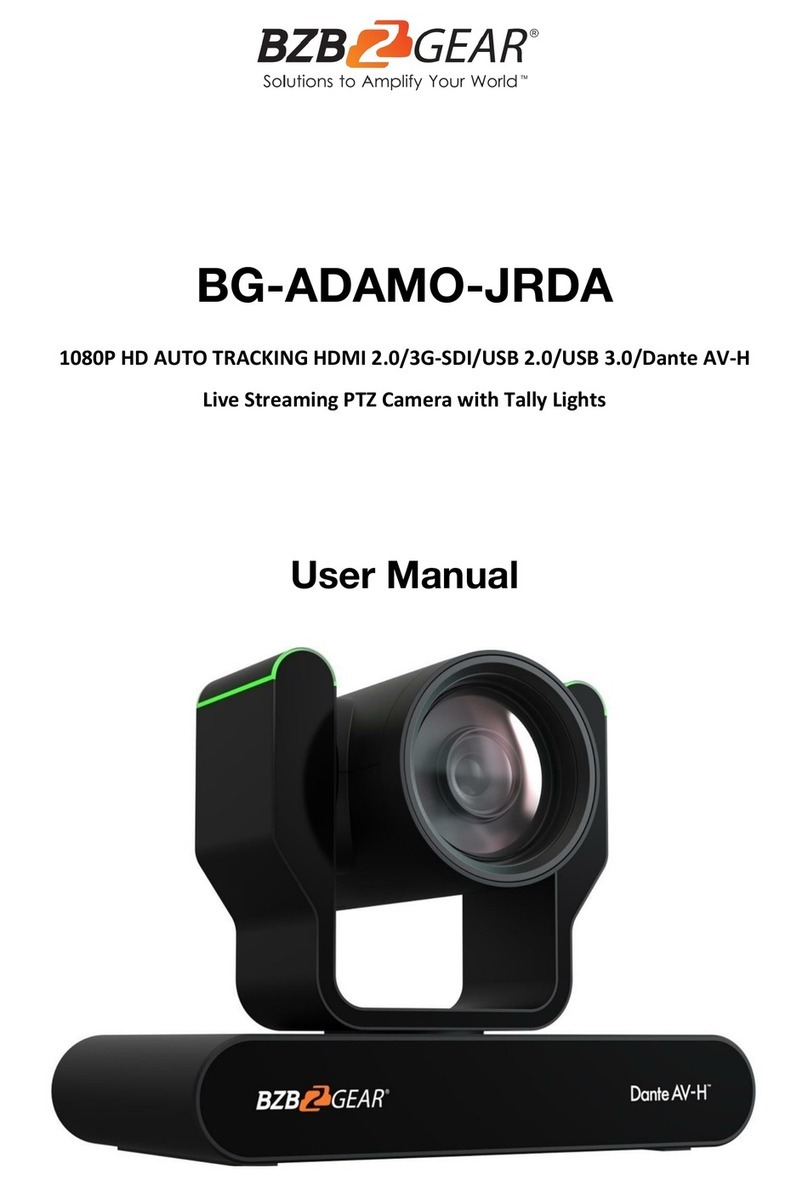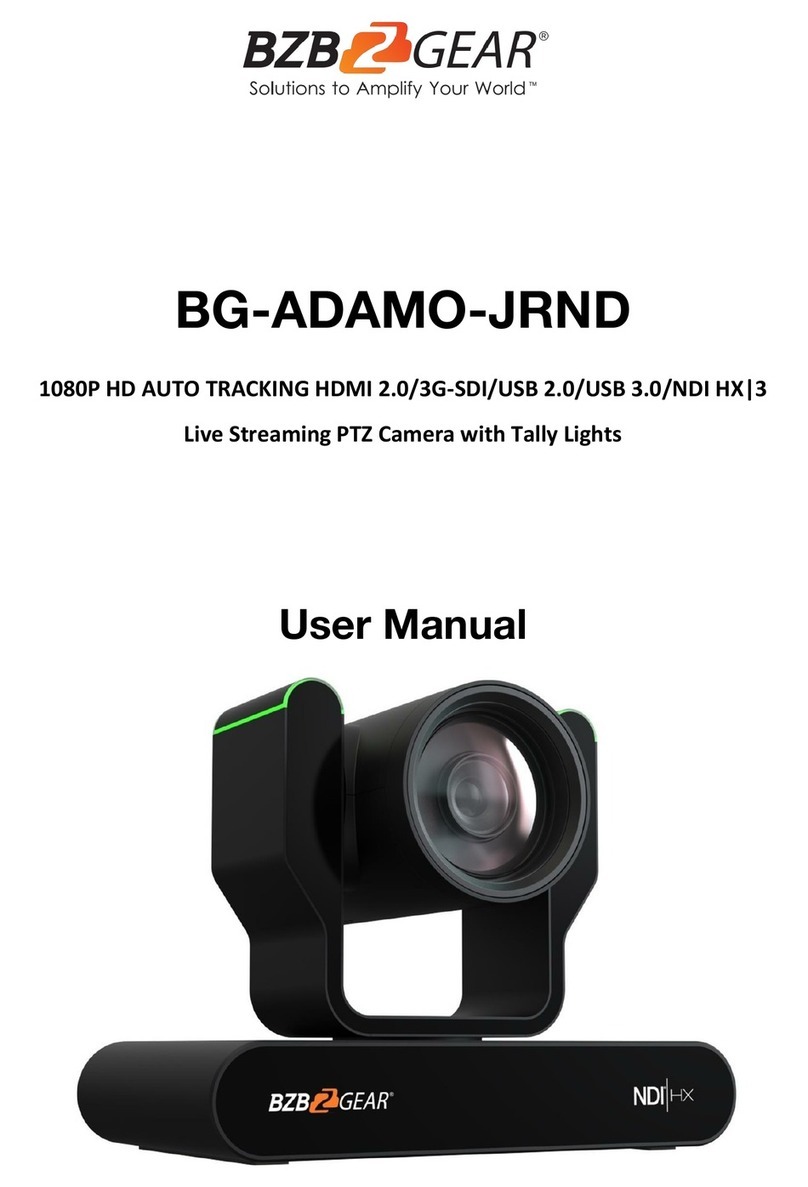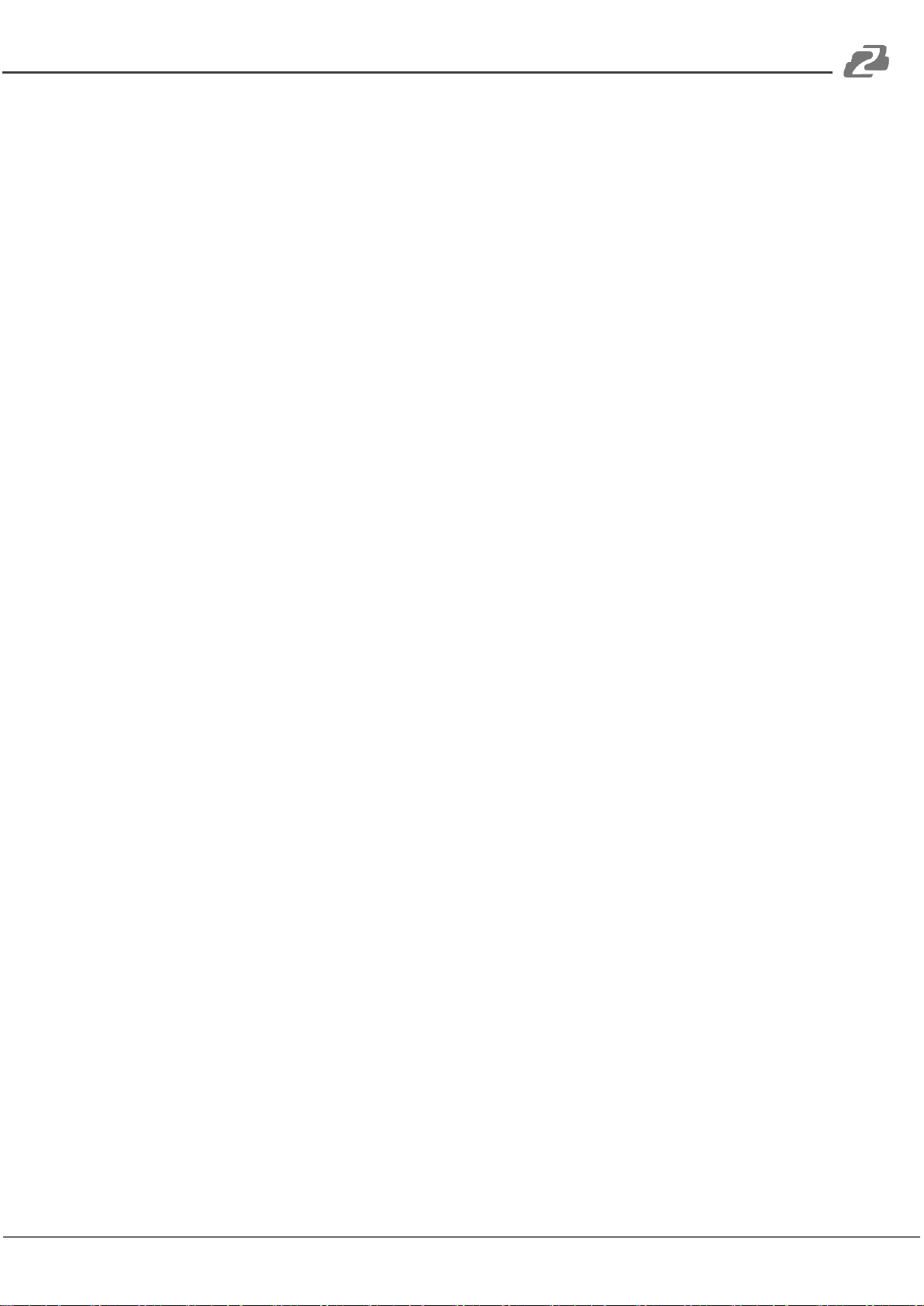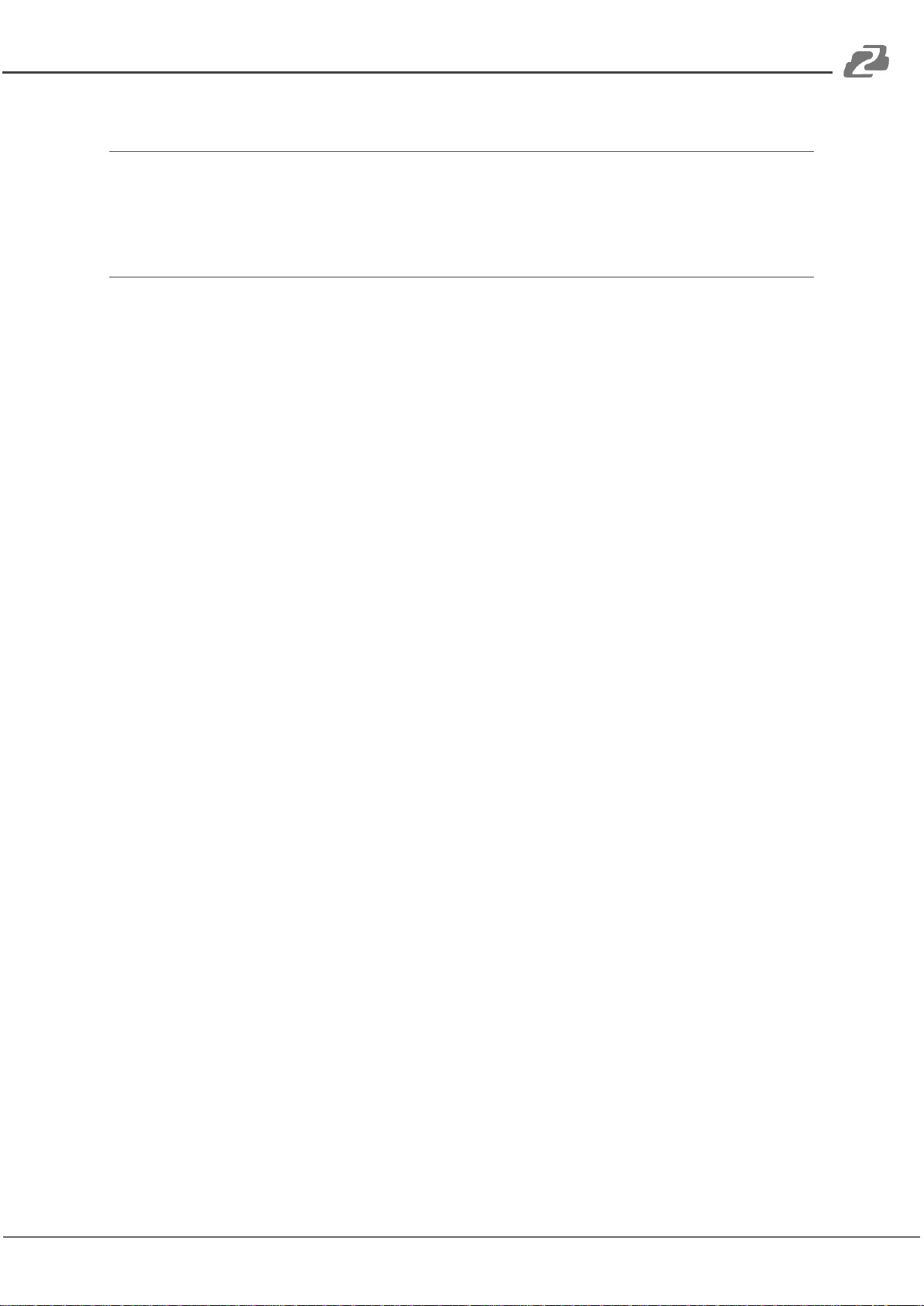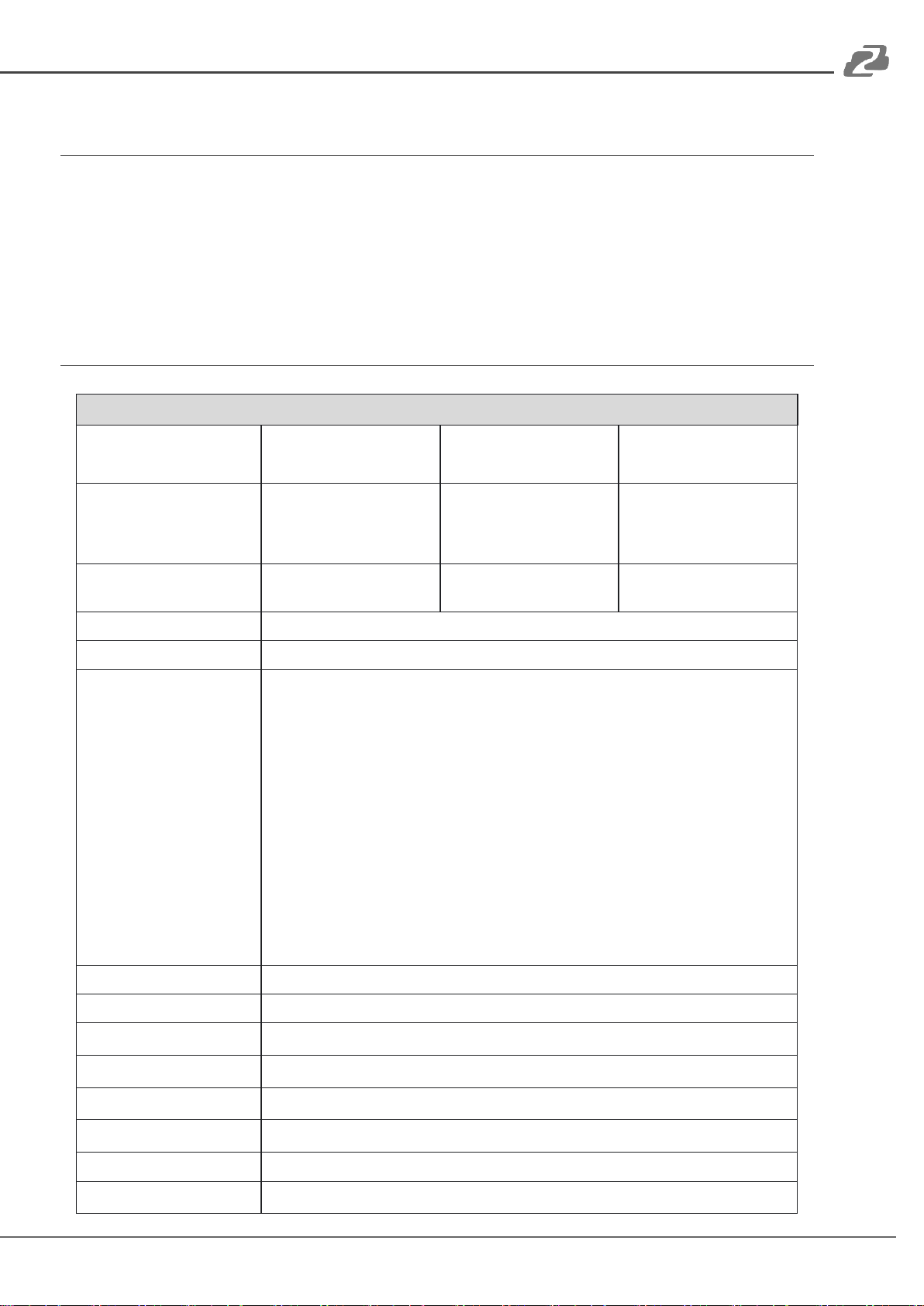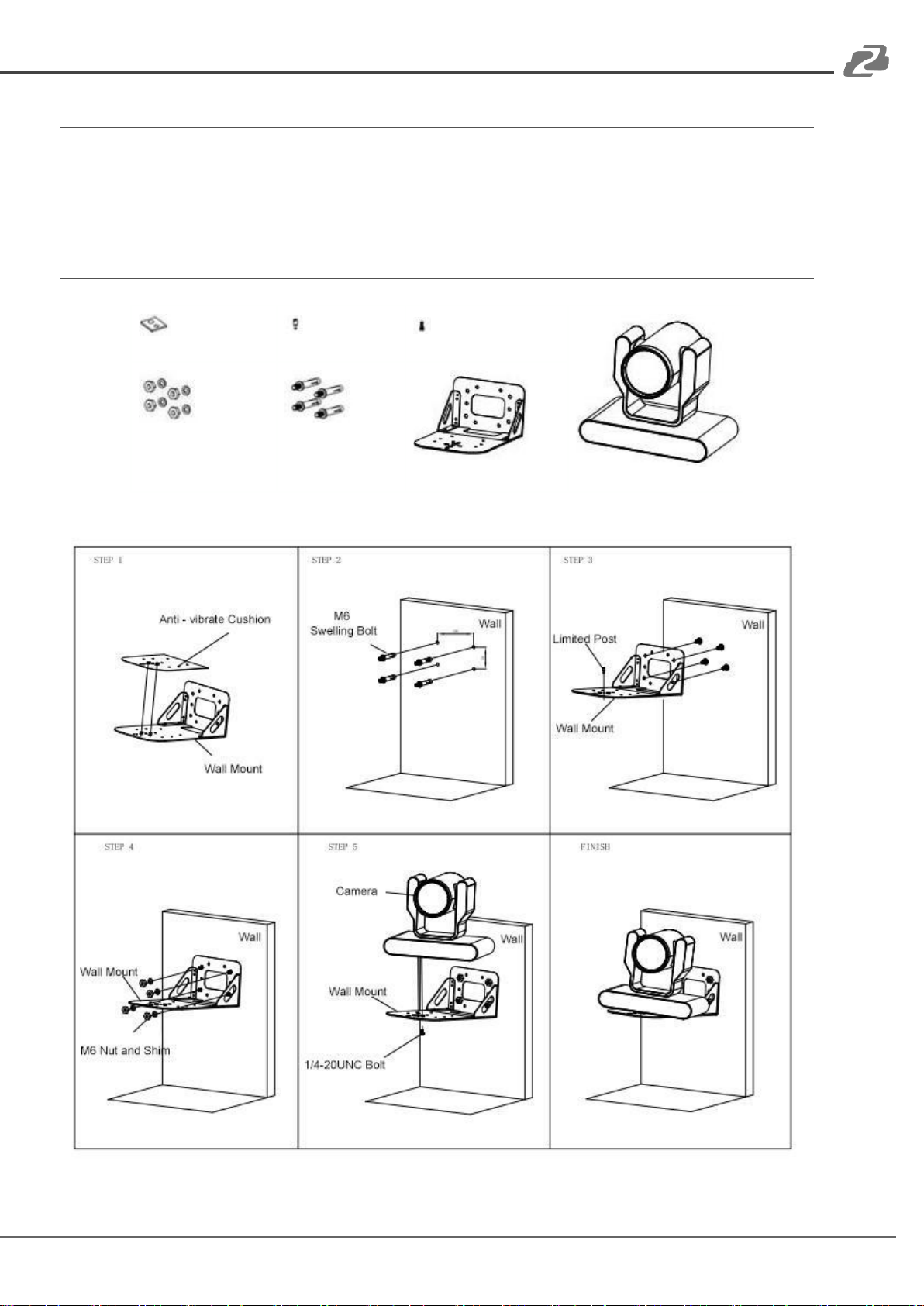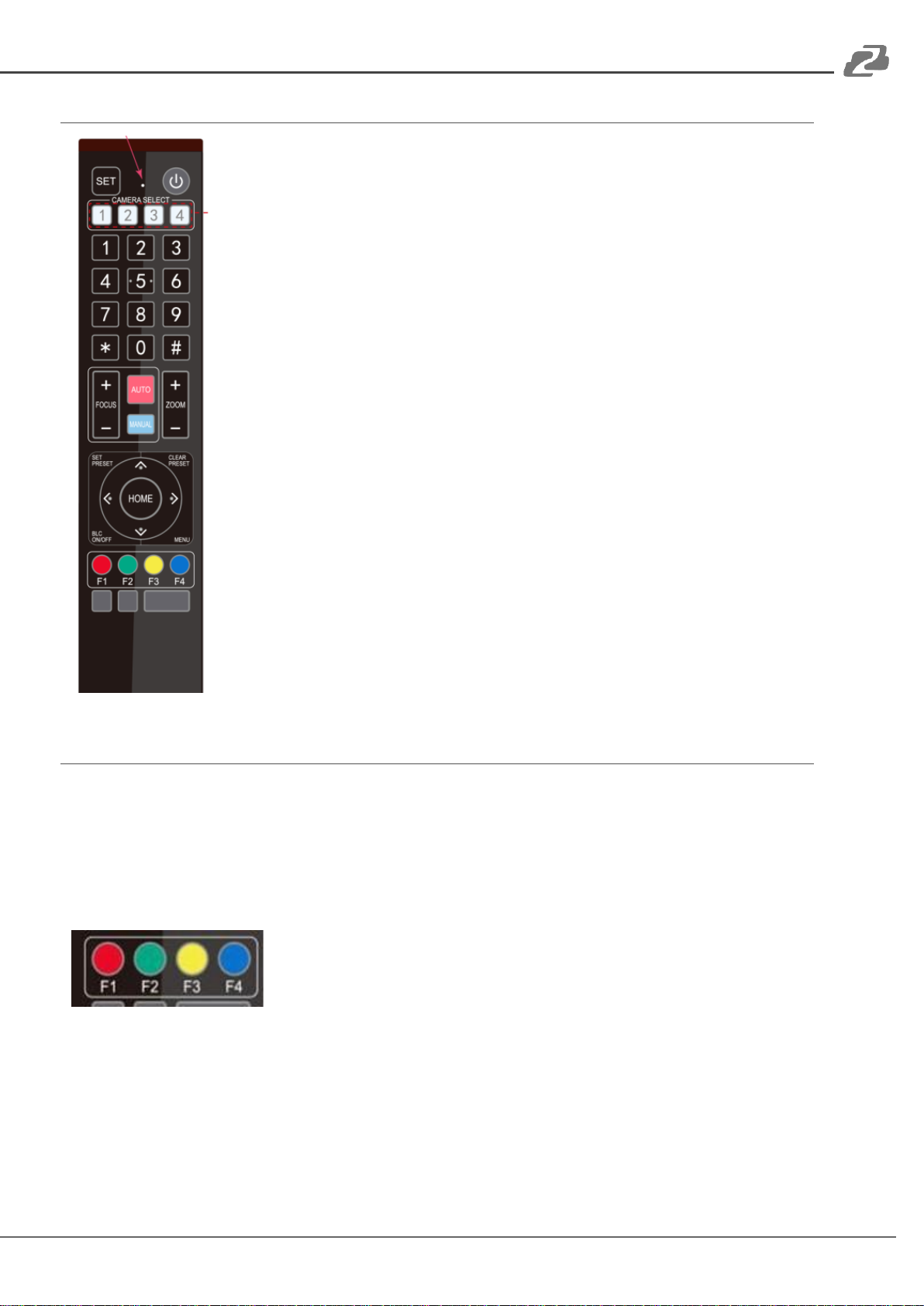Introduction
The BZBGEAR BG-ADAMO-JR is an ultra-high-definition PTZ camera that delivers 1080P
resolution video at 60 fps. Available in a 12x optical zoom lens with a 70.28° wide-angle,
20x optical zoom lens with a 60.05° wide-angle, or 30X optical zoom 58.1°wide-angle lens.
Featuring USB 2.0, USB 3.0, LAN, HDMI, and 3G-SDI video connections allowing for
flexible workflow options. The 3D noise reduction technology combined with the low-noise
CMOS sensor ensures impeccable image clarity. The innovative auto-tracking software is
intuitively designed for ease-of-use with two modes (presenter and zone) for exceptional
results.
Features
●1080P HD Resolution: The SONY CMOS sensor captures images in resolutions up to
1920x1080 with a frame rate of up to 60fps.
●Interfaces / Multiple Simultaneous Streaming Outputs: With a variety of outputs
such as HDMI 2.0, 3G-SDI, USB3.0, USB 2.0, and LAN, the ADAMO can
simultaneously broadcast multiple streams to multiple outputs.
●Optical Zoom Lens: The ADAMO features either a 12X optical zoom 70.28°wide-angle
lens,or 20X optical zoom 60.05°wide-angle lens or 30X optical zoom 58.1°wide-angle
lens.
●Multiple Audio/Video Compression Standards: H.264/H.265 video compression is
supported by the LAN interface, USB 3.0 supports YUY2, and USB 2.0 supports MJPG,
H.264, YUY2, NV12, H.265. USB 3.0 supports YUY2. The A-IN supports AAC audio
compression coding.
●Advanced Auto Focusing Algorithm: The lens promptly snaps into focus with
dependable accuracy and stability.
●Low Noise and High SNR: A high SNR (Signal to Noise Ratio) image is achieved using
low noise CMOS sensors. The sophisticated 3D noise reduction technology further
reduces the noise while ensuring high image clarity, even in low light.
●Supported Network Protocol: ONVIF, GB/T28181, RTSP, RTMP.
●Control Options: 5pin Phoenix terminal (compatible with RS232 andRS485),LAN, or
IR remote control. Protocols include VISCA, PELCO-P/D, ONVIF, and VISCA over IP.
●Multiple Presets: Configure up to 255 presents using the Web GUI, or 10 presents via
the IR remote control.
●Two Mode Auto-Tracking Software: Presenter mode continuously tracks keeping the
subject perfectly framed. Zone mode holds the frame in predetermined zones.