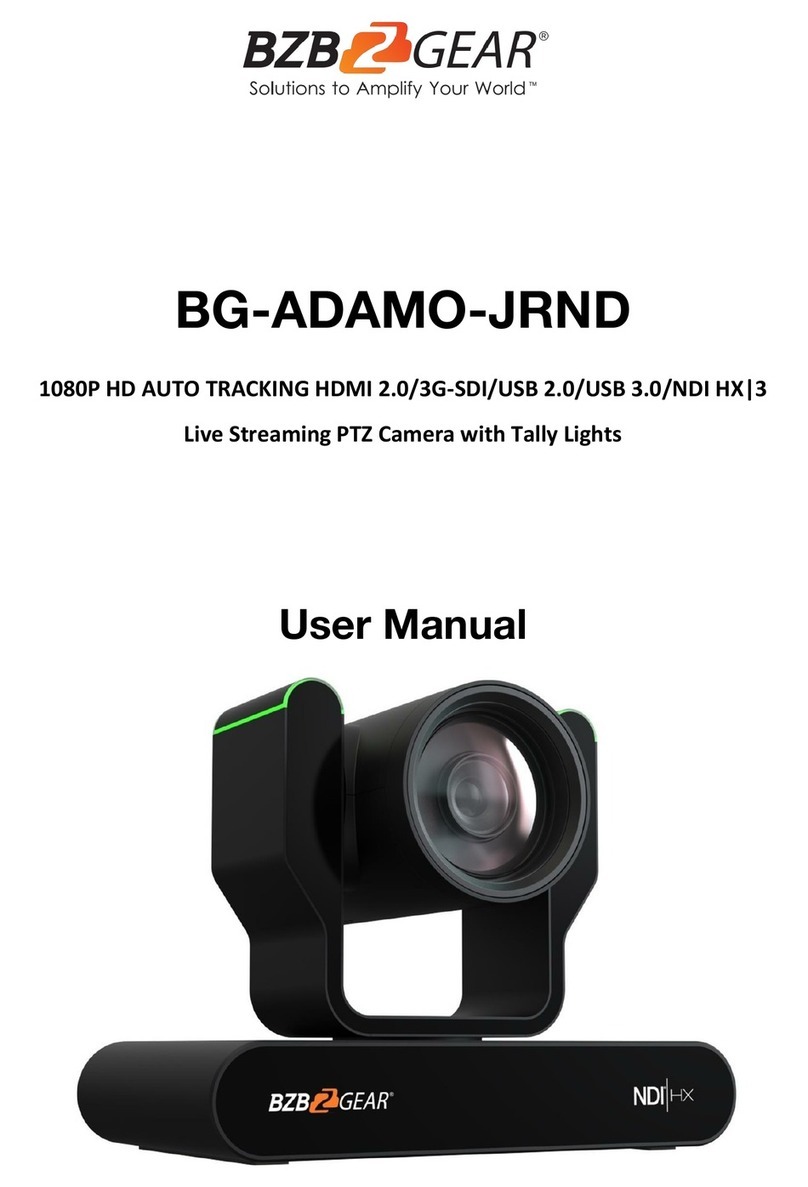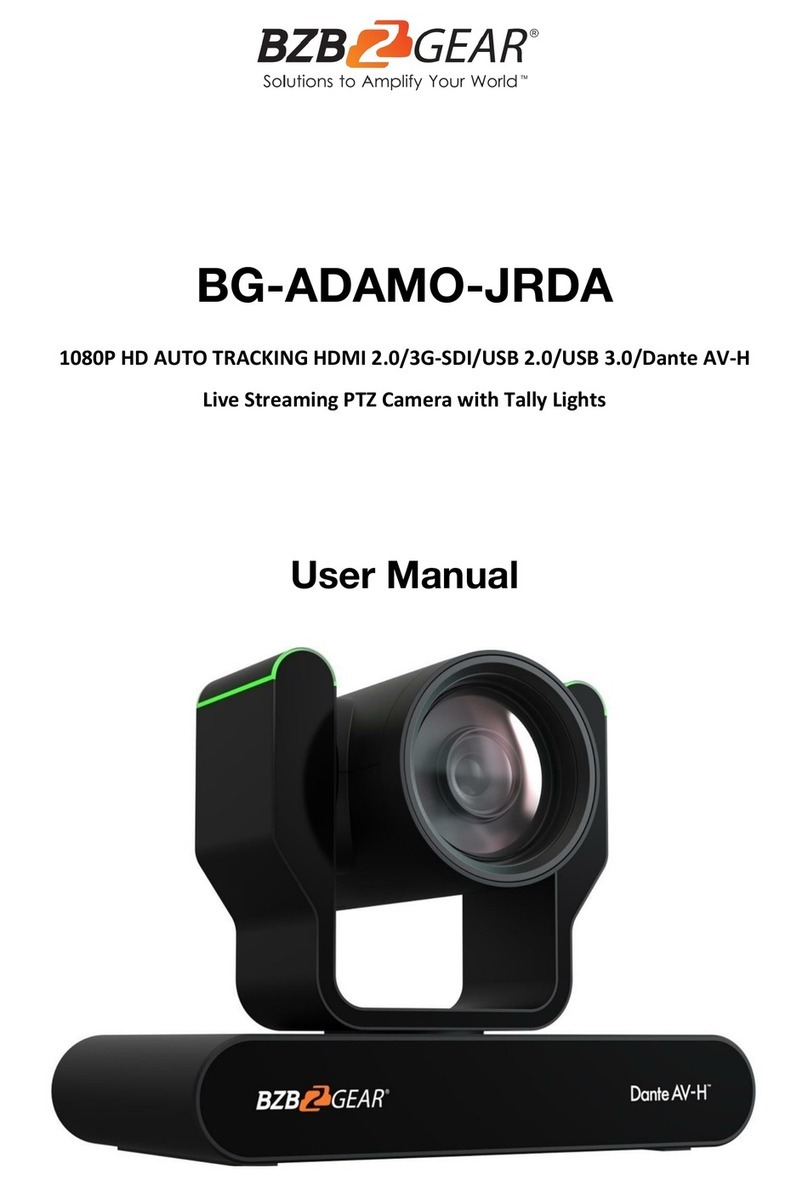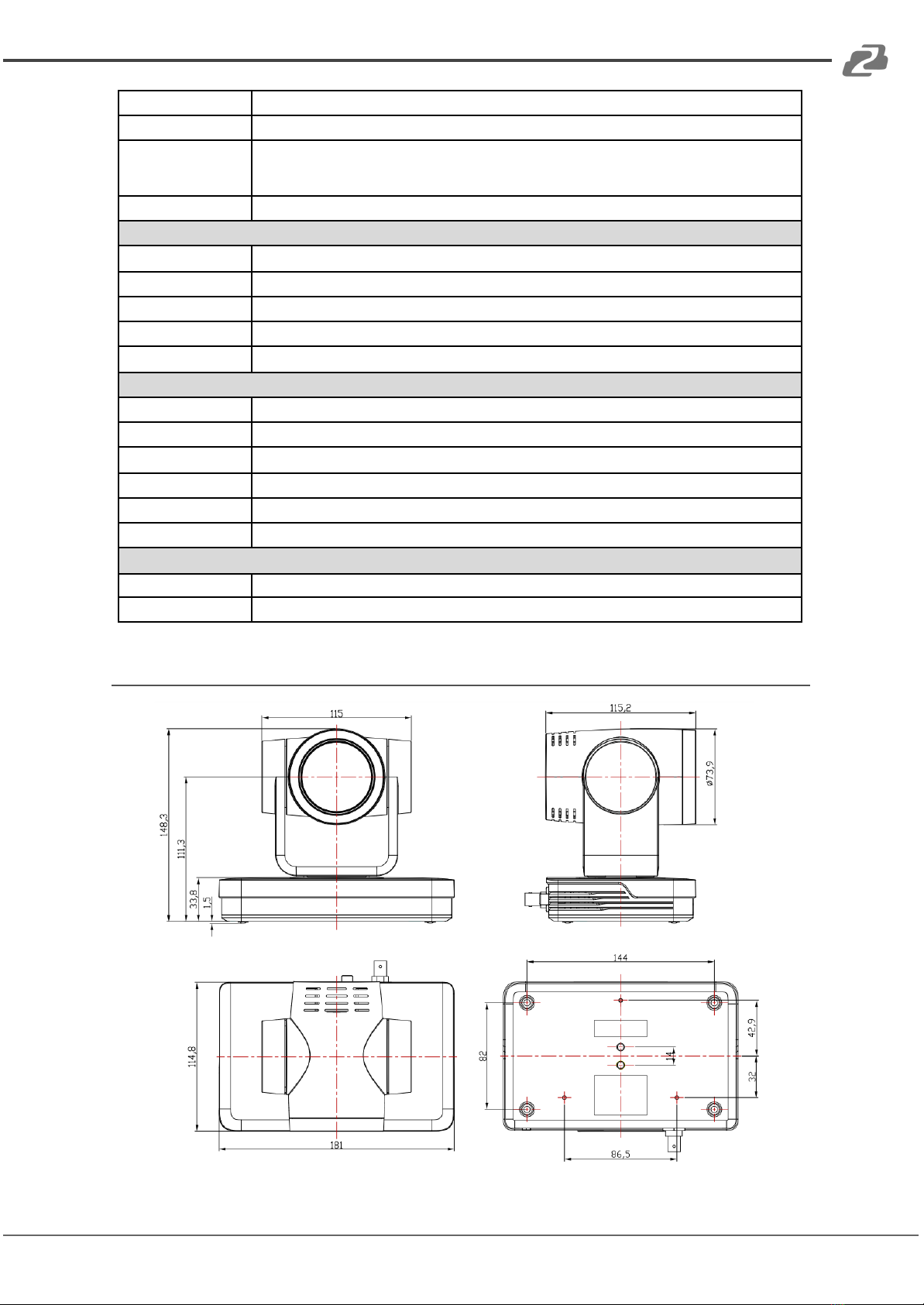BZBGEAR BG-UPTZ-ND PRODUCT MANUAL
Introduction
The BG-UPTZ-ND series of cameras are packed with features, superior performance, and
multiple simultaneous outputs. With its crisp 1080p60 imaging, simultaneous USB 3.0,
HDMI, 3G-SDI and IP streaming capabilities these cameras perform well in a wide array of
scenarios. The BG-UPTZ-ND features advanced ISP processing algorithms, offering vivid
and high-resolution video with a strong sense of depth and fantastic color rendition. It also
supports H.264/H.265 encoding for more fluid motion under low bandwidth conditions.
The BG-UPTZ-ND also features NDI® (Network Device Interface) technology which
provides the ability for multiple video systems to communicate via a local area network
(LAN) and eliminates the requirement for video cables like HDMI, DVI, and SDI for
streaming, providing convenience and versatility. The technology was developed by
NewTek™ to simplify remote connections, streaming, capture/playback, replay, and
production.
NDI cameras support bi-directional communication featuring ultra-low latency and
ultra-high video streams on shared connections. To function properly the network needs to
support 1GB throughput using at least CAT5/6 cables for connectivity. Software programs
offering NDI capture will also typically require a NDI plugin to be installed.
Note: NDI streams use more bandwidth than most streaming devices using standard video
cables and capture devices. For this reason, it is recommended when using more than two
NDI cameras simultaneously it is a good idea to implement VLANs. VLANs provide the
ability to divide and segment network bandwidth to optimize streaming without sacrificing
quality of the stream or possible streaming interruptions from other devices connecting to
the network. If you are having issues with streaming smoothly, this may be caused by
network traffic and a lack of bandwidth on the LAN.
EXAMPLES of standard NDI versus NDI|HX streaming bandwidth usage:
●1920×1080@30 fps: NDI stream requires a minimum of 125 Mbps of dedicated
bandwidth.
●1920×1080@30 fps: NDI|HX stream requires a minimum of 8 to 20 Mbps of
dedicated bandwidth.
Features
●Full HD Resolution: 1/2.8-inch-high quality CMOS sensor. Resolution is up to
1920x1080 with frame rates up to 60 fps.
●Multiple Optical Zoom Lens: 12X/20X/30X optical zoom lens options available.
●Leading Auto Focus Technology: Fast, accurate, and stable auto focusing
technology.
Address: 830 National Drive #140, Sacramento, CA 95834, USA ·Tel: +1(888)499-9906 ·Email: support@bzbgear.com 5