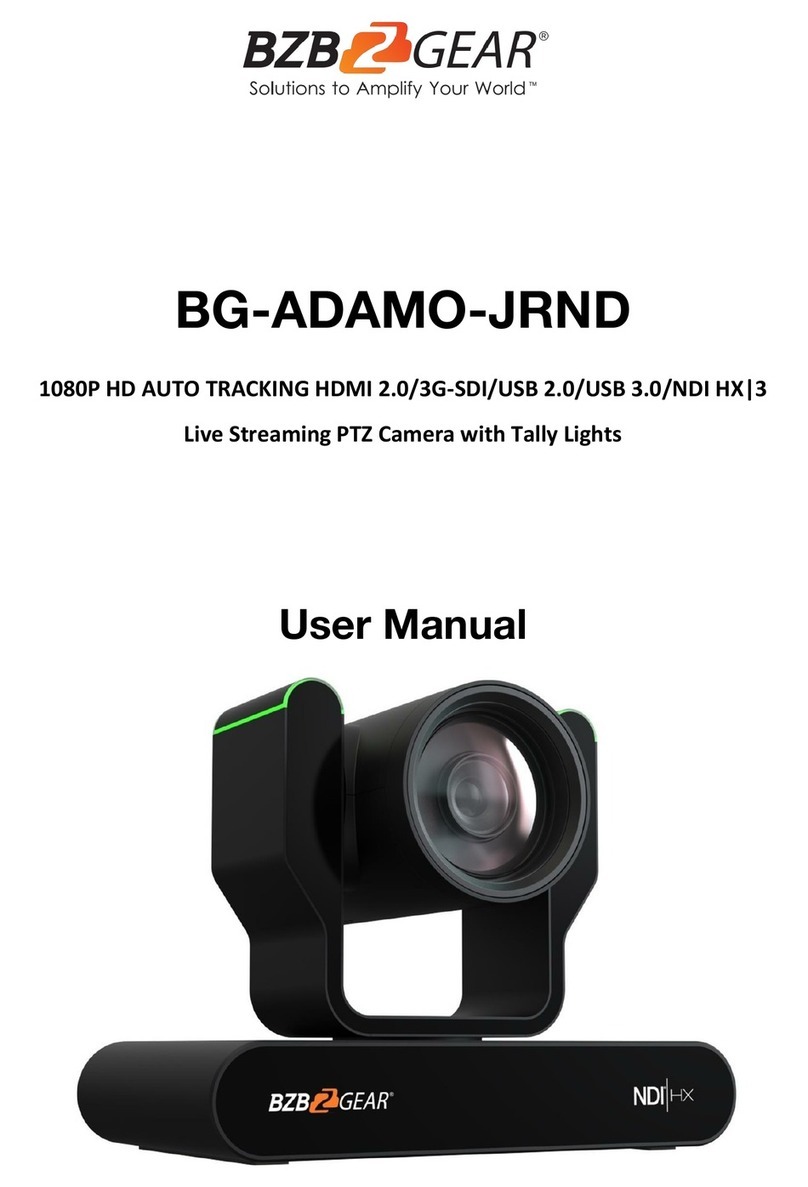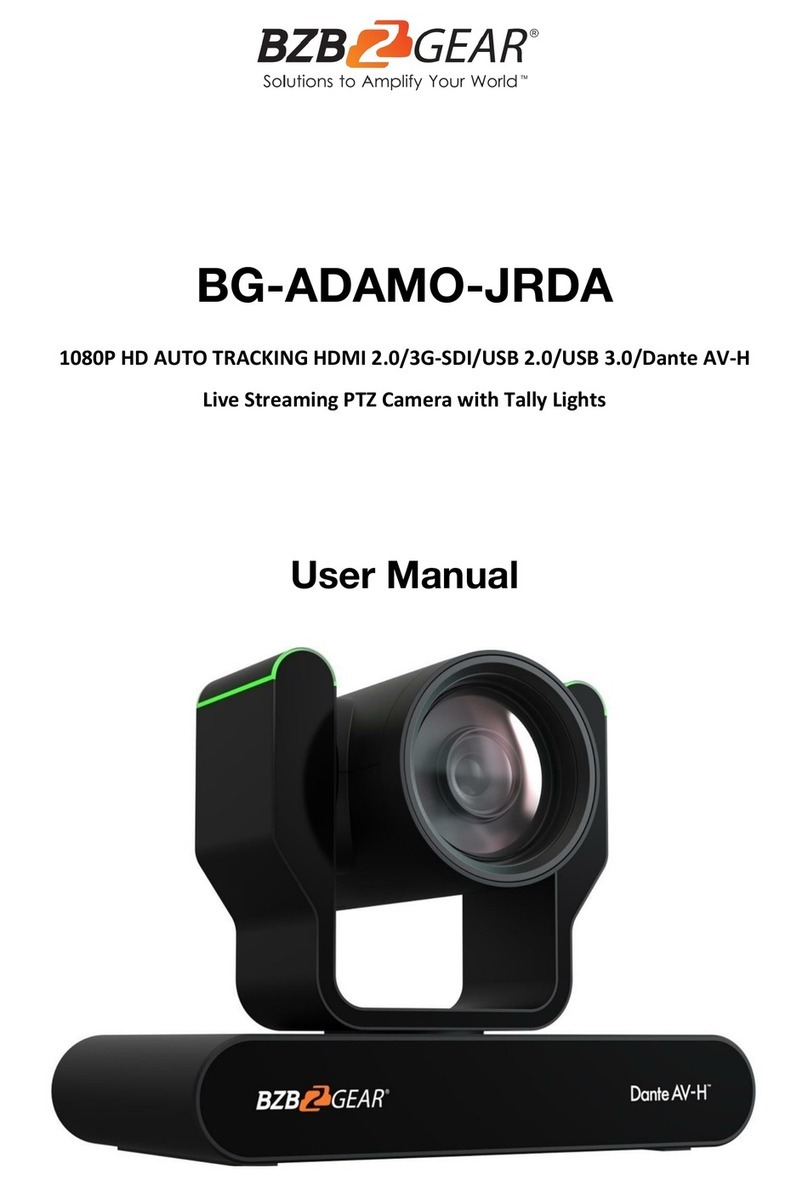BZBGEAR BG-VPTZN-HSU3 PRODUCT MANUAL
Features
●1080P Full High-definition: 1/2.8" high quality CMOS sensor (1/2.7" sensor on 10x),
can reach maximum 1920 x 1080 resolutions and output frame rate up to 60fps.
●NDI|HX: Allows the camera to be powered, controlled, and its video output through
just one CAT 5e/6/7 cable greatly simplifying installation.
●10/20/30X Optical Zoom with 72°/65°/65.4° horizontal field of view: Equipped
with advanced image processing technology and a full HD 1/2.8" CMOS Sensor
(1/2.7" sensor on 10x), 10/20/30X Optical Zoom, and a maximum resolution of
1080P@60fps.
●Low Video Noise: The inclusion of a high SNR (Signal to Noise Ratio) CMOS sensor
combined with 2D and 3D noise reduction functions reduces video noise to provide a
clear image, even under low-light conditions.
●Multiple Simultaneous Outputs: Equipped with simultaneous USB3.0, 3G-SDI,
HDMI, NDI|HX, and 4 channels of IP streaming outputs (RTSP/RTMP/RTMPS).
●Quiet Pan and Tilt Movement: High-precision stepper motors and an advanced
motor drive processor ensure smooth, quiet, and responsive camera movement.
●Multiple Control Options: The camera can be operated via RS232, RS485, LAN, or
IR remote control. Supported protocols include VISCA, PELCO-P/D, ONVIF, and
VISCA over IP.
●Preset Image Freeze: When enabled, this function captures a still image and holds
it until the camera has moved to the next selected preset, eliminating jarring
transitions.
●Multi-preset: Supports up to 255 presets. (Remote control can only set and recall 9
presets.)
●Suitable for a wide variety of applications: The compact footprint makes this
camera an ideal fit for education, conferencing, telemedicine, houses of worship, and
any other scenario where space is limited but high- quality video is required.
●Multiple Network Protocols: Supports NDI|HX, ONVIF, RTSP, RTMP, and RTMPS
protocols.
Packing List
●1x BG-VPTZN-HSU3 Camera
●1x IR Remote Controller
●1x RS-232 to DB 9-pin cable
●1x 12V 2.0 A DC Power Adapter
●1x User Manual
Address: 830 National Drive #140, Sacramento, CA 95834, USA ·Tel: +1(888)499-9906 ·Email: support@bzbgear.com 6