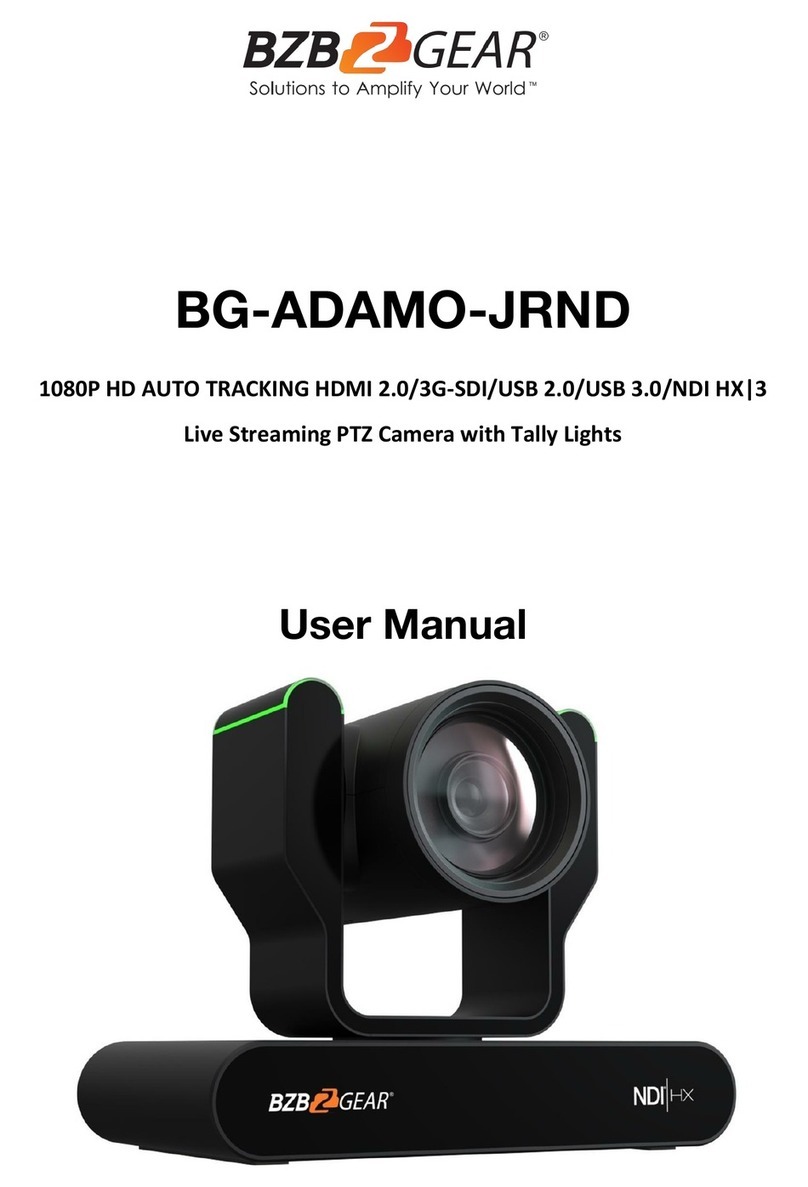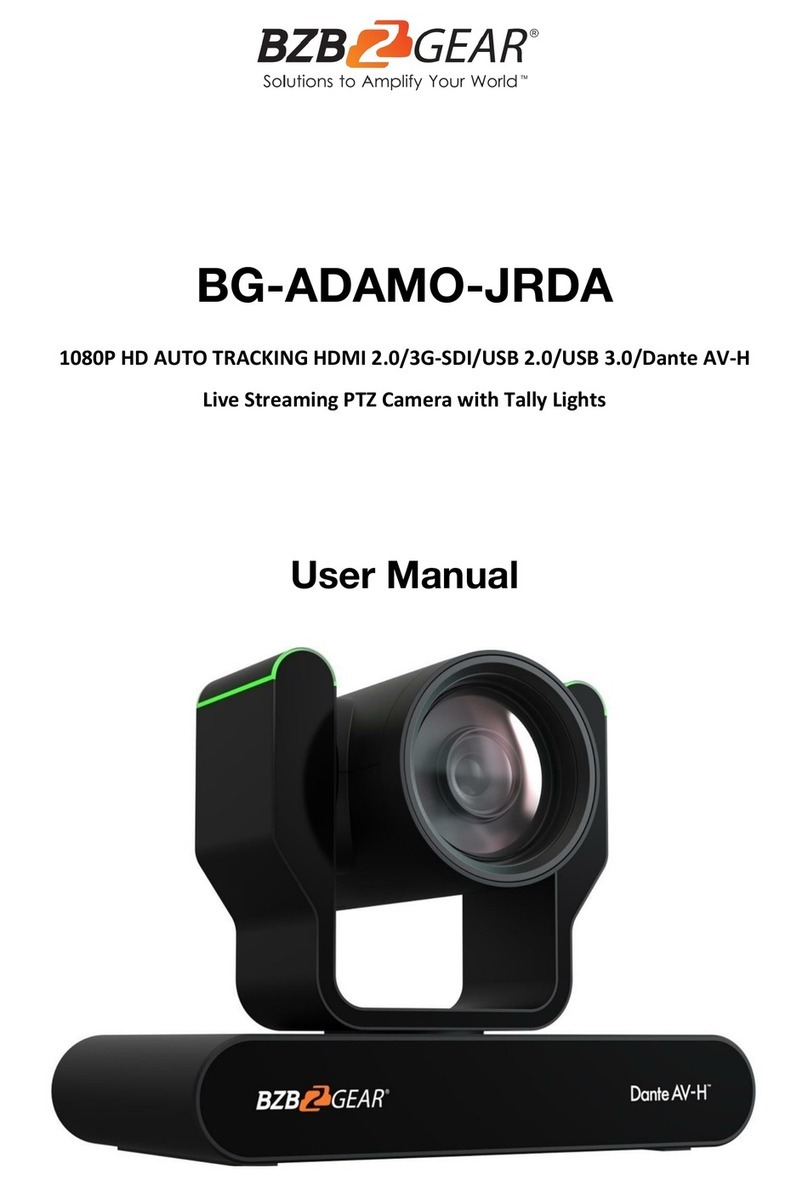Content
1. Fast Installation.................................................................................................................................................. 4
1.1 Camera Interface Explanation................................................................................................................... 4
1.2 Power on initial configuration................................................................................................................... 4
1.3 Video Output............................................................................................................................................ 4
2. Product overview............................................................................................................................................... 5
2.1 Product Introduction ................................................................................................................................ 5
2.1.1 Dimension ..................................................................................................................................... 5
2.1.2 Accessories .................................................................................................................................... 5
2.2 Main Features .......................................................................................................................................... 6
2.2.1 Camera Performance ..................................................................................................................... 6
2.2.2 Network performance.................................................................................................................... 7
2.3 Technical Specification.............................................................................................................................. 7
2.4 Interface Instruction ................................................................................................................................. 8
2.4.1 External Interface........................................................................................................................... 8
2.4.2 Bottom Dial Switch......................................................................................................................... 8
2.4.3 RS-232 Interface............................................................................................................................. 9
3. Application Instruction......................................................................................................................................11
3.1 Video Output...........................................................................................................................................11
3.1.1 Power-On Initial Configuration ......................................................................................................11
3.1.2 Video Output ................................................................................................................................11
3.2 Remote Controller .................................................................................................................................. 12
3.2.1 Keys Instruction........................................................................................................................................... 12
3.2.2 Applications................................................................................................................................. 13
3.3 MENU SETTING ...................................................................................................................................... 14
3.3.1 Main Menu.................................................................................................................................. 14
3.3.2 System Setting ............................................................................................................................. 15
3.3.3 Camera Setting ............................................................................................................................ 15
3.3.4 P/T/Z............................................................................................................................................ 18
3.3.5 Video Format............................................................................................................................... 18
3.3.6 Version......................................................................................................................................... 19
3.3.7 Restore Default............................................................................................................................ 19
4. Network Connection ................................................................................................................................ 20
4.1 Connecting Mode ........................................................................................................................... 20
4.2 IE Log In.................................................................................................................................................. 23
4.2.1 Web client ................................................................................................................................... 23
2)Download/Install Plug in.................................................................................................................... 23
4.2.2 Preview........................................................................................................................................ 23
4.2.3 Playback....................................................................................................................................... 23
4.2.4 Configuration............................................................................................................................... 23