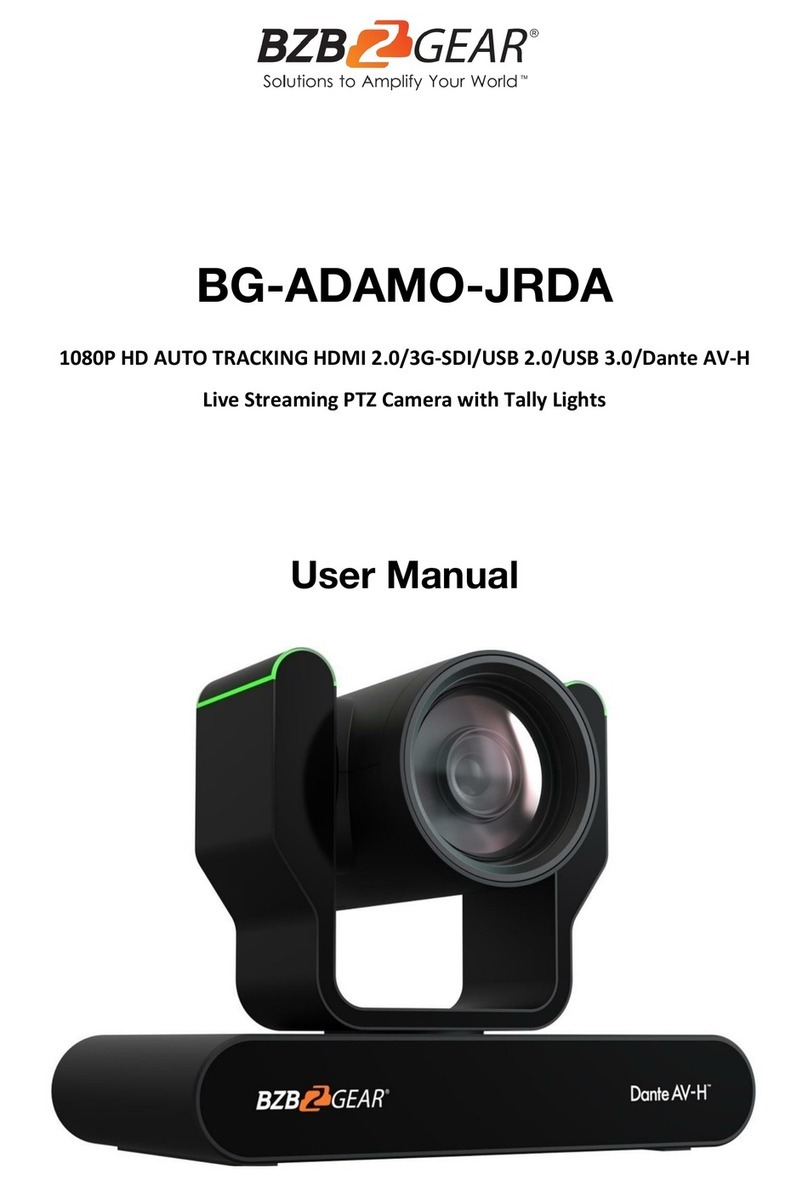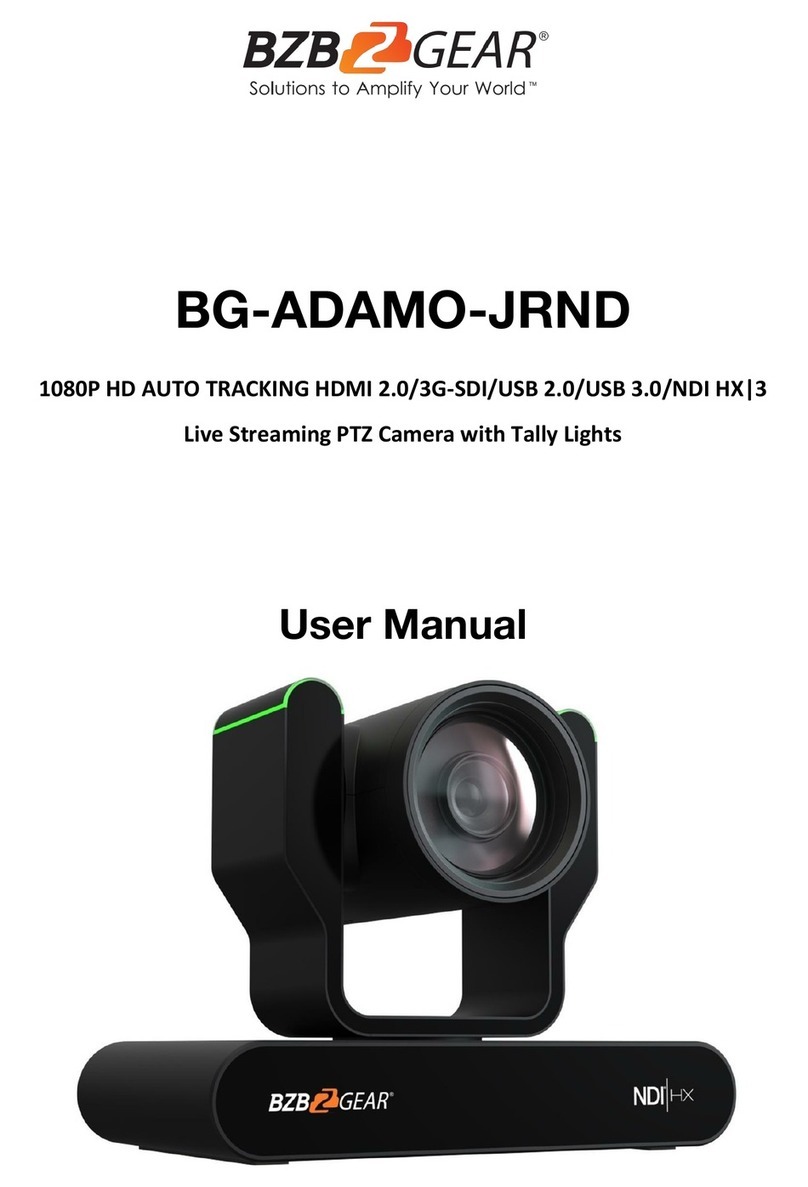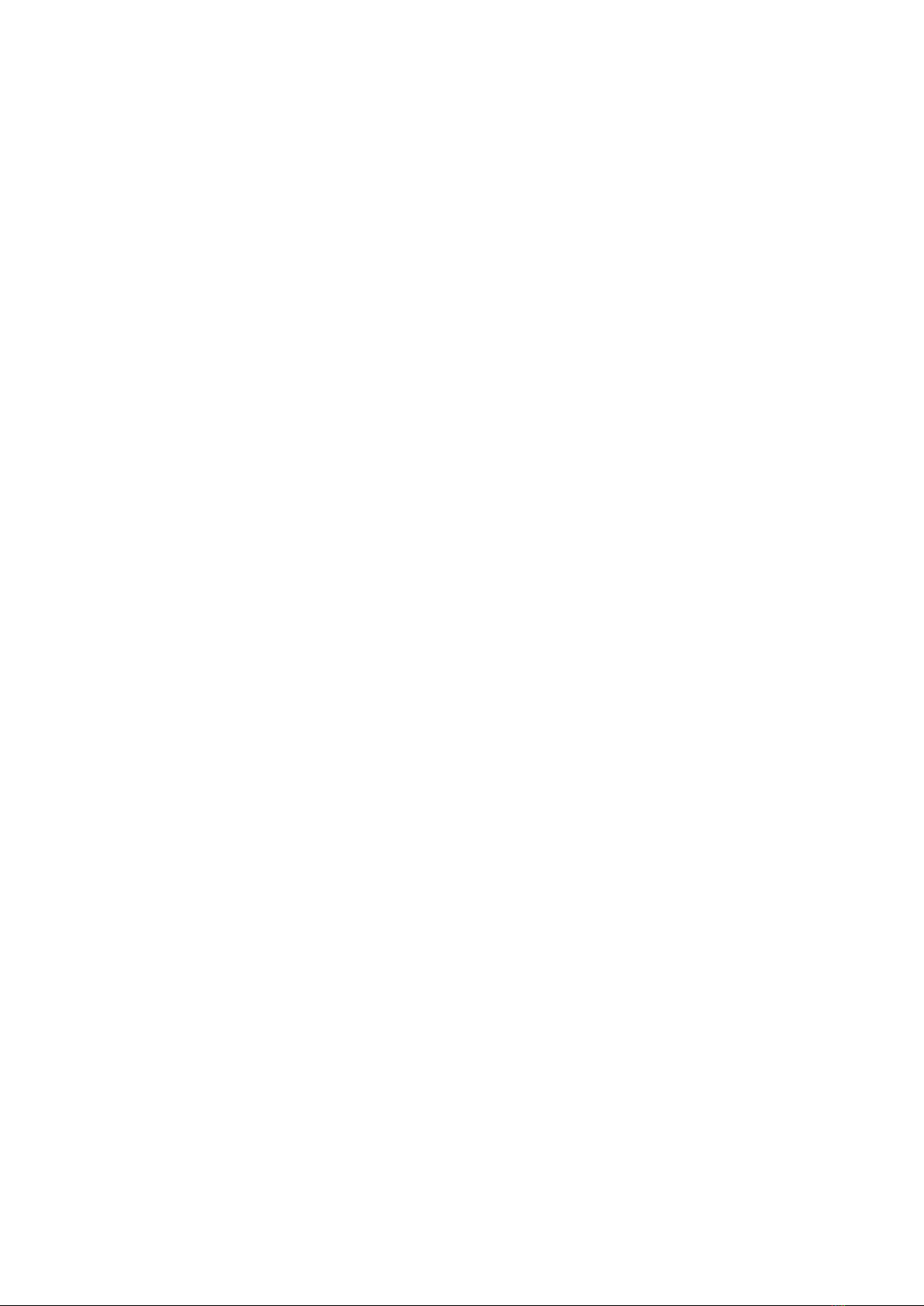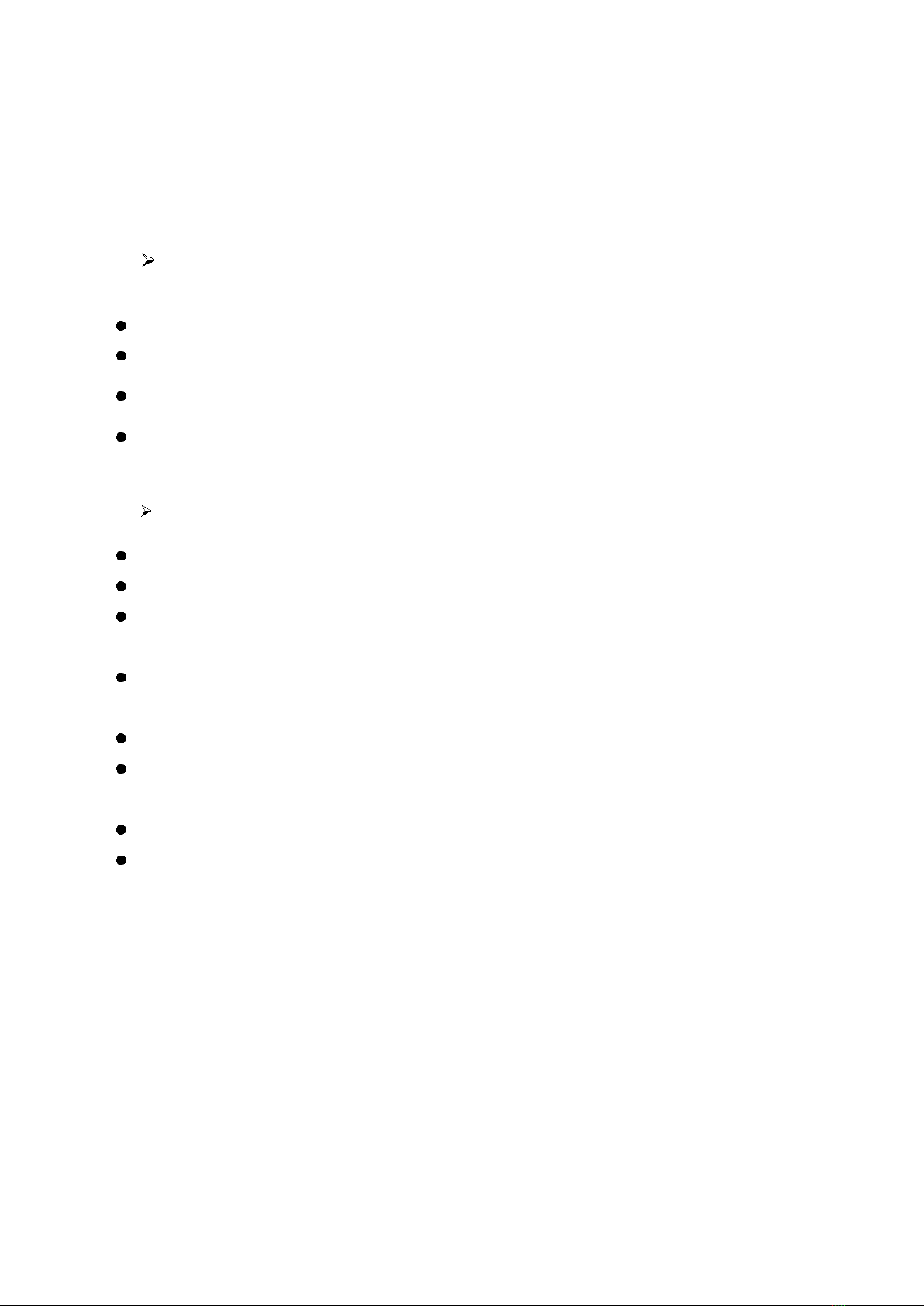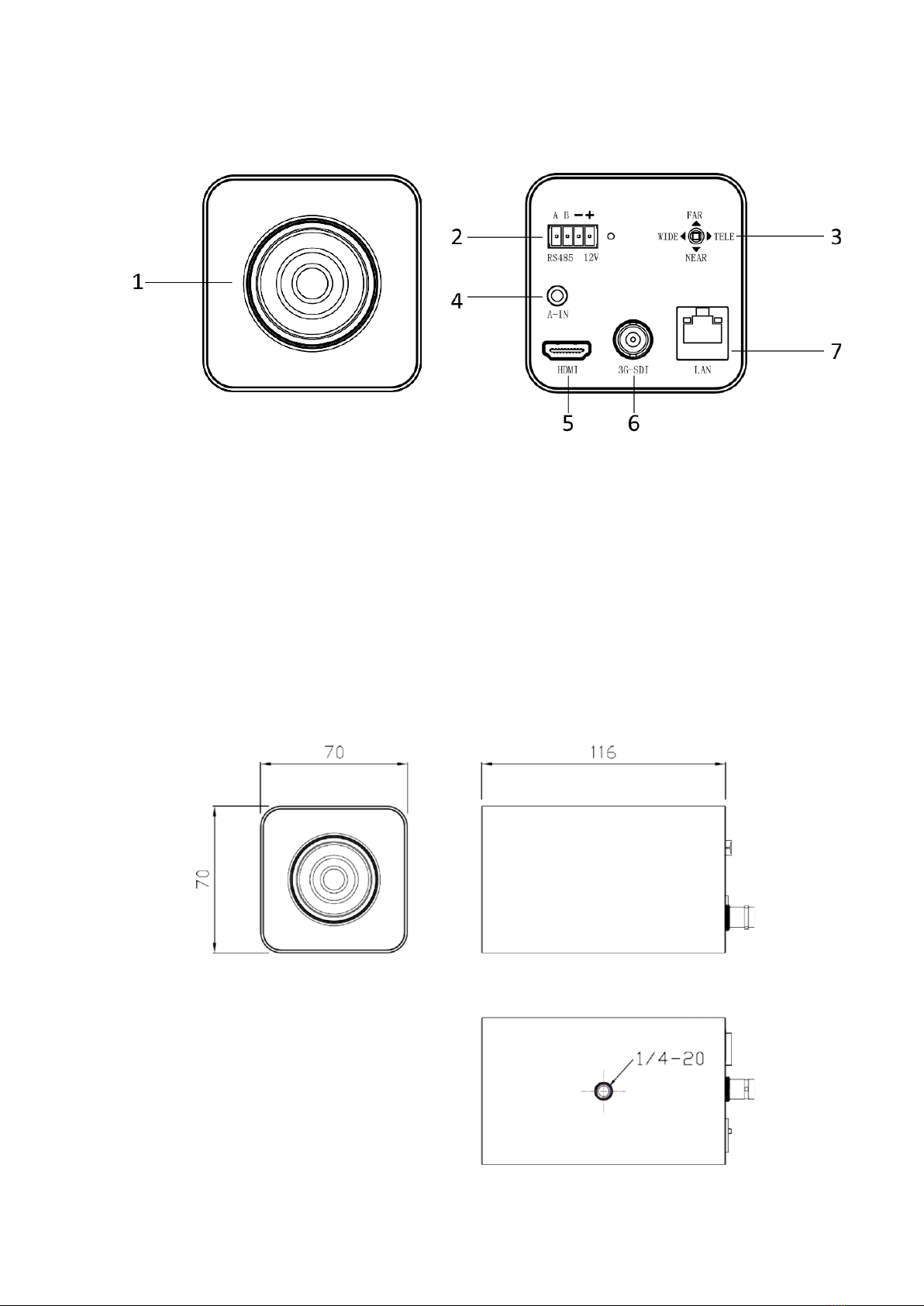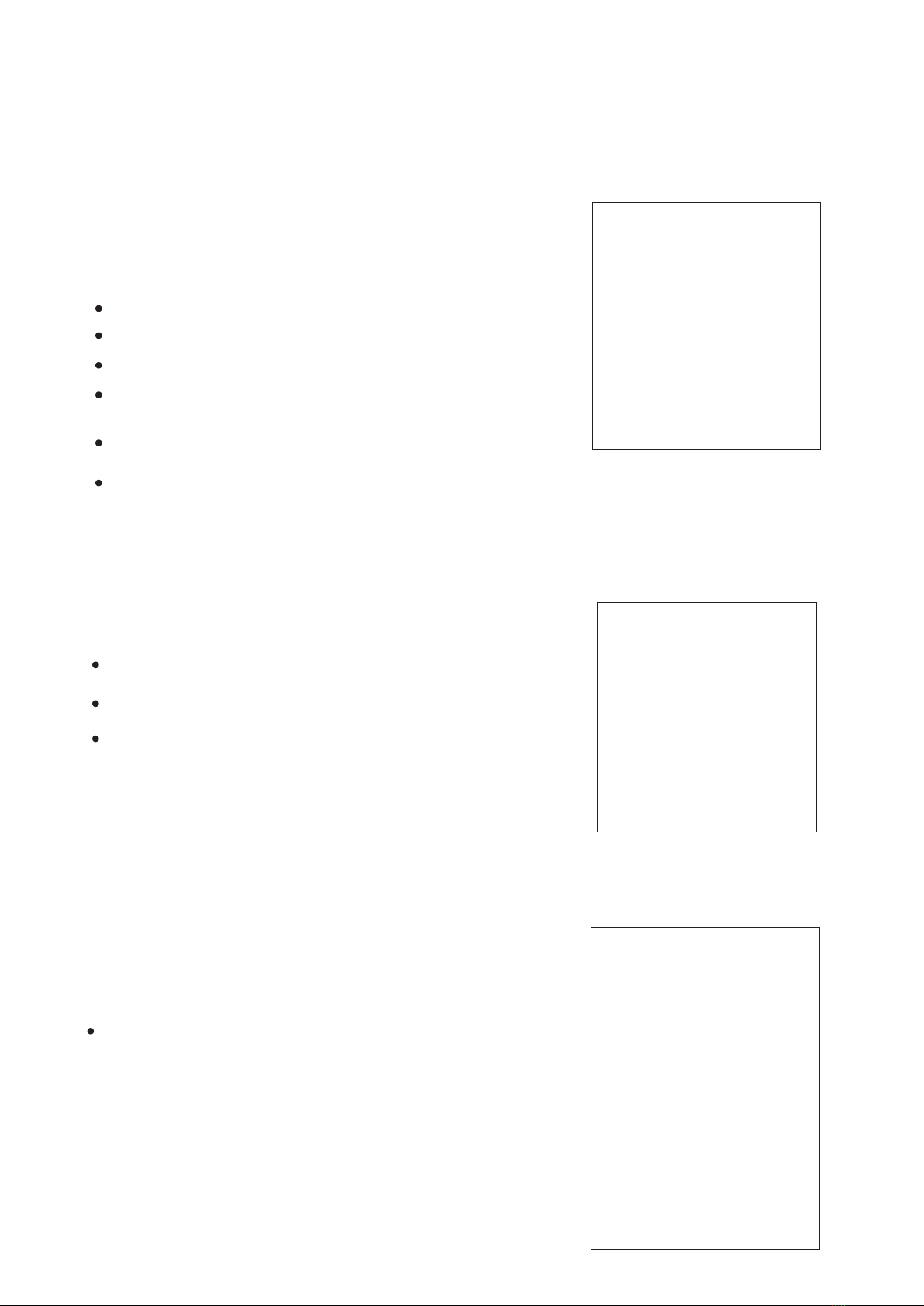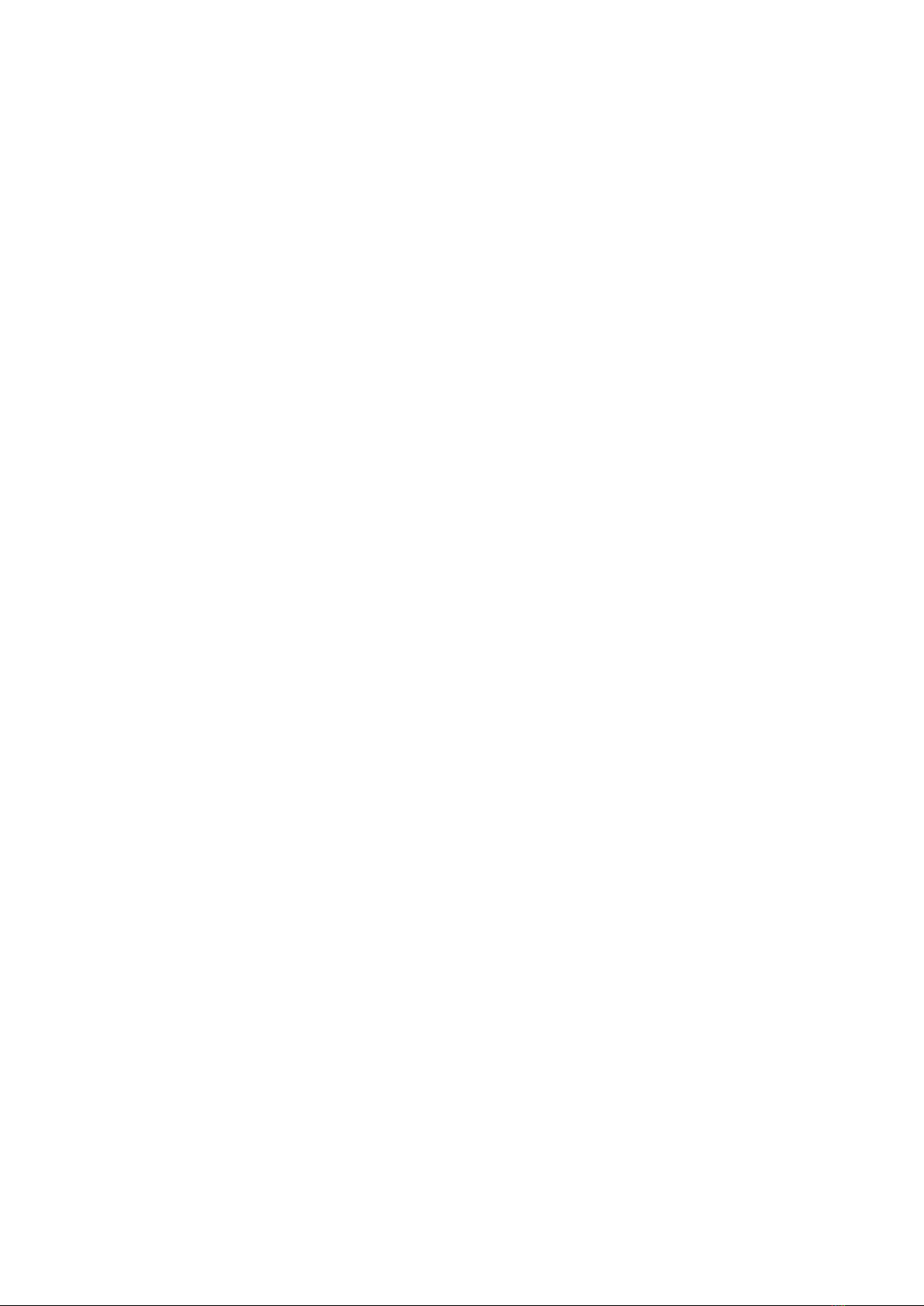
Contents
1. Precautions.............................................................................................................................2
2. Functions .............................................................................................................................. 3
2.1
Technical Parameters............................................................................................................3
2.2
Camera Parameters ..............................................................................................................3
2.3
Technical Specification...........................................................................................................4
3.1
Camera Interface Instruction..................................................................................................5
3.2
Camera Dimensions ...............................................................................................................5
4.
Camera Menu Settings............................................................................................................6
4.1 Exposure............................................................................................................................... 6
4.2
Color......................................................................................................................................7
4.3
Picture ...................................................................................................................................7
4.4
P/T/Z..................................................................................................................................... 8
4.5
Noise Reduction.....................................................................................................................8
4.6
Video Format..........................................................................................................................8
4.7
System....................................................................................................................................9
4.8
Restore Default.......................................................................................................................9
5.
Network Connection................................................................................................................ 9
5.1 Camera Web Interface.......................................................................................................... 11
6.
Tech Support ..........................................................................................................................14
7.
Warranty ................................................................................................................................15
8.
Mission Statement..................................................................................................................15