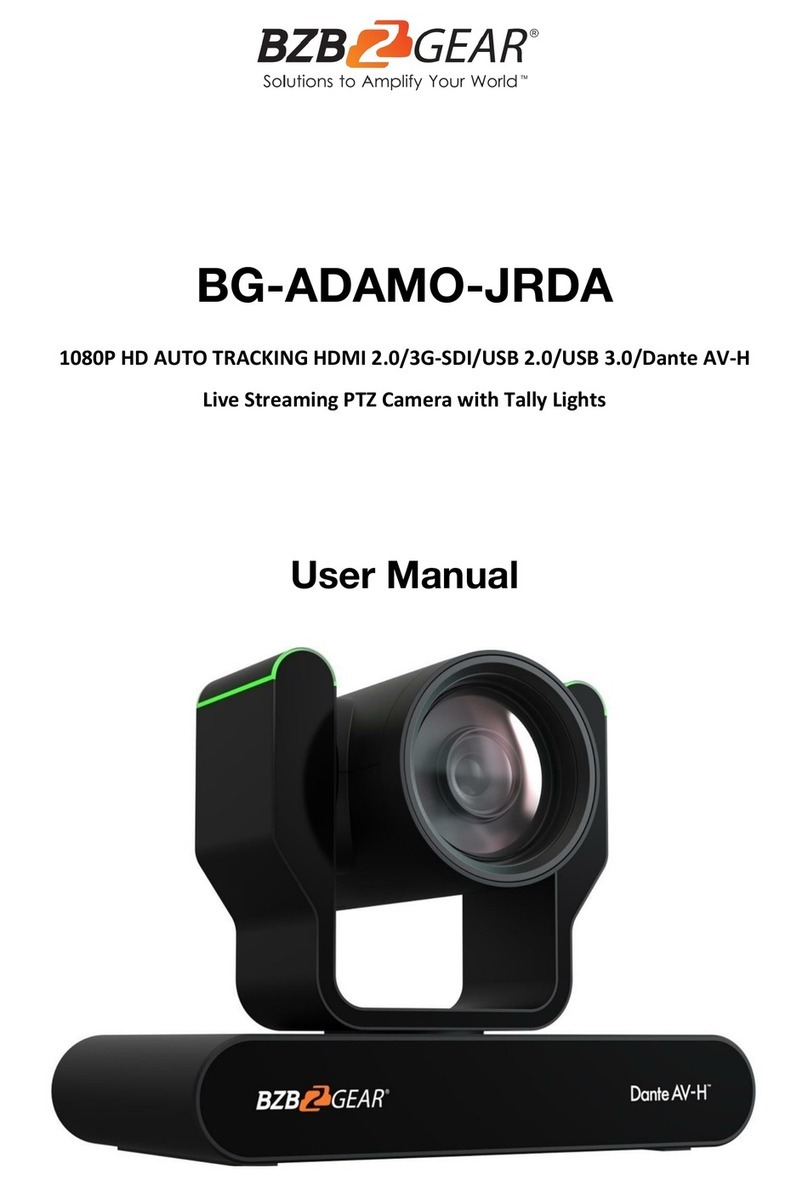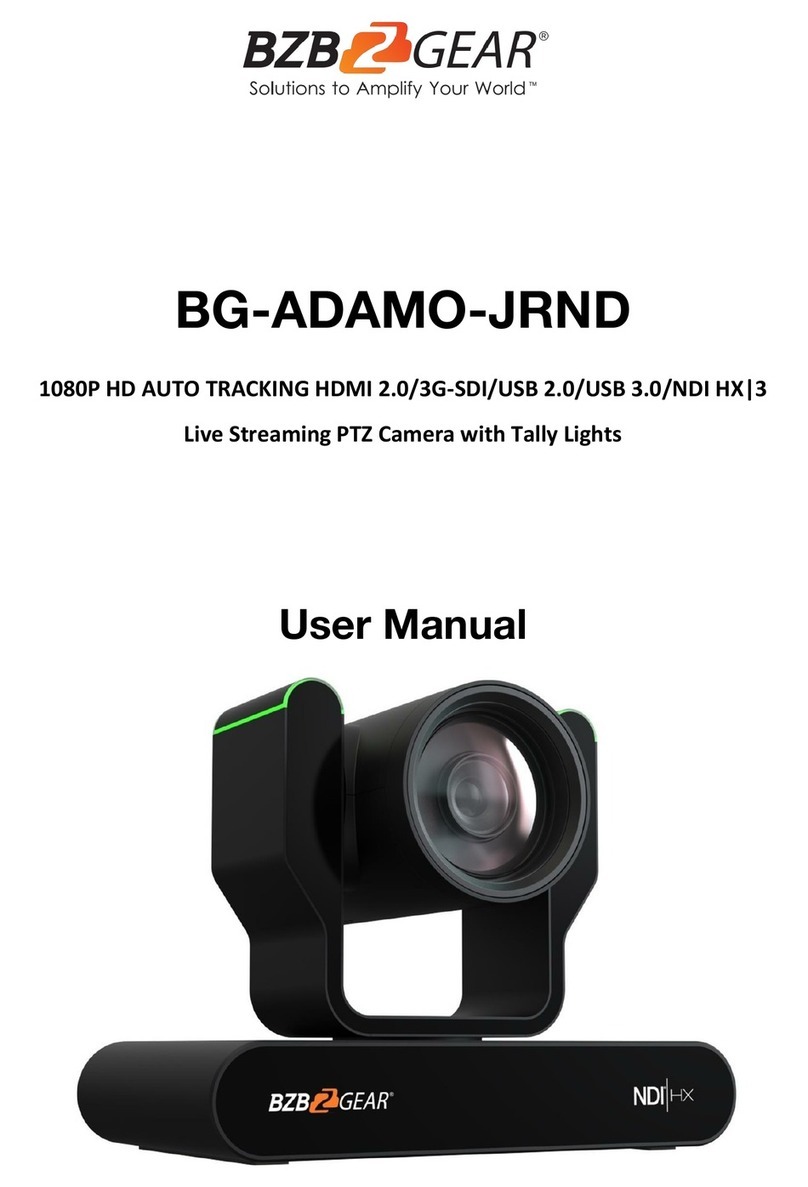BZBGEAR BG-BSHAN PRODUCT MANUAL
Introduction
The BG-B20SHAN/BG-B30SHAN 20X/30X optical zoom IP-streaming camera utilizes a
high-quality CMOS sensor to deliver crisp HD video signals. Its compact design provides
versatile placement options and ease-of-use in a sleek low-profile housing. This camera is
well-suited for a wide variety of broadcast and professional A/V applications including
lecture streaming, education, room monitoring, studios, and more.
With a 1/2.8” Sony CMOS sensor, the BG-BSHAN series provides crystal clear imaging at
resolutions up to 1080p@60Hz. The 20X/30X optical zoom lens allows the camera to
capture tight close-ups, even at a distance.
The BG-BSHAN series features simultaneous 3G-SDI, HDMI, NDI|HX, and IP streaming
outputs. By utilizing the 3.5mm audio input, audio can be embedded into your livestreams
and recordings with ease.
The BG-BSHAN series supports multiple streaming protocols and compression formats
including ONVIF, RTSP, RTMP, and SRT. This enables users to stream the output directly to
sites like Facebook and YouTube. The combination of outputs provides a high degree of
versatility, allowing the BG-BSHAN series to be easily integrated into most workflows.
Designed for installation in remote locations, the BG-BSHAN series can be operated via
RS232/485 and the web interface provides a full suite of image adjustment options. It
supports PELCO-D, PELCO-P, VISCA, and IP-VISCA protocols, providing support for
compatible joystick controllers.
Features
●Camera Control: RS232 or RS485 protocols allow a PTZ controller or PC to manage
the camera.
●Image Optimization: Improve the image quality of real-time images by using the
newly developed digital signal processor (DSP).
●Brightness Optimization: Built-in attenuation filter that physically removes IR
(infrared). This filter can be turned on or off automatically, providing high quality
images for shooting environments of different brightness.
●Simple Operation: The five-directional buttons at the back of the camera can easily
and quickly change any parameters of the camera.
●Simultaneous Audio and Video Streams: The camera supports
3G-SDI/HDMI/IP-Streaming/ ND|HX outputs simultaneously.
●Miniaturized Design: Unique industrial design reduces the size and complexity of
the camera ensuring reliability.
●2D/3D Noise Reduction: The camera features several different levels of noise
reduction to ensure the clearest image for your environment.
Address: 830 National Drive #140, Sacramento, CA 95834, USA ·Tel: +1(888)499-9906 ·Email: support@bzbgear.com 5