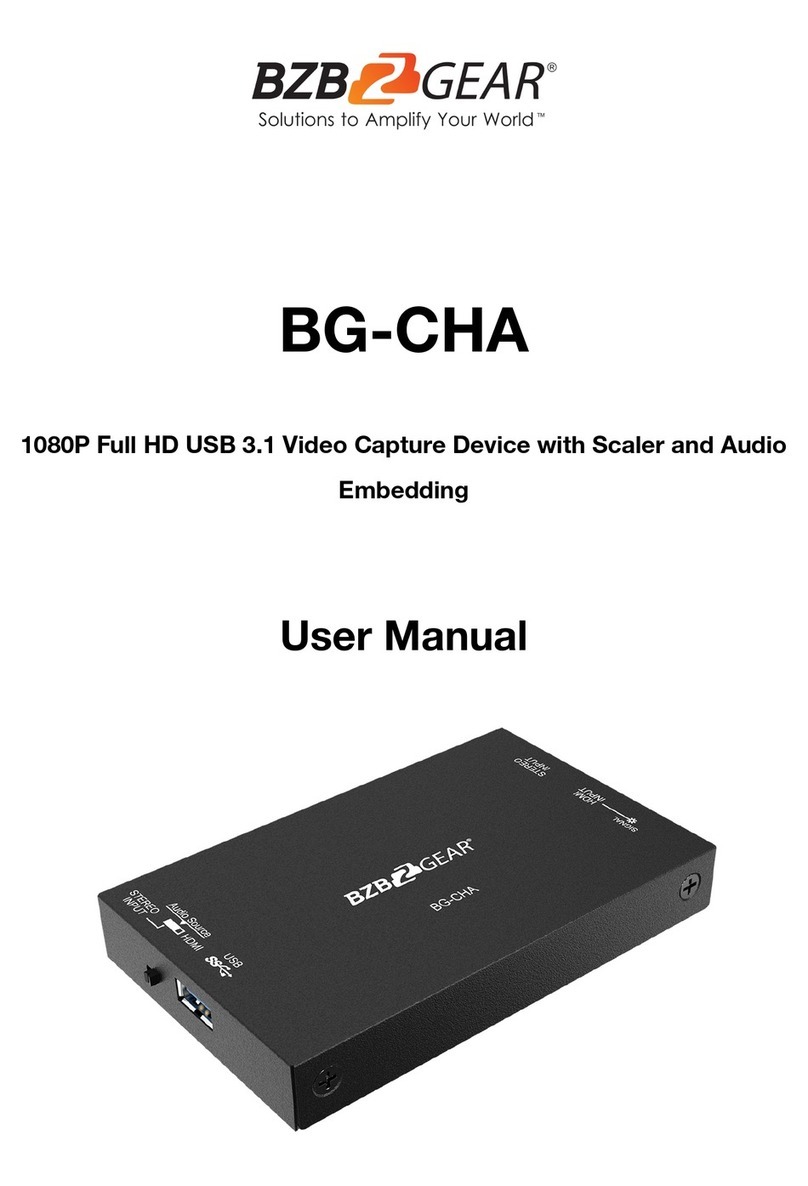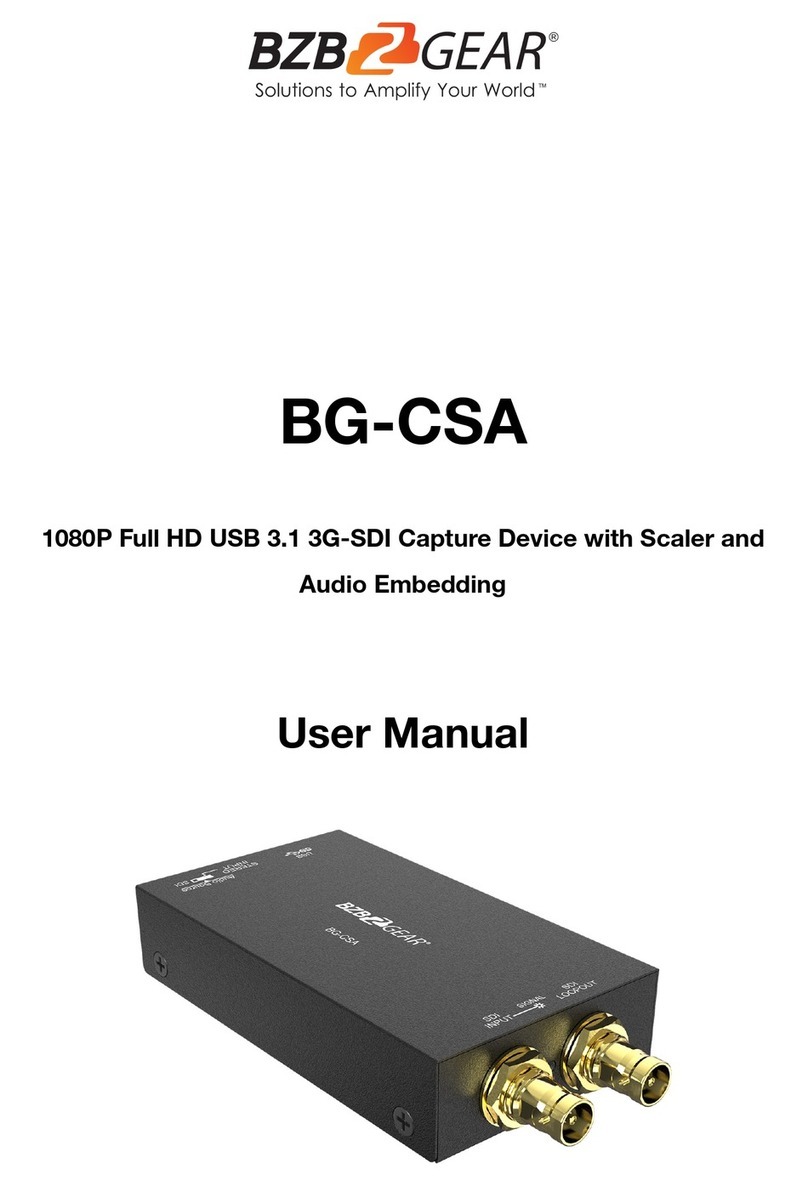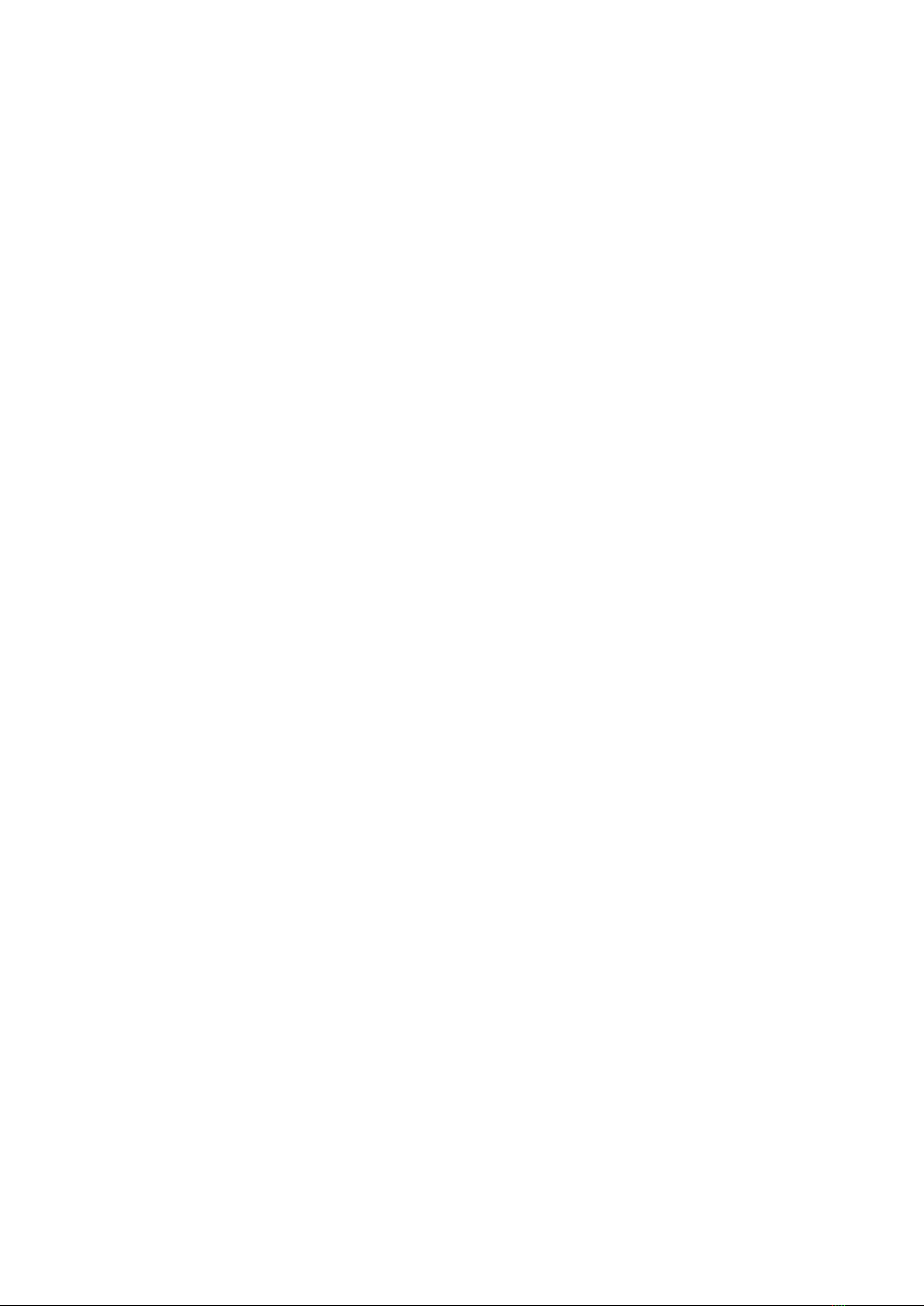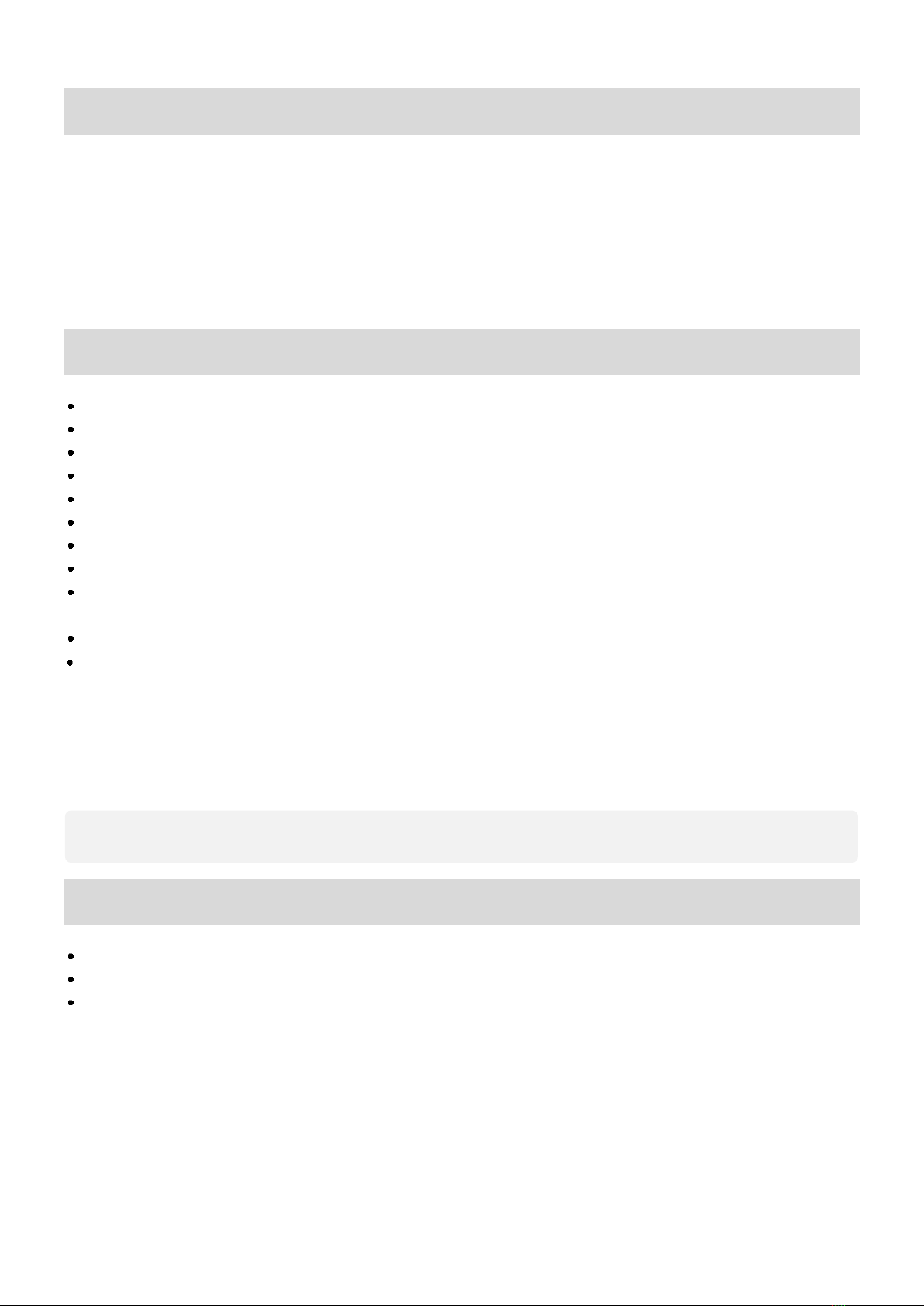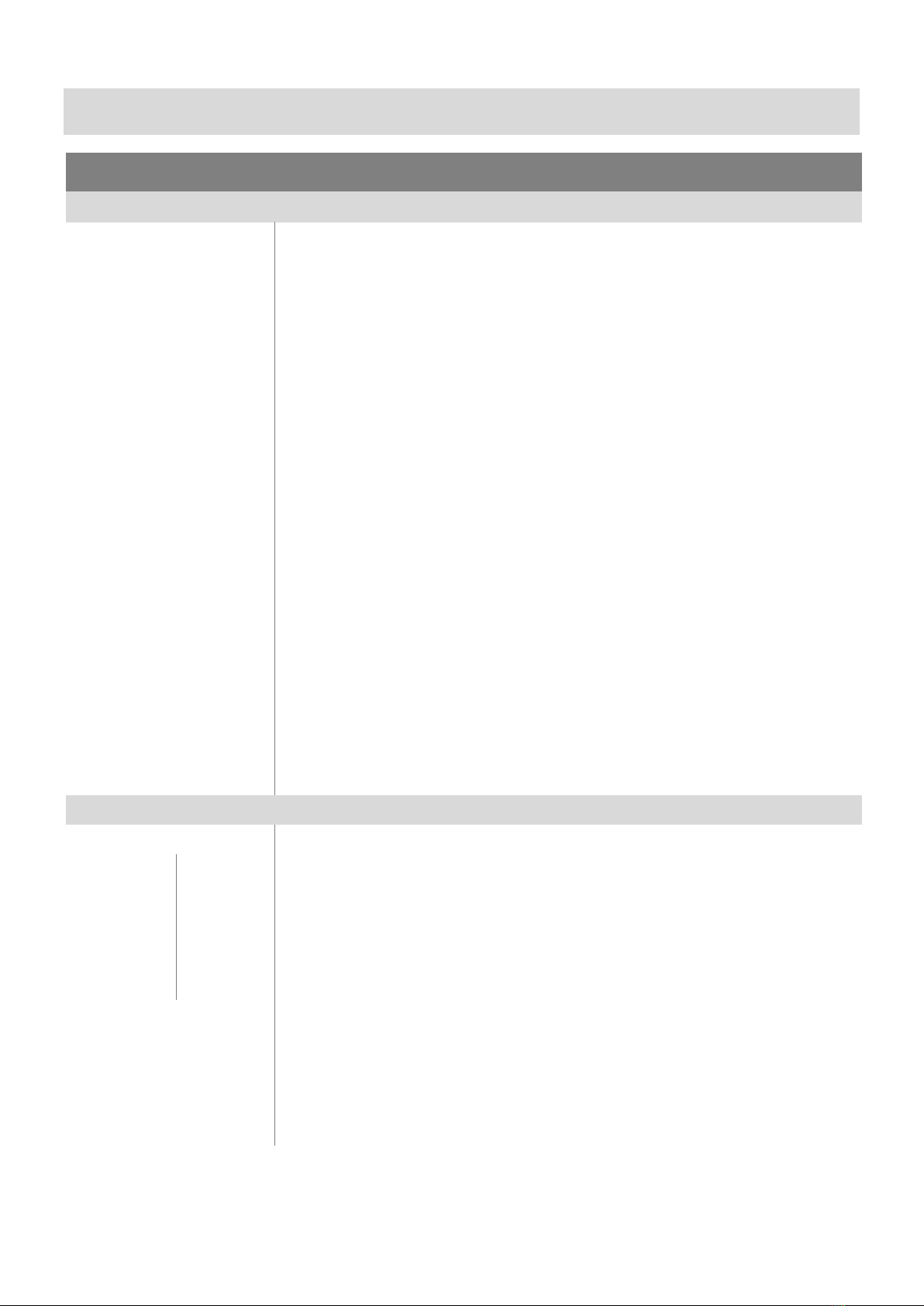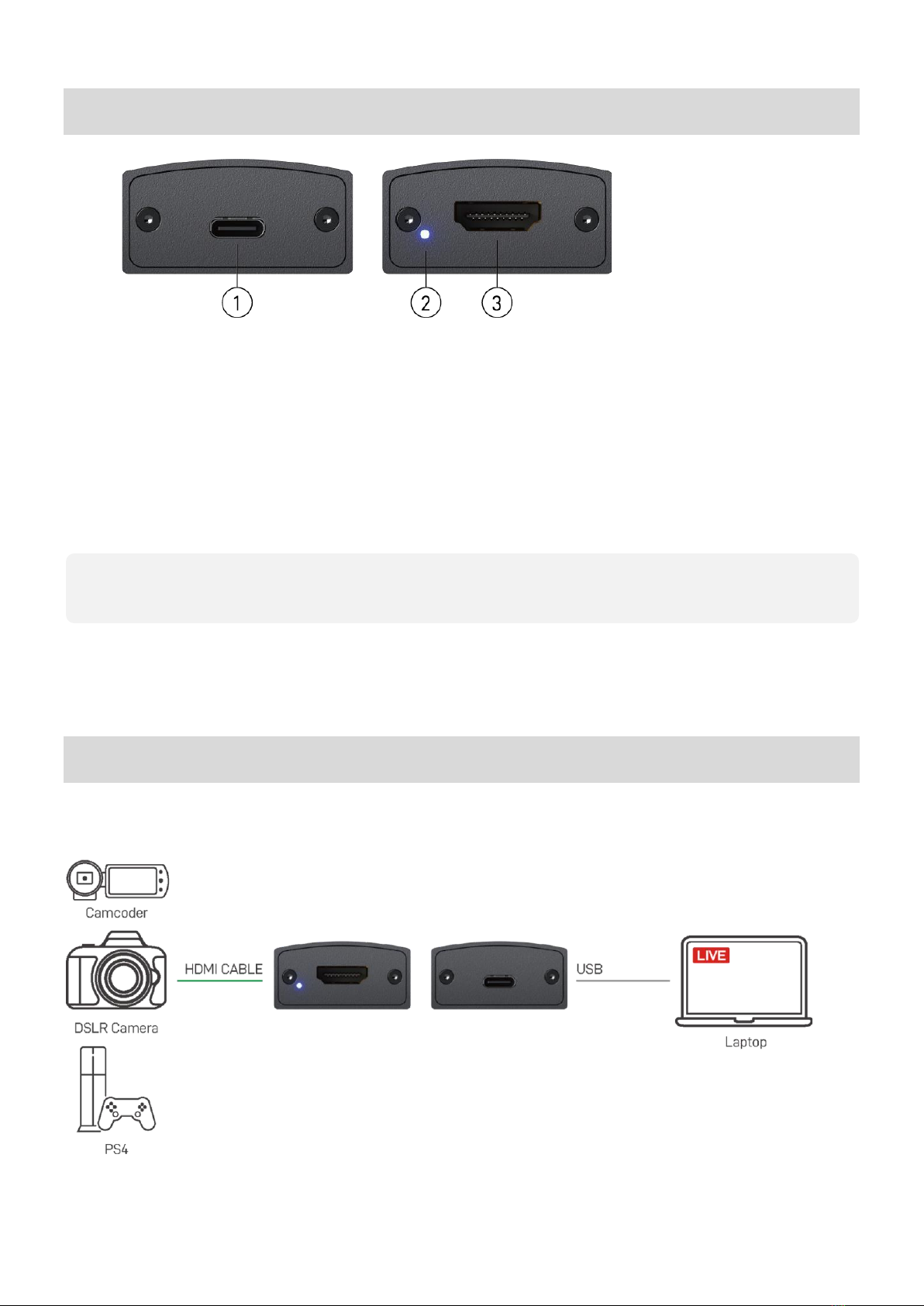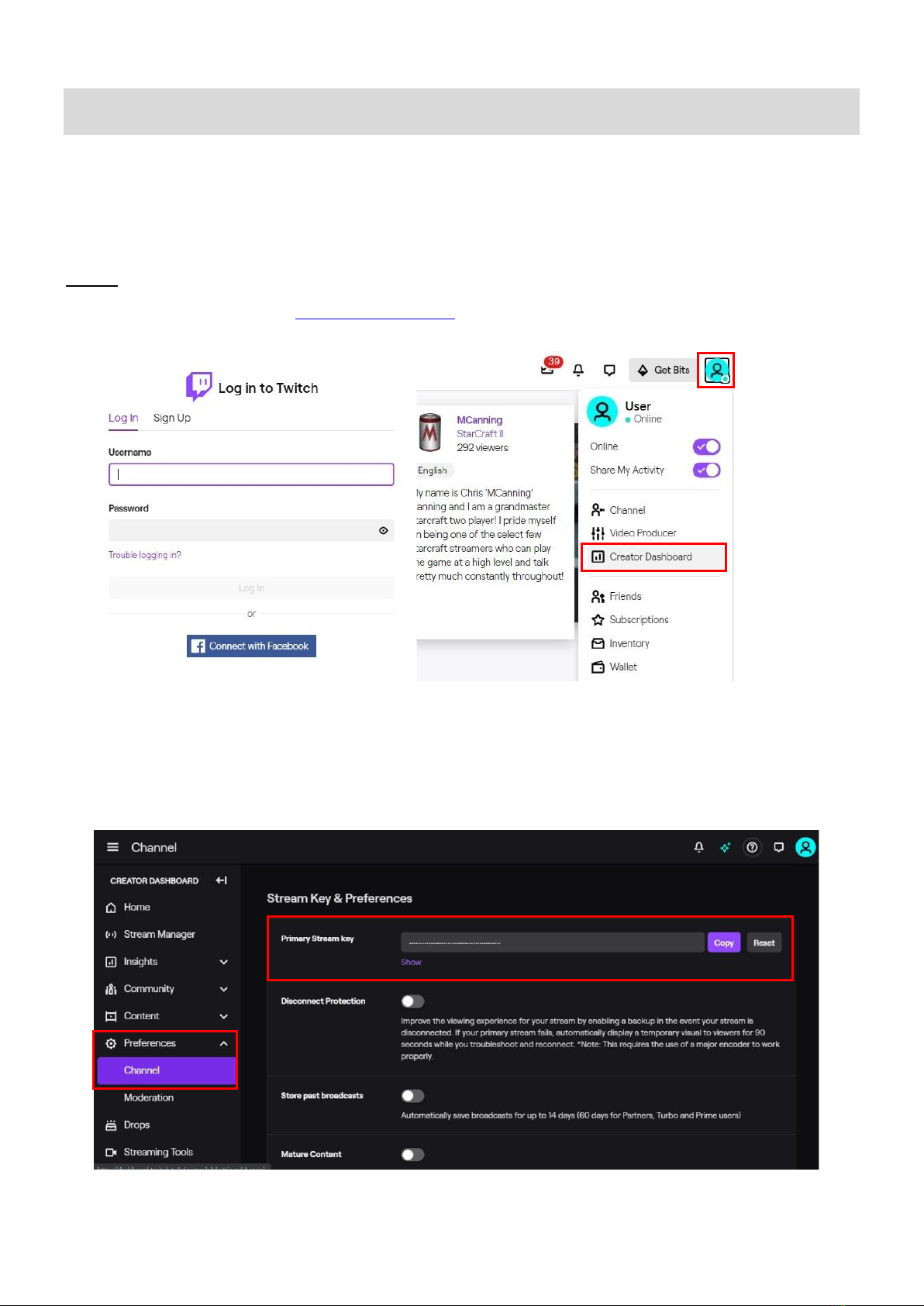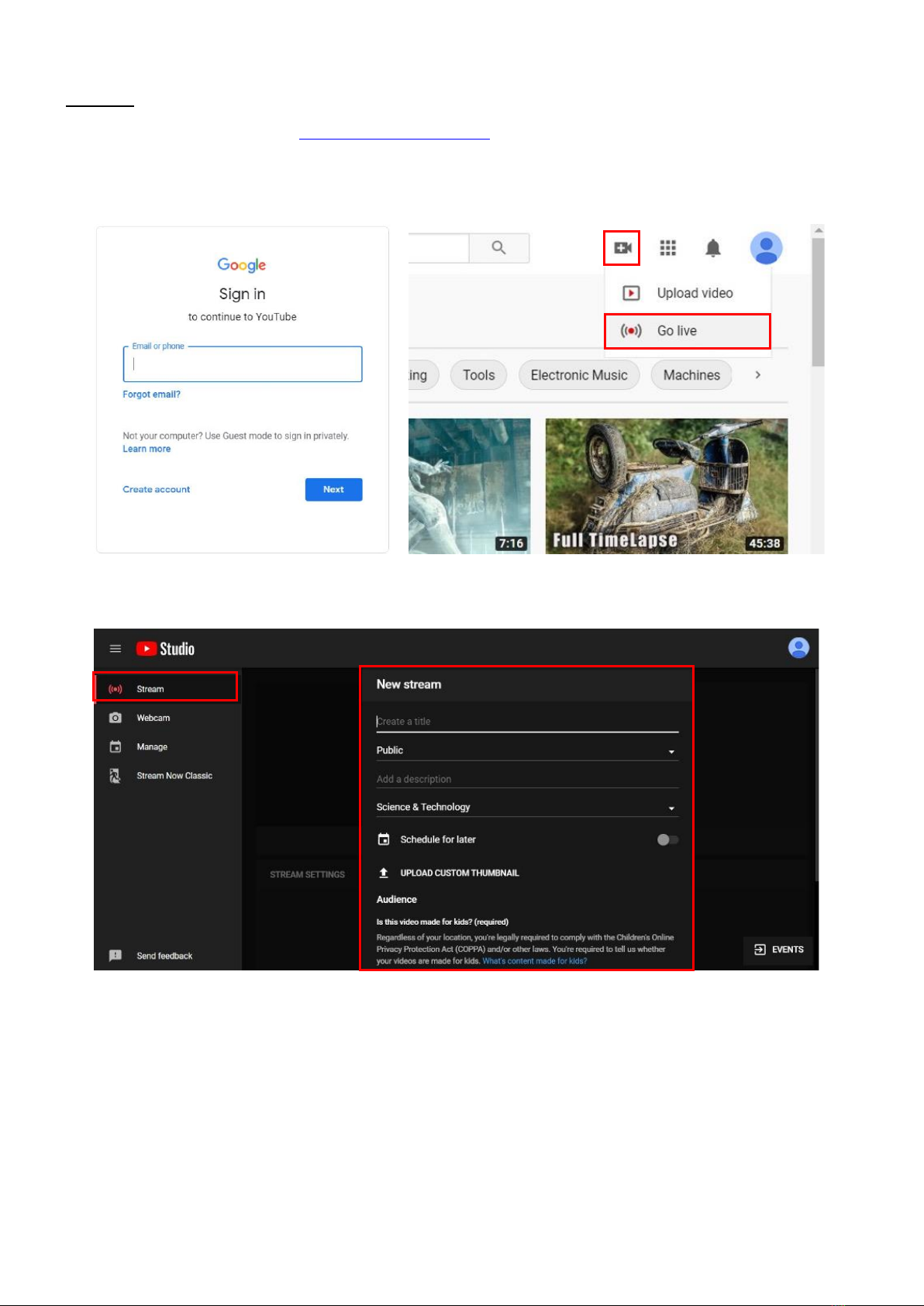INTRODUCTION
The BG-4KCH USB-C 4K Video Capture Box with Scaler provides a simple, reliable way to capture
HDMI video signals. Users can instantly capture HDMI signals from devices like PTZ cameras, video game
consoles, or PC’s for broadcast to streaming services including YouTube, Twitch, and Facebook. The
utilization of large volume image buffer technology prevents video tearing, allowing for optimal image
reproduction. Compact and portable, the BG-4KCH is an ideal fit for a video technicians toolkit, as well as
anyone needing a discreet capture device.
FEATURES
HDMI video and audio streams over USB 3.1 Type-C Gen 1
Supports UVC1.0/1.1/1.5
Supports video resolution up to 4K2K@30
Supports deinterlace & scaler*
Auto-detection on video format to ensure plug-play operations
Recording Video Format: Software Compression
Works on multiple operating system platforms (Windows 7/8.1/10, Mac and Linux OS)
Compatible with most 3rd party software including YouTube, Twitch, Facebook, OBS Studio, and Zoom
Supports USB 3.1 Gen 1 (RGB/YUY2/NV12) (capture up to 4K2K@30) and USB 2.0 (YUY2/NV12)
(capture up to 720P@30)
Low Latency (3~4ms at 1080P)
System Requirements (Recommanded)
- Windows® 7(SP1) / Windows 8.1 / Windows 10
- PC: Intel® CoreTM i5-4440 3.10GHz + NVIDIA® GeForce® GTX 660 or higher
- Laptop: Intel® Core i7-4810MQ + NVIDIA GeForce GTX 870M or higher
- 4GB RAM or higher
PACKAGE CONTENTS
1x BG-4KCH
1x USB 3.0 A to C Cable (host to device)
1x User Manual