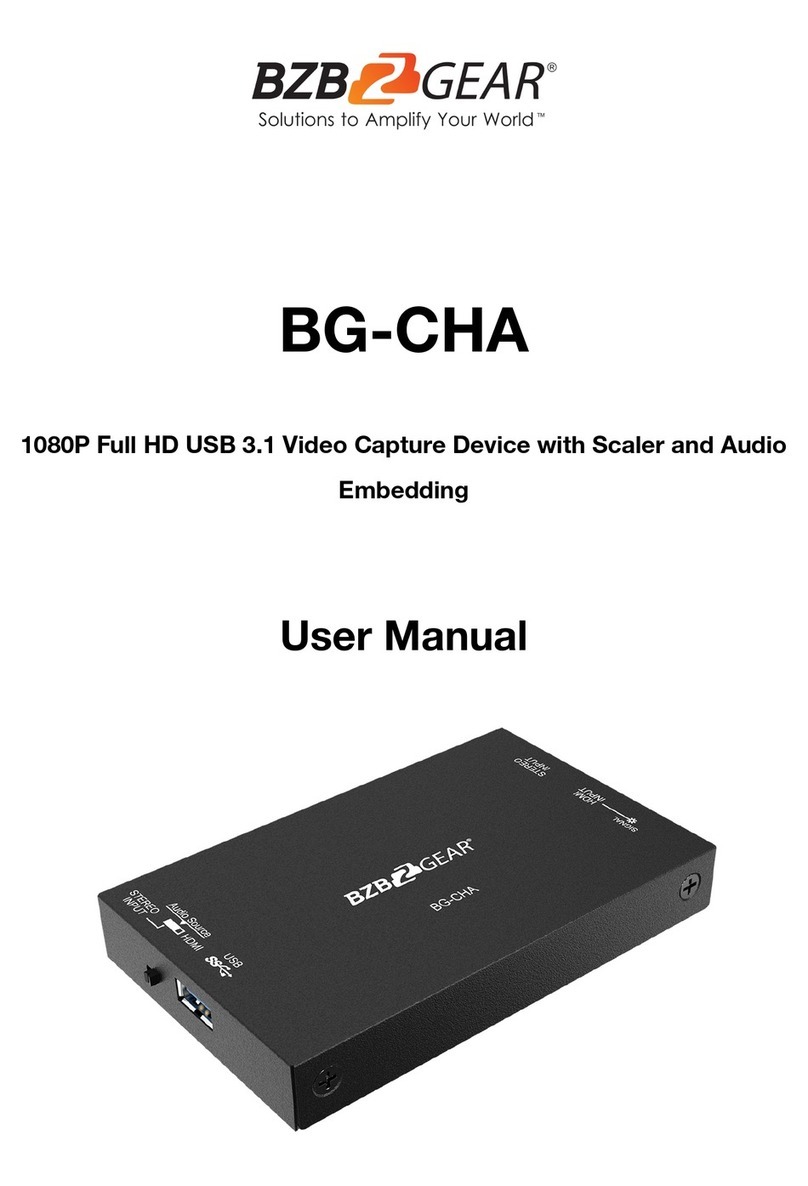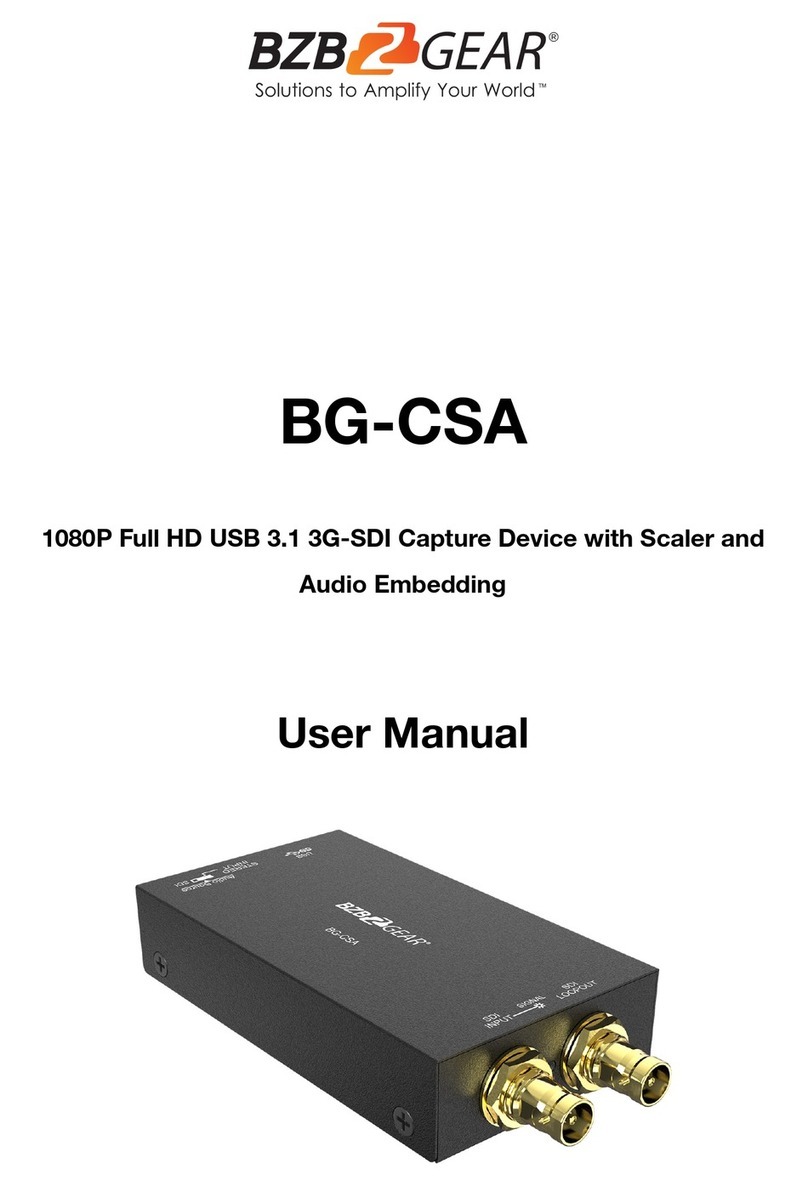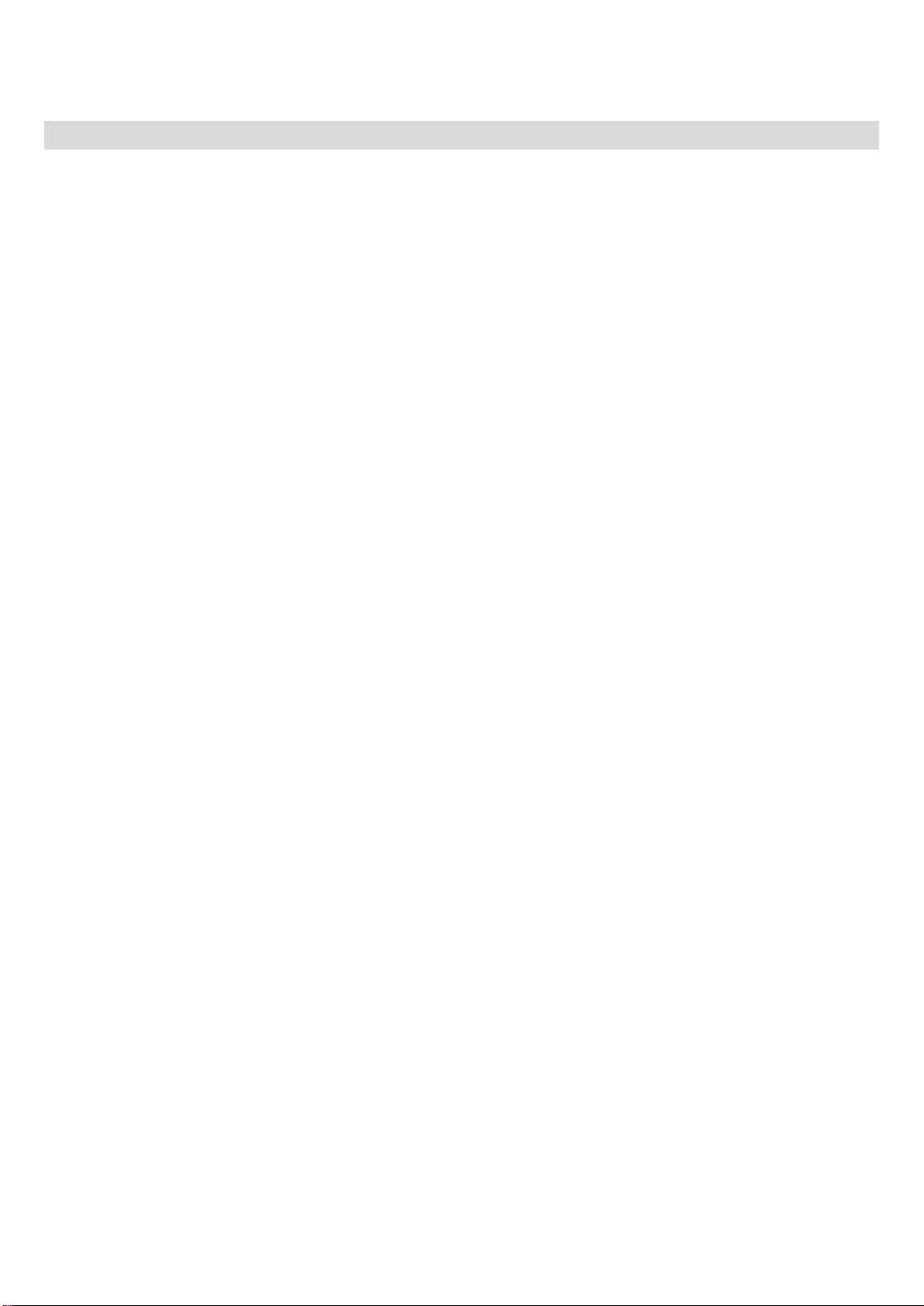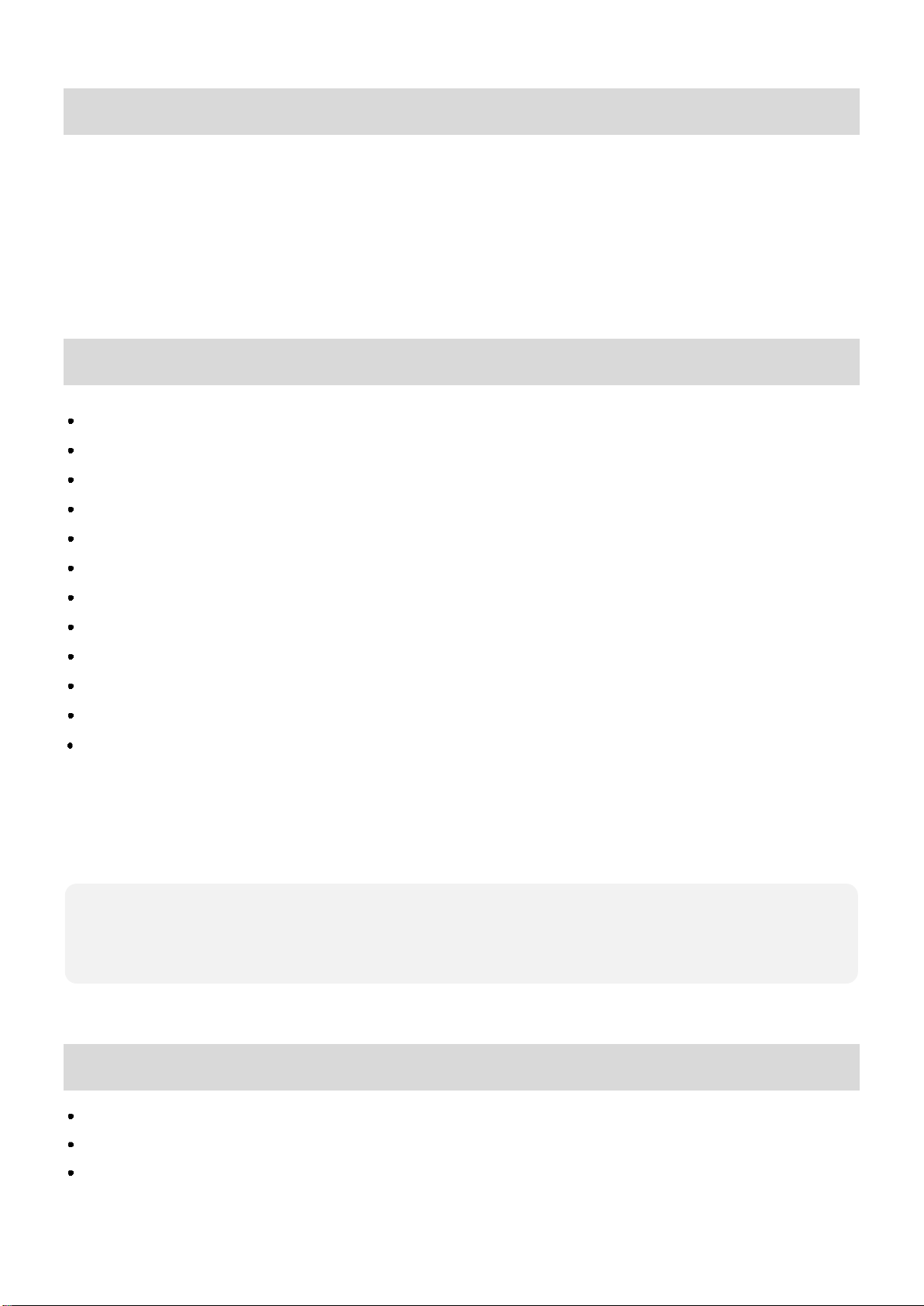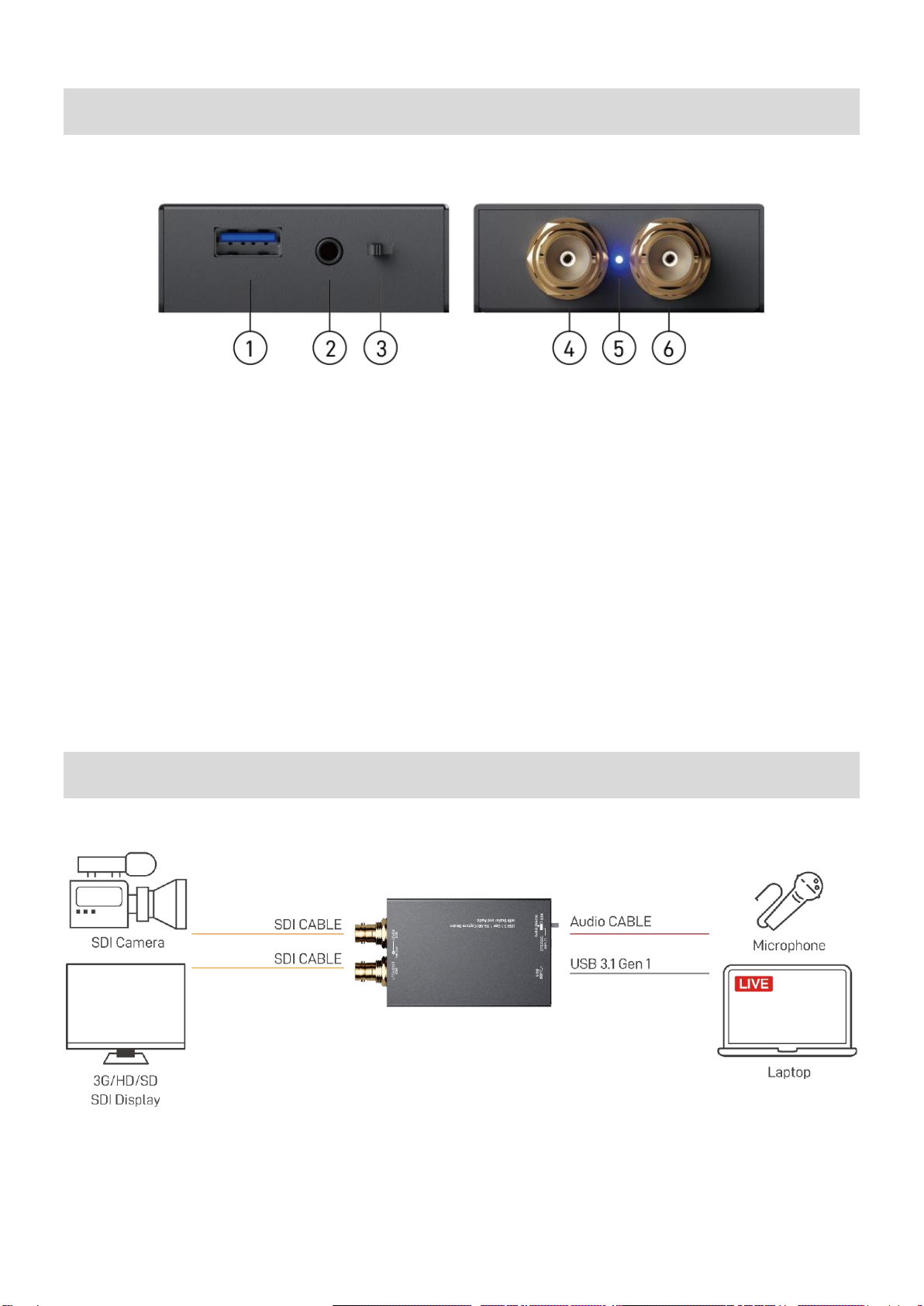INTRODUCTION
The BG-CSA USB 3.1 Gen 1 3G-SDI Capture Device with Scaler and Audio provides a professional
way to capture 3G/HD/SD-SDI signals. It utilizes the USB 3.1 Gen 1 (USB 3.0) interface to achieve high-
speed transmission. With this device users can capture 3G/HD/SD-SDI signals. Additionally, BG-CSA can
capture and display original uncompressed 3G/HD/SD-SDI with realistic color rendition. BG-CSA also uses
large volume image buffer technology which effectively avoids video tearing. The high sampling rate and
high sampling accuracy assure images with high sharpness, rich details, and fewer color edges.
FEATURES
SDI output resolution scaler with audio embedding
SDI video and audio streams over USB 3.1 Gen 1
Supports UVC1.0
Supports input and output video resolution up to 1080p 60Hz
Supports SDI loop through
Auto-detection on video format to ensure plug-play operations
Recording Video Format: H.264 (Software Compression)
Works on multiple operating system platforms (Windows 7/8.1/10, Mac and Linux OS)
Compatible with most 3rd party software such as OBS Studio and AMCap
Supports USB 3.1 (MJPG/YUY2) and USB 2.0 (MJPG)
Low Latency
System Requirements (Recommanded)
- Windows® 7(SP1) / Windows 8.1 / Windows 10
- PC: Intel® CoreTM i5-4440 3.10GHz + NVIDIA® GeForce® GTX 660 or higher
- Laptop: Intel® Core i7-4810MQ + NVIDIA GeForce GTX 870M or higher
- 4GB RAM or higher
PACKAGE CONTENTS
1x BG-CSA
1x USB 3.1 Gen 1 A to A Cable (host to device)
1x User Manual