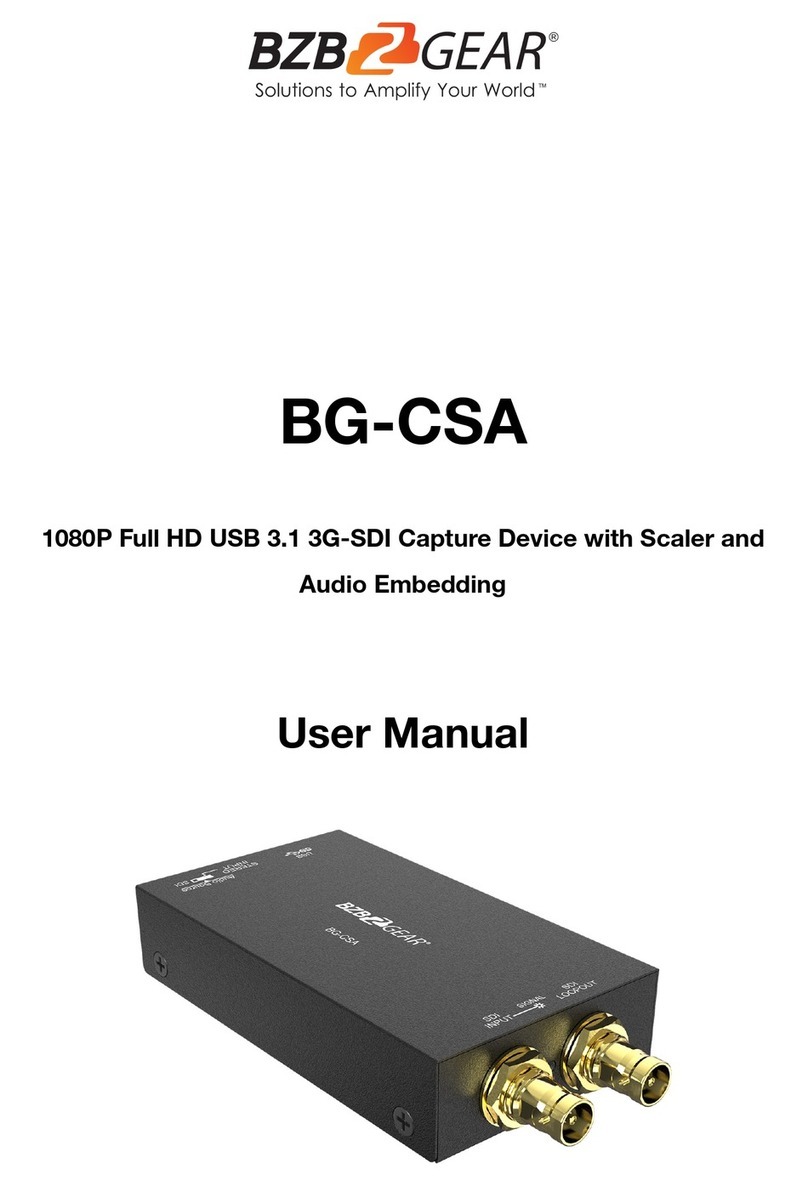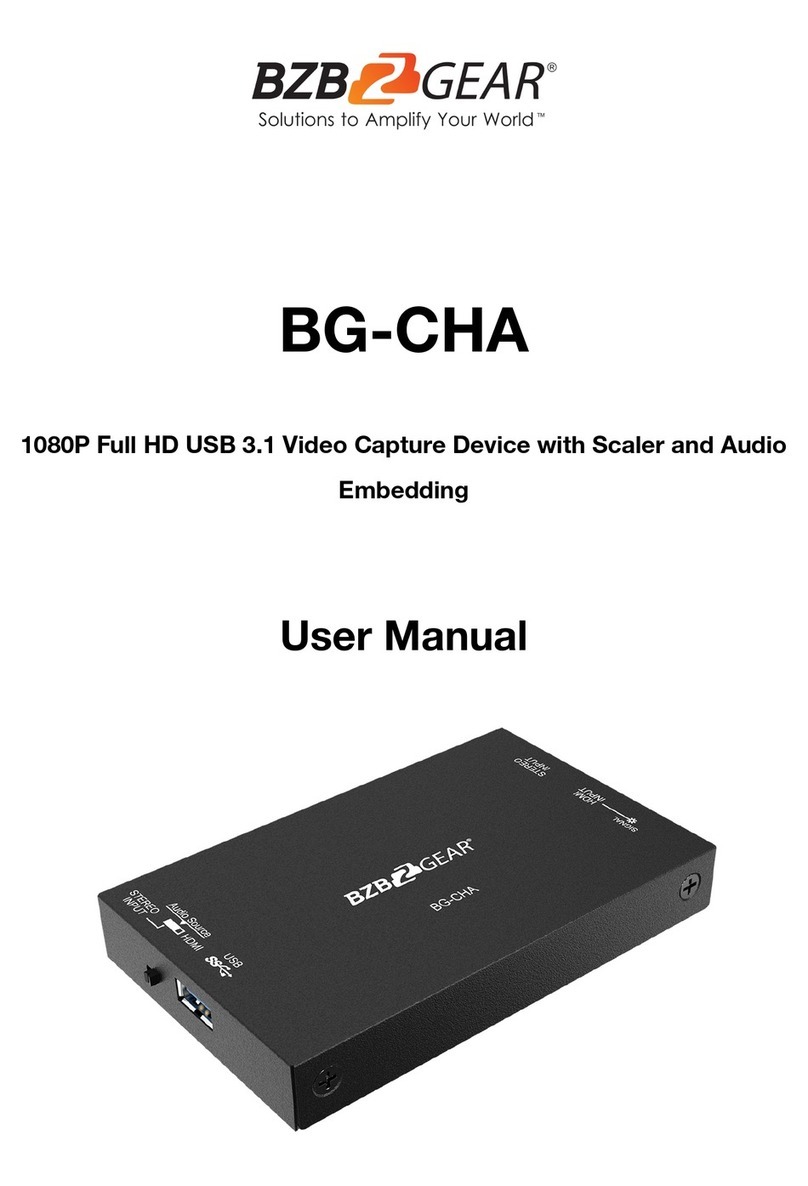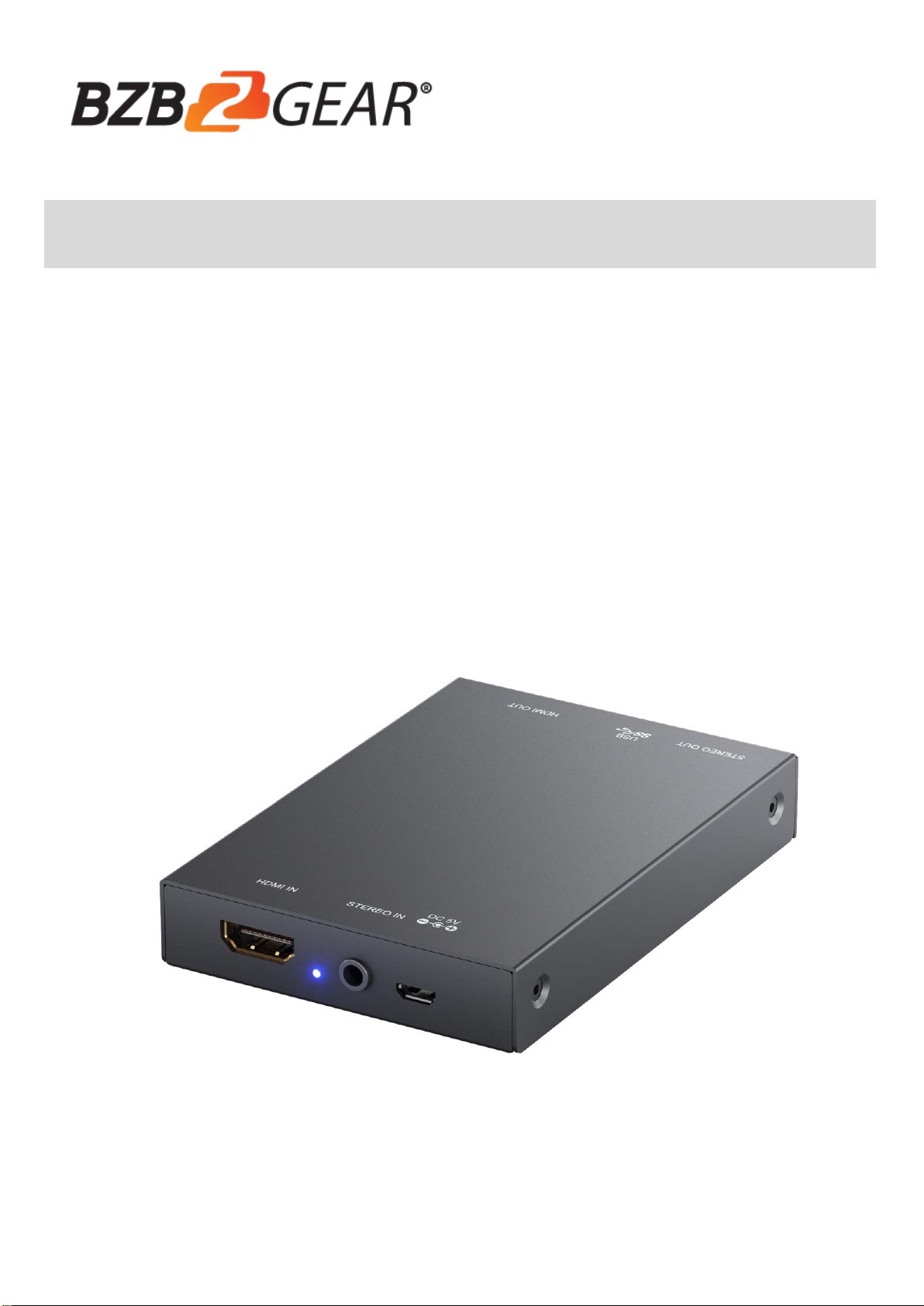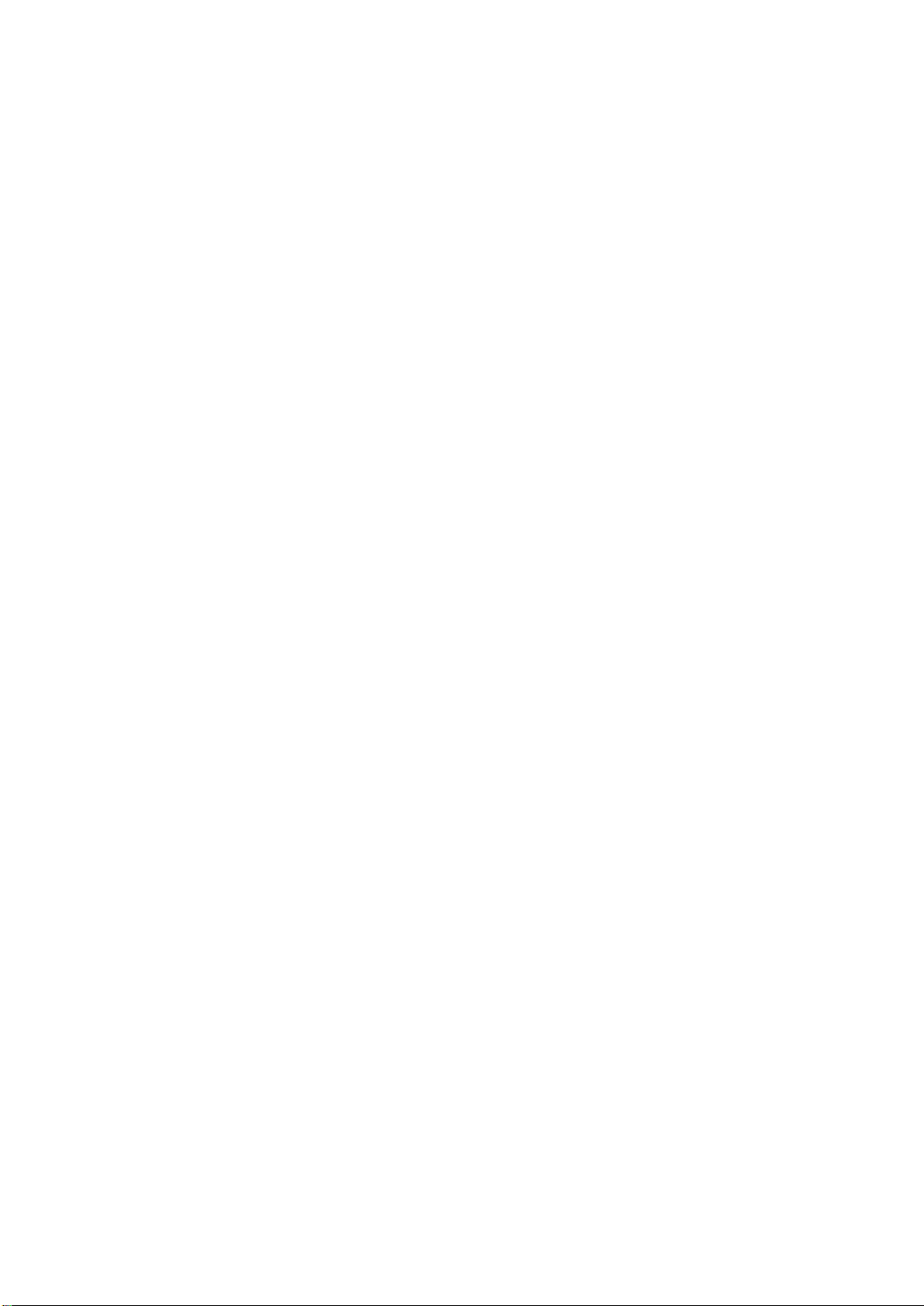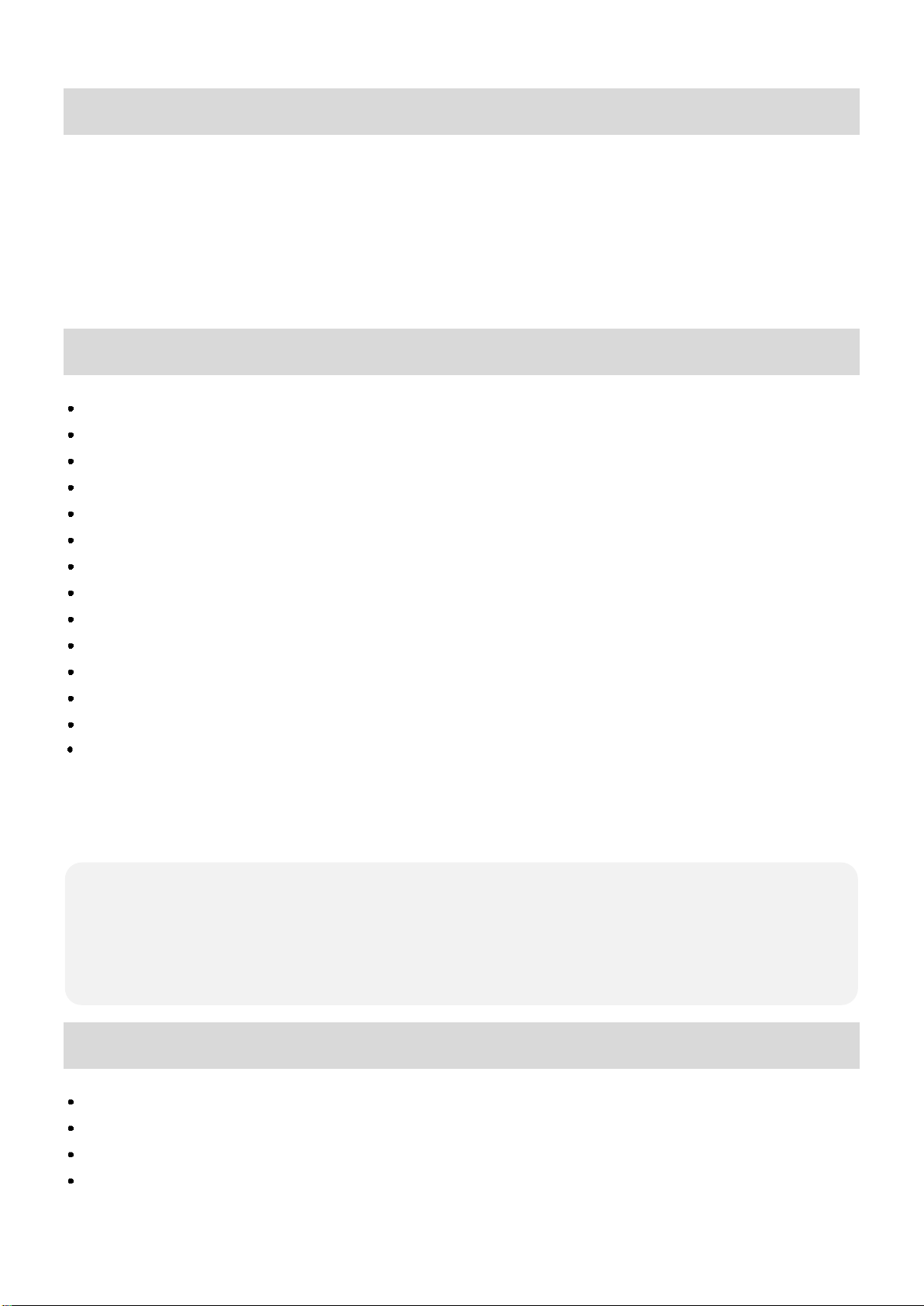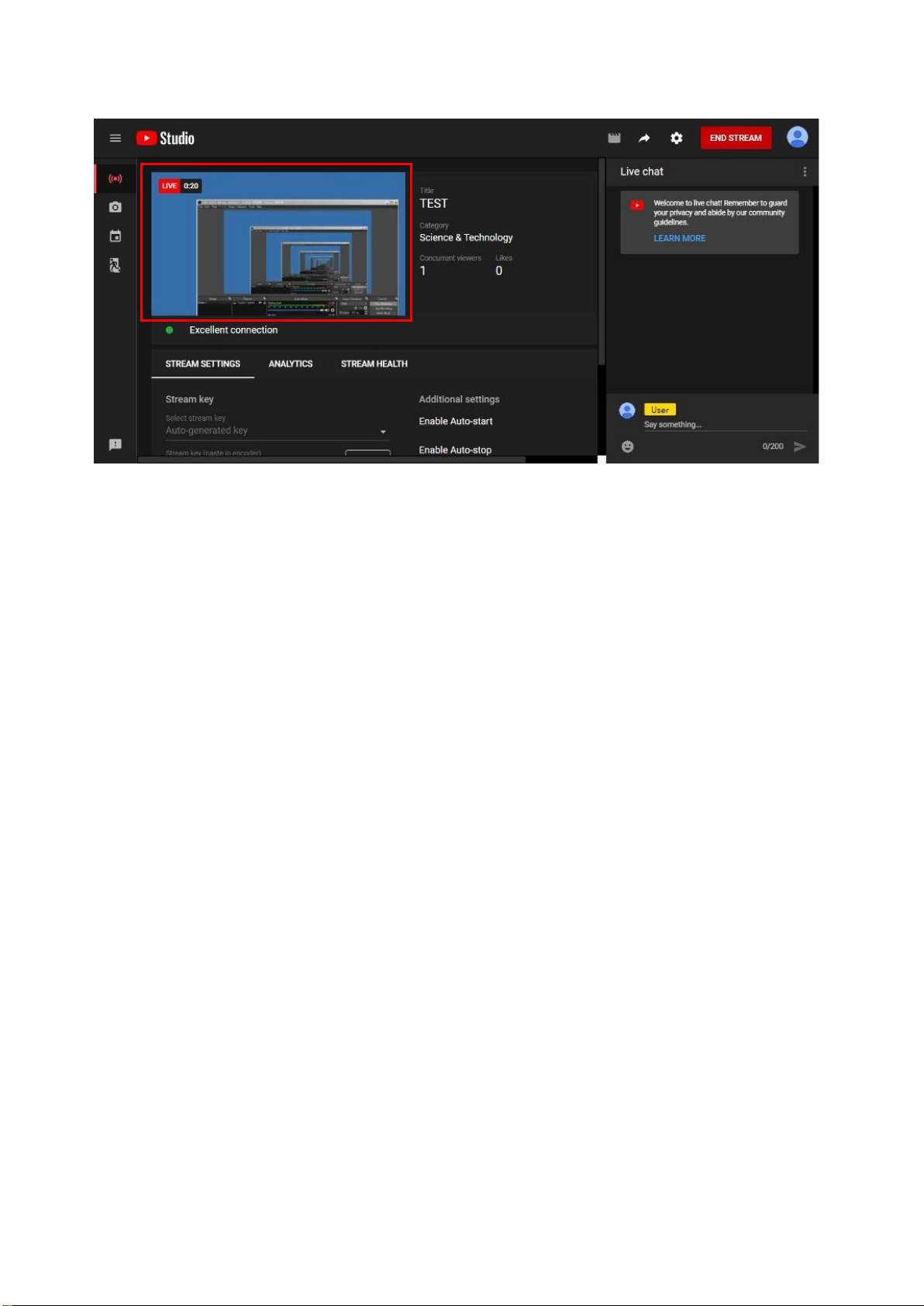INTRODUCTION
The BG-C2HA USB 3.0 Full HD Video Capture Device with HDMI 2.0a Loop Out & Audio provides a
professional way to capture HDMI video signals. It utilizes the USB 3.0 interface to achieve high-speed
transmission. Additionally, the HDMI input and Loop Out can support up to 4K2K@60. With this device,
users can connect to a 4K2K@60 source and capture Full HD (1080p60) video. BG-C2HA also uses large
volume image buffer technology which effectively avoids the video tearing. The high sampling rate and
high sampling accuracy assure images with high sharpness, rich details, and less color edges.
FEATURES
HDMI video and audio streams over USB 3.0
Supports UVC1.0
Supports video resolutions up to 1080p 60Hz (Video stream over USB 3.0)
Supports HDMI input & Loop Out from 640x480 to 4K2K@60 (YUV 4:4:4), interlaced or progressive
Supports resolution downscaling from 4K2K to 1080P3
Supports line-in mix with HDMI audio
Supports HDMI audio extraction
Auto-detection of video format to ensure plug-play operations
Recording Video Format: H.264 (Software Compression)
Works on multiple operating system platforms (Windows 7/8.1/10, Mac and Linux OS)
Compatible with most 3rd party software such as OBS Studio and AMCap
Supports USB 3.0 (MJPG/YUY2) and USB 2.0 (MJPG)
Low Latency
System Requirements (Recommanded)
- Windows® 7(SP1) / Windows 8.1 / Windows 10
- PC: Intel® CoreTM i5-4440 3.10GHz + NVIDIA® GeForce® GTX 660 or higher
- Laptop: Intel® Core i7-4810MQ + NVIDIA GeForce GTX 870M or higher
- 4GB RAM or higher
PACKAGE CONTENTS
1x BG-C2HA
1x USB 3.0 to A Cable (host to device)
1x DC 5V wall wart
1x User Manual