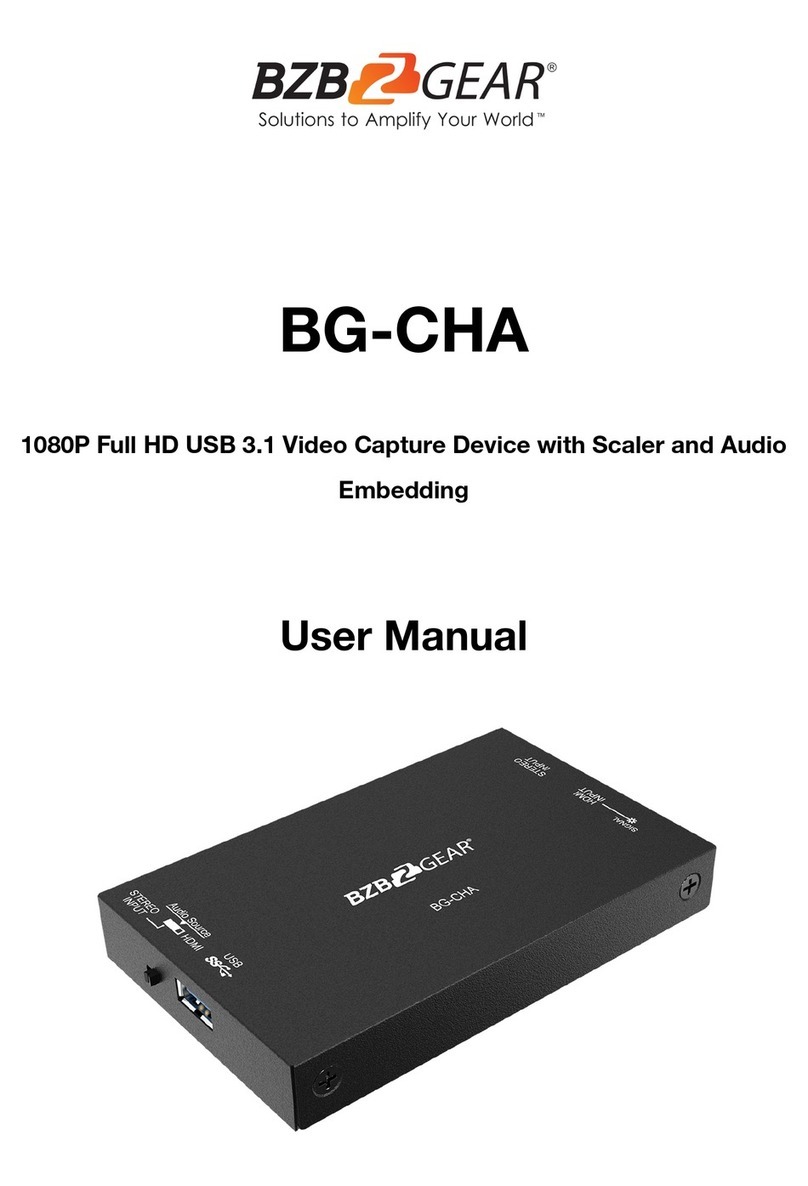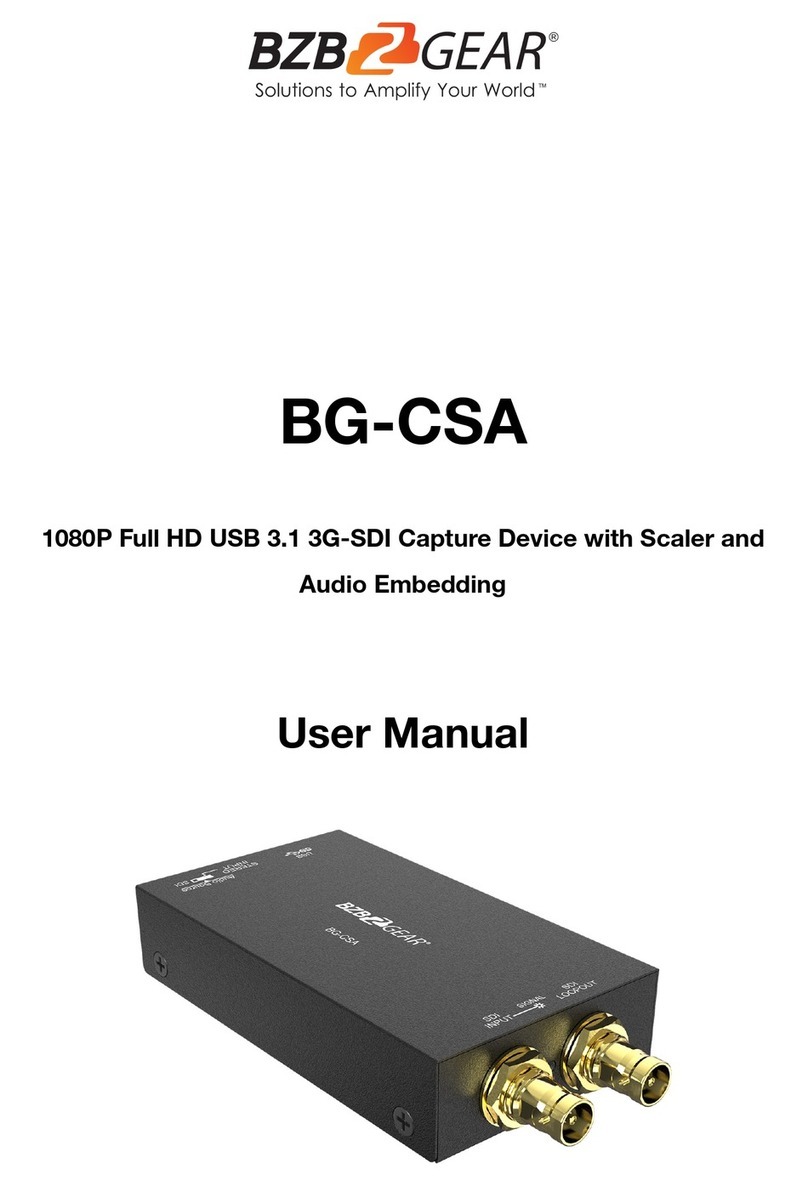1x BG-CHA
1x USB 3.1 Gen 1 A to A Cable (host to device)
1x User Manual
SPECIFICATIONSFEATURES
PACKAGE CONTENTS
TROUBLESHOOTING
Supports HDMI output resolution scaler with audio
embedding
HDMI video and audio streams over USB 3.1 Gen 1
Supports UVC1.0
Supports input and output video resolution up to
1080p 60Hz
Auto-detection on video format to ensure
plug-play operations
Recording Video Format: H.264 (Software
Compression)
Works on multiple operating system platforms
(Windows 7/8.1/10, Mac and Linux OS)
Compatible with most 3rd party software such as
OBS Studio and AMCap
Supports USB 3.1 (MJPG/YUY2) and USB 2.0 (MJPG)
Low Lattency
System Requirements (Recommanded)
Windows® 7(SP1) / Windows 8.1 / Windows 10
PC: Intel® CoreTM i5-4440 3.10GHz + NVIDIA®
GeForce® GTX 660 or higher
Laptop: Intel® Core i7-4810MQ + NVIDIA GeForce GTX
870M or higher
4GB RAM or higher
Model Name BG-CHA
Input Video
150MHz
bandwidth Up to 350MBps (USB)
Video support Up to 1080p60
Audio Input SDI Embedded Audio & Stereo audio Input
Audio Format 2 Channel, 44.1 and 48KHz sample rate, up to 16bit PCM
Recording Mode Software Compression
Recording Video
YUY2 (USB3.1 Gen 1), MJPG (USB2.0/3.1 Gen 1)
Human body model — ±15kV [air-gap discharge] & ±8kV [contact discharge]
PCB stack-up 6-layer board [impedance control — differential 100
; single 50
]
Firmware update Feasible via USB Port
Input 1x HDMI + 1x 3.5mm
Output 1x USB
HDMI connector Type A [19-pin female]
USB connector USB 3.1 Type A (SuperSpeed USB)
Software compatibility
OBS Studio (Windows, Linux), AMCap (Windows), Potplayer (Windows),
Skype (Windows, OS X), Hangout (Windows), TeamViewer (Windows)
Windows 7 /8.1 /10, Mac and Linux OS
Mechanical
Dimensions
[L x W x H]
102 x 62 x 17mm [4" x 2.4" x 0.6"]
140 x 113 x 24mm [5.5" x 4.4" x 0.9"]
405 x 275 x 255mm [1'3" x 10.8" x 10"]
Weight
Wall-mounting case with screws
Operation temperature 0~40°C [32~104°F]
Storage temperature -20~60°C [-4~140°F]
Relative humidity 20~90% RH [no condensation]
144g[5 oz]
227g[8 oz]
Video quality is apparently related to the capability of
computer and software setting.
Please use the included USB 3.1 cable in the box to
protect the device and avoid furthur compatible issues.
i
1.
2.
1.
2.
3.
4.
5.
6.
Our USB device has done comprehensive tests before
shipment. Most of the incompatibilities we have
experienced are not from the USB capture device
itself, but from the sophisticated software and
hardware combination of PC or laptop. Please follow
the following suggestions to see any helps.
OBS is popular USB capture freeware and has
excellent compatibility. Please download it and
start with OBS if users are not familiar with USB
capture device.
https://obsproject.com/download
The USB device supports HDCP mechanism to
protect legal content from pirates. If any HDMI input
with HDCP protection, OSD will display a message
to indicate HDCP existence. No capture will be
legally allowed if HDCP is detected. Please use
non-HDCP protected HDMI sources or disable
HDCP in order to get USB device work. Device like
PS4 supports such a feature to turn HDCP off.
Due to the complexities of OS and computer
hardware, different USB ports on PC or laptop may
have different performance or limitation. Please try
all USB ports to see if there are any differences.
Please must use the USB cable in box. We do not
guarantee the overall performance when the USB
capture box works with some other USB cables.
HDMI cable quality may also play an essential role
when capturing. Please be sure of that HDMI cable
can do 1080P@60 HDMI signal transmission or
better. Try different cables when the device is not
able to work as expected.
If audio has noise, please adjust sampling
frequency setting on PC or laptop. If the default
sampling rate is 48000 Hz, please select 44100 Hz
and vice versa. The path of setting sampling
frequency on windows 10 is:
PANEL DESCRIPTIONS
1.
2.
3.
4.
5.
1 5432
AUDIO SWITCH: [left] Audio from stereo audio in,
[right] Audio from HDMI
USB OUT: Connect to a USB host (PC, NB, MAC…)
LED INDICATOR: Input signal indicator LED
HDMI IN: Connect to a HDMI source
STEREO AUDIO IN: Connect to analog stereo audio
source
Start →Setting →System →Sound →Device properties
→Additional device properties →Advanced