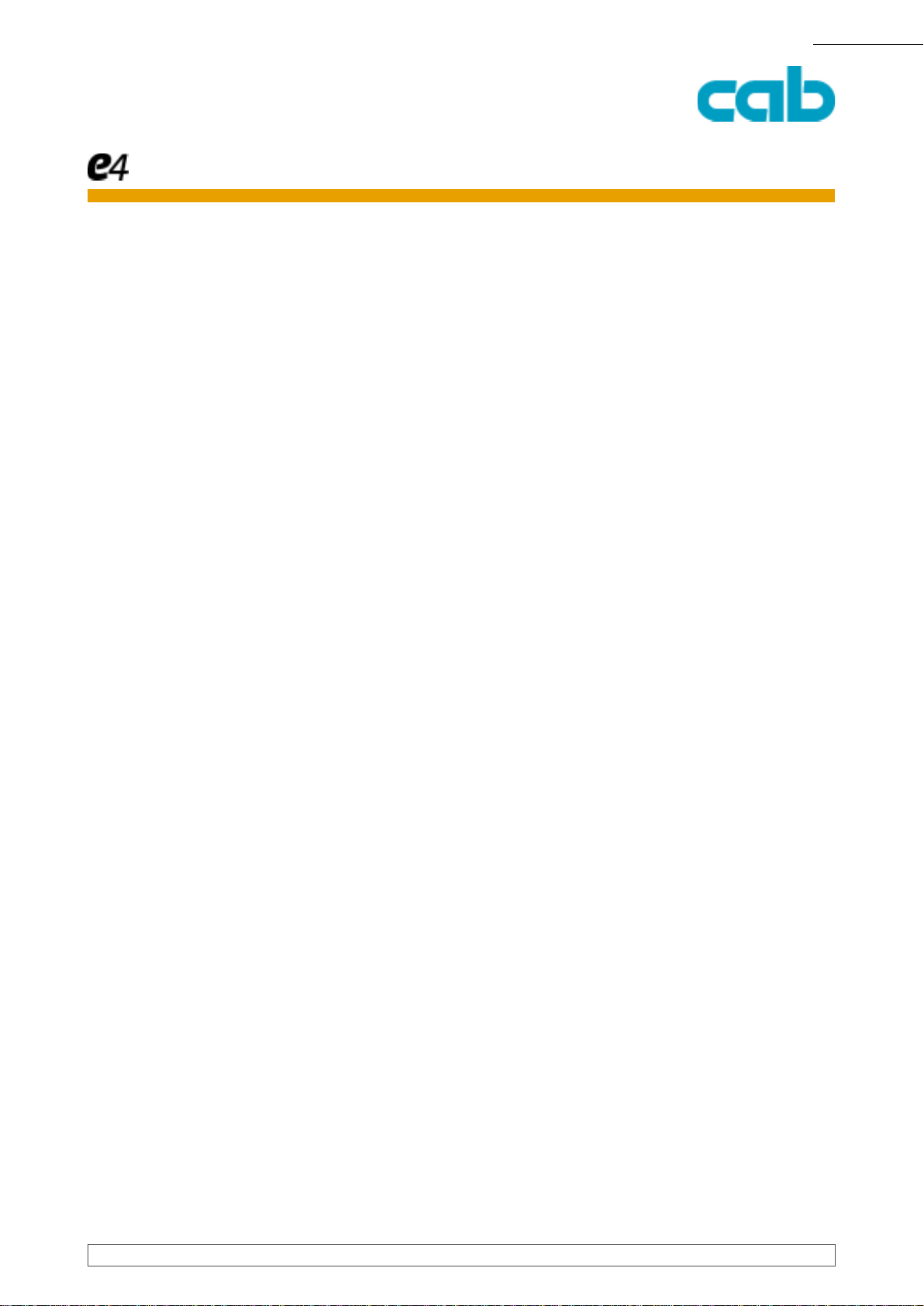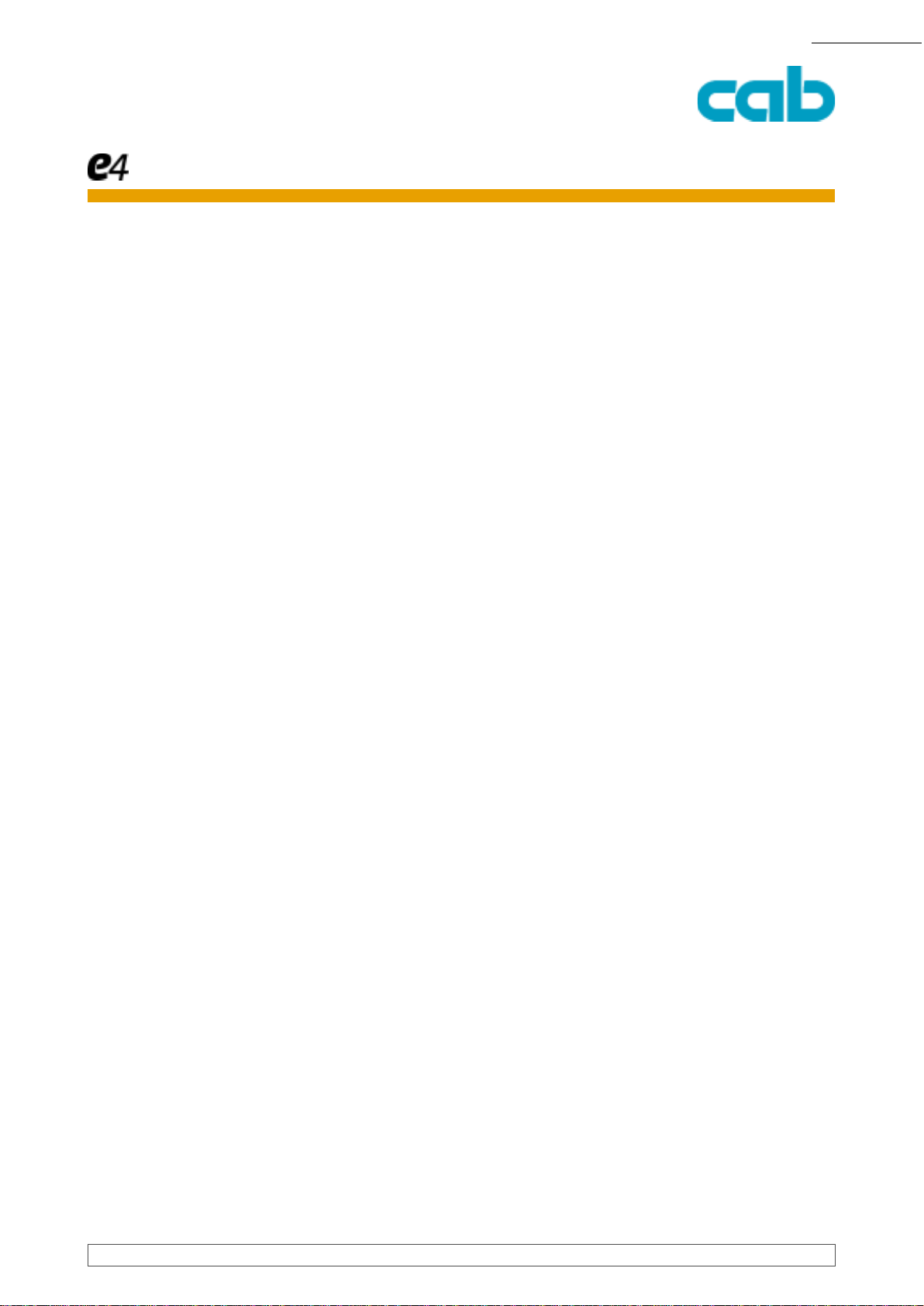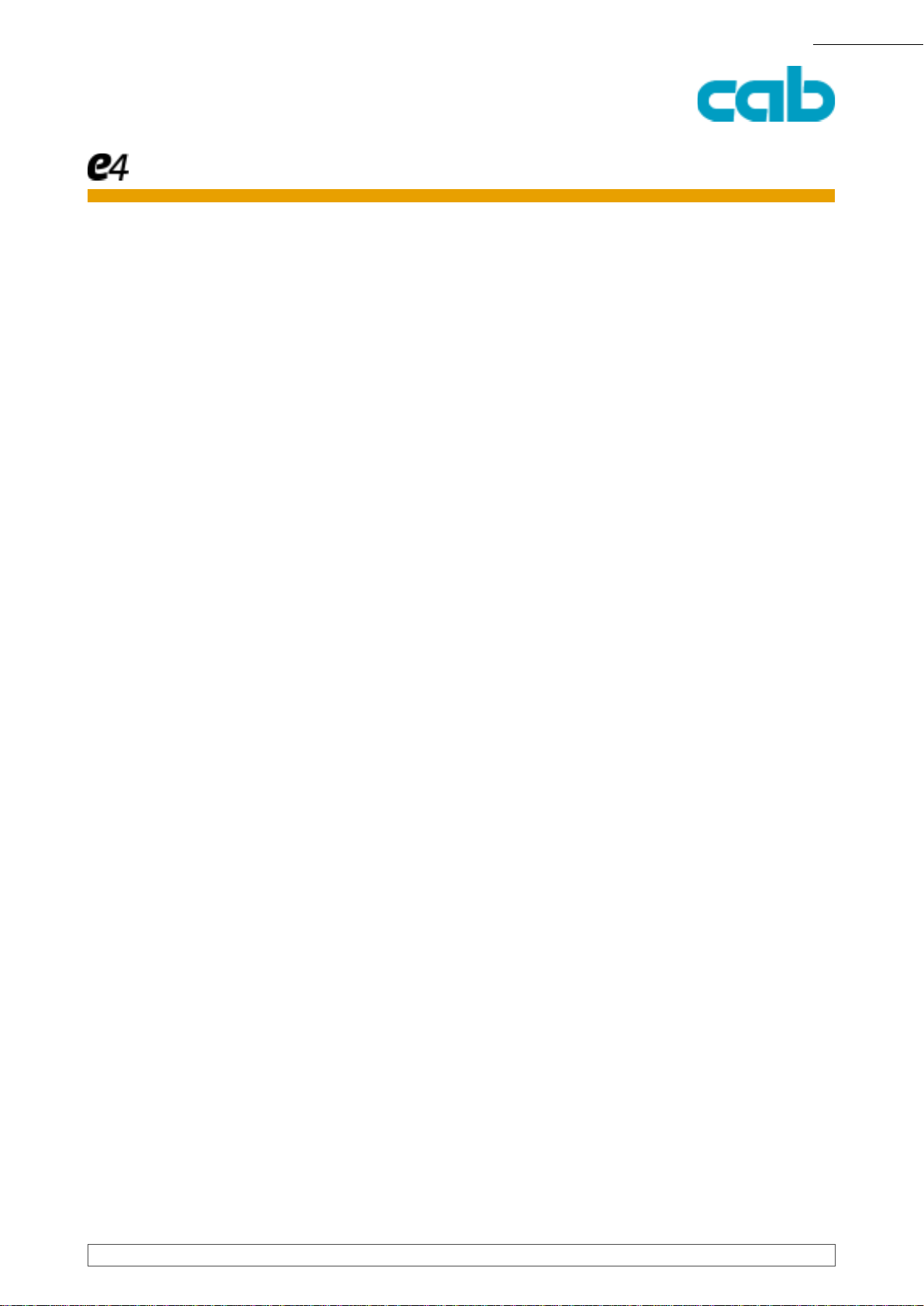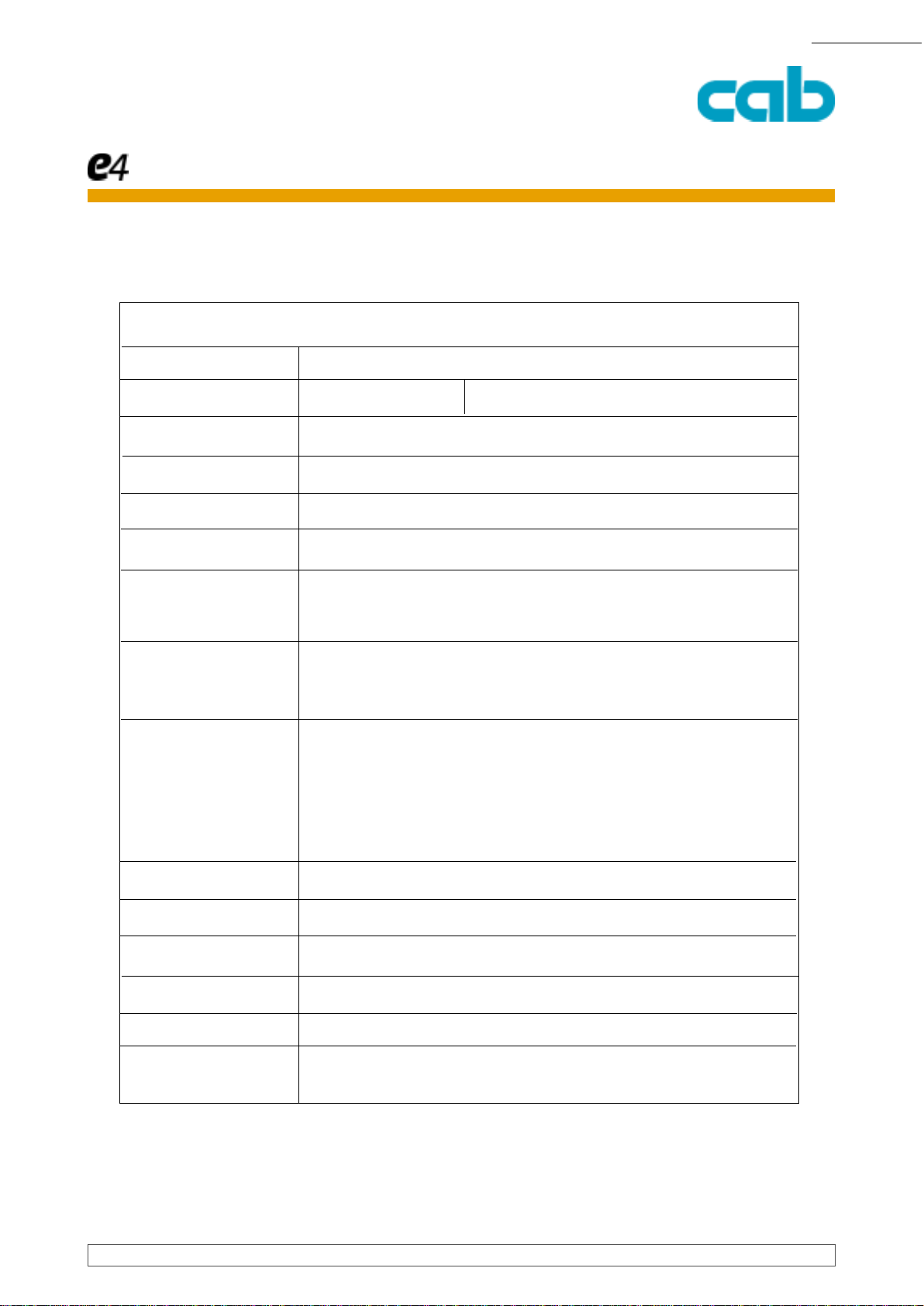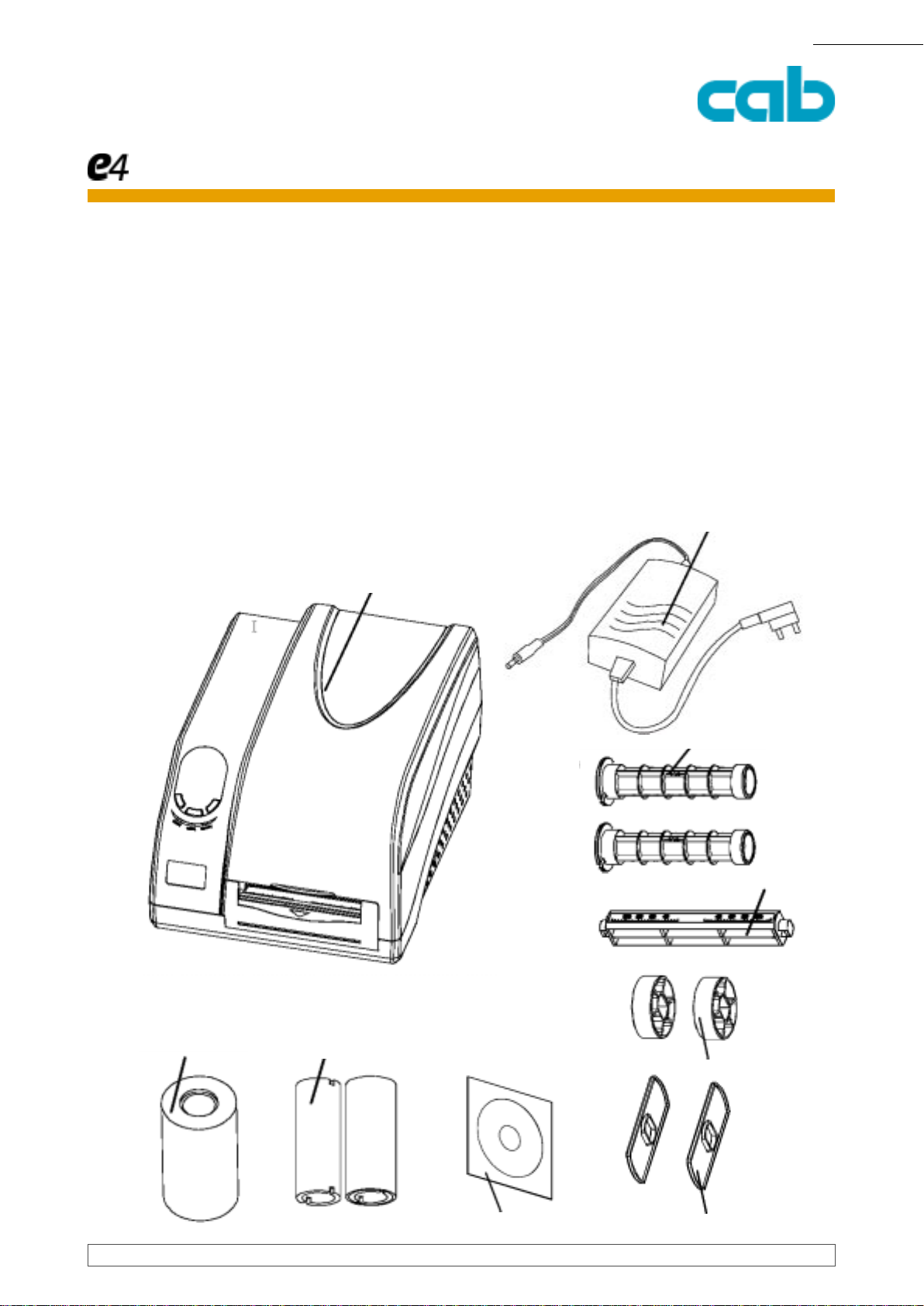cab Produkttechnik GmbH & Co KG
3
PRODUCTMARKINGANDBARCODEIDENTIFICATION
3
Table of Contents
e4 series Operator´s manual
copyright © cab Produkttechnik GmbH & Co KG......................................................................... 2
Tableof Contents ......................................................................................................................... 3
FCC Notice .................................................................................................................................. 4
ImportantSafetyInstructions ....................................................................................................... 5
PossibleCorrectiveAction ........................................................................................................... 5
Preface ........................................................................................................................................ 5
Chapter 1Introduction .................................................................................................................. 6
Printer Specifications .................................................................................................................. 6
UnpackingandInspection ............................................................................................................ 7
PackingList¨Figure 1: .................................................................................................................. 7
Chapter2Getting Started............................................................................................................. 8
Settingup .................................................................................................................................... 8
ConnectingthePrinter ................................................................................................................. 8
InterfaceConnection .................................................................................................................... 9
MainParts and Features.............................................................................................................10
Description .................................................................................................................................11
LoadingtheRibbon .....................................................................................................................12
LoadingtheMedia ......................................................................................................................16
Adjusting the Position of Media Sensor.......................................................................................17
Mediasensing ............................................................................................................................18
Mediasensing ............................................................................................................................19
OperationBasics ........................................................................................................................20
PowerSwitch..............................................................................................................................20
TheFrontPanel ..........................................................................................................................20
IndicatorLamps ..........................................................................................................................20
Buttons......................................................................................................................................21
System Mode .............................................................................................................................21
MediaSensorCalibration ............................................................................................................22
SelfTest .....................................................................................................................................22
DIP Switch at the Back Panel.....................................................................................................23
WindowsDriverInstallation .........................................................................................................24
LabeleditionsoftwareeLABEL ...................................................................................................24
Chapter3Maintenance ...............................................................................................................25
Warning: .....................................................................................................................................25
CleaningthePrinthead................................................................................................................25
Chapter4 Troubleshooting ..........................................................................................................26
ErrorIndications..........................................................................................................................26
AppendixA: Interface Specifications ...........................................................................................28
RS232Serial...............................................................................................................................28
Parallel(Centronics)....................................................................................................................29
AppendixB:ASCIITable .............................................................................................................30