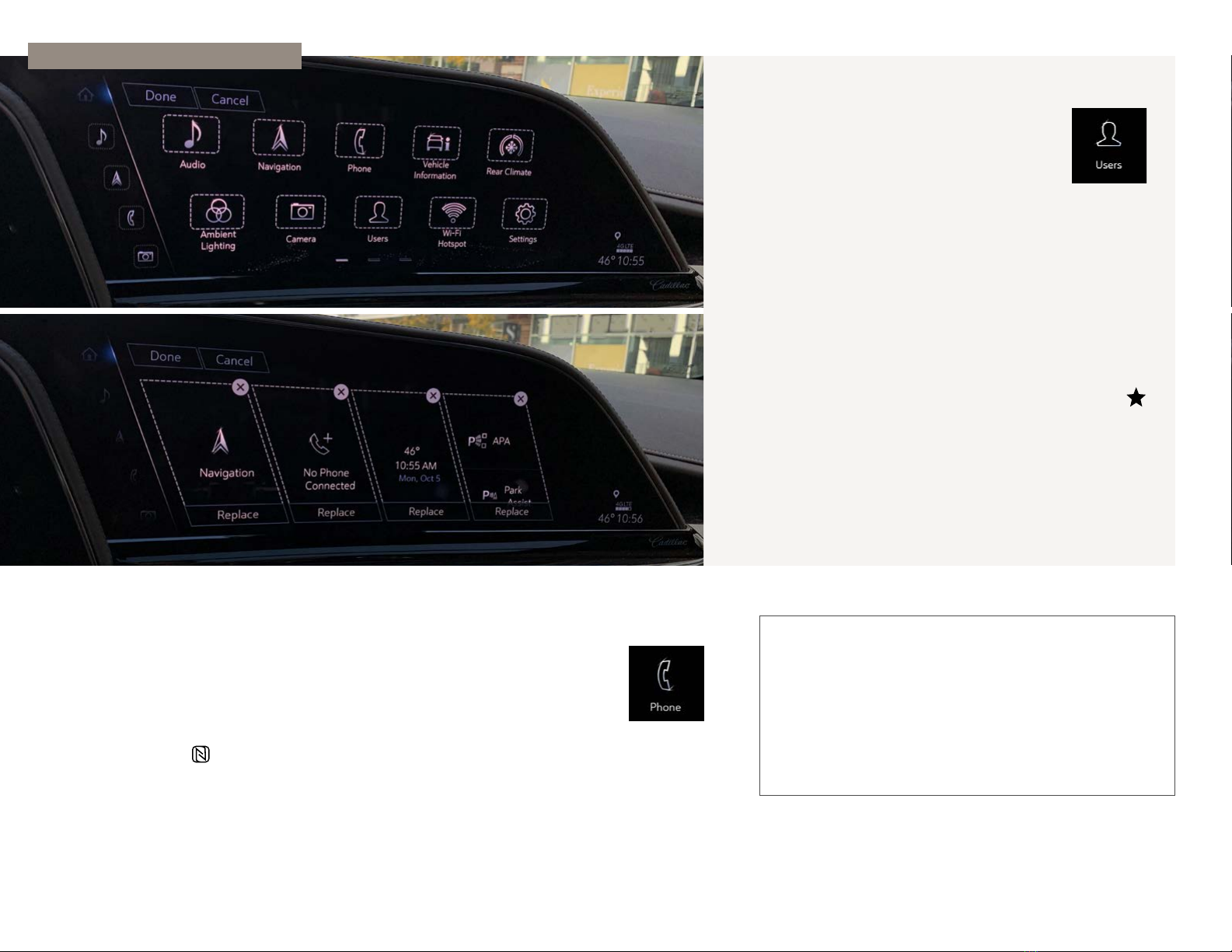LEARN MORE
To get additional help with the system and other
vehicle features:
• Visit CADILLAC.COM ›
• Visit the Cadillac Owner Center MY.CADILLAC.COM ›
4 Available on select Apple and Android devices. Service availability, features and functionality vary by vehicle, device and the plan you are enrolled in. User terms apply. Device data connection required. See
onstar.com for details and limitations. 5 Go to my.cadillac.com/ learn to find out which phones are compatible with the vehicle. The Bluetooth® word mark and logos are owned by the Bluetooth SIG, Inc., and any use
of such marks by General Motors is under license. Other trademarks and trade names are those of their respective owners. Full Bluetooth feature functionality varies by device, model and software version. 6 Visit
my.cadillac.com/learn for compatible phones.
SIGN-IN TO THE SYSTEM
For the best experience, tap the USERS icon
to create a Personal Profile. Be sure to use the
same email address you use as a sign-in for the
myCadillac Mobile App4and Owner Center.
CUSTOMIZE THE INFOTAINMENT SCREEN
• Rearrange App Icons: To rearrange the icons, press and
hold an app to enter 'Edit Mode' (you'll see boxes around the
icons). Then, drag and drop an app icon into a new spot to
customize the order; or drag it into the App Tray bar on the
left side of the screen to save it for easy access
• Change Widgets: Swipe to the first page (far left dash at the
bottom of the screen) to access easy-view widgets. Press
and hold a widget to remove or replace it
• Save Audio Favorites: In the Audio app, tap the STAR icon
to save a Favorite. To find your stored selections, choose
Favorites from the audio source menu
SEARCH FOR AN ITEM
If you need help finding something in the Infotainment System,
tap the SETTINGS app on the Home screen, then select the
Search tab.
PAIR YOUR PHONE VIA BLUETOOTH®5
1. Tap the PHONE app icon on the Home screen of the infotainment system
2. Select “+Connect Phone”
3. Follow the prompts on the screen and on your phone to complete pairing
OR
If your phone is NFC compatible6, unlock it and hold it near the top of the Infotainment Screen
where the arrow is pointing for one-touch pairing
Preproduction model shown with optional content. Actual production model may vary.
PERSONALIZE THE SYSTEM