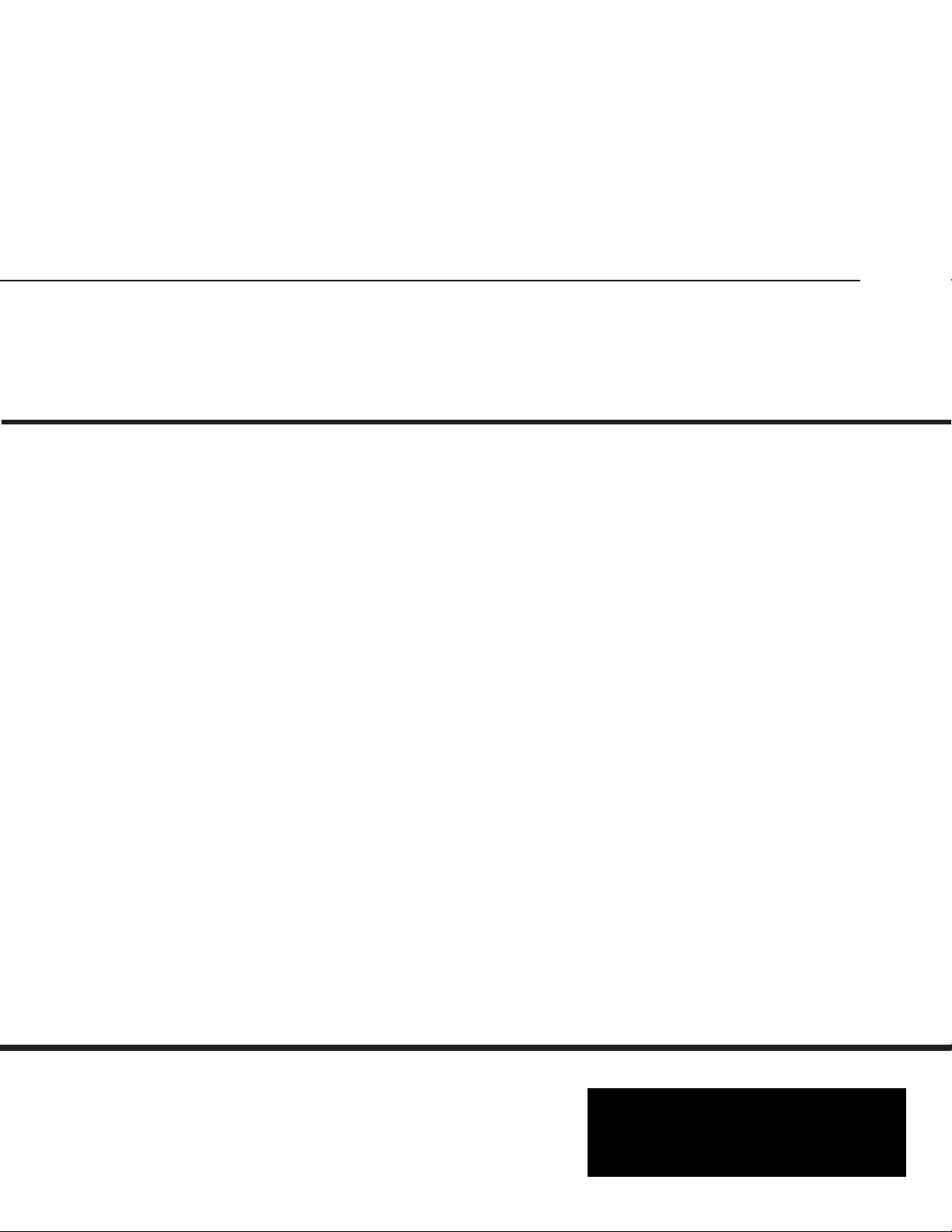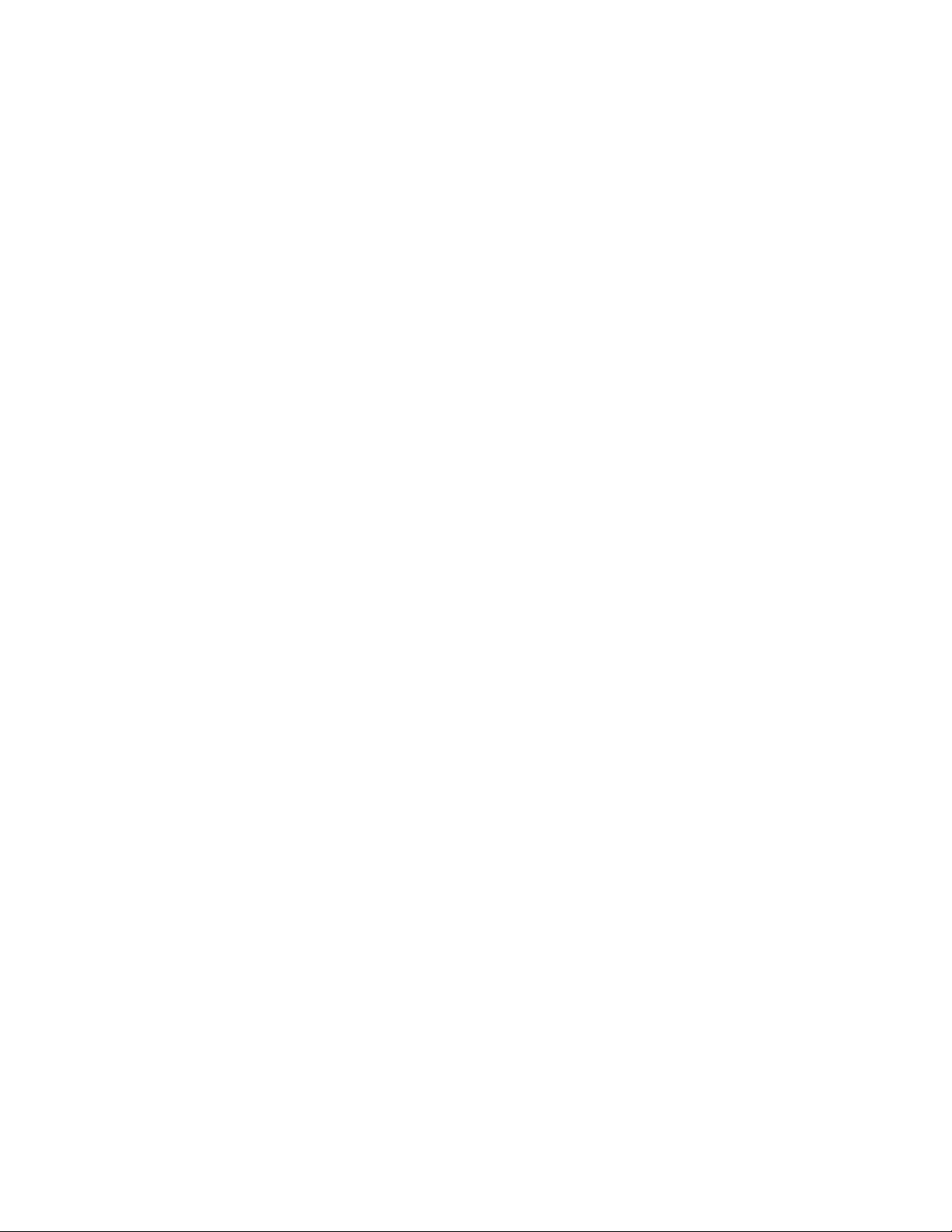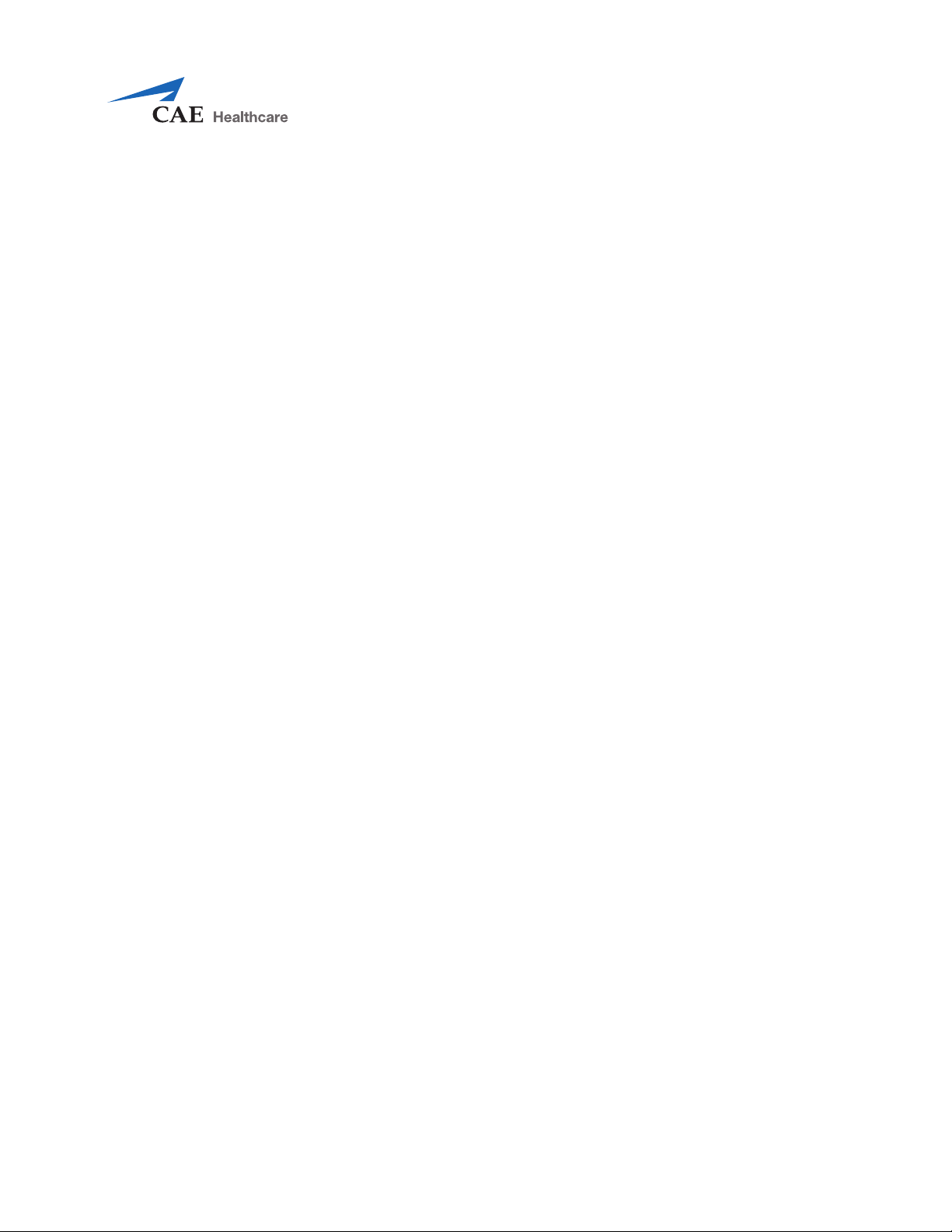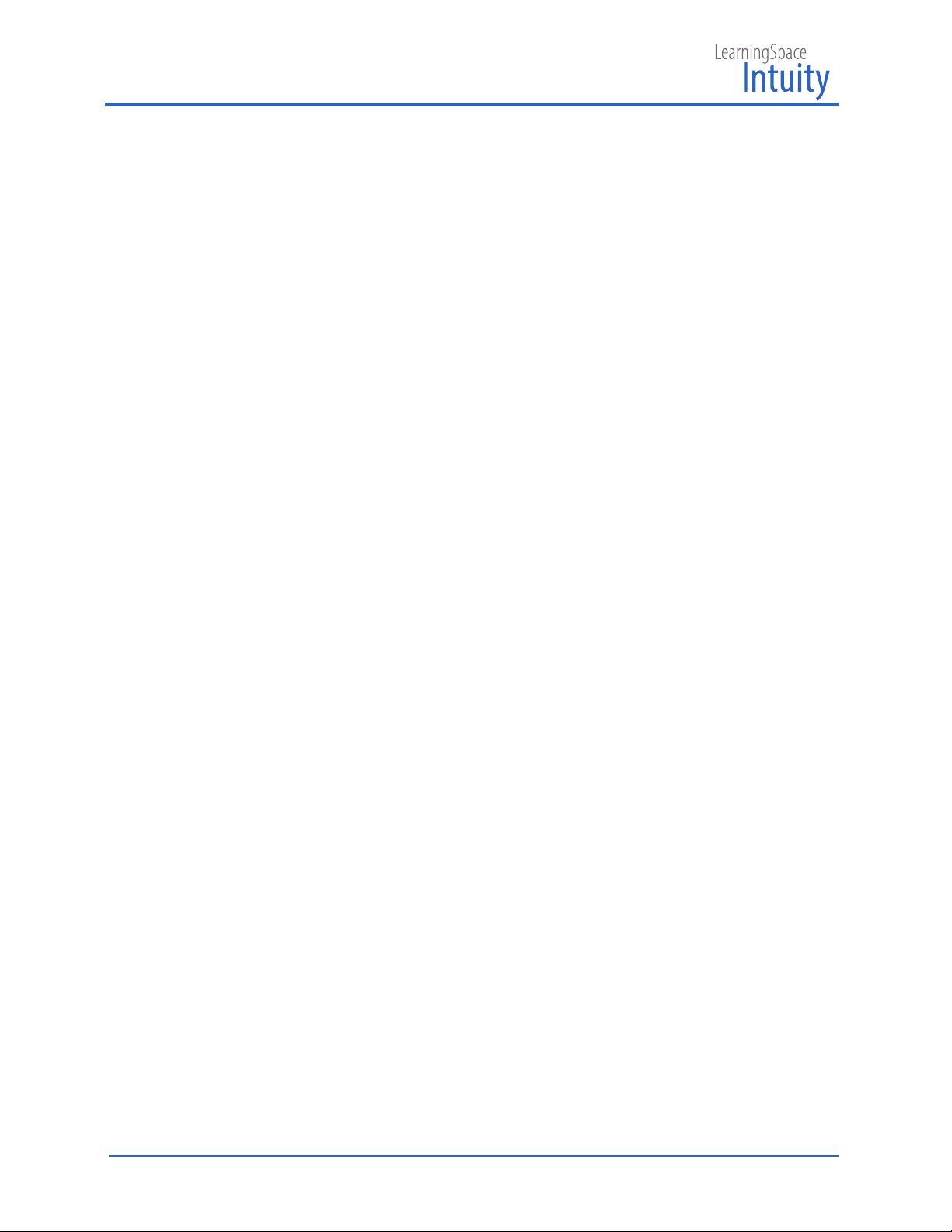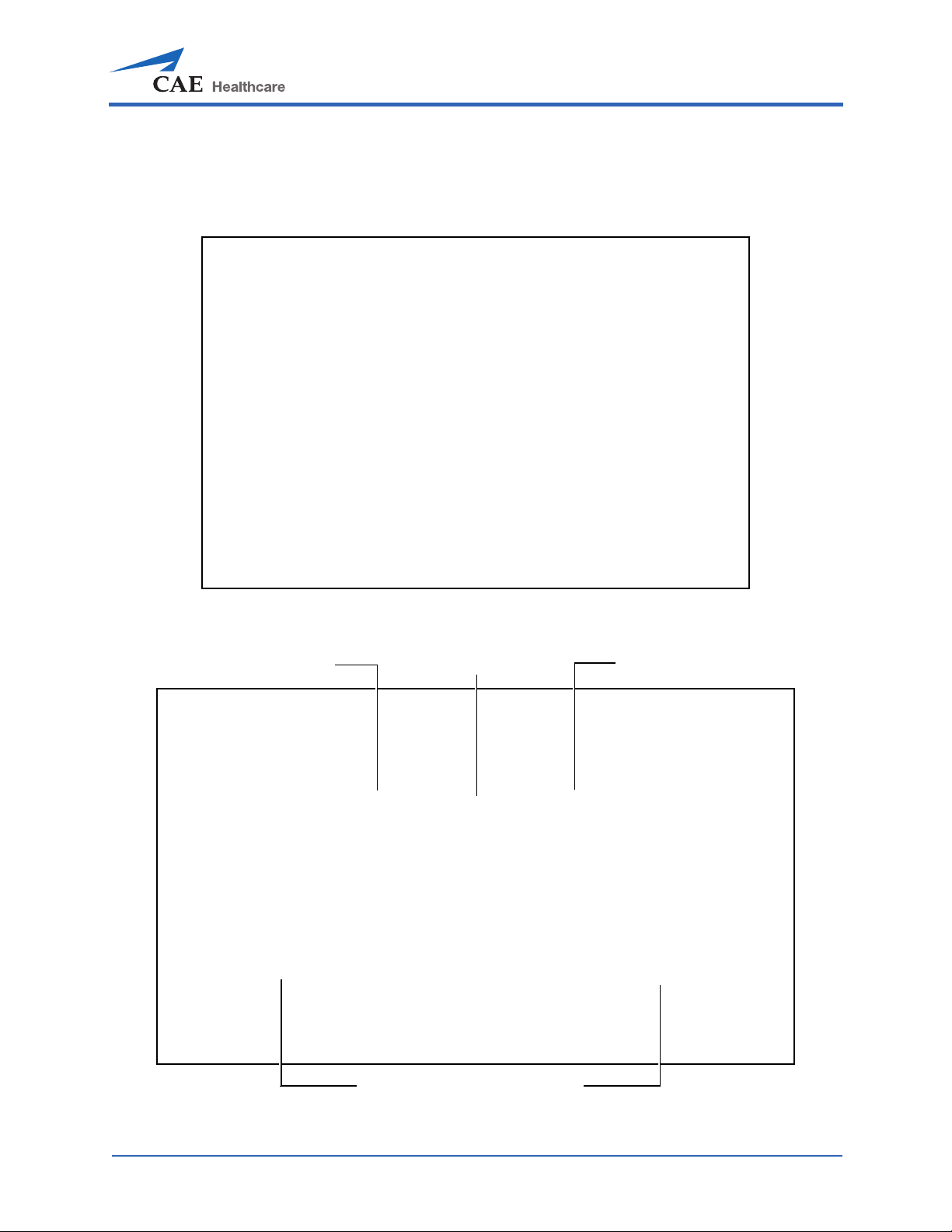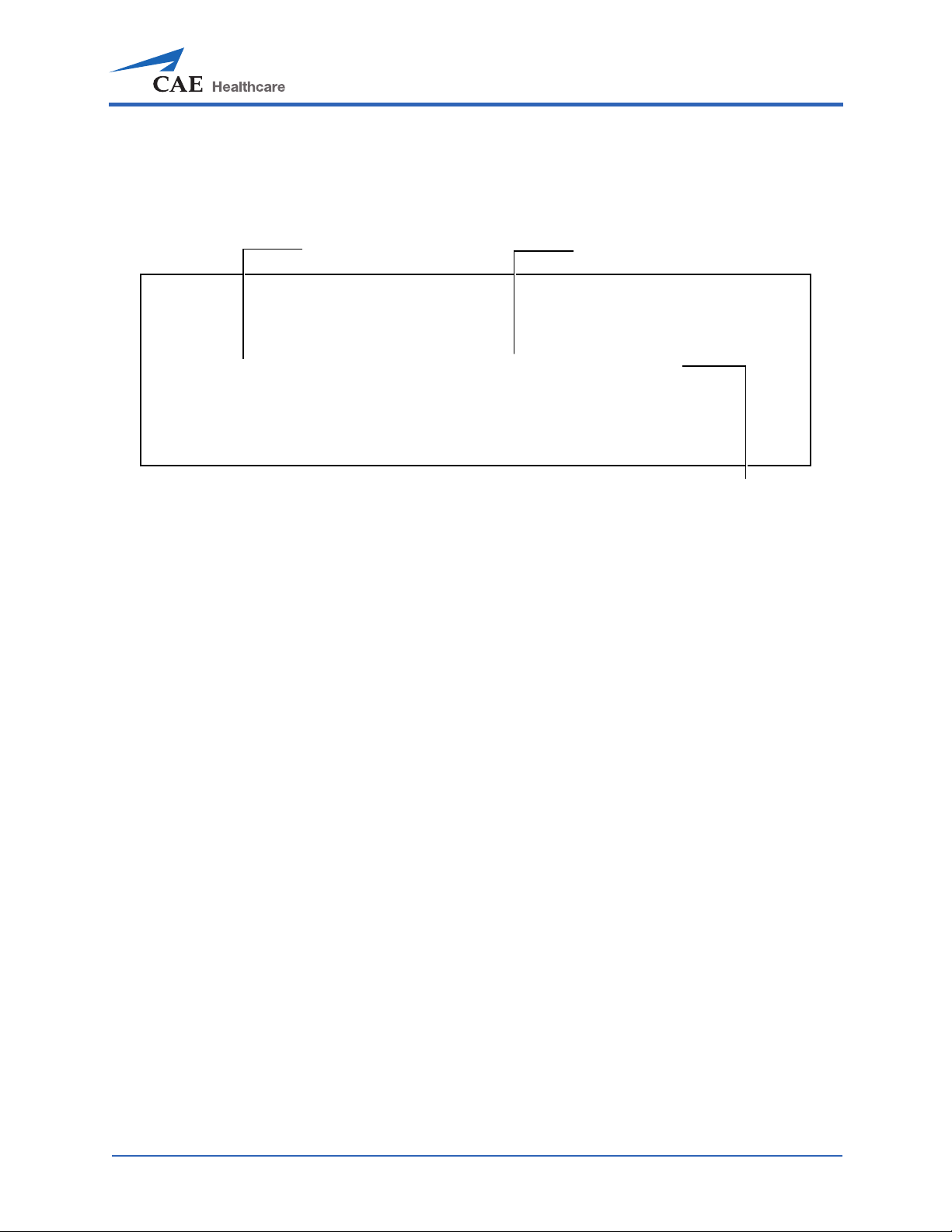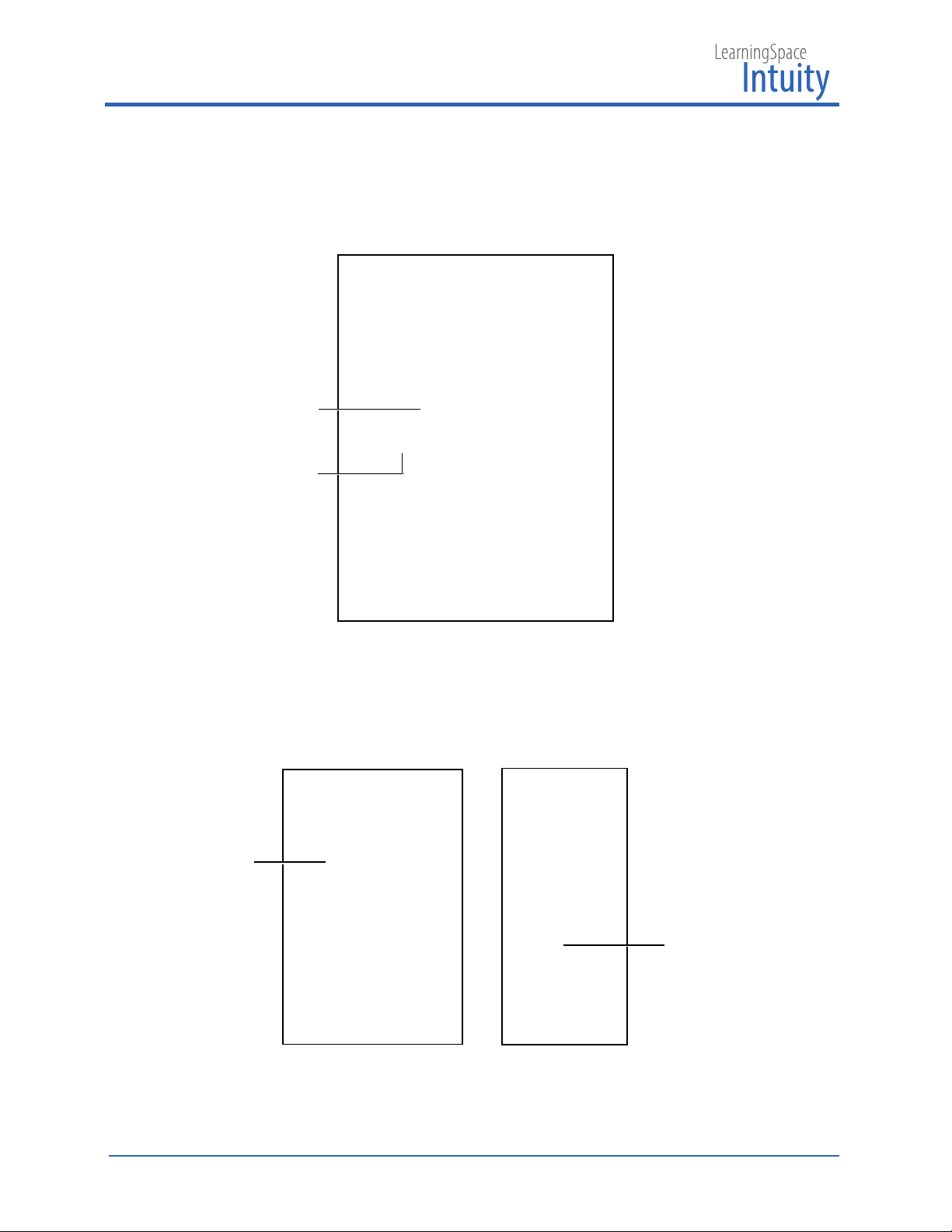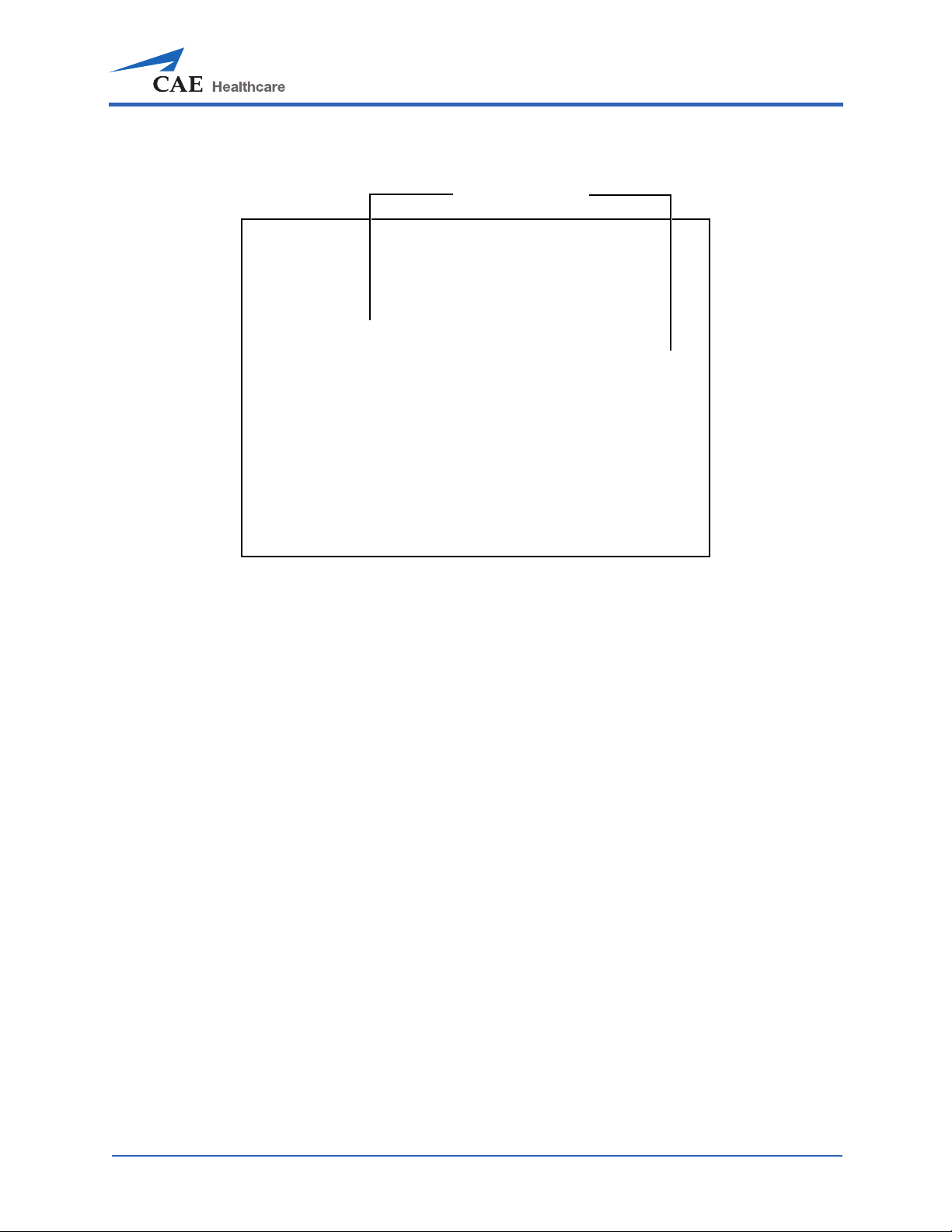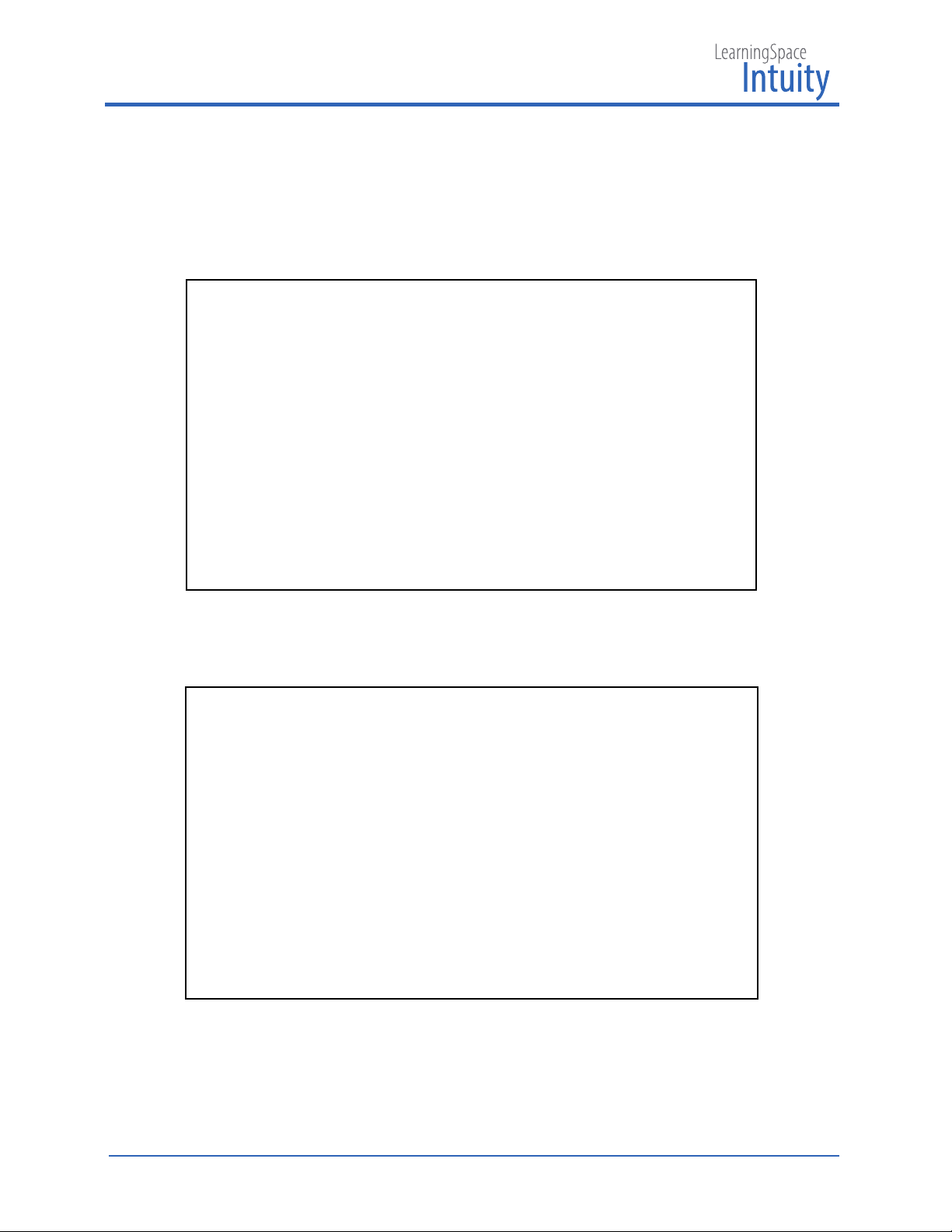LearningSpace Ultraportable Getting Started Guide
2
™
L
EARNING
S
PACE
U
LTRAPORTABLE
G
ETTING
S
TARTED
G
UIDE
Welcome to CAE LearningSpace!
This guide will help you get started using CAE LearningSpace Ultraportable.
Table of Contents
Equipment Setup ............................................................................................................... 3
Network Setup .................................................................................................................... 8
Ultraportable as a Stand-alone Unit ........................................................................... 9
Dashboard for Stand-alone Unit .................................................................................................10
Ultraportable as a Satellite Unit .................................................................................12
Dashboard for Satellite Unit .........................................................................................................14
Synchronization ......................................................................................................................................................15
Connecting Simulator to the Ultraportable ...........................................................17
Connecting Third-party Simulator to the Ultraportable ....................................................19
Recording ...........................................................................................................................21
Annotations Panel ............................................................................................................................25
Adding Annotations ........................................................................................................................27
Recordings Review ..........................................................................................................30
Playing Recordings ..........................................................................................................................31
Logging Out of LearningSpace Ultraportable ......................................................34
Appendix ............................................................................................................................35
Locating the System Password ...................................................................................................35
Troubleshooting ...............................................................................................................................36
LearningSpace Simulator Workstation Utility Installation Instructions for
Ultraportable in Stand-alone Mode ...........................................................................................37
Downloading the Simulator Workstation Utility .........................................................................................37
Installing the Simulator Workstation Utility ..................................................................................................39
Undoing (uninstalling) the Simulator Workstation Utility .......................................................................41