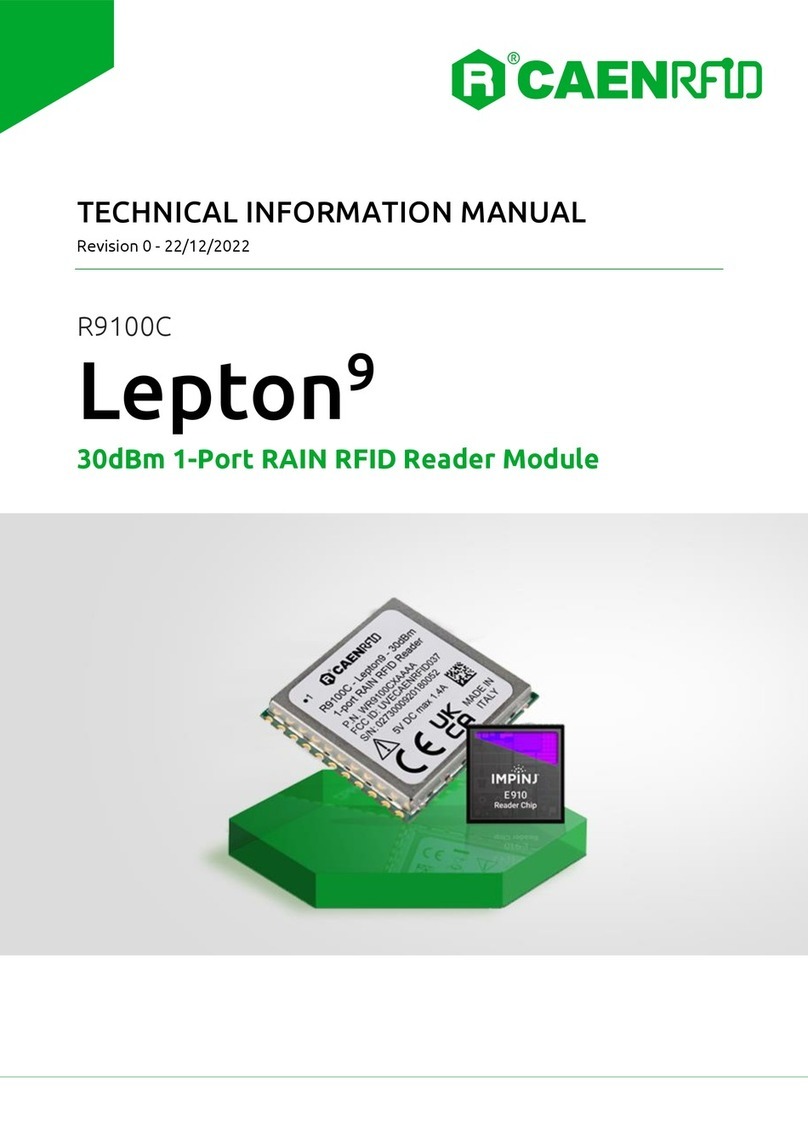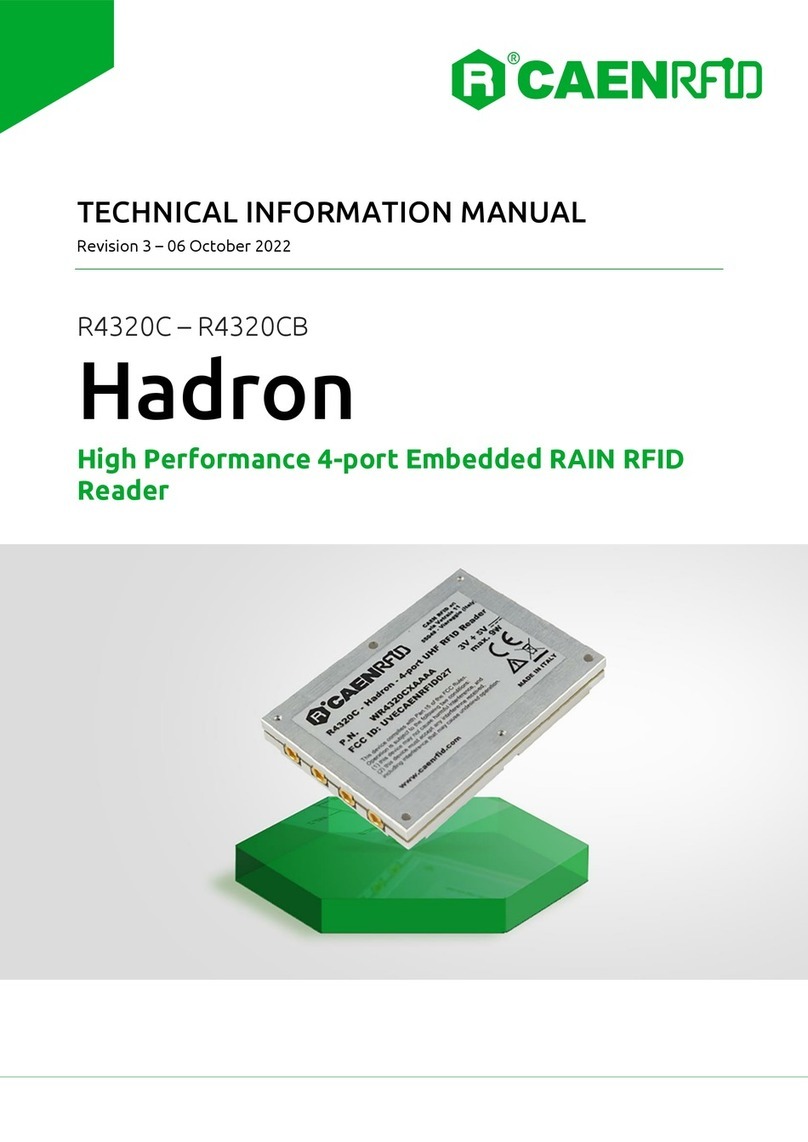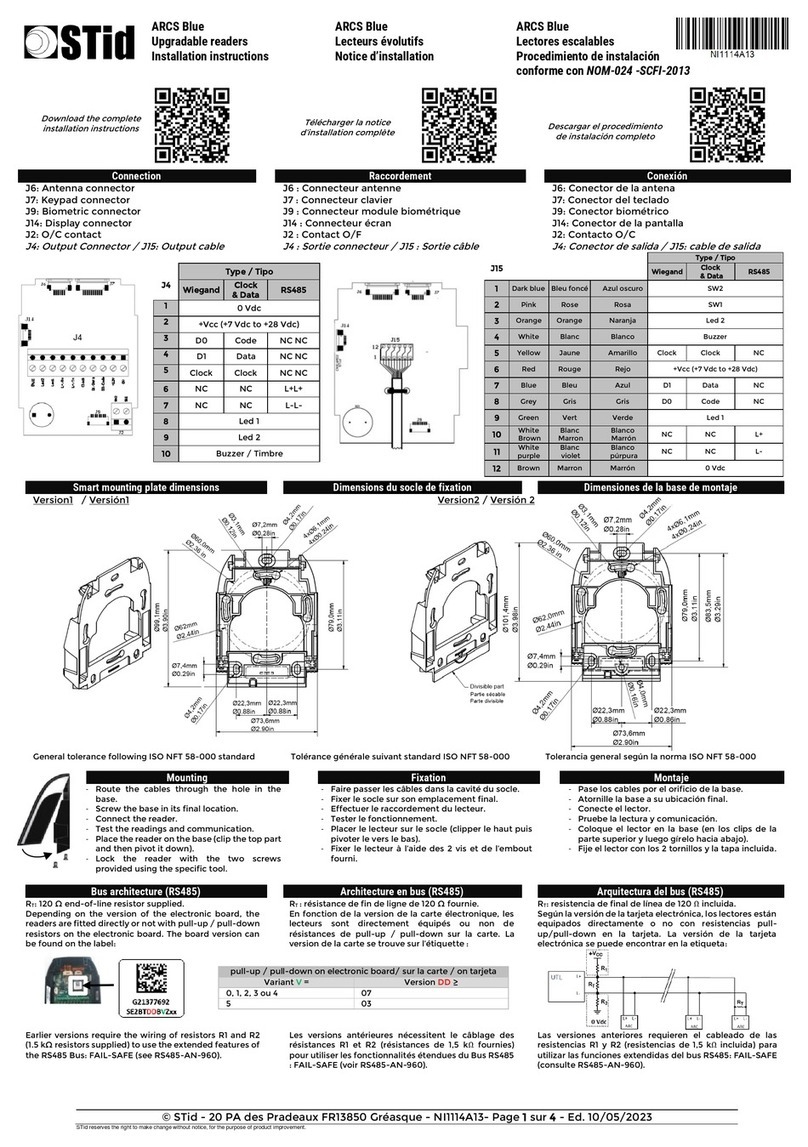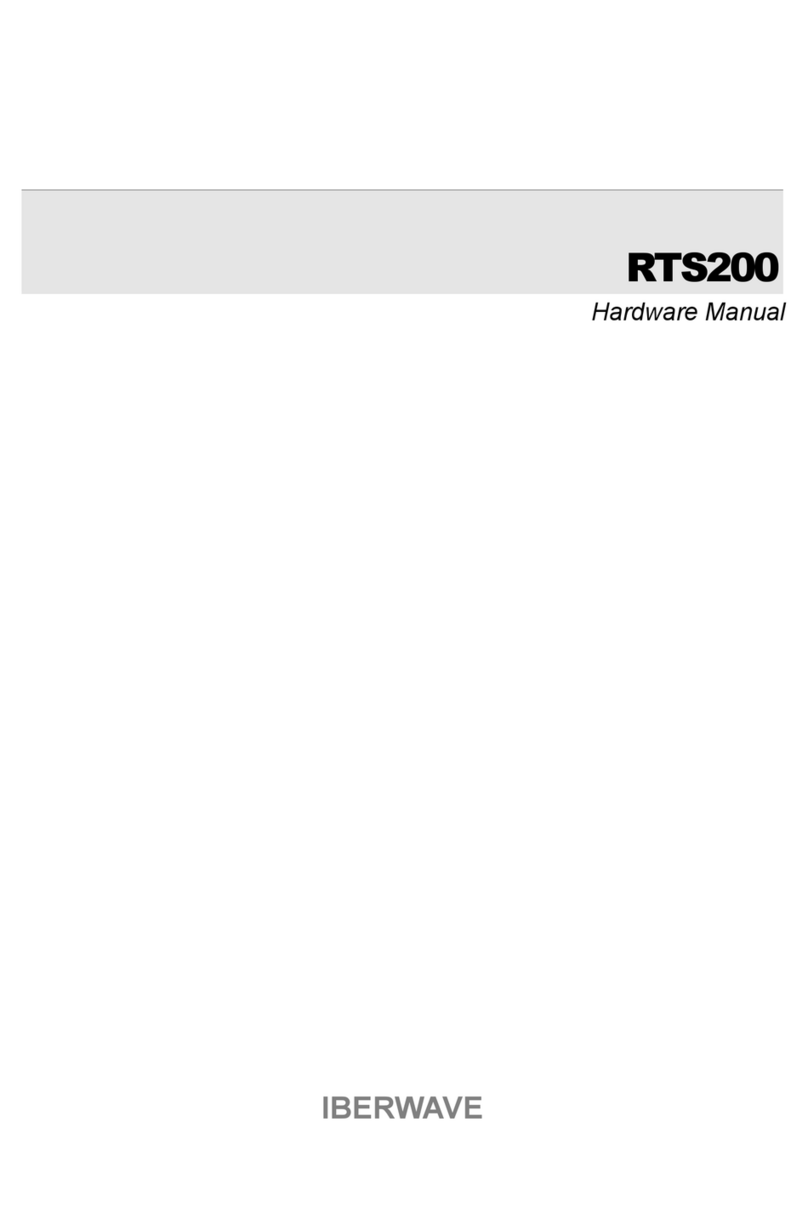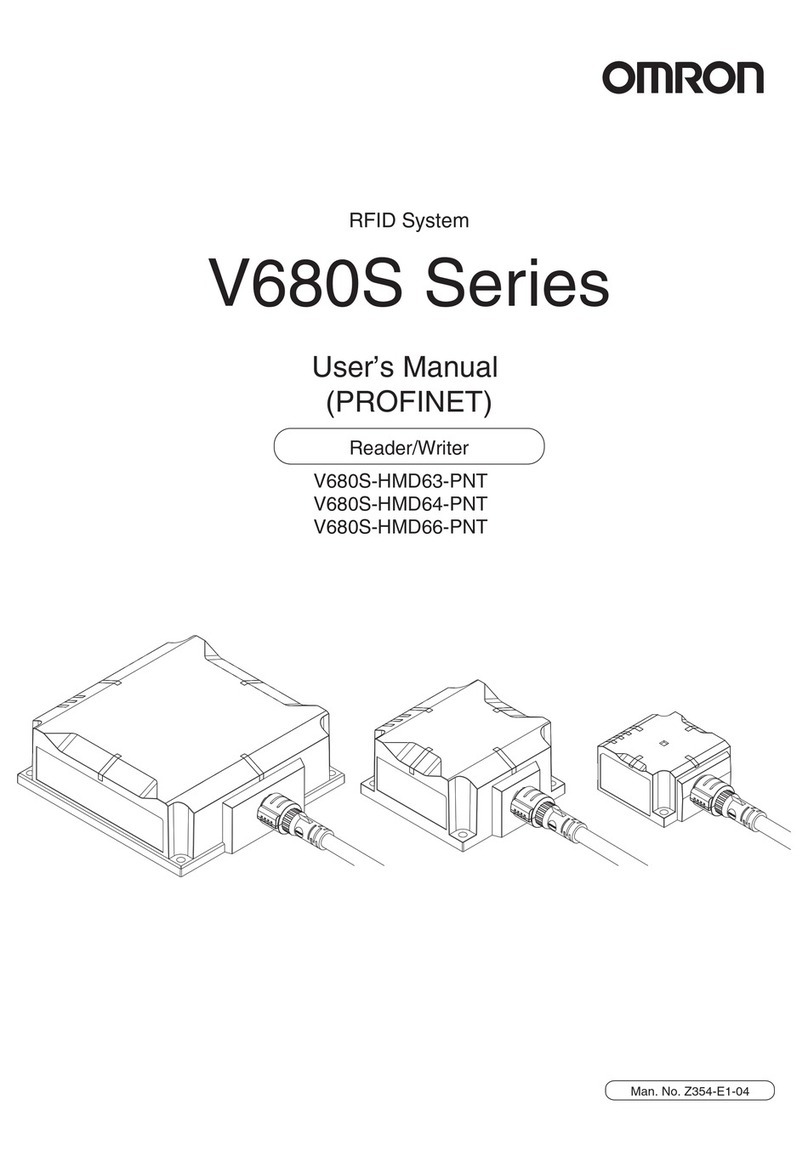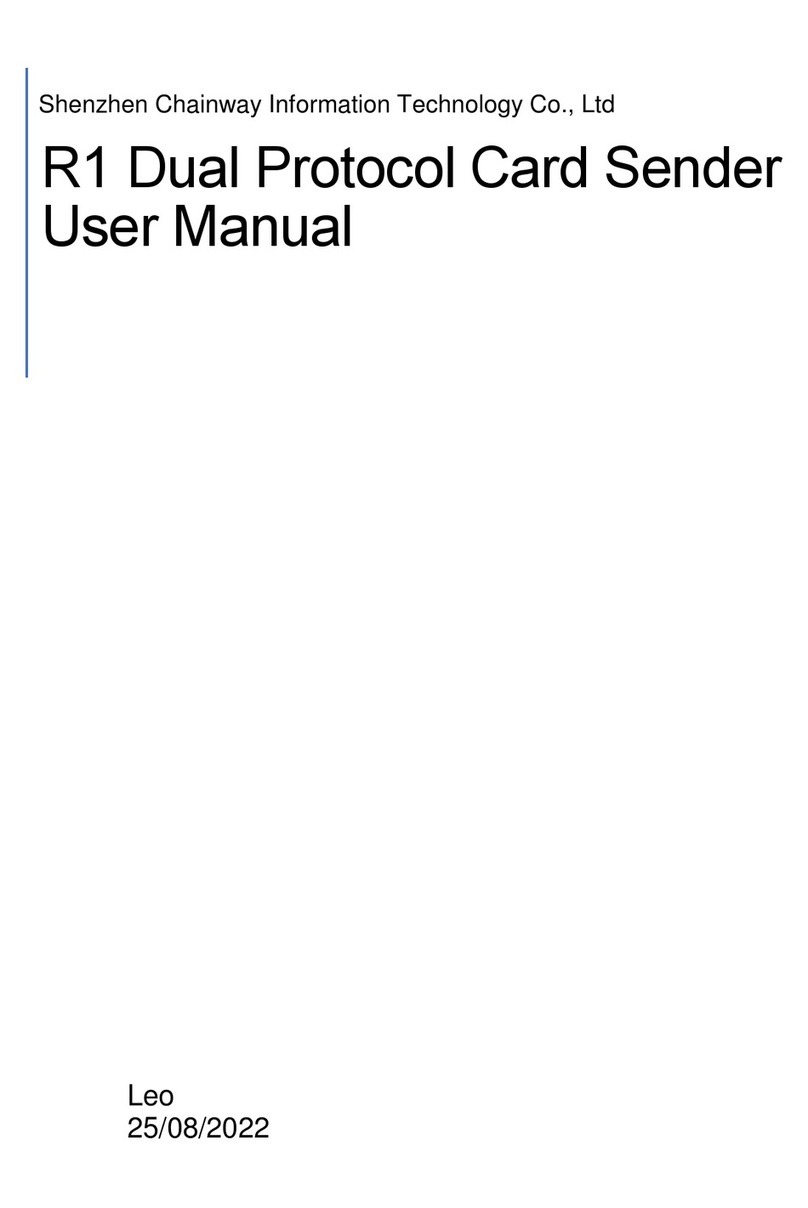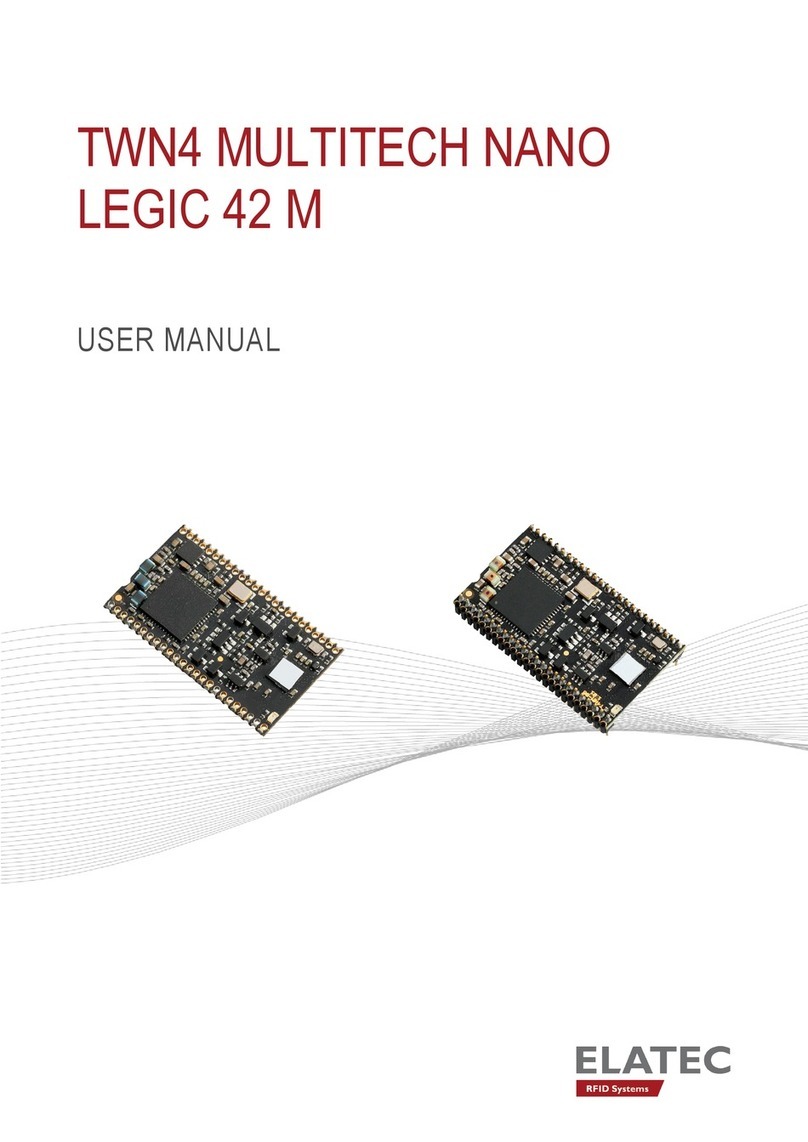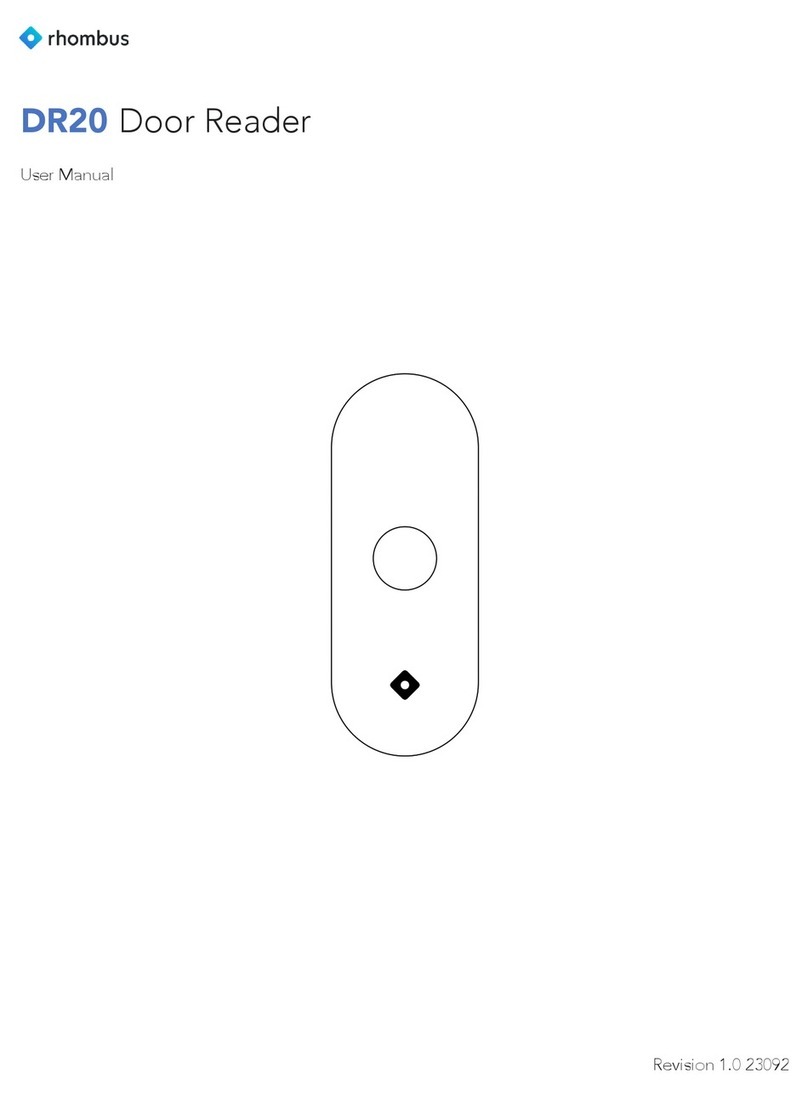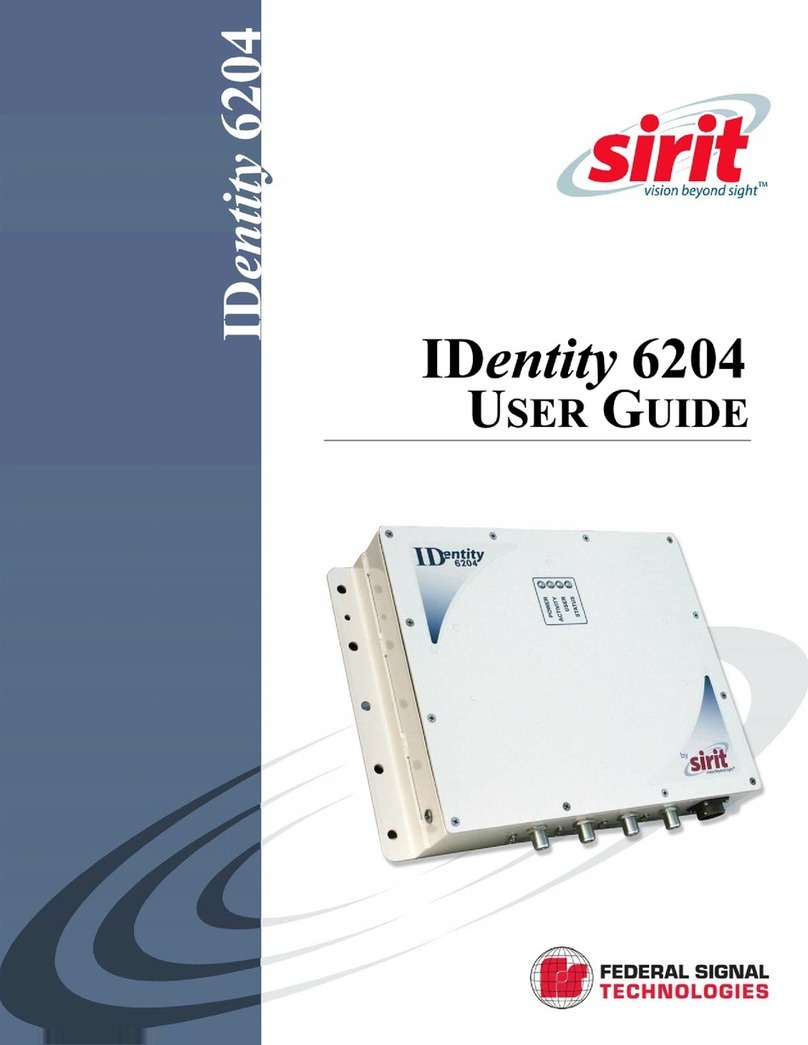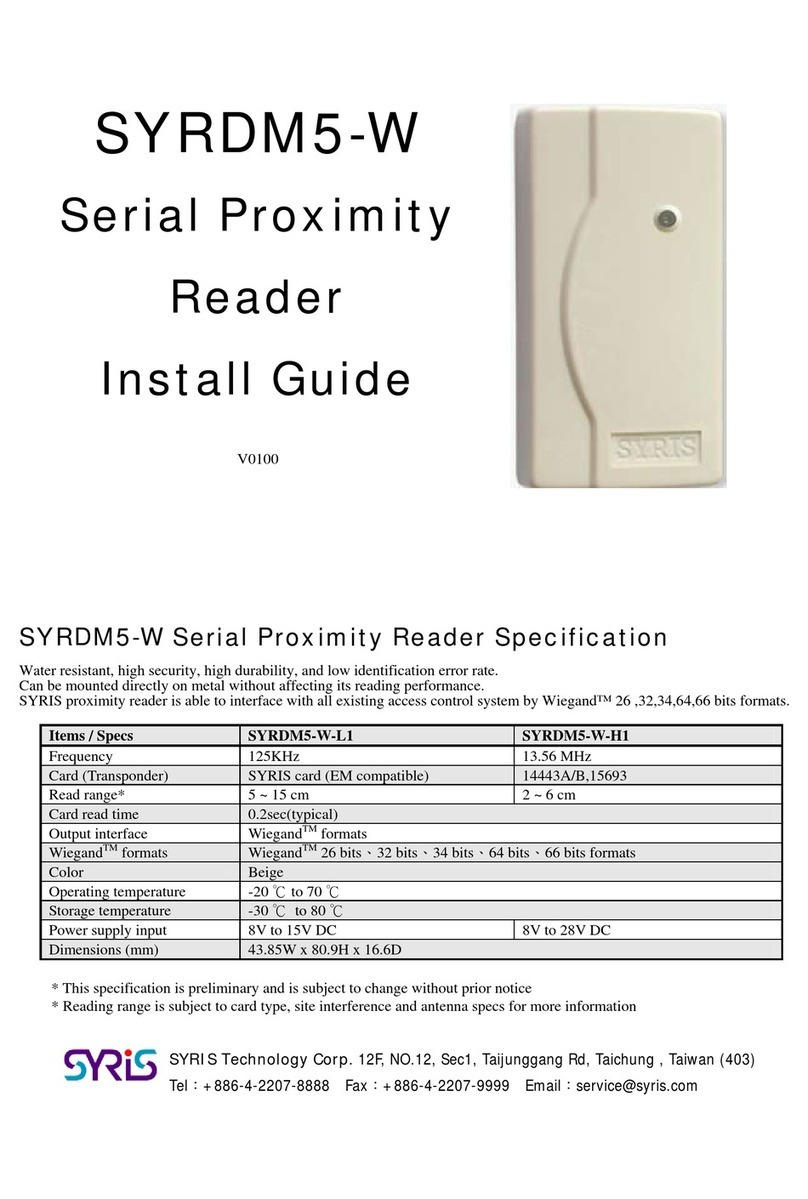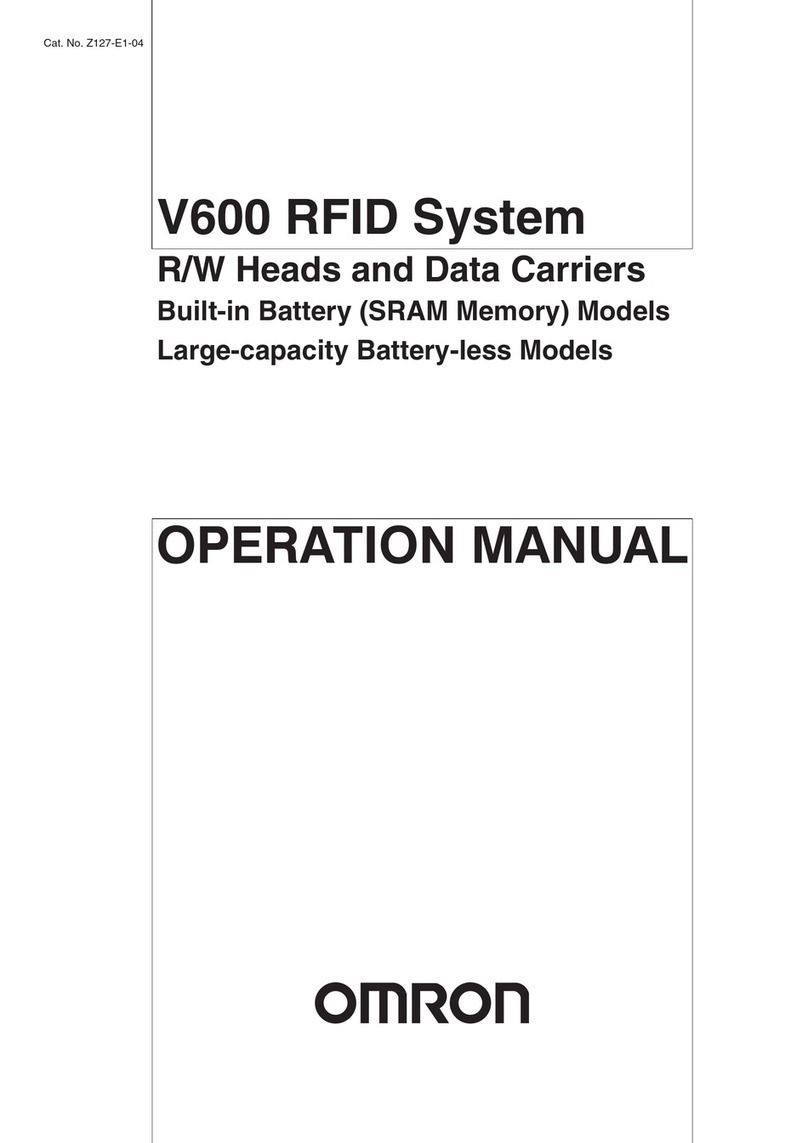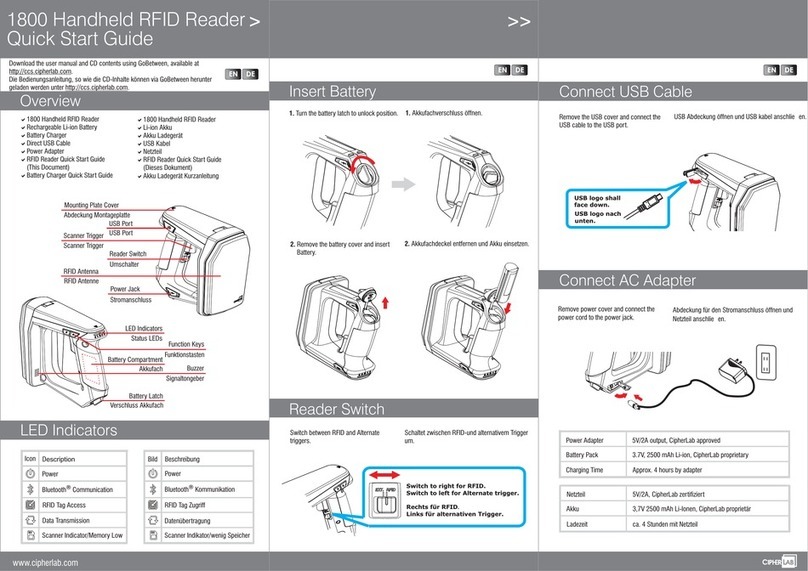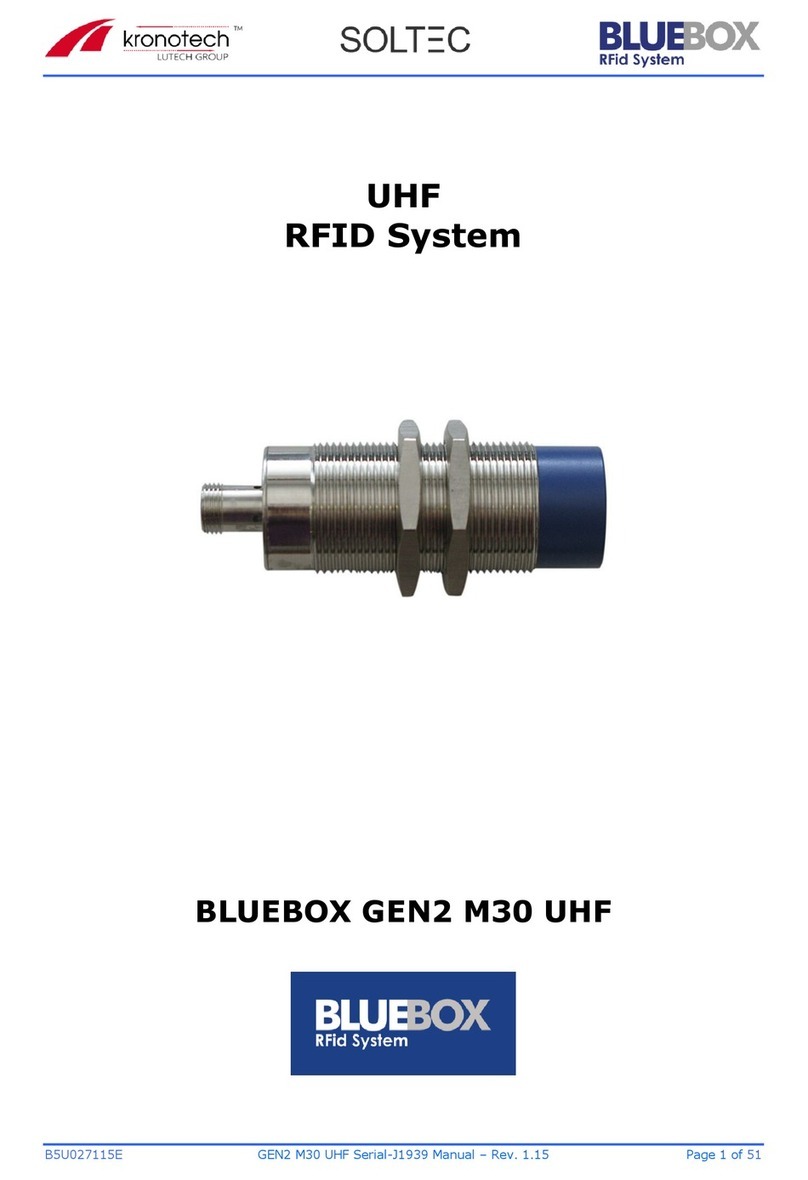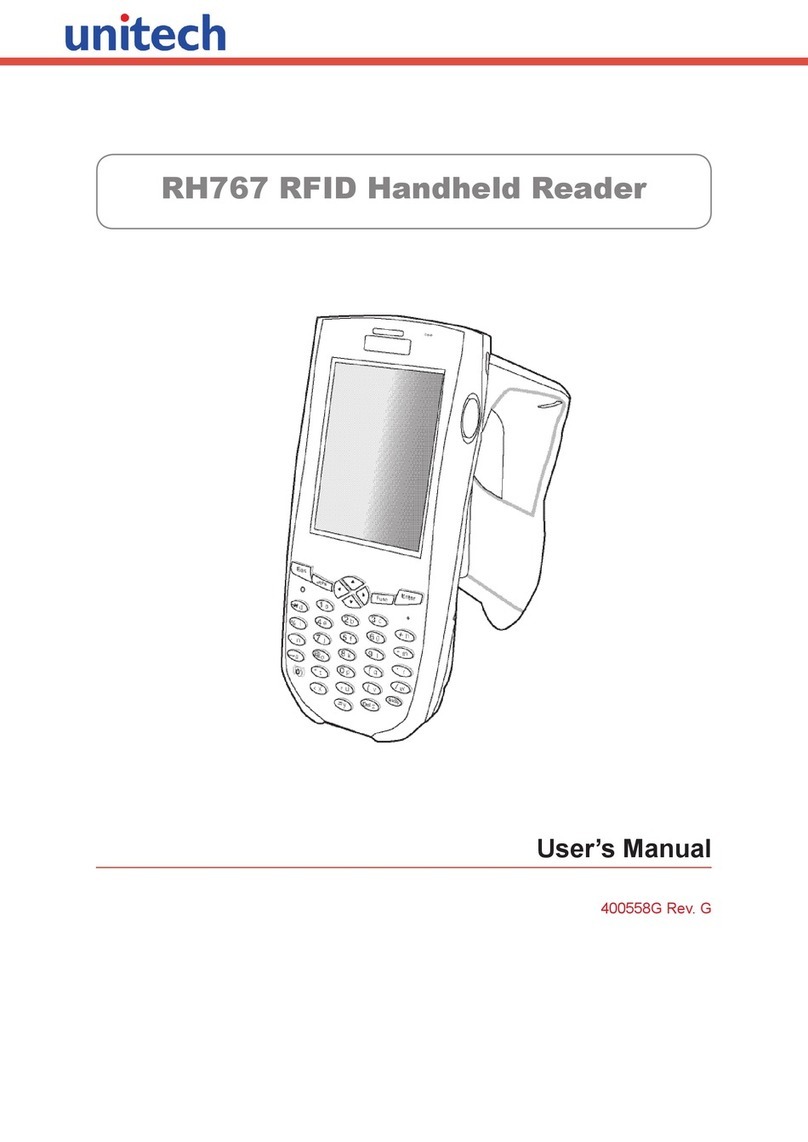Index - Hex R1290I Technical Information Manual 4
Index
Scope of Manual...........................................................................................................................................................................2
Change Document Record............................................................................................................................................................2
Reference Document....................................................................................................................................................................2
Index ...........................................................................................................................................................................................4
List of Figures.................................................................................................................................................................................5
List of Tables..................................................................................................................................................................................5
1INTRODUCTION...................................................................................................................................................................6
Product Description......................................................................................................................................................................6
External Interface Description .........................................................................................................................................7
Top Panel..................................................................................................................................................................7
Interfaces Panel........................................................................................................................................................8
GPIO Panel................................................................................................................................................................8
Accessories .................................................................................................................................................................................11
Ordering Options........................................................................................................................................................................11
2GETTING STARTED.............................................................................................................................................................12
Introduction................................................................................................................................................................................12
Connecting to the Hex Reader using the Easy Controller via USB ..............................................................................................12
3CONFIGURATION MENU VIA READER ................................................................................................................................16
Introduction................................................................................................................................................................................16
INFO............................................................................................................................................................................................18
NETWORK...................................................................................................................................................................................18
RFID ............................................................................................................................................................................................19
Profile.............................................................................................................................................................................19
Easy2Rd opt. ..................................................................................................................................................................19
HID opt...........................................................................................................................................................................21
4CONFIGURATION USING THE WEB INTERFACE...................................................................................................................23
Introduction................................................................................................................................................................................23
NETWORK...................................................................................................................................................................................25
SYSTEM.......................................................................................................................................................................................26
RFID ............................................................................................................................................................................................27
Easy2read.......................................................................................................................................................................28
HID .................................................................................................................................................................................30
EPC code parameters .............................................................................................................................................32
EXAMPLES...............................................................................................................................................................34
Custom...........................................................................................................................................................................35
INFO............................................................................................................................................................................................36
5EASY2READ PROFILE .........................................................................................................................................................37
Introduction................................................................................................................................................................................37
Connecting to the Hex Reader using the Ethernet port .............................................................................................................37
Ethernet Communication Setup ....................................................................................................................................37
Easy Controller...............................................................................................................................................................38
Connecting to the Hex Reader using the USB port.....................................................................................................................40
USB Communication Setup............................................................................................................................................40
Easy Controller...............................................................................................................................................................41
Inventory on button press..........................................................................................................................................................43
6HID PROFILE ......................................................................................................................................................................45
Introduction................................................................................................................................................................................45
USB Communication Setup.........................................................................................................................................................45
Making Inventory .......................................................................................................................................................................45
7CUSTOM PROFILE..............................................................................................................................................................47
Introduction................................................................................................................................................................................47
Java Virtual Machine ..................................................................................................................................................................47
8RESET THE READER............................................................................................................................................................48
9FIRMWARE UPGRADE .......................................................................................................................................................49
10 TECHNICAL SPECIFICATIONS..............................................................................................................................................52
Technical Specification Table......................................................................................................................................................52
11 REGULATORY COMPLIANCE...............................................................................................................................................54
FCC Compliance..........................................................................................................................................................................54
CE Compliance............................................................................................................................................................................54
RoHS EU Directive.......................................................................................................................................................................55
Hex R1290I CE Declaration of Conformity..................................................................................................................................56