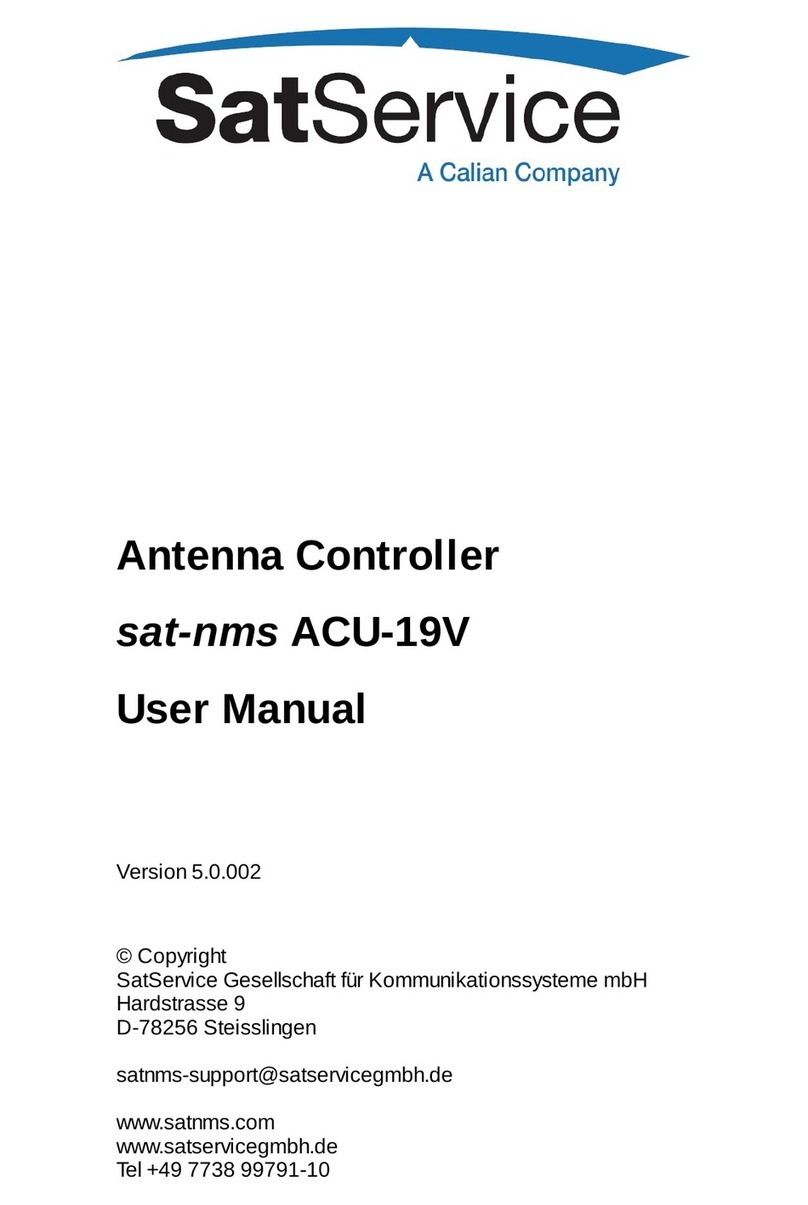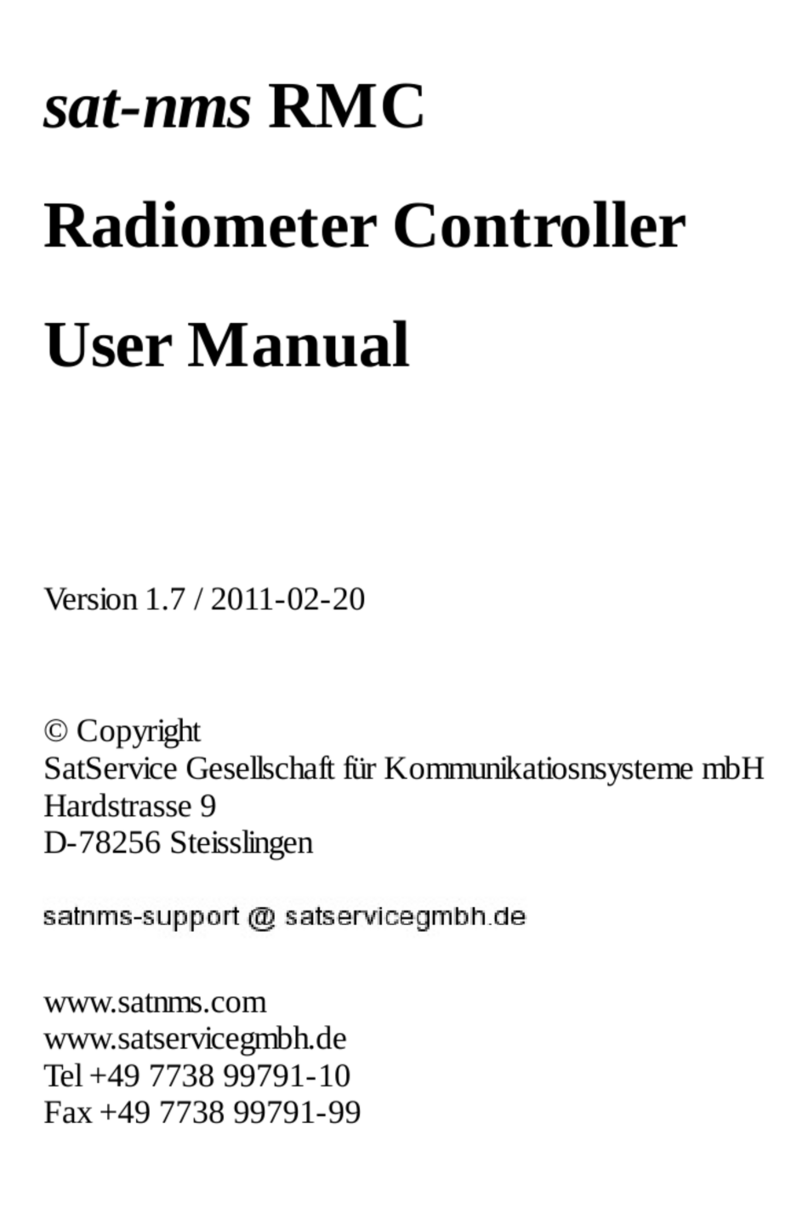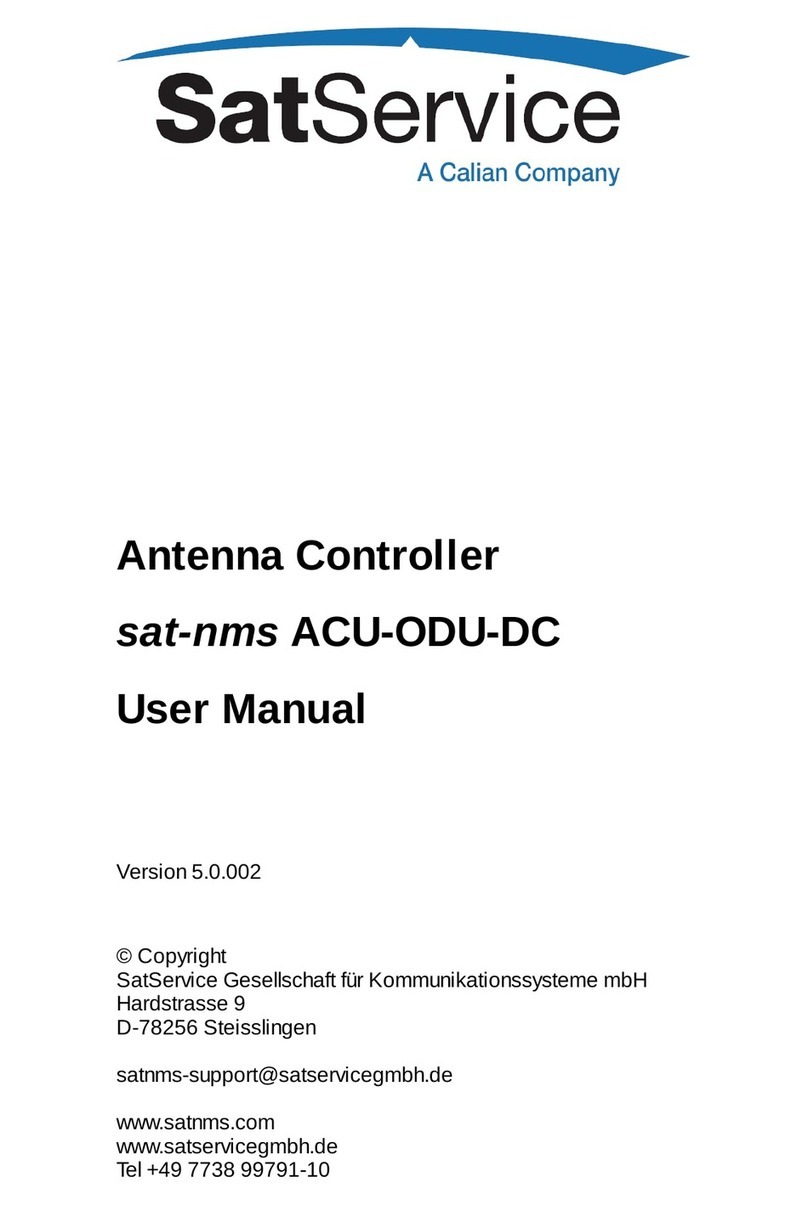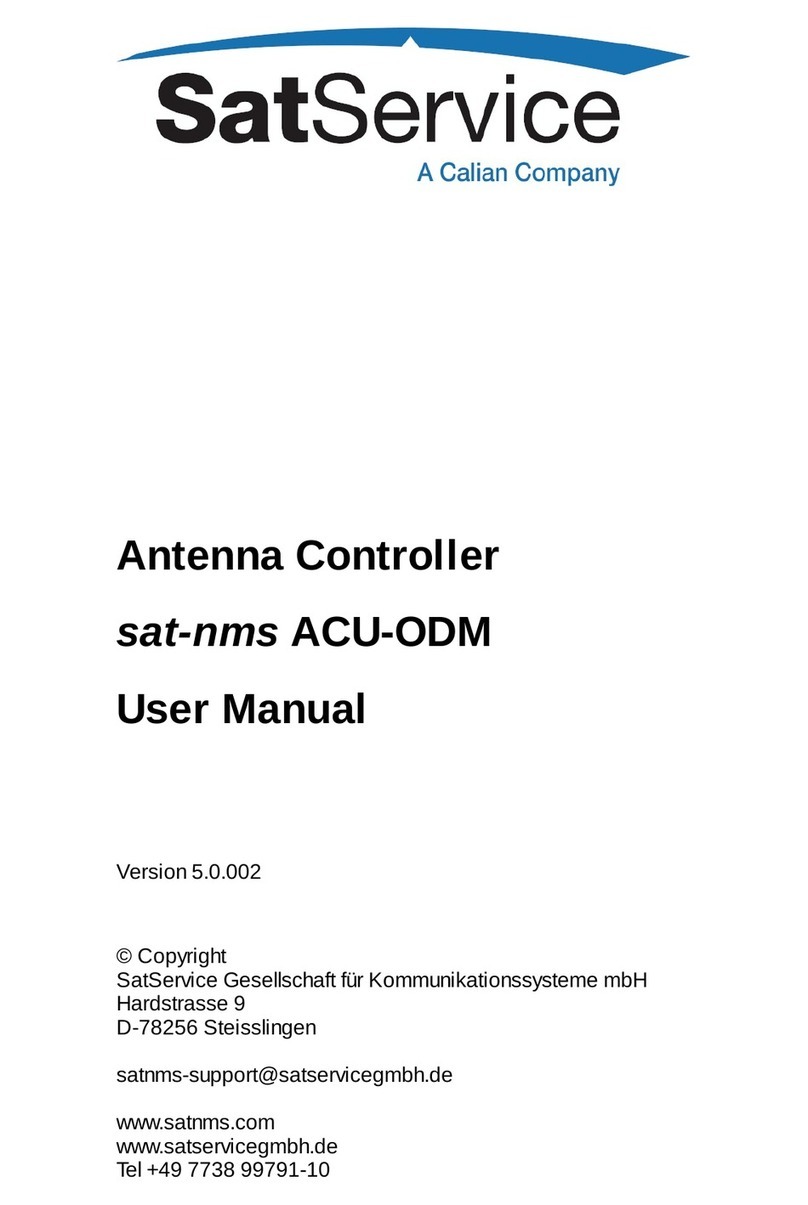Table Of Contents
1Table Of Contents .................................................................................................................................
4Introduction ..........................................................................................................................................
4Before you start ....................................................................................................................................
6VLC basic configuration .......................................................................................................................
7Network configuration .......................................................................................................................
9How to connect to the VLC ................................................................................................................
11The file '/etc/rc.vlc' ..........................................................................................................................
13The file '/etc/satnms.rc' .................................................................................................................
16Adding serial interfaces ...................................................................................................................
174 / 8 Port Cards .............................................................................................................................
17Moxa Intellio Cards ......................................................................................................................
18Digi Etherlite Terminal Server ......................................................................................................
18Port Naming .................................................................................................................................
18VLC Serial IO Card Configuration 1 .............................................................................................
18VLC Serial IO Card Configuration 2 .............................................................................................
19VLC Serial IO Card Configuration 3 .............................................................................................
19VLC Serial IO Card Configuration 4 .............................................................................................
19VLC Serial IO Card Configuration 5 .............................................................................................
19VLC Serial IO Card Configuration 6 .............................................................................................
20VLC Serial IO Card Configuration 7 .............................................................................................
20VLC Serial IO Card Configuration 8 .............................................................................................
20VLC Serial IO Card Configuration 9 .............................................................................................
20VLC Serial IO Card Configuration 10 ............................................................................................
20VLC Serial IO Card Configuration 11 ............................................................................................
21VLC Serial IO Card Configuration 12 ............................................................................................
21VLC Serial IO Card Configuration 13 ............................................................................................
21VLC Serial IO Card Configuration 14 ............................................................................................
21Serial IO Hardware Setting (4-PORT / 1) ......................................................................................
23Serial IO Hardware Setting (4-PORT / 2) ......................................................................................
24Serial IO Hardware Setting (4-PORT / 3) ......................................................................................
25Serial IO Hardware Setting (8-PORT / 1) ......................................................................................
26Serial IO Hardware Setting (8-PORT / 2) ......................................................................................
27Serial IO Hardware Setting (8-PORT / 3) ......................................................................................
27Serial IO Hardware Setting (ROCKET / 1) ....................................................................................
28Serial IO Hardware Setting (ROCKET / 2) ....................................................................................
28Serial IO Hardware Setting (ROCKET / 3) ....................................................................................
28Serial IO Hardware Setting (INTELLIO) ......................................................................................
29The setup program ...........................................................................................................................
29Configuring the VLC for the equipment setup .......................................................................................
31Operating the VLC ..............................................................................................................................
31Appendix ............................................................................................................................................
32Device driver / protocol reference list ...............................................................................................
34Device setup configuration file format ..............................................................................................
(C) 2020, SatService GmbH www.satnms.com VLC-IM-2002 Page 1/39