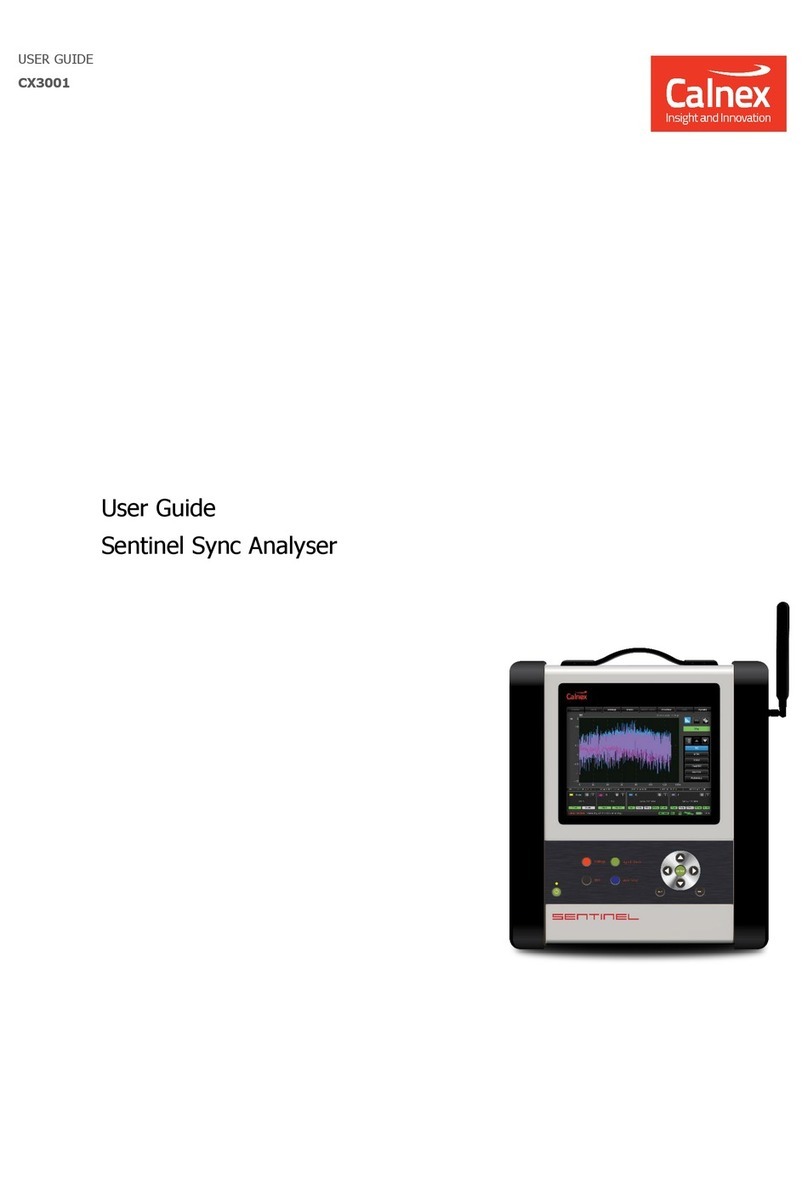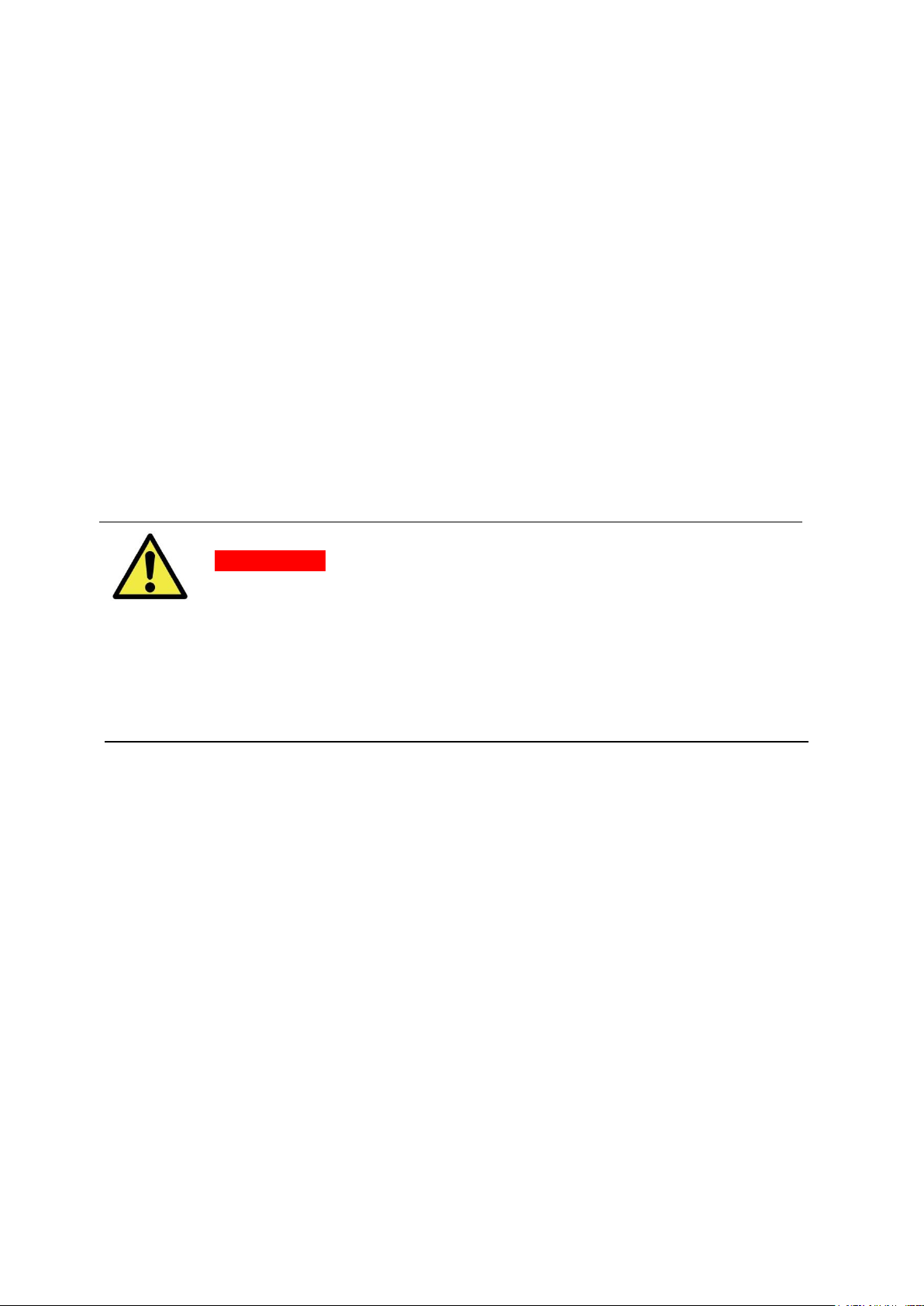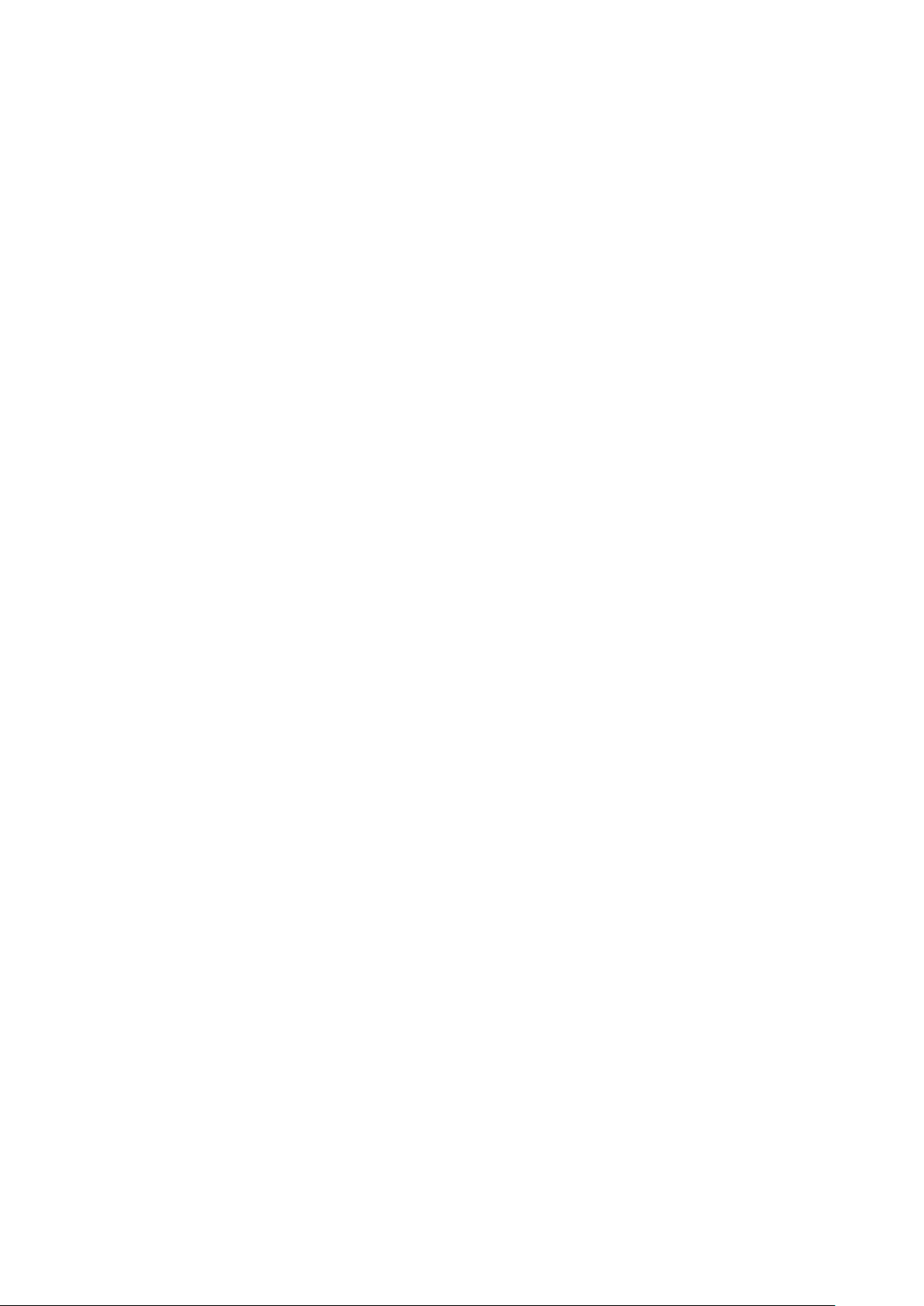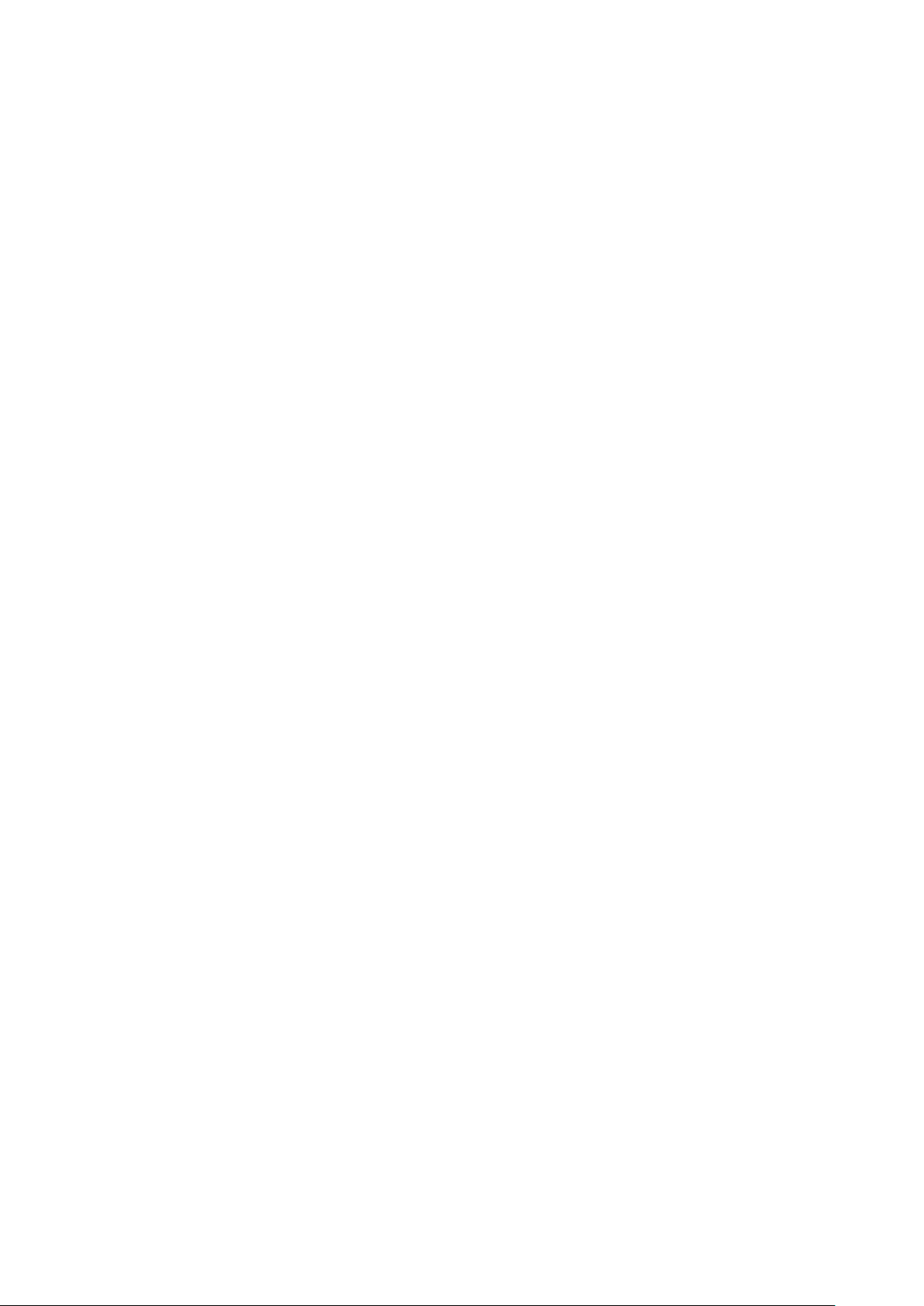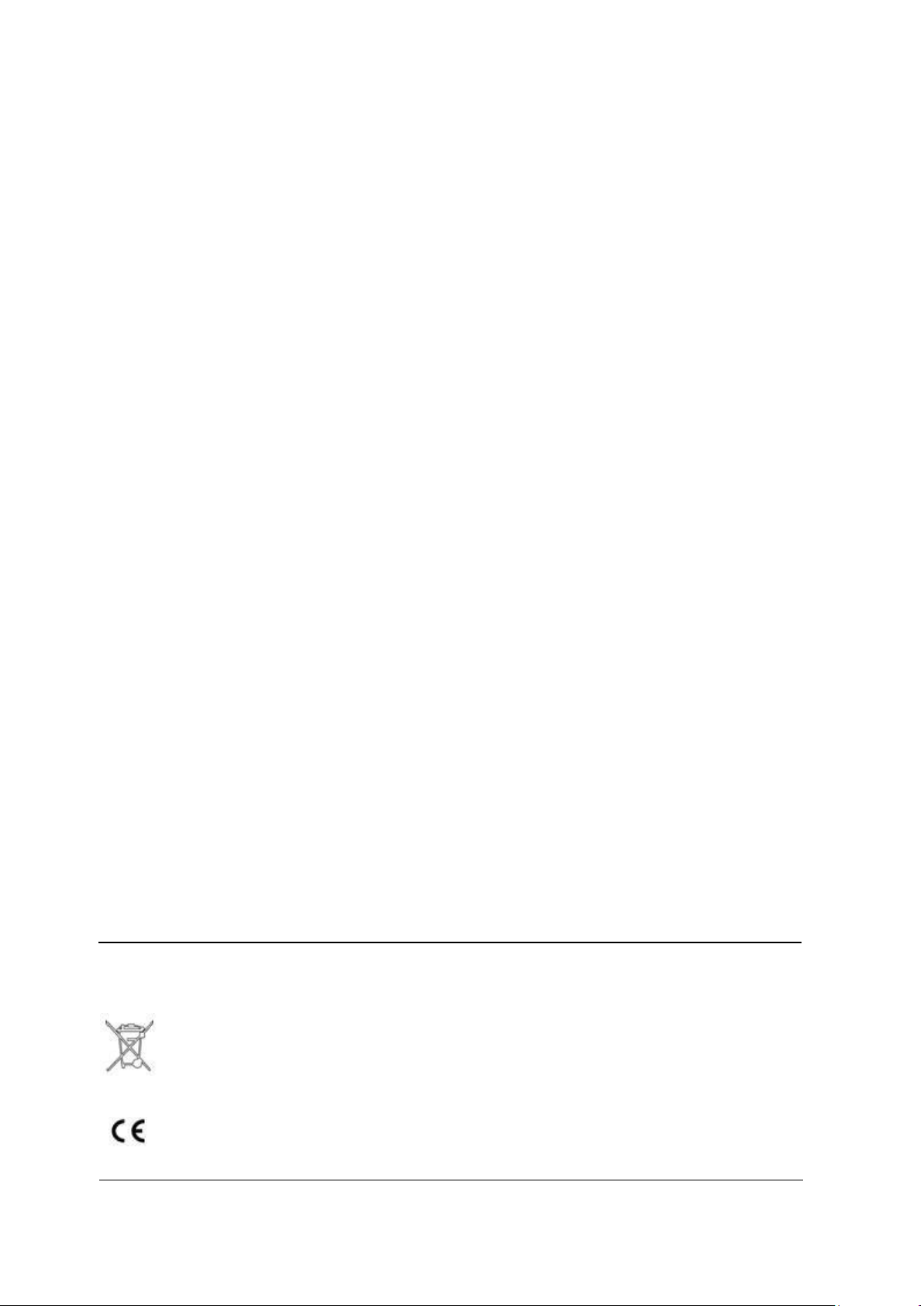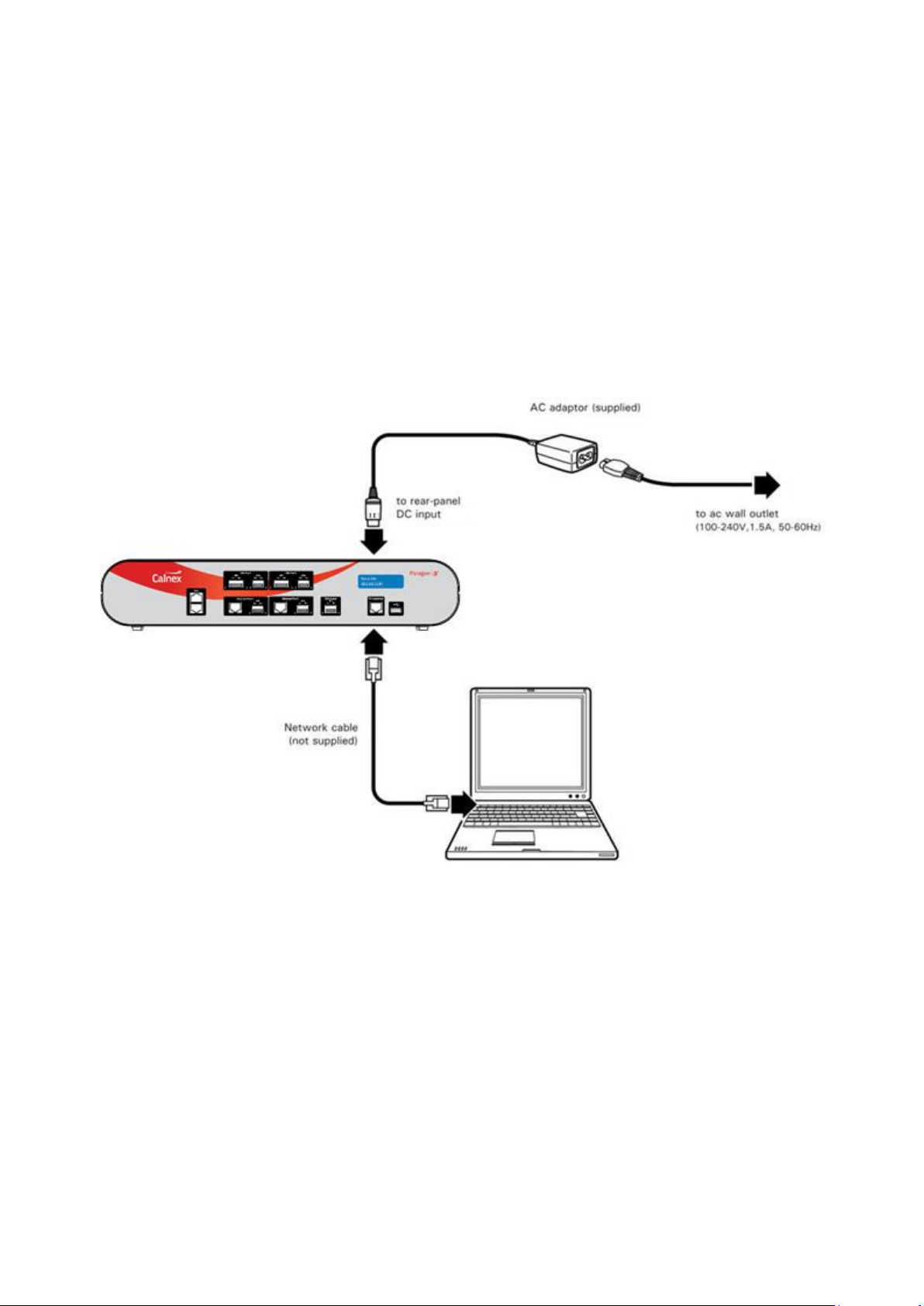Paragon-X Getting Started Guide Page 3of 28
Welcome to the Calnex Paragon-X Getting Started Guide
This guide shows how to install and operate the Calnex Paragon-X hardware and User Interface. There
is also information on using the Rb/GPS Frequency Reference and 1pps/ToD/frequency converter
accessories (available as options with Paragon-X or separately).
The operational guidance is generic. Please refer to appropriate Calnex application notes and software
release notes for detailed operational steps and result interpretation in relation to specific tests.
Contents
•Introduction
•Supplied Accessories
•Front Panel Description
•Rear Panel Description
•Connecting Power and Your Computer to Paragon-X
•Configuring Your Computer
•Installing the Application Software
•Graphical User Interface Basics
•Paragon-X Workflow
•Paragon-X Constant Time Error (cTE)
•Rb/GPS External Timing Reference Accessory
•1pps/ToD/Frequency Converter Accessory
Introduction
For Next-Gen technologies up to 10Gb/s, the Calnex Paragon-X offers direct insight into actual device
and service behaviour, and the ability to generate a broad range of real-world disruption scenarios to
validate the operation of your network devices.
Paragon-X functions (with appropriate options installed):
•T1/E1/2MHz wander measurement
•1pps accuracy and wander measurement
•Time of Day display from serial interface to multiple standards
•Ethernet interface rates of 100M, 1G and 10Gb/s
•1588: PDV Measurement
•1588: One-box BC, TC & OC Test including Master/Slave Emulation and Time Error Measurement
•1588: Through-Mode Time Error Measurement
•Sync-E jitter tolerance and generation measurements to G.8262/O.174
•Sync-E wander tolerance, transfer and generation measurement to G.8262/O.174
•External references: frequency and 1pps
•Y.1731 OAM
•MPLS-TP OAM
•CES
•Edit and replay captured PDV
•Through-mode packet delay and corruption
•Compatible external Rb/GPS reference and 1pps/ToD/Frequency converter accessories