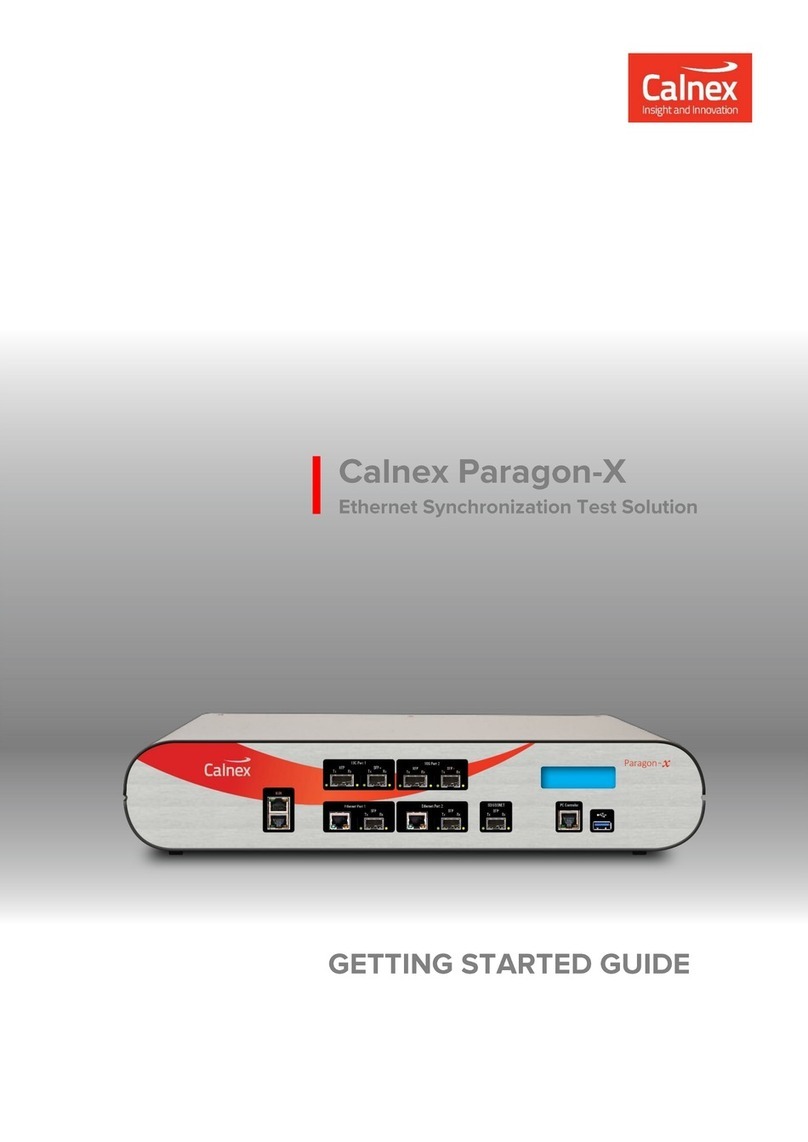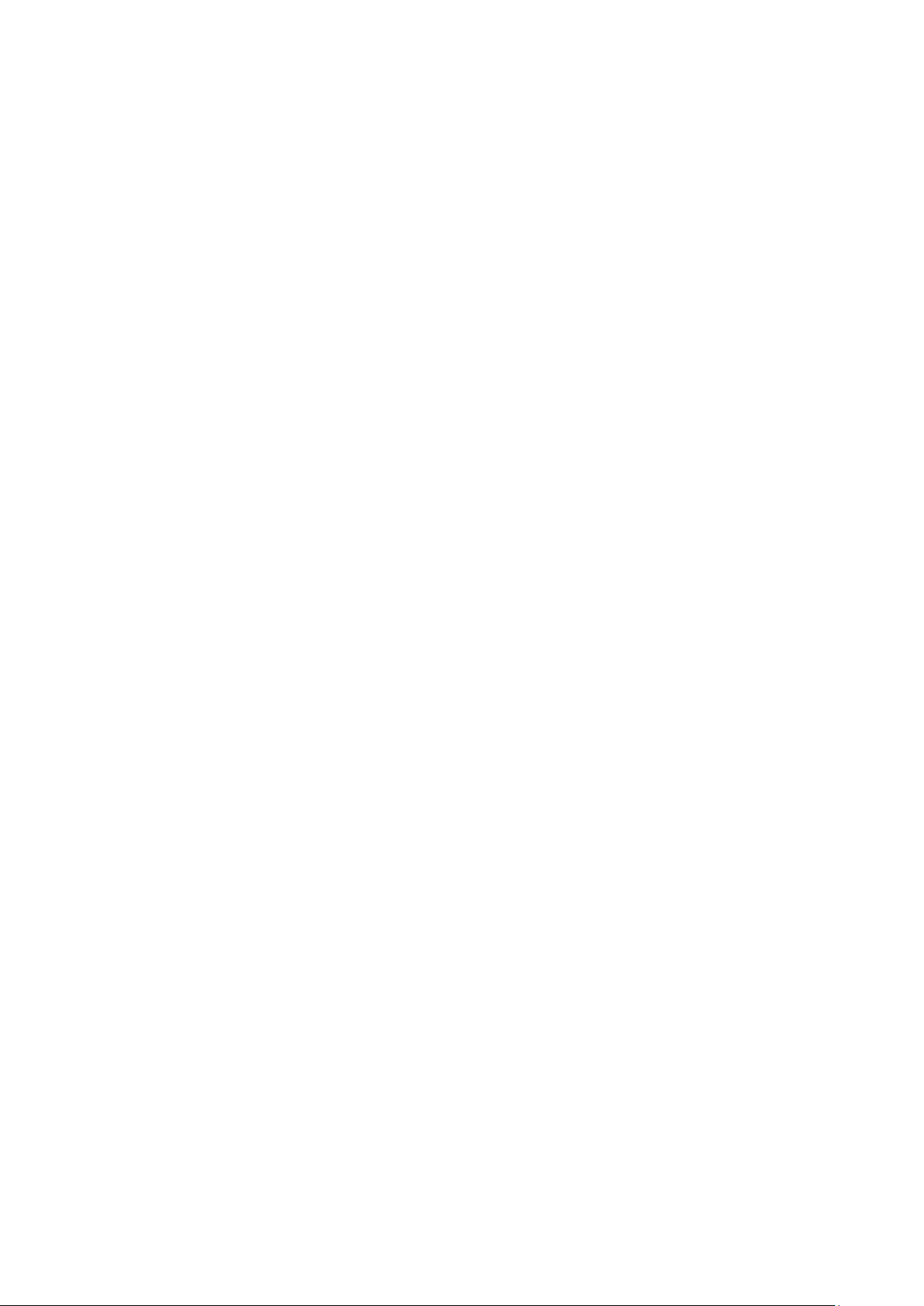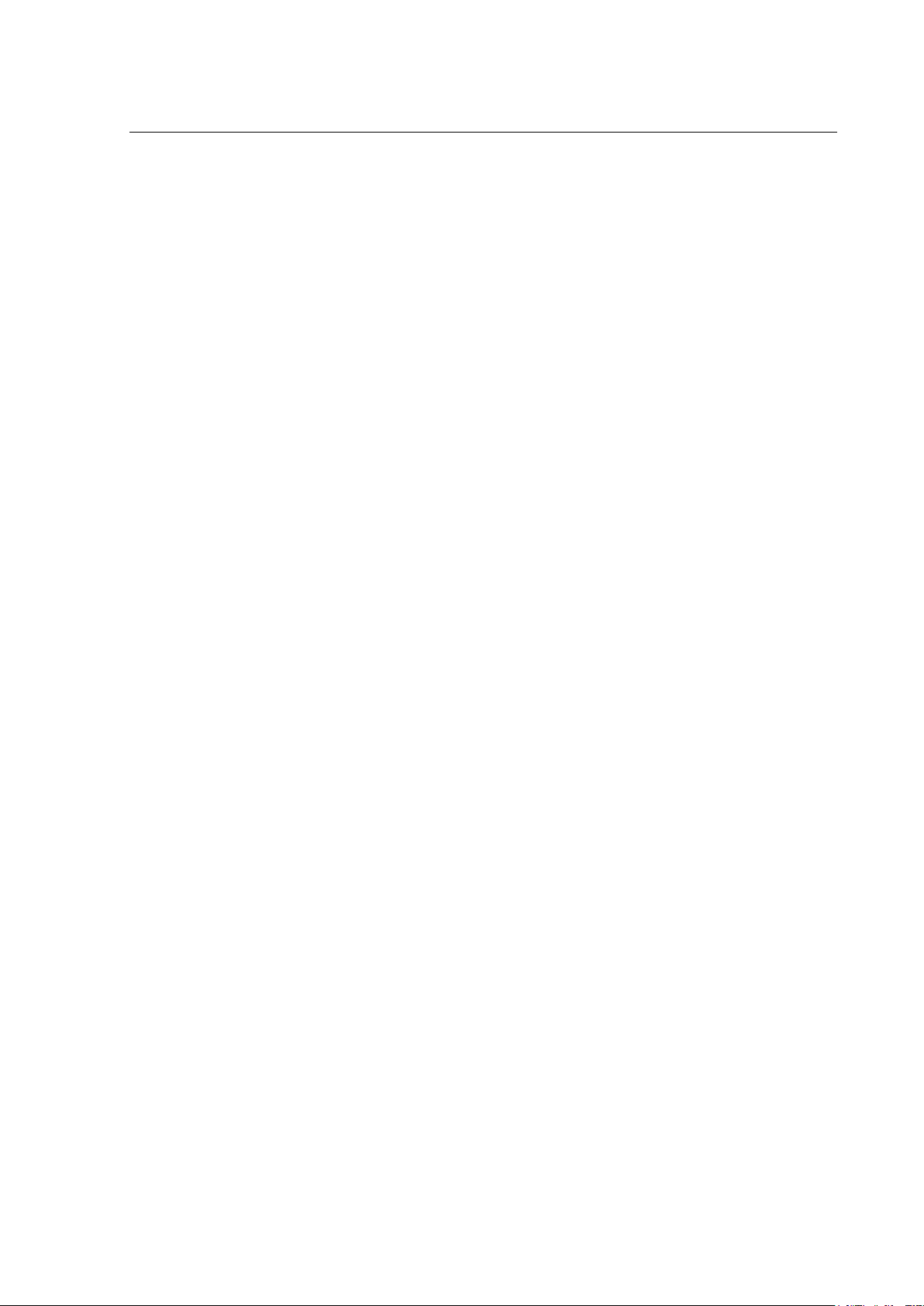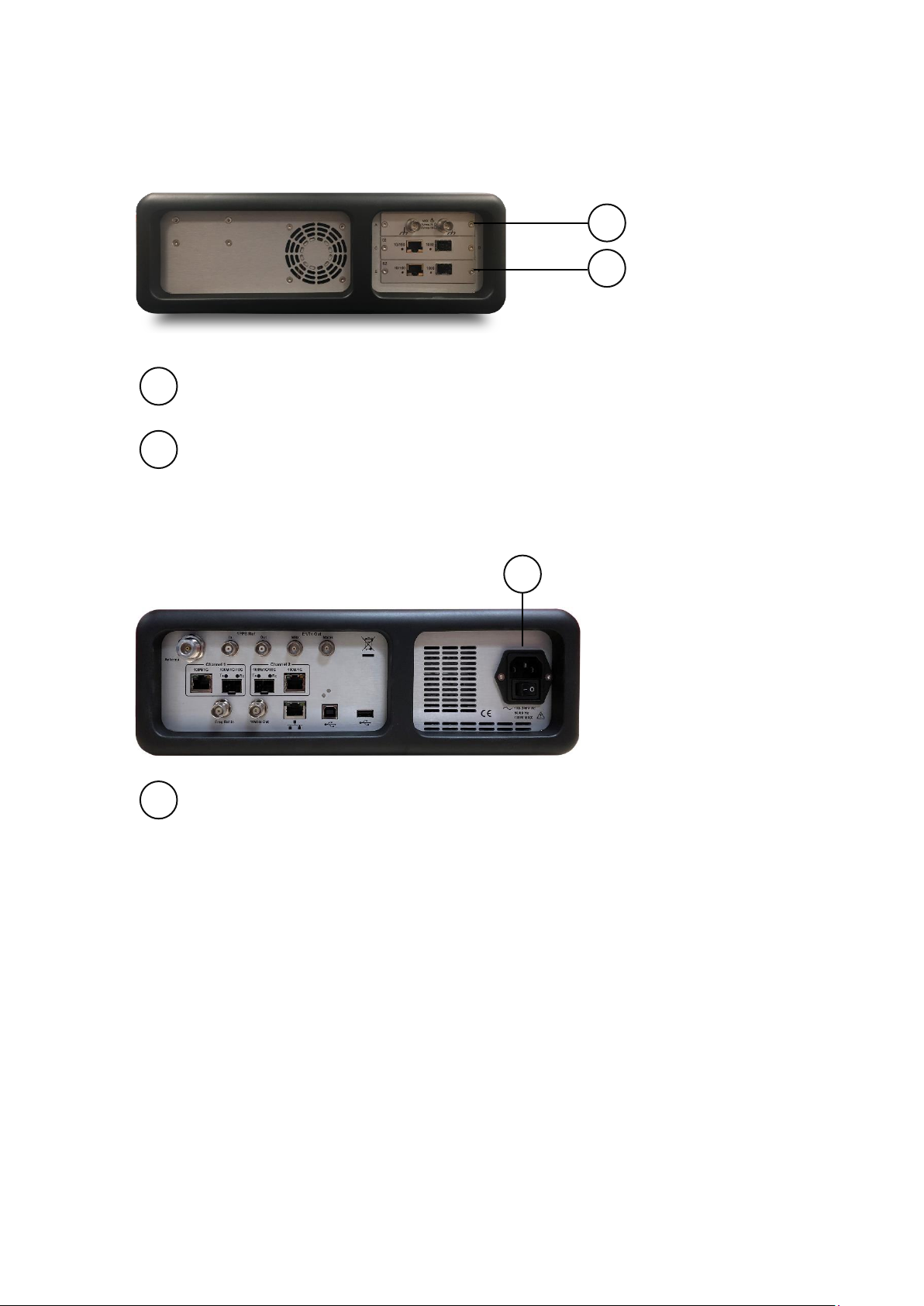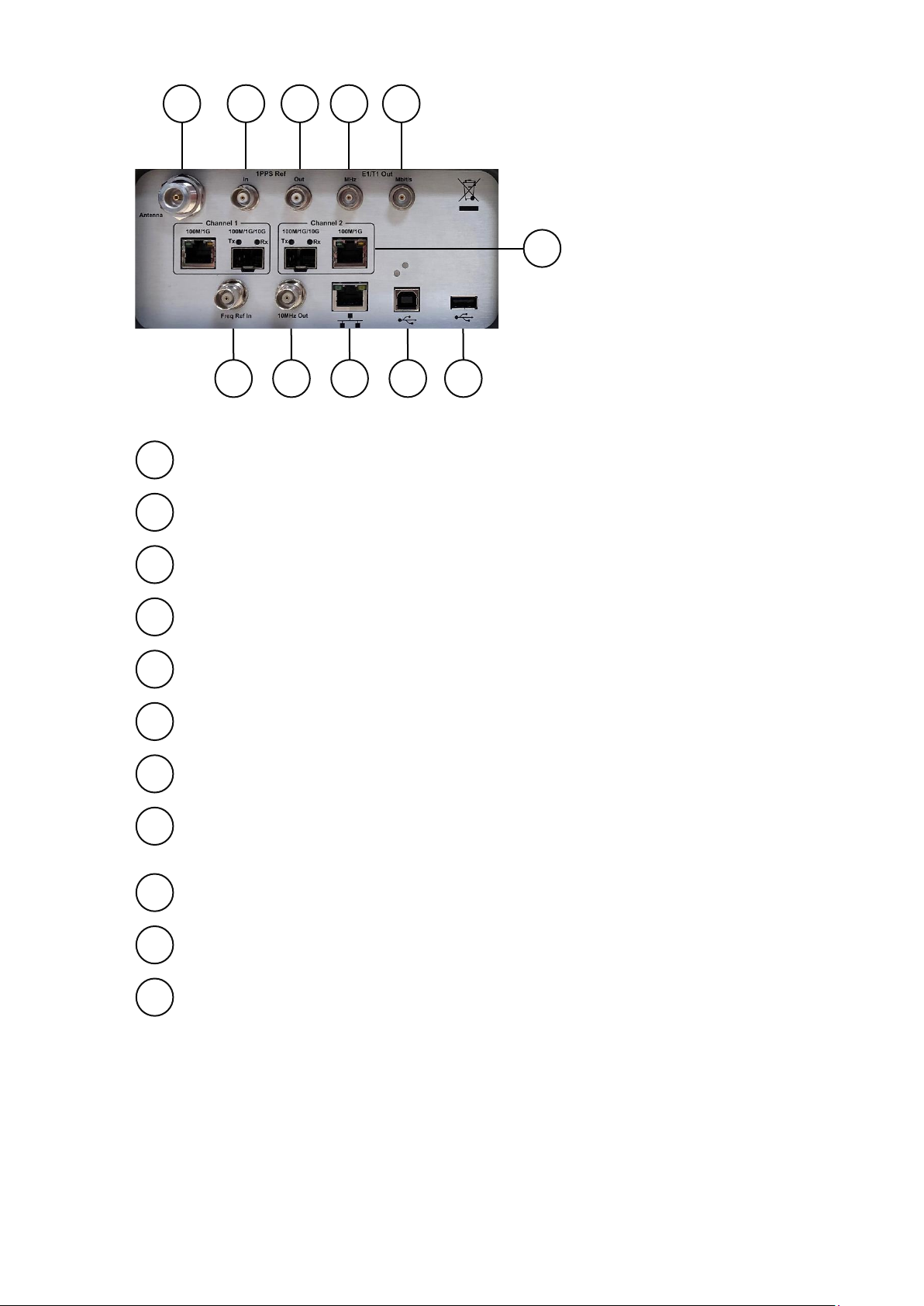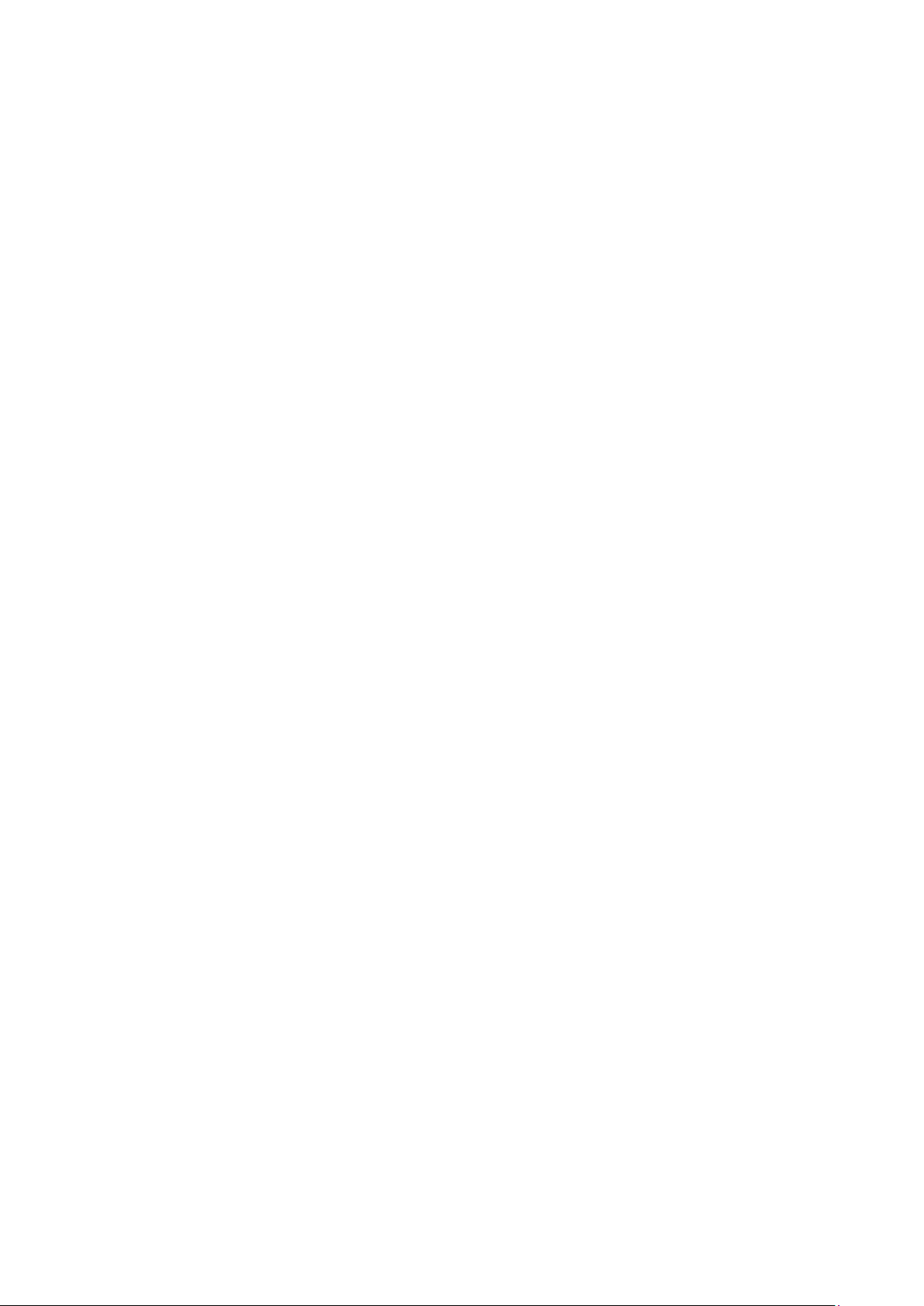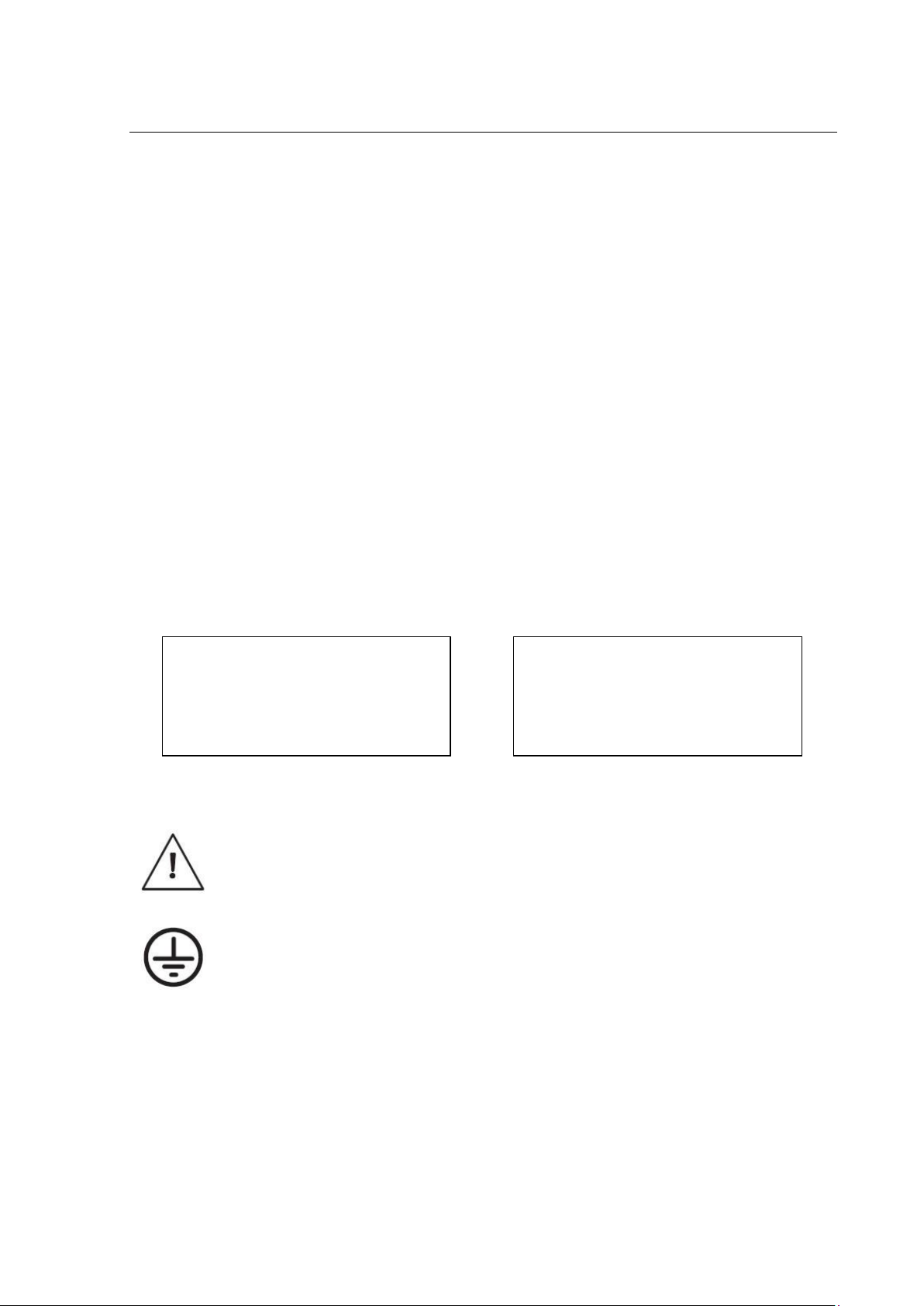Sentinel Sync Analyser
1.1 Introduction
Calnex Sentinel is the all-in-one Synchronisation tester for testing both the legacy PDH/SDH networks and the
newer SyncE, PTP (IEEE1588v2), NTP IP/Ethernet networks for mobile backhaul, data center, financial trading
venues, power utility systems and, indeed, any network requiring Frequency, Phase or Time Synchronisation.
Sentinel measures PTP or clock Time Error (TE) 5G NR or 4G LTE networks that use either ITU-T G.8275.1 Full on
Path support, or ITU-T G.8275.2 Assisted Partial Timing Support (APTS)/Partial Timing Support (PTS), as well as
TE measurements over the air (OTA) by examining the timing signals within the NR or LTE transmission.
Sentinel is of modular design to allow for flexible configuration and easy future upgrade. It contains three slots
where measurement modules can be fitted. Newer revisions (serial number 400XXX) of Sentinel come with two
licensable PTP measurement channels built in, leaving the other slots free for clock measurement and OTA
modules
Sentinel is designed to simultaneously measure any combination of SyncE, PTP/NTP, E1/T1, 10MHz, 1 PPS, RF air
interface phase and user defined clocks to multiple industry and standards masks.
There are four different measurements module types available.
Clock module
•For Recovered clock measurement
•Provides two ports for Frequency, E1/T1 and 1 PPS measurement and analysis.
Packet module
•Emulates one PTP Slave clock on each packet module (maximum of two modules can be fitted)
•Transport protocol level for PTP measurement: UDP/IPv4, UDP/IPv6 or Ethernet
•PTP Multicast and Unicast supported
•PTP message rates up to 128 messages/sec
•PTP packet by packet capture, measurement and analysis of PDV and TE
•PTP TE and PDV measurements based on PTP event message timestamps
•NTP packet by packet capture, measurement and analysis of PDV and TE
•Emulated NTP Client on each module
•SyncE wander generation and measurements to G.8262
•Simultaneous measurement of SyncE and PTP/NTP for measuring Hybrid networks
•1 Ethernet port supporting 100 M / 1GbE interface rates
Packet module (10GbE)
•Identical functionality to packet module
•Maximum of two Ethernet ports supporting 100M / 1GbE / 10GbE interface rates
Over the Air (OTA) module
•Determine absolute timing accuracy of 5G NR gNodeB or 4G LTE eNodeB RF interface
•Frequency range from 350 MHz to 6GHz
Sentinel supports real-time measurements and metric analysis of SyncE and clock TIE/MTIE/TDEV metrics and
Packet PDV, FPP, Packet Distribution, 2 Way TE and 1 PPS TE. Additionally, it supports the measurement of Max
|TE|, cTE and dTE to G.8271.1 and pktSelected 2 Way TE for G.8271.2 APTS/PTS networks.
Sentinel has a built-in high-quality Rubidium clock which can be trained by GNSS (GPS, GLONASS, Galileo, Beidou
and QZSS) or external 1 PPS (Rb- or Cs-Quality). The Rubidium is battery backed up to allow it to be held in
holdover >3 hours, so that Time can be maintained while travelling to the test site.
It is equipped with a large 8.4” colour LCD touch screen, clearly showing graphs of Wander TIE/MTIE/TDEV and
PTP/NTP PDV, Time Error, FPP, MAFE, Packet Distribution and other ITU-T metrics in real time during a
measurement. With an intuitive graphical interface, Sentinel is a user-friendly instrument.