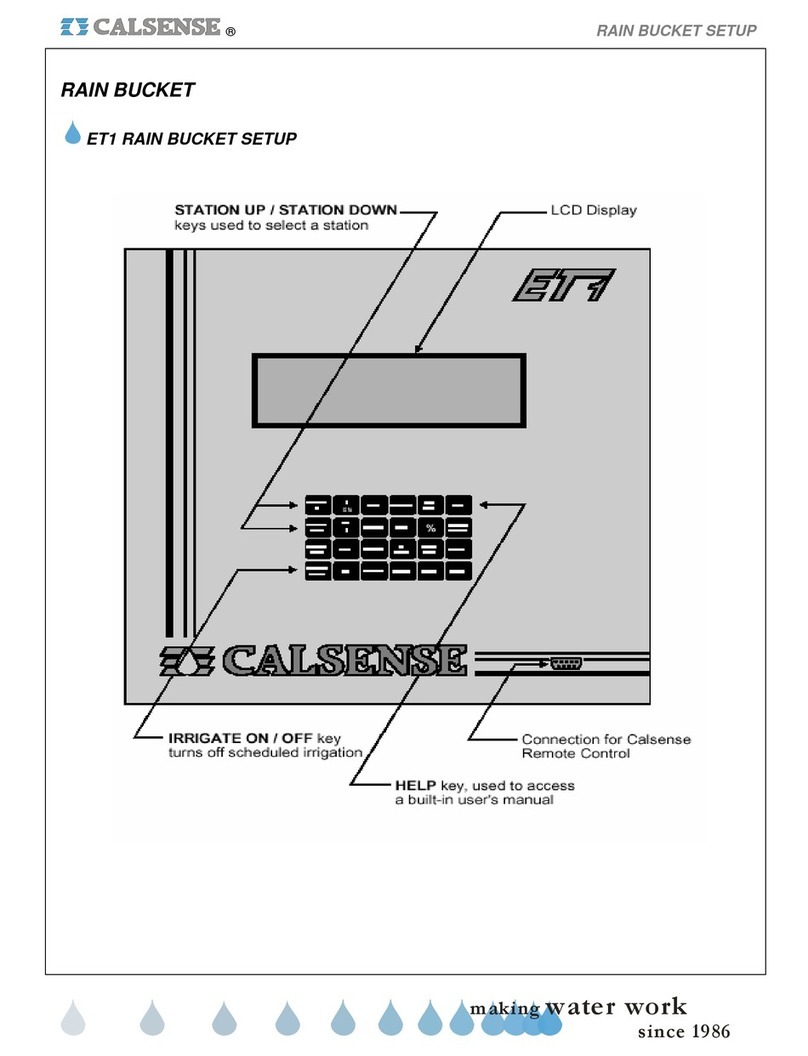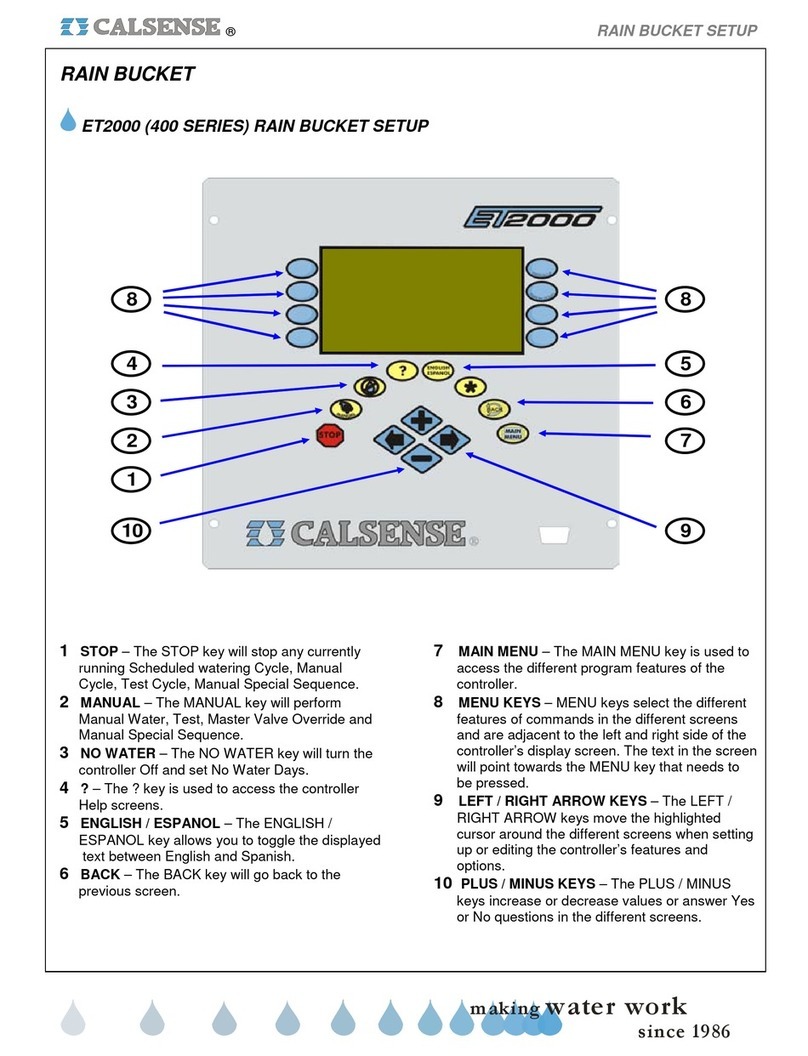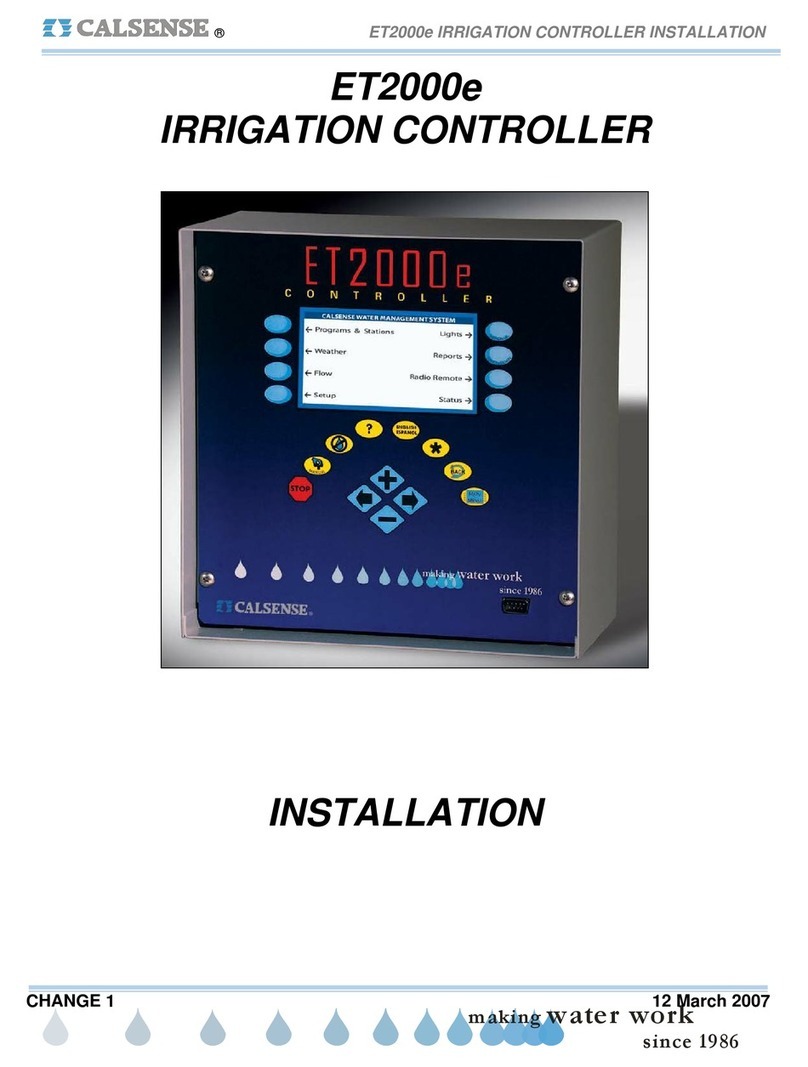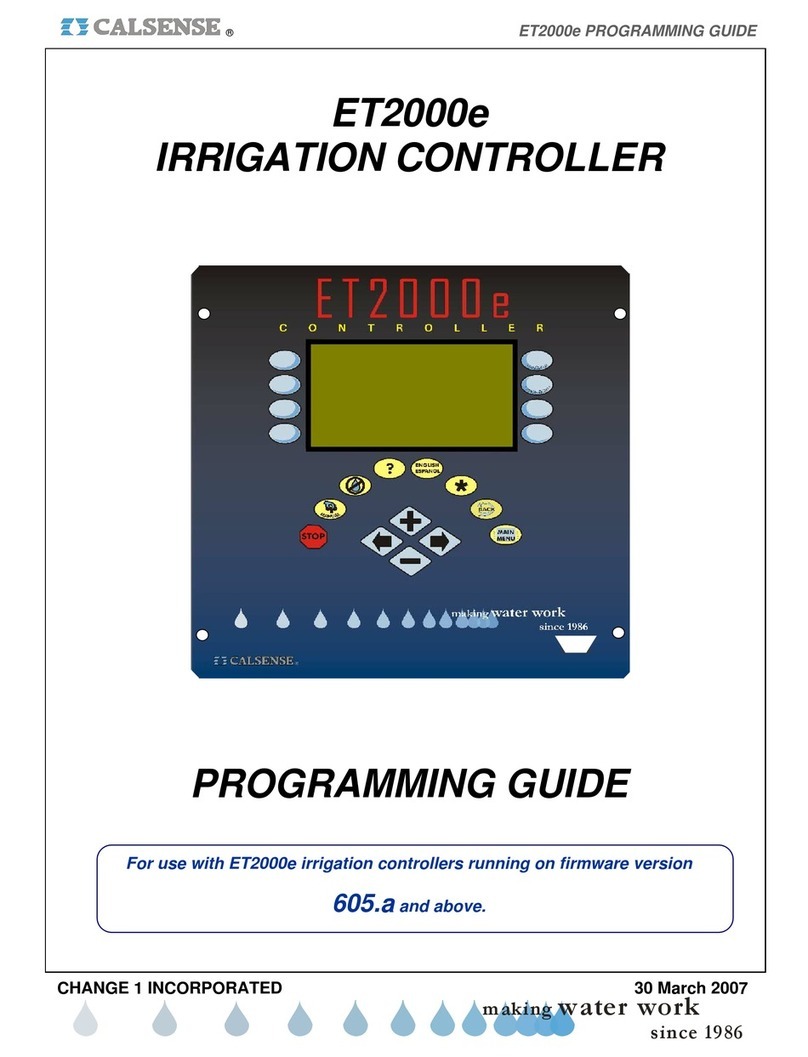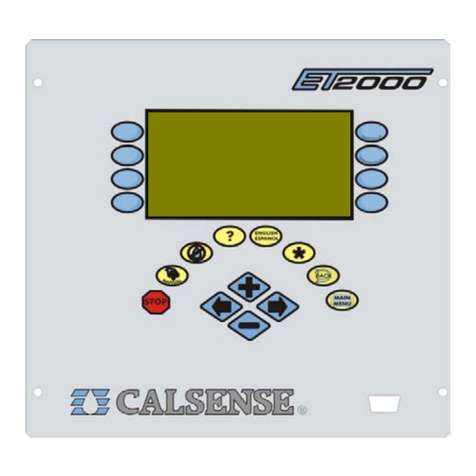6
3. What Can Be Programmed At Each Screen
& Stations Set use of 12 month schedule
Start Times
& Water Days
Set program start time
Select program description
Set number of water days in schedule
Set water days
Set program hold-over time
Set all the above for each month of the year
(optional)
(optional)
If 12 month schedule is enabled :
Finish Times Automatically calculates finish times
for all programs
Station
Programming
If not in Daily ET mode :
If in Daily ET mode :
Set station program assignment
Set total minutes
Set minutes per cycle
Set soak-in time
Set no water days
Test station
Set station program assignment
Set % of ET
Set minutes per cycle
Set soak-in time
Set no water days
Set flow rate (gpm)
Set area (sq. ft.)
Test station
Station-to-Station
Copy Copy one station to any other station
Copy one station to all stations on a program
Copy one station to all stations
ET Gage
Rain Bucket
Use of Rain
by Program
Wind Gage
Rain Switch
ET
Select to use the ET gage
Select to log ET pulses
Reset full gage
Set minimum rain
Set maximum hourly rain
Set maximum 24 hour rain
Set maximum total rain
Set use of rain (by program)
Select to use the wind gage
Set wind speed for pausing irrigation
Set wind speed for resuming irrigation
Select to use a rain switch device
Select to use daily ET (by program)
Select to use ET averaging (by program)
Coefficients Select to use crop coefficients
Set crop coefficients
Budget Select to use a budget
Select budget option
Calculate budget
View monthly budget totals
Moisture Select to use moisture sensing (by program)
Assign sensor slaving to valves
ET County / City Select county and city for ET
View historical ET totals
Flow Meter
Select to use a flow meter
Select to use list or enter own parameters
Set flow meter size / Set own parameters
Select as master controller
Master Valve Select type of master valve
Pump Output Select pump output type
Select use of pump (by program)
Limit / Learned
Select to use limit mode or learned mode
Set all learned flow rates (if in learned mode)
Set all high & low limits (if in limit mode)
Adjust learned flow rates (if in learned mode)
Adjust high & low limits (if in limit mode)
Delay Time Set delay time
Set trip %
AlertActions Set high flow alert actions
Set low flow alert actions
Mainline Break Set mainline break numbers
Set system maximum flow capability
Password Enter a password (if password has been set)
Date & Time Set the date
Set the time
Select to use daylight savings
Communications Set communications address
Station In Use Select station usage
Lights Set on and off times for lights
Test lights
SCREEN SETTINGS SCREEN SETTINGS
This Month /
Last Month
24 Month History
Irrigation
Details
Station Order
Diagnostics
Log Lines
Use vs Budget
ET & Rain
Tables
Radio Remote
Status
View water usage and irrigation time
View yearly water usage & budget totals
View or clear hold-over time
View or clear ongoing irrigation
View the turn-on order of stations during
scheduled irrigation
View diagnostics
View station log lines
View actual & expected water usage compared
to budget
View or edit ET table
View rain table
Manually enable radio remote
Set normal command code
Set addressed command code
Set receiver frequency
View current status of controller
View next scheduled irrigation
Turn controller on (if it has been turned off)
Manual water a station
Manual water a Program
Manual water all stations
Set cycle and soak
Manual
Irrigation
Valve Testing Set test time
Test a station
Test a Program
Test all stations
No Water Turn controller off
Set no water days
View or edit no water day summary
StationAlerts
Controller Alerts
View and/or clear station alerts
View and/or clear controller alerts
P
R
O
G
R
A
M
S
&
S
T
A
T
I
O
N
S
W
E
A
T
H
E
R
R
E
P
O
R
T
S
F
L
O
W
M
A
N
U
A
L
O
F
F
M
I
S
C
E
L
A
N
E
O
U
S
F
L
O
W
S
E
T
U
P