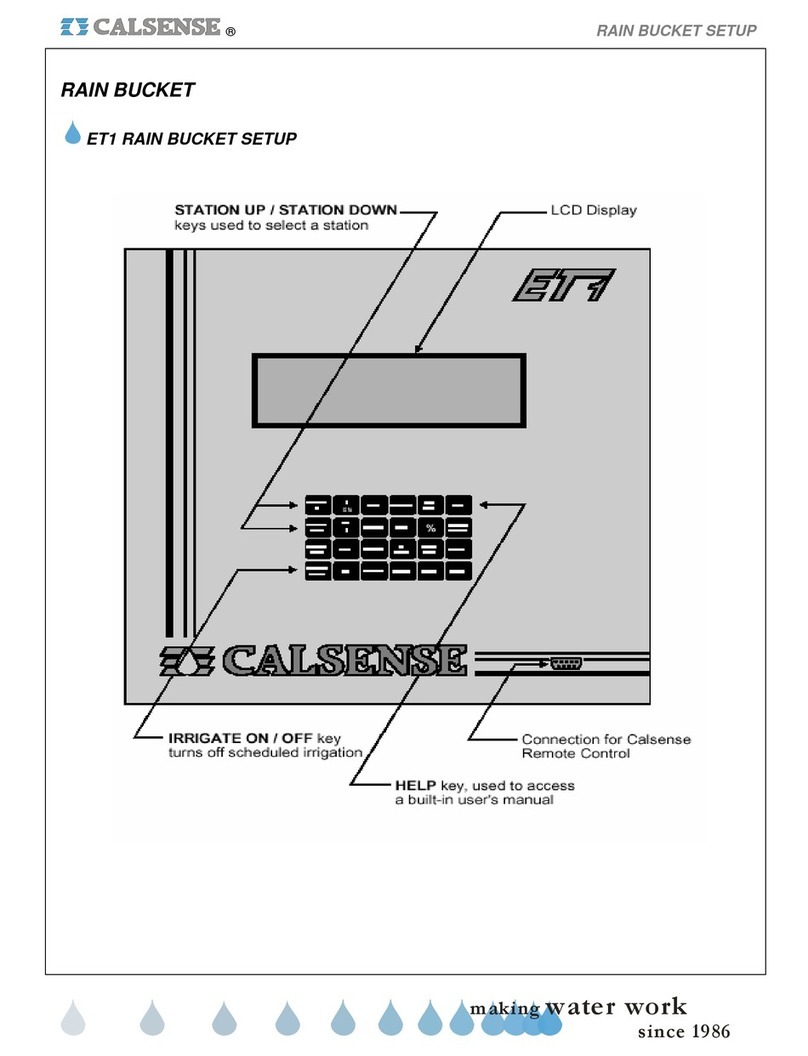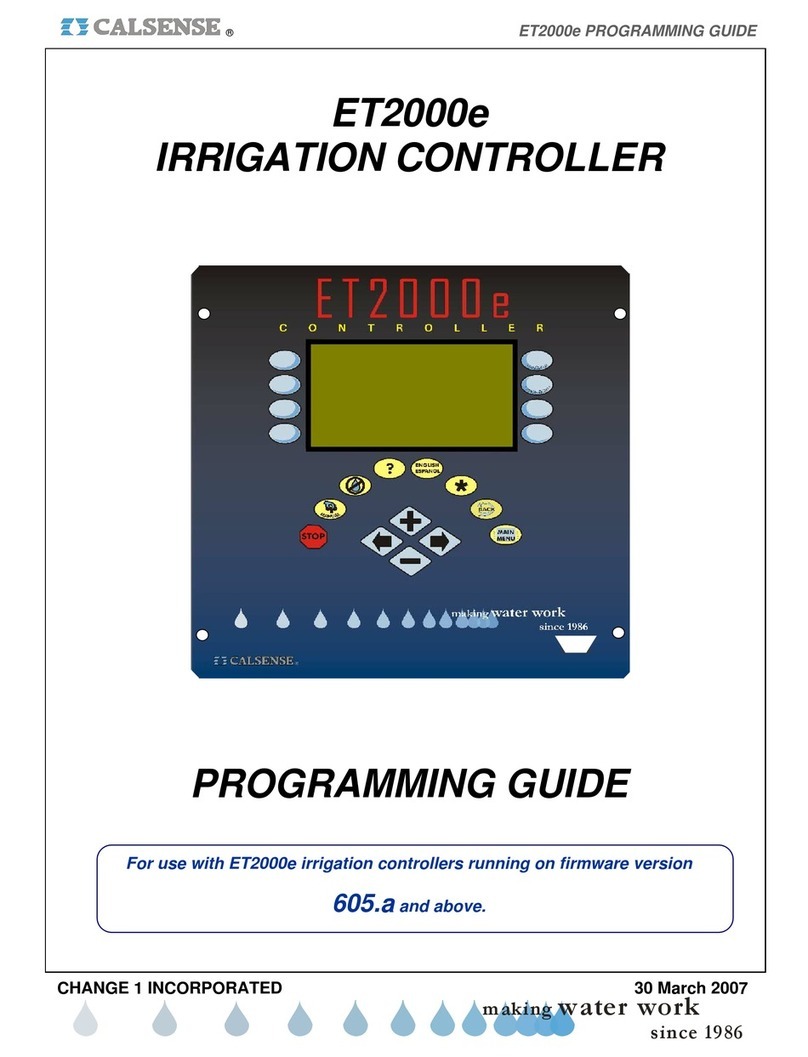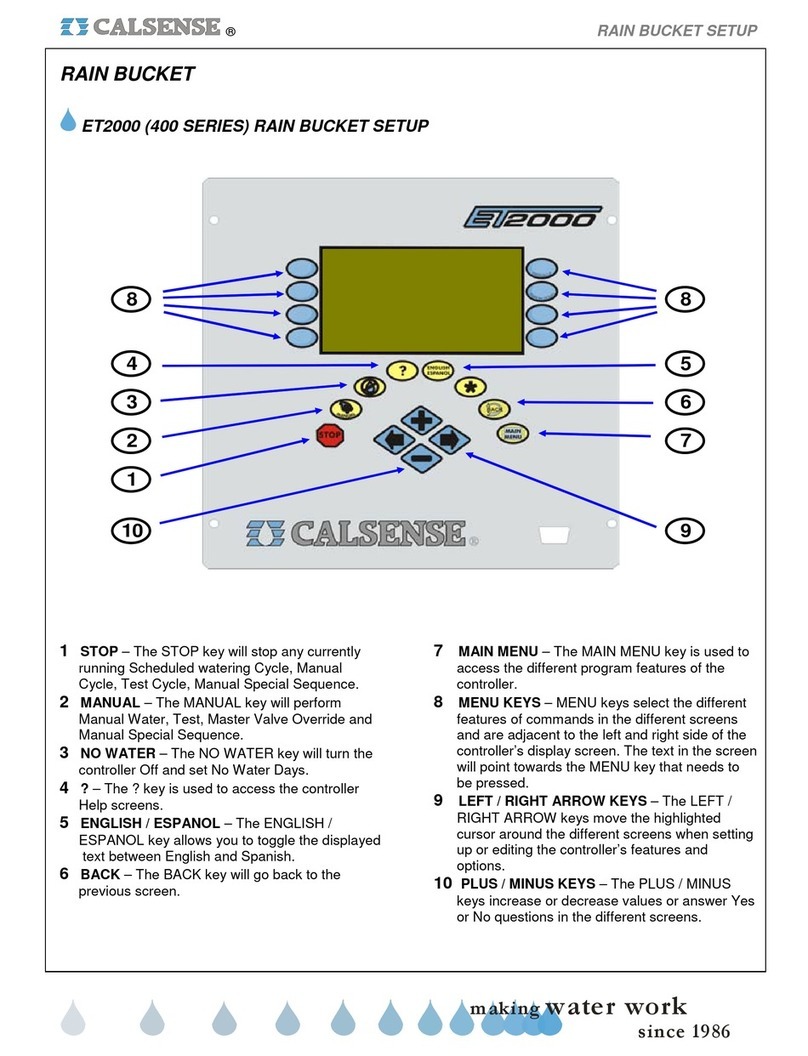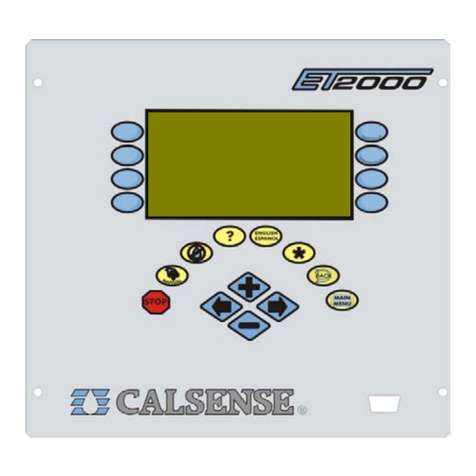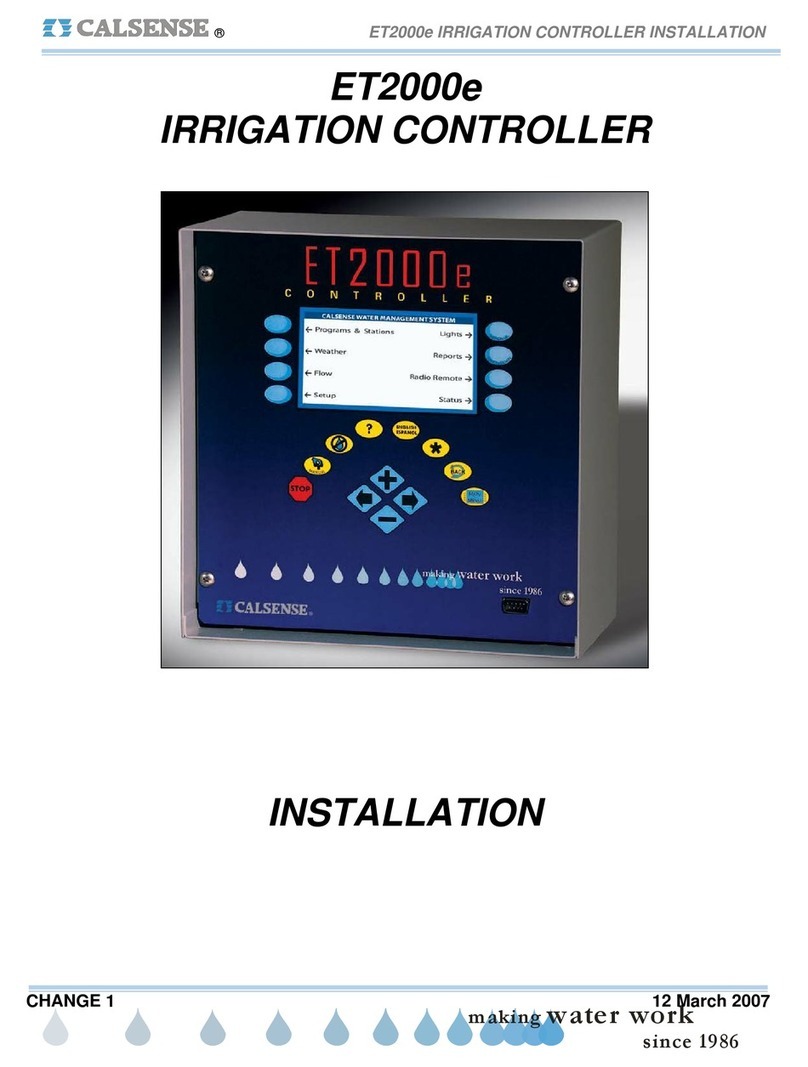7
Left= 0% : This is the amount of water in the ET gage (measured as a percentage). Whenever the gage is refilled, this
should be reset. Press the %key, then the UP ARROW key to reset the value (the maximum setting is 99%).
Press the ENTER key after the value has been reset.
PROG : Indicates the program that the current station is assigned to. A station can be assigned to only one program.
Press theCHANGE key until the programis highlighted.Press theUPARROWkey toselectthe desiredprogram.
Estimated Mins : The Estimated Minutes is the amount of irrigation time calculated by the controller, it is the maximum amount of
irrigation that will be applied in the current 24 hour period. This setting cannot be changed directly by the user.
The time is calculated by the program based on the precipitation rate for the current station, the amount of ET in
theET table, cropcoefficients (ifused), and the % ofET (described below). If anyof these values are changedthe
Estimated Minutes will change.
Mins Per Cycle : The Minutes Per Cycle is the maximum amount of irrigation time applied in a cycle. This setting should be the
most water you would want the current station to apply at any one time, that is before water starts to “run-off”. If
the setting is less than the Estimated Minutes (described above) there will be multiple cycle starts, until the total
time applied equals the Estimated Minutes. If the setting is more than the Estimated Minutes the run-time will be
equal to the Estimated Minutes (total run-time will never exceed the Estimated Minutes). Press theCHANGE key
until the setting is highlighted, Press the UP ARROW or DOWN ARROW key to adjust the setting.
Soak-in Time : TheSoak-in Time isthe amount oftime between multiplecycle starts (ifthere are multiplecycle starts). Ifthere are
no multiple cycle starts, this setting will be ignored by the program. Press the CHANGE key until the setting is
highlighted, Press the UP ARROW or DOWN ARROW key to adjust the setting.
Last Min : This is the average applied time for the last five irrigation cycles. It is for your information only.
% of ET : This is the individual station adjustment to daily-ET. This adjustment is used to fine-tune each stations run-time. It
is one of the factors used in calculating the Estimated Minutes (described above). Press the CHANGE key to
highlightthe % ofET, PresstheUPARROWorDOWNARROWkeytoadjustthesetting.Asyoumakeadjustments
to this setting, you will see the Estimated Minutes change. Try to make small adjustments, 5% to 10% at a time,
and allow a few days to pass before re-adjusting if necessary. Daily-ET only replaces the moisture that has
evaporated since the last irrigation cycle, if for example you have a problem with a valve, and an area becomes
stressed from lack of water, use the manual water feature to add water until the area is back to normal conditions.
The % of ET setting is used to adjust for factors such as different types of plant material (e.g. turf would generally
have a higher adjustment factor that shrubs), soil conditions (e.g. sandy soils might have a higher adjustment
factor than clay type soils because they don’t hold moisture as long), terrain (e.g. the system at the top of a slope
might have a higher adjustment factor that the system at the toe of a slope). If this adjustment ends up a large
number from 100% (in either direction), you should re-evaluate your precipitation rate numbers for that station,
which were entered in the Set-Up program (described earlier in this guide).
9. 12-Month Schedule
If 12-Month Schedule was enabled (while in the Set-Up program described earlier in this guide), it must be programmed after
leaving set-up. When using the 12-Month Schedule, you will be able to pre-program for each month of the year, every stations
Minutes Per Cycle and Soak-in Time settings, and each programs Start Time and Water Days. To program 12-Month Schedule
starting from the main display, Press the REVIEWkey, the display will appear as shown below.
Mins Per Cycle:4
Soak-in Time:5
The month being programmed is shown at the top of the display. Press the CHANGE key (a message will appear saying you are
about to make changes to the Master Schedule (12-month schedule). Press the CHANGE key once more to highlight the “Mins
Per Cycle”. Press the UP ARROW or DOWN ARROW key to change the setting. Press the CHANGE key to move the highlight to
“Soak-in Time”, Press the UPARROWor DOWN ARROW key to change the setting. Press the STATION UP or STATION DOWN
key to change to another station, make desired changes as described above. After all station settings have been programmed,
Press the ENTER key to save changes. Then press the SCHEDULE key, the Schedule screen will appear as shown below.
week 1SUMOTUWETHFRSA
--------------
The current program will be shown in the upper left corner, the lines beneath each day represent an off water day. Press the
CHANGE key, the current day will be highlighted. Press the UP ARROW key to turn the day on, Press the DOWN ARROW key to