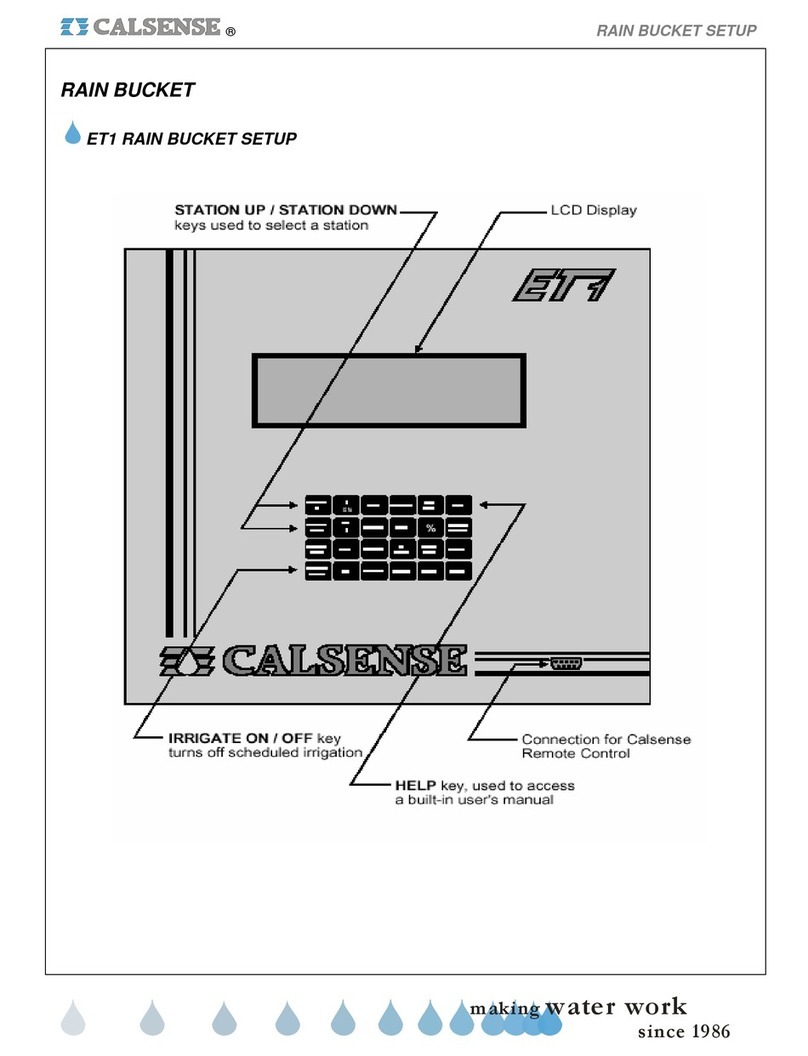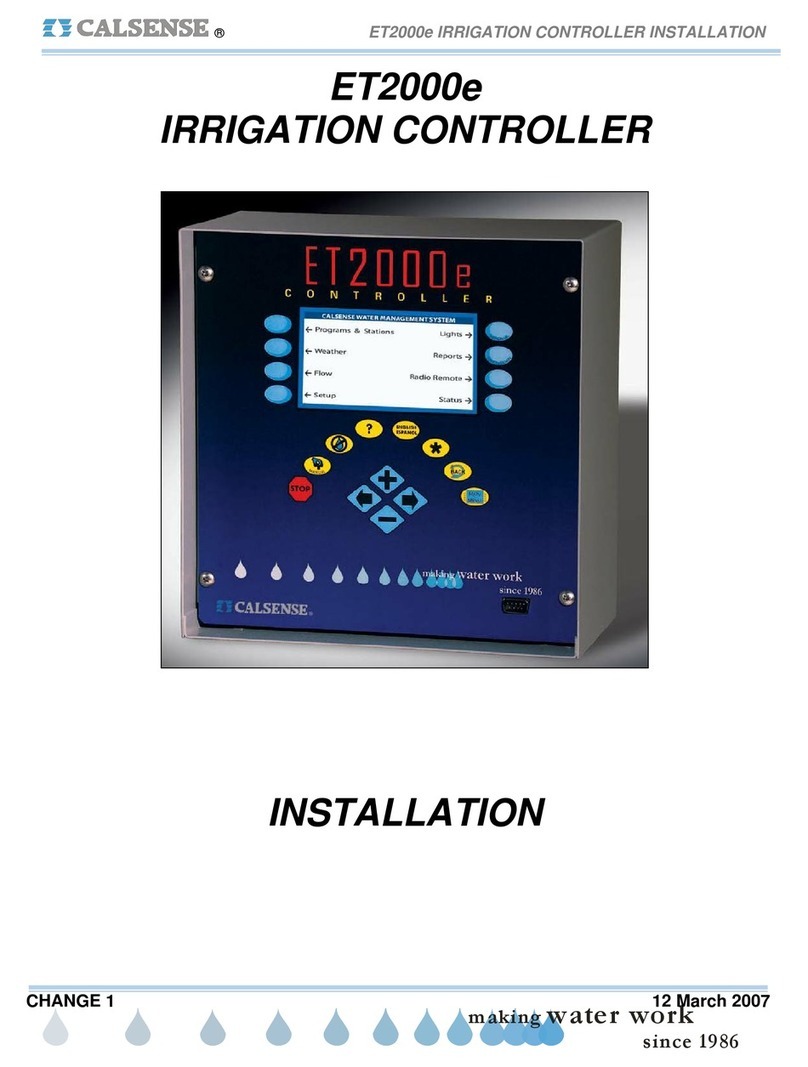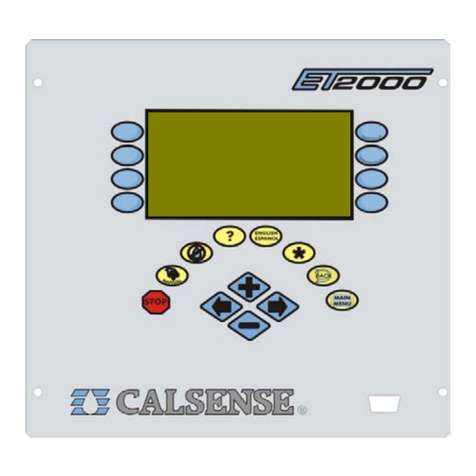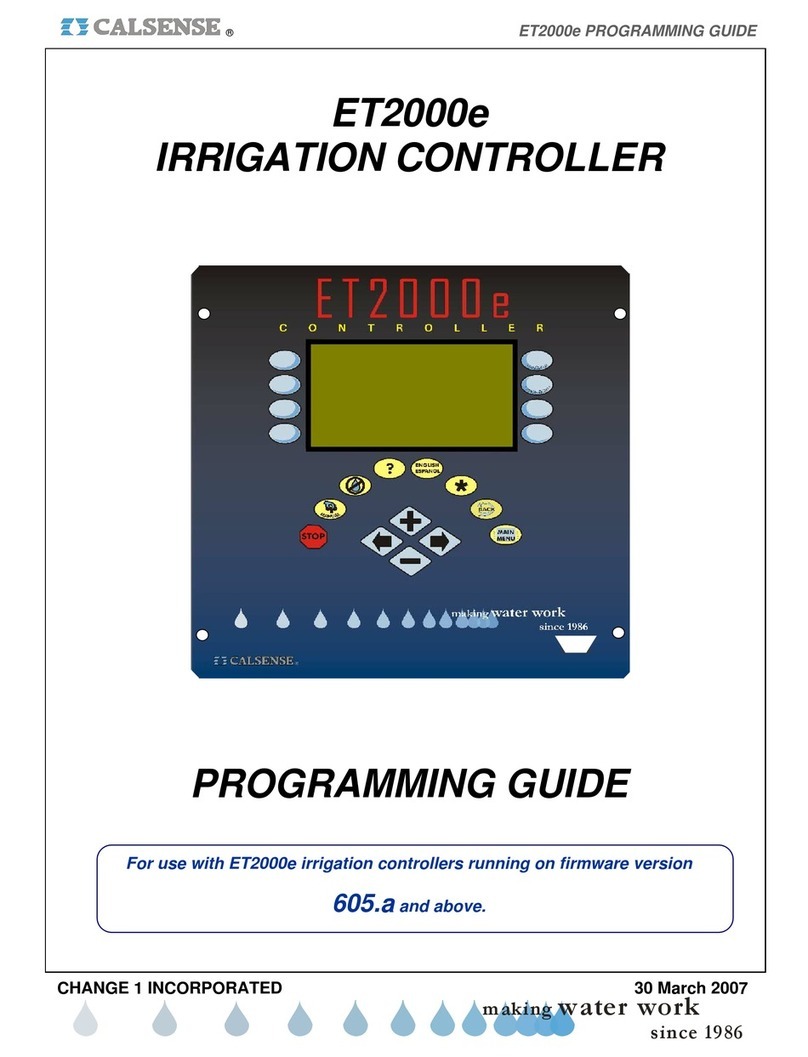RAIN BUCKET SETUP ®
making
RAIN BUCKET SETUP ( WITH RAIN
BUCKET INSTALLED )
1. Press the MAIN MENU key.
2. Press the WEATHER Menu
key (Figure 1).
CALSENSE WATER MANAGEMENT SYSTEM
Programs & Stations Lights
Figure 1
The WEATHER SETUP screen (Figure 2).
Figure 2
3. Press the RAIN BUCKET
Menu key.
The RAIN BUCKET SETUP screen (Figure 3).
STOP Irrigation After 0.10 inches
MAXIMUM Rain in ONE Hour is 0.20 inches
MAXIMUM Rain in 24 Hours is 0.60 inches
Let Rain Only Build up to 1.50 inches
Set Use of Rain by Program
Figure 3
The four (4) settings on the screen determine how
much actual rainfall will be placed into the rain table,
which are used to offset irrigation run times. The
following is a description of each:
Stop irrigation after: This setting determines how
much rain must fall before the controller will start
accumulating rainfall values in the rain table. It also
determines when to halt any on going irrigation. In
figure 3 0.10 inches of rain will have to fall before
any rain data starts to accumulate in the rain table.
Maximum Hourly Rain: This setting determines the
maximum amount of rain that will be put in the rain
table after a period of one (1) hour of rain. In figure
3, a maximum of 0.20 inches of rain will be put into
the rain table, no matter how much rain falls in a one
(1) hour period. The amount of rain from this setting
put into the rain table, will increase only until it
reaches the 24 HOUR TOTAL setting.
Maximum 24 Hour Total: This setting determines
the maximum amount of rain that will be put into the
rain table in a 24 hour period. In figure 3, a
maximum of 0.60 inches of rain will be put into the
table, no matter how much rain falls in a 24 hour
period. The amount of rain from this setting put into
the rain table, will increase only until it reaches the
LET RAIN ONLY BUILD UP TO: setting.
Let Rain Only Build Up to: This setting determines
the maximum amount of rain that can be stored in
the rain table. In figure 3, the controller will stop
storing rain data in the rain table if the “Maximum 24
Hour” Total reaches 1.50 inches of rain.
4. Press the PLUS or MINUS
keys to change the settings.
5. Press the blue ARROW keys to
move the cursor to the next entry.
Set Use of Rain by Program: This section
describes how to enable the use of rain in the
ET2000 controller. Each program can be set
individually to either use or not use rain to offset
irrigation run times.