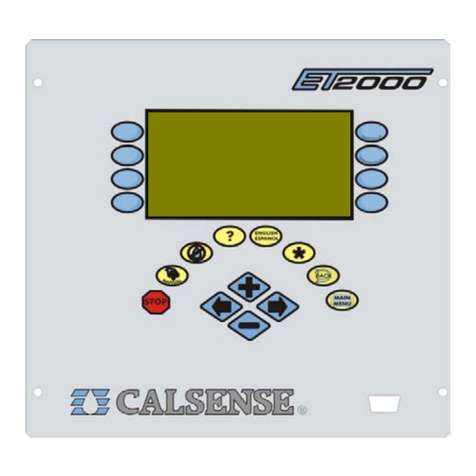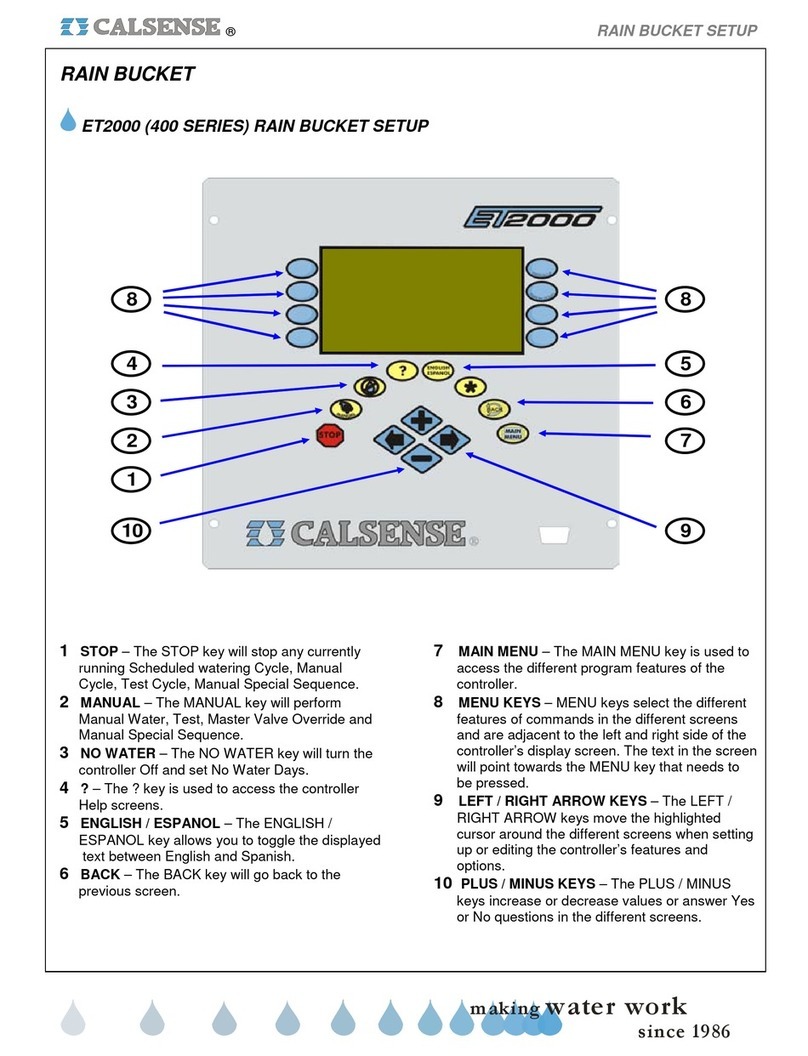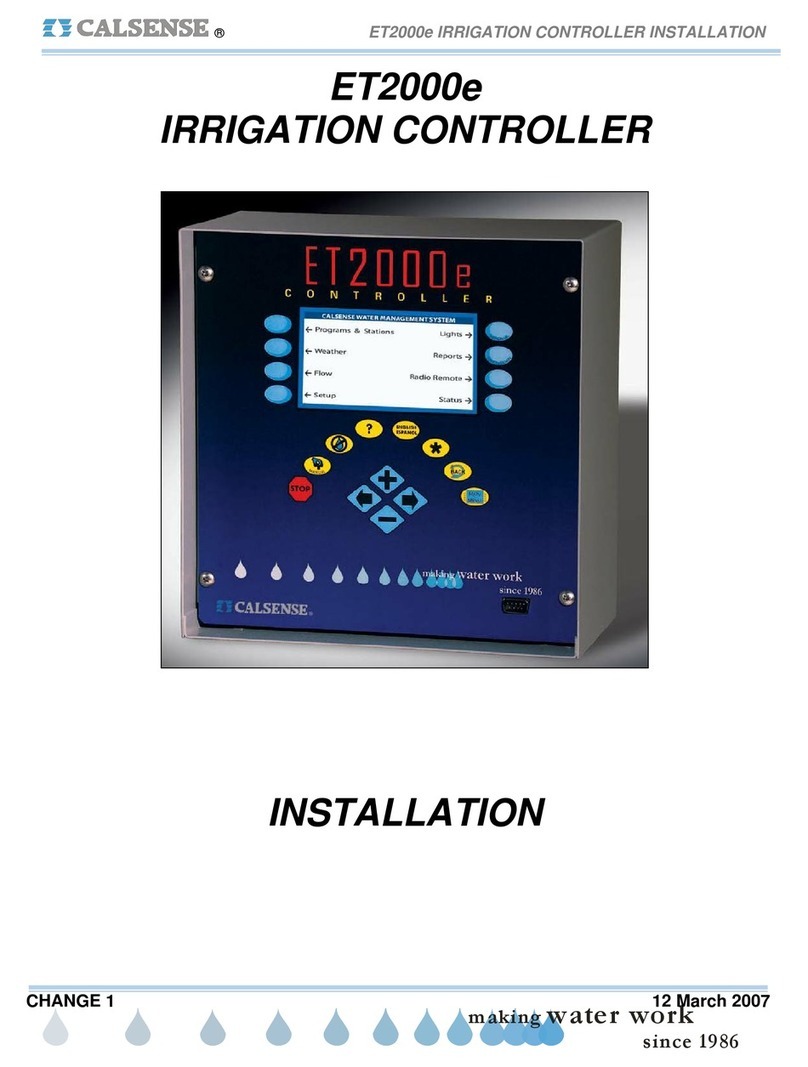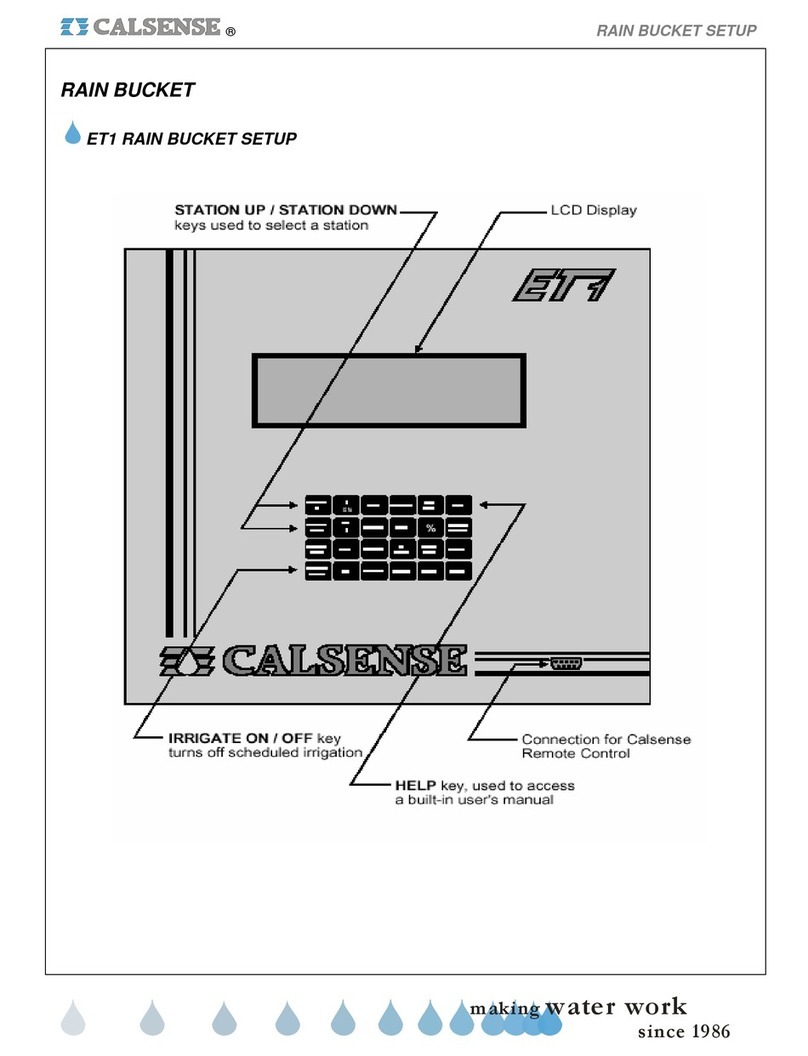SECTION 1: / II. WHAT CAN BE PROGRAMMED AT EACH SCREEN ®
making
since 1986
ater work
Programs & Stations
Select Program
Set Program Start Time
Select Program Description (optional)
Set Number Of Water Days in Schedule
Set Priority
Set Water Days
Set Program Stop Time (optional)
Set Stop Time
If 12 Month Schedule Is Enabled:
Set All The Above For Each Month Of The Year
Select Stop Time
If Not In Daily ET Mode:
Set Station Program Assignment
Set Total Minutes
Set Minutes Per Cycle
Set Soak-In-Time
Set No Water Days
Test Station
If In Daily ET Mode:
Set Station Program Assignment
Set % ET
Set Minutes Per Cycle
Set Area (Sq. Ft.)
Set No Water Days
Test Station
Copy Station-To-Station
Copy Station-To-Program
View Station By Program
Move Station From Program To Program
Assign Priority to Individual Programs
Percent Adjust Adjust Percentage of Total minutes or ET
(for all stations or by program)
Program Priorities
Programs & Stations
Start Times & Water
Days
Station Programming
Station-To-Station
Copy
Station-By-Program
Weather
Select Irrigation Day Window
Select To Use ET Gage (-G)
Select To Log Et Pulses (-G)
Reset Full ET Gage (-G)
Manually Set Gage Amount In Inches (-G)
Set Skip Tonight (-G)
Set Minimum Rain (-RB)
Set Maximum Hourly Rain (-RB)
Set Maximum 24 Hour Rain (-RB)
Set Maximum Total Rain (-RB)
Set Use Of Rain By Program
Select the use of Wind Gage (-WG)
Set wind speed or pausing irrigation (-WG)
Set wind speed to resume irrigation (-WG)
Respond to wind by program (-WG)
Rain Switch Select To Use A Rain Switch Device
Select To Use Daily ET (By Program)
ET Select To Use ET Averaging (By Program)
Crop Coefficients In Use Setting
Select To Use A Budget
Select Budget By Square Footage
Budget Select Budget By City ET
Select Budget By Monthly Direct Enter
Calculate Budget
Select To Use Moisture Sensors
Assign Sensor Slaving To Valves
Select State, County And City For ET
Enter Your Own ET Numbers
View Historical ET Totals
Moisture
ET State / County /
City
Weather
ET Gage
Rain Bucket
Wind Gage
Flow
Line Fill By Program
Valve Close By Program
Set High Flow Alert Actions By Program
Alert Actions Set Low Flow Alert Actions By Program
Learn / Track Expected for each valve
Pump Select Use Of Pump (By Program)
Select Type of Master Valve
Select Type of Flow Meter
Set K and Offset Values
Set Size of Flow Meter
Set POC for irrigation / Non-irrgation Use (-F)
Set MV Open for Duration 0.1 to 24.0 Hours (-F)
Set Weekly Schedule for Master Valve (-F)
Set Low / High Limits for Flow Checking
Set Mainline Break Numbers
Set System Maximum Flow Rates
Set Valves On At A Time Within Program
Set Valves On At A Time Within
Controller / System (IF More Than One Controller)
Line Fill & Valve
Close Times
POC (MV & FM)
Mainline Capacity
Flow
On-At-A-Time
Learn / Track
Expected
Flow Checking
Manual Programs
Manual Water A Station
Manual Water A Program
Cycle And Soak During Manual
Learn The Expected At A Station
Test
Test Station
Test Station Moisture Sensor
Open Master Valve For Hours
Weekly Schedule For Opening Master Valve
Learn The Expected By Program
Schedule Water Days For Manual Program 1
Set Up To 6 Start Times For Manual Program 1
Set Run Duration From / To
Set Station Times
Schedule Water Days For Manual Program 2
Set Up To 6 Start Times For Manual Program 2
Set Run Duration From / To
Set Station Times
Set Walk Thru Count Down
Set Station Run Times
Set Walk-Thru Station Order
Begin Countdown
Select Use Hold-Over
Set Start Times For Hold-Over Use
Set Stop Time For Hold-Over Use
Select Water Days For Hold-Over
Use Hold-Over
Manual Programs
Manual Water
Manual Program 1
Master Valve
Override
Manual Program 2
Walk-Thru
Learn Expected