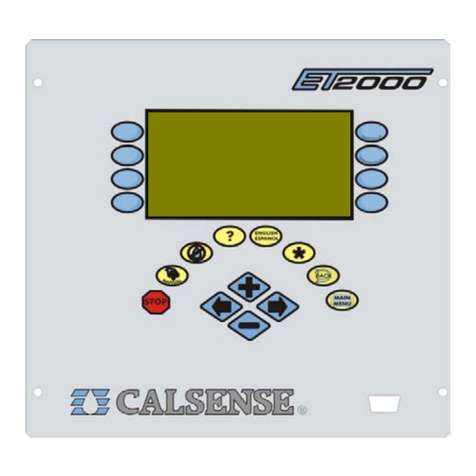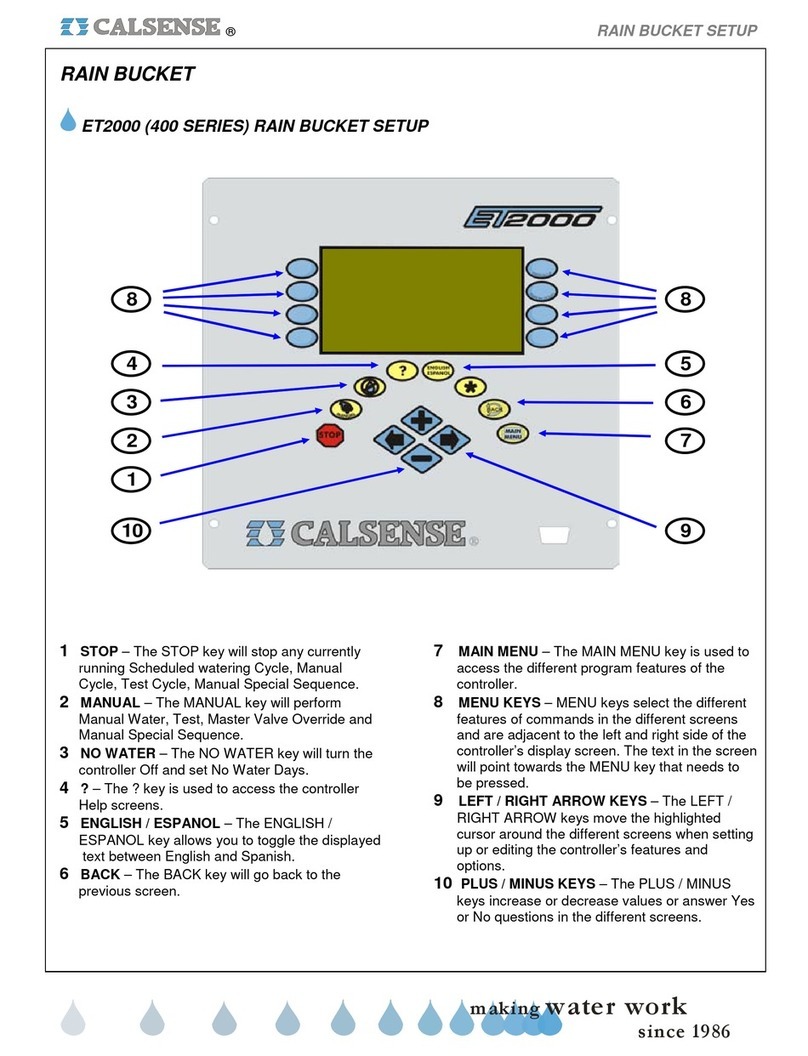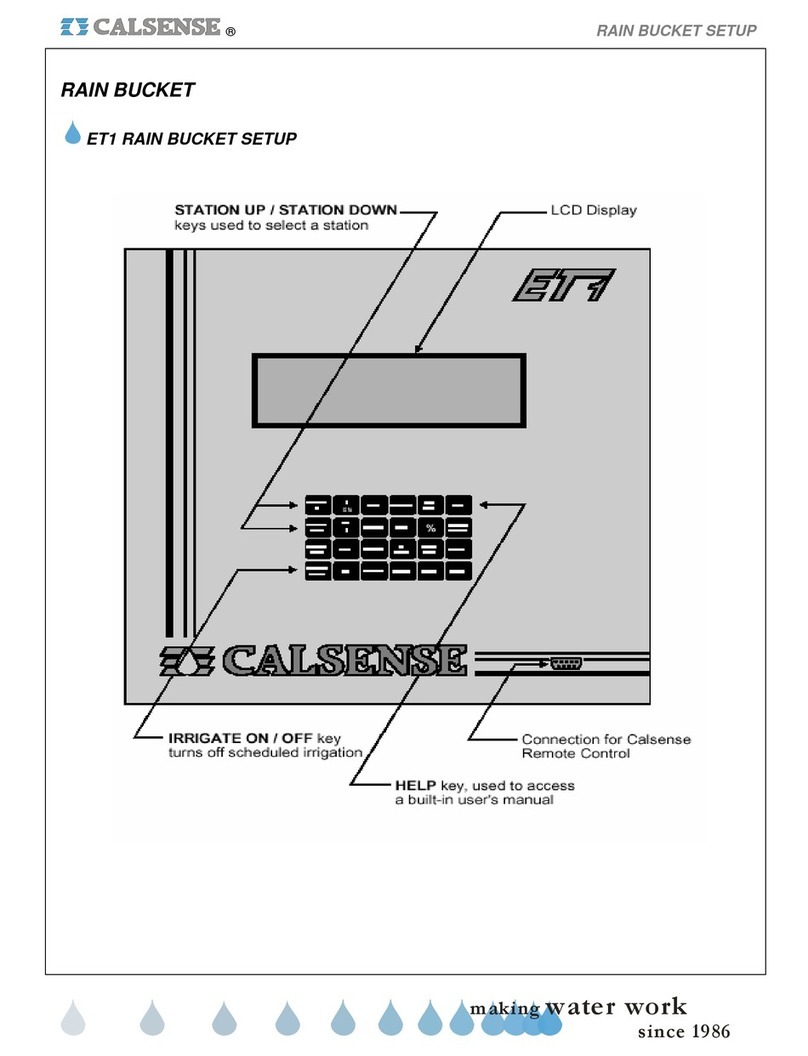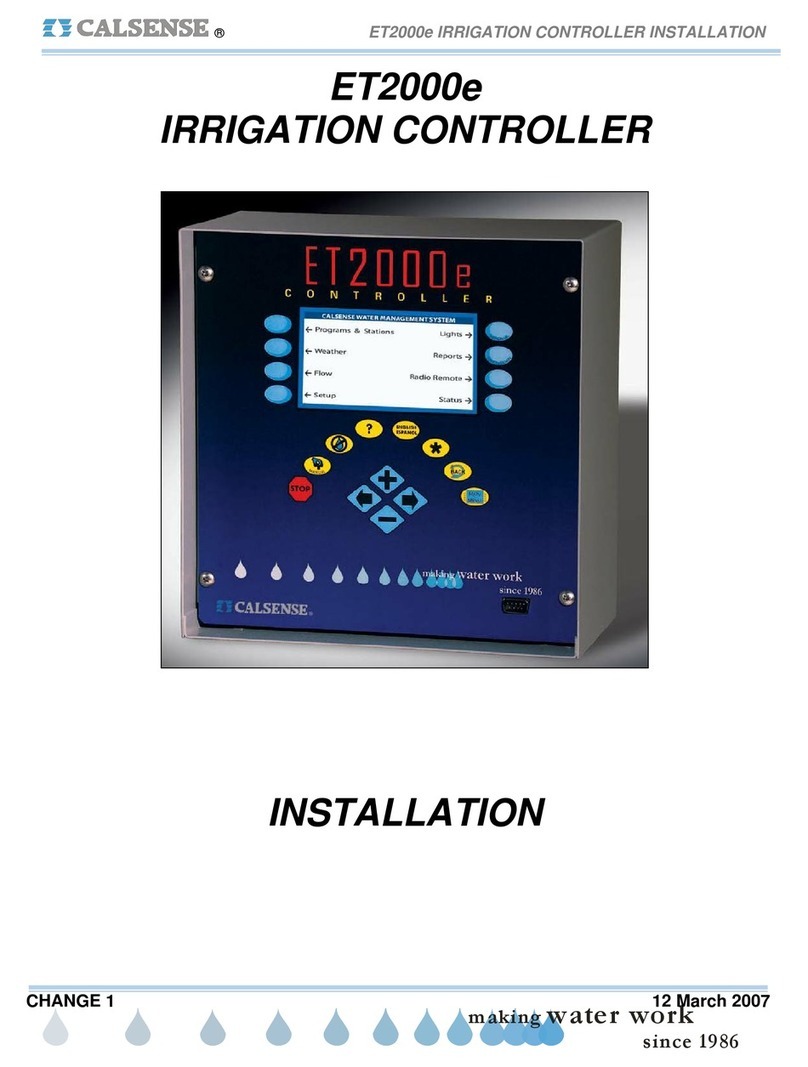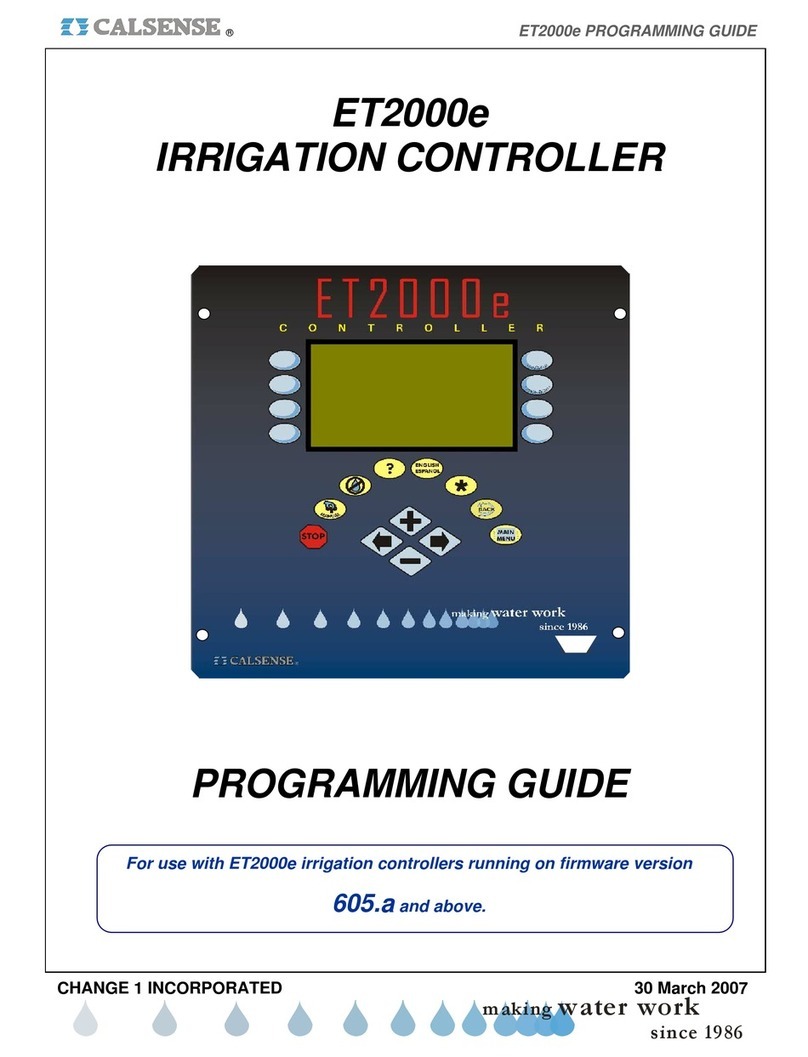SECTION 2 SETUP ®
making
since 1986
ater work
3. To turn a station off press the blue
ARROW keys to move the cursor to
the desired station.
4. Press the PLUS or MINUS keys to
turn off the station, two dashed lines
will appear instead of the station
number. In figure 2.6 station 14, 15,
and 19 are turned off. To turn them
back on,
5. Press the blue ARROW key
to highlight the station.
6. Then press the PLUS or MINUS key,
the station number will reappear.
THIS CONCLUDES THE STATIONS IN USE
SECTION
E. 12 MONTH MODE
The 12 Month Mode feature allows you to pre-
program an irrigation schedule for each month of the
year. Each month can be programmed with different
Start Times, Water Days, Number of Days in
Schedule, Total Minutes, Minutes Per Cycle and
Soak in Time.
Note: A 12 month schedule is not required to water
all year around.
Note: As soon as 12-Month Schedule is enabled,
the controller will copy the current irrigation schedule
to all twelve months of the year. All of the months
will keep this schedule until you re-program each
month’s schedule. If you enable 12-Month schedule
before the controller has been programmed with an
irrigation schedule, there will be no Start Times,
water Days or Run Times on all twelve months of the
year. Be sure an irrigation schedule has been
programmed for all twelve months of the year.
From the MAIN MENU screen.
1. Press the SETUP Menu key.
2. Press the 12-MONTH MODE Menu
key.
The USE OF 12 MONTH MODE screen is displayed
(Figure 2.7)
Use 12 Month Schedling ? NO
days, start times, and irrigation amount
for each month of the year.
To Use 12-Month mode requires support
the mode and be prepared to enter water
USE OF 12 MONTH MODE
"Daily ET" may not be necessary.
Using 12-Month mode in addition to
from you as a user. You must understand
Figure 2.7
3. Press the PLUS or MINUS key to
change the setting.
If you select YES you will have to return to the
START TIMES & WATER DAYS and STATIONS
screens and enter the information for each month
accordingly. This can be accomplished by using the
two upper most blue Menu keys to the left of the
display screen.
THIS CONCLUDES THE 12 MONTH MODE
SECTION
F. ACCESS CONTROL
Using the Calsense Command Center software, a
three character password can be sent to the
controller, once a password has been sent, the user
will only be able to make changes to screens the
operator has given him access to via the password
entered by the user at the ACCESS CONTROL
screen.
From the MAIN MENU screen.
1. Press the SETUP Menu key,
the GENERAL SETUP screen will
appear.
2. Press the ACCESS Menu key.
The ACCESS CONTROL screen is displayed
(Figure 2.8).
CCESS CONTROL
in areas of the controller. If you
You may be blocked from making changes
have an access code you may be able
to make those changes.
Current Access is Level 0
Enter Your Access Code: 0 0 0
and Push To Log In
Figure 2.8