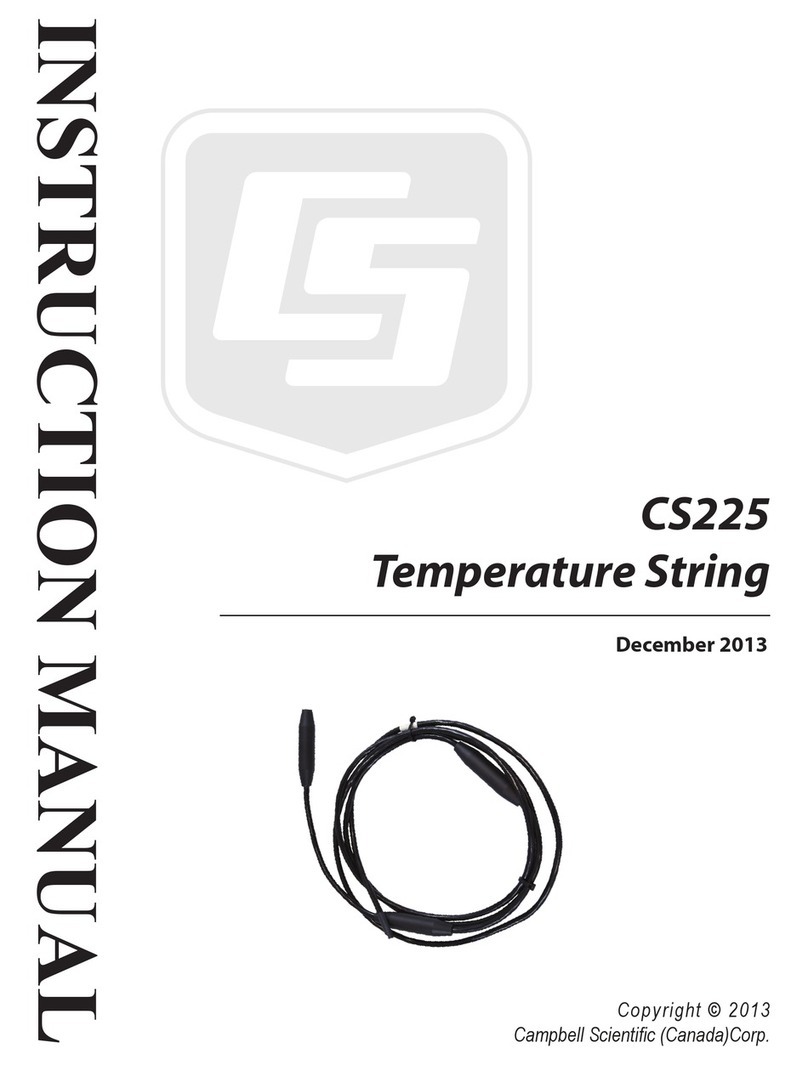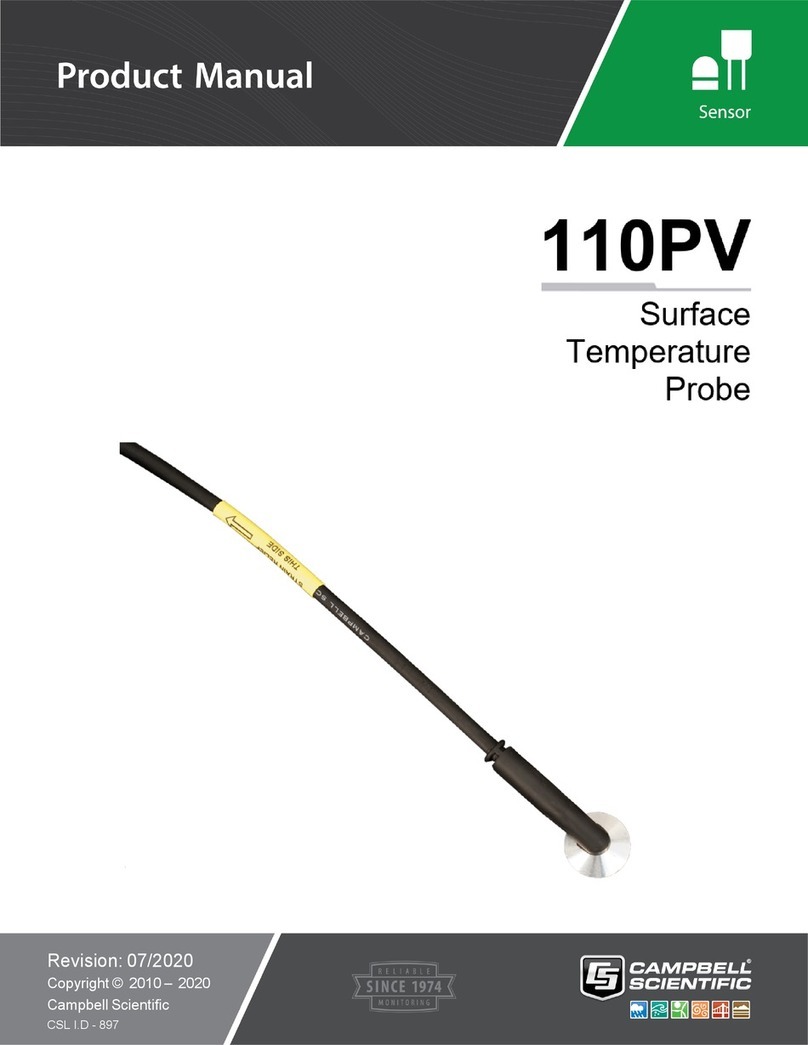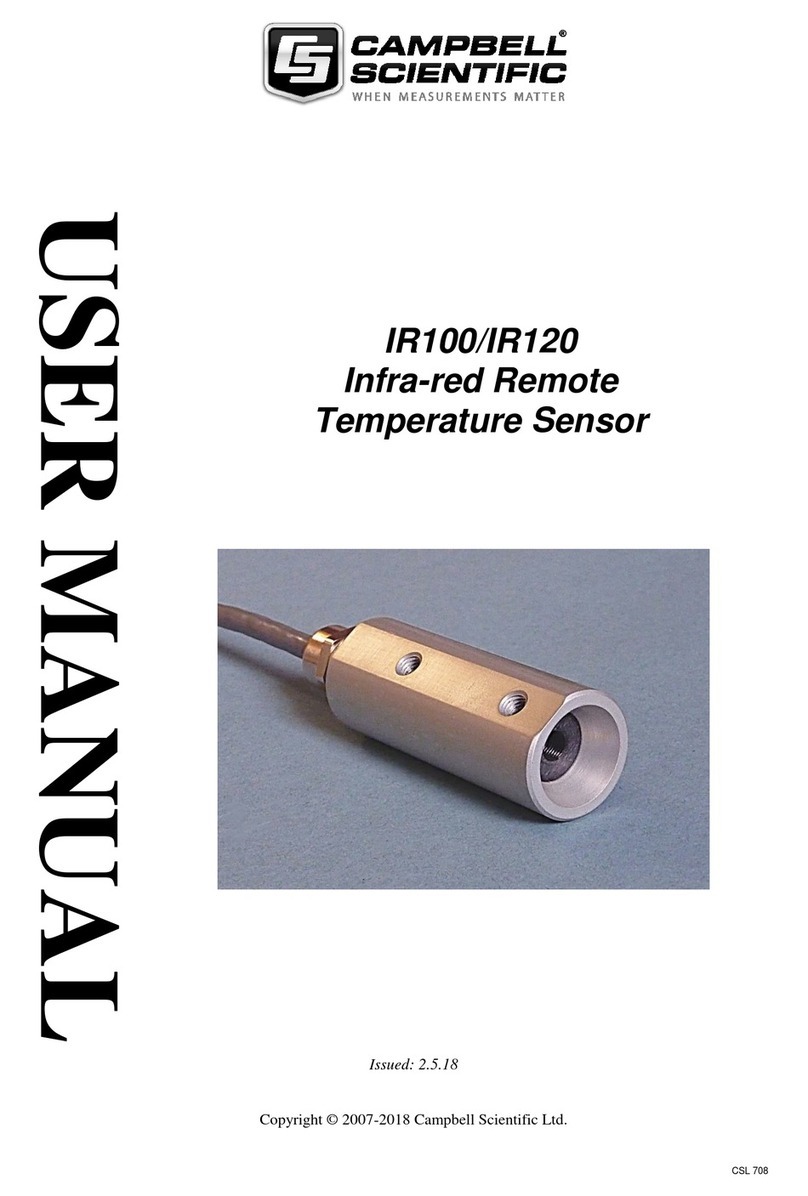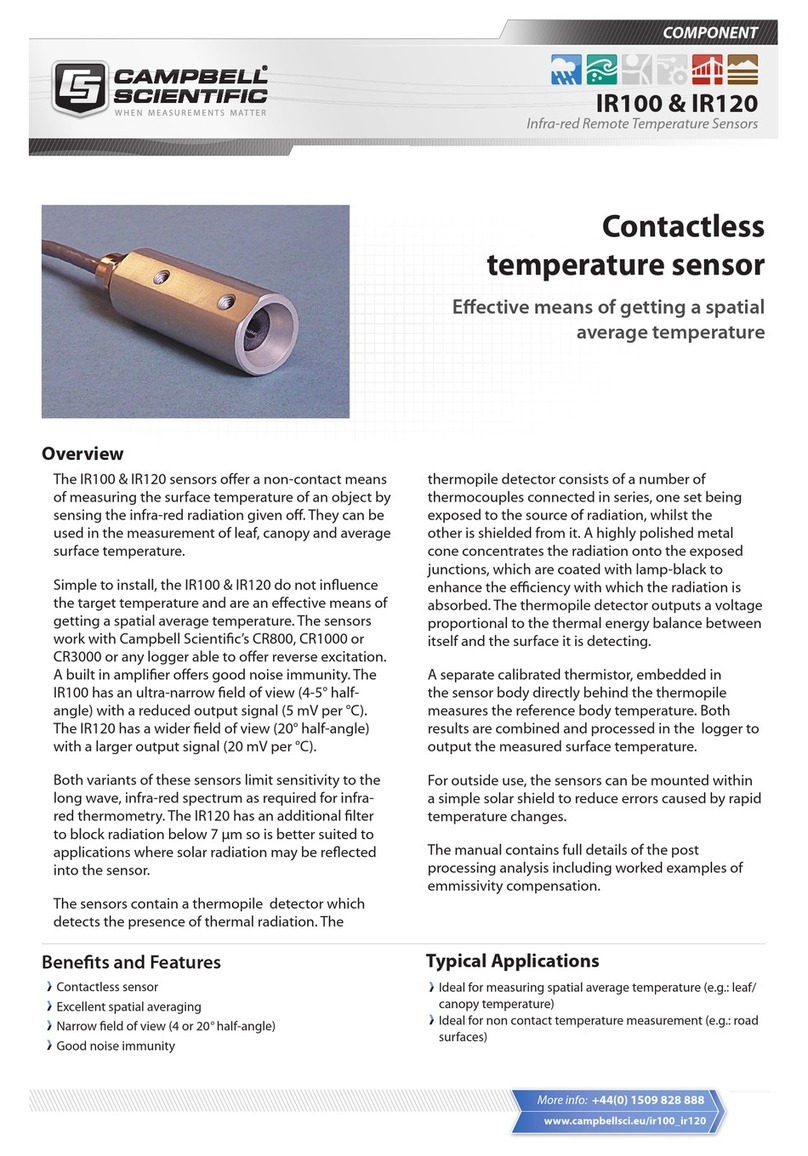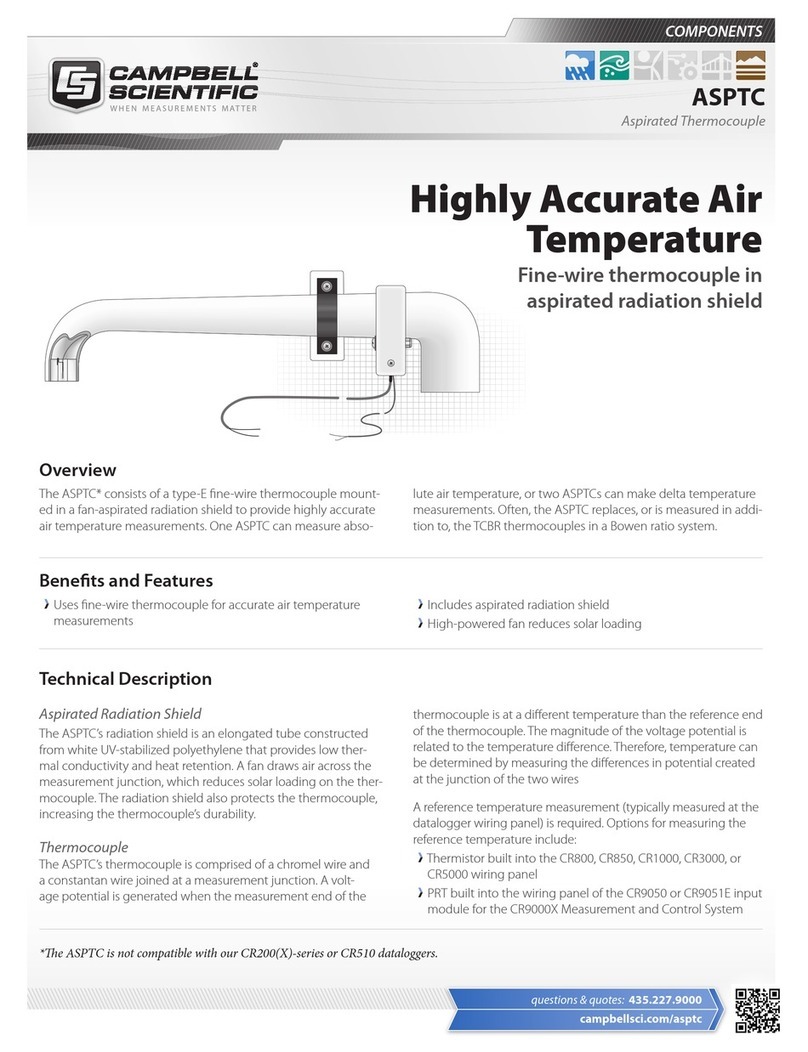Please read first
About this manual
Please note that this manual was originally produced by Campbell Scientific Inc. primarily for the
North American market. Some spellings, weights and measures may reflect this origin.
Some useful conversion factors:
Area: 1 in² (square inch) = 645 mm²
Length: 1 in. (inch) = 25.4 mm
1 ft (foot) = 304.8 mm
1 yard = 0.914 m
1 mile = 1.609 km
Mass: 1 oz. (ounce) = 28.35 g
1 lb (pound weight) = 0.454 kg
Pressure: 1 psi (lb/in²) = 68.95 mb
Volume: 1 UK pint = 568.3 ml
1 UK gallon = 4.546 litres
1 US gallon = 3.785 litres
In addition, while most of the information in the manual is correct for all countries, certain
information is specific to the North American market and so may not be applicable to European
users.
Differences include the U.S standard external power supply details where some information (for
example the AC transformer input voltage) will not be applicable for British/European use. Please
note, however, that when a power supply adapter is ordered it will be suitable for use in your
country.
Reference to some radio transmitters, digital cell phones and aerials may also not be applicable
according to your locality. Some brackets, shields and enclosure options, including wiring, are
not sold as standard items in the European market; in some cases alternatives are offered. Details
of the alternatives will be covered in separate manuals.
Part numbers prefixed with a “#” symbol are special order parts for use with non-EU variants or
for special installations. Please quote the full part number with the # when ordering.
Recycling information
At the end of this product’s life it should not be put in commercial or
domestic refuse but sent for recycling. Any batteries contained within the
product or used during the products life should be removed from the
product and also be sent to an appropriate recycling facility.
Campbell Scientific Ltd can advise on the recycling of the equipment and
in some cases arrange collection and the correct disposal of it, although
charges may apply for some items or territories.
For further advice or support, please contact Campbell Scientific Ltd, or your local agent.