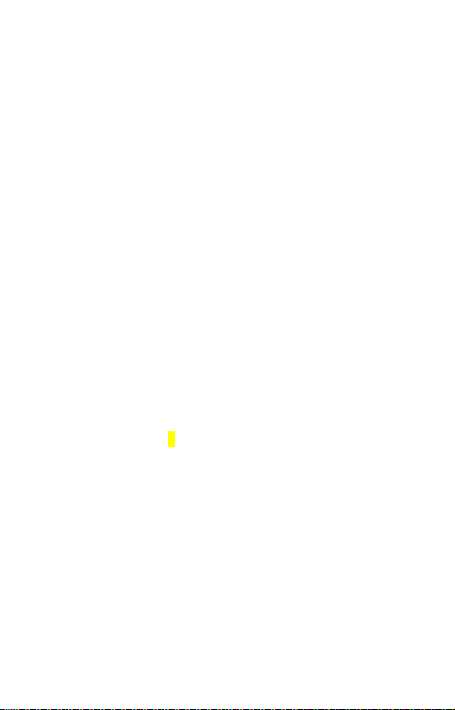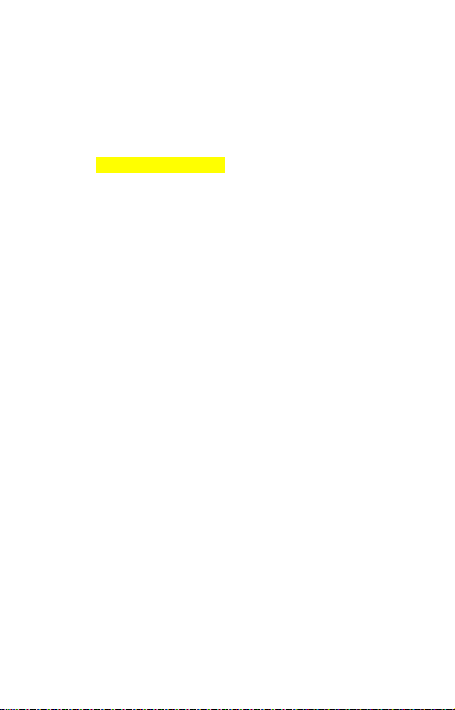5
camera function, but into a Udisk. Please remove the
camera and connect the camera to the computer again;
h. Removable Disk: In the shutdown mode, connect a
computer USB interface, enter into the Udisk function, at
this time, the computer will pop up movable disk logo, the
media file directory as follows: * :
_REC\PHOTO\VIDEO\time.txt ;Need to uninstall the device,
please click on the task bar on the bottom right corner of
the icon to the management of removable devices,
uninstall the inside removable storage devices, when the
system recognizes the hardware can be safely pulled out,
and then disconnect the camera and computer
Note: According to a computer or system configuration
differences, the time to identify removable disk will be
slightly different, please be patient, this period is best not
to carry out the operation of the camera, so as to avoid the
impact of the computer hardware identification. If did not
identify to a removable disk for a long time, try to re-insert,
if still unable to identify the hardware, make sure that your
operating system, driver, usb interface cable are all normal;
please uninstall the hardware with the normal process, so
as to avoid to damage the computer or device.
i. Charge: Connect to computer USB interface or charger.
During the charging, the red light flashes slowly. When the
battery is fully recharged, the red light stops flashing.
Note: The recorder is with built-in high-capacity lithium
polymer battery. The battery is with no memory effect. It
can be used and charged at anytime. But for the initial five
times of charging, please charge battery to saturation after
the battery runs out. It is to activate the battery maximum
capacity and maintain the standard working time. In order
to maximize the capacity of storage battery, please
continue to charge for 30 minutes to 1 hour after the
indicator light long bright.