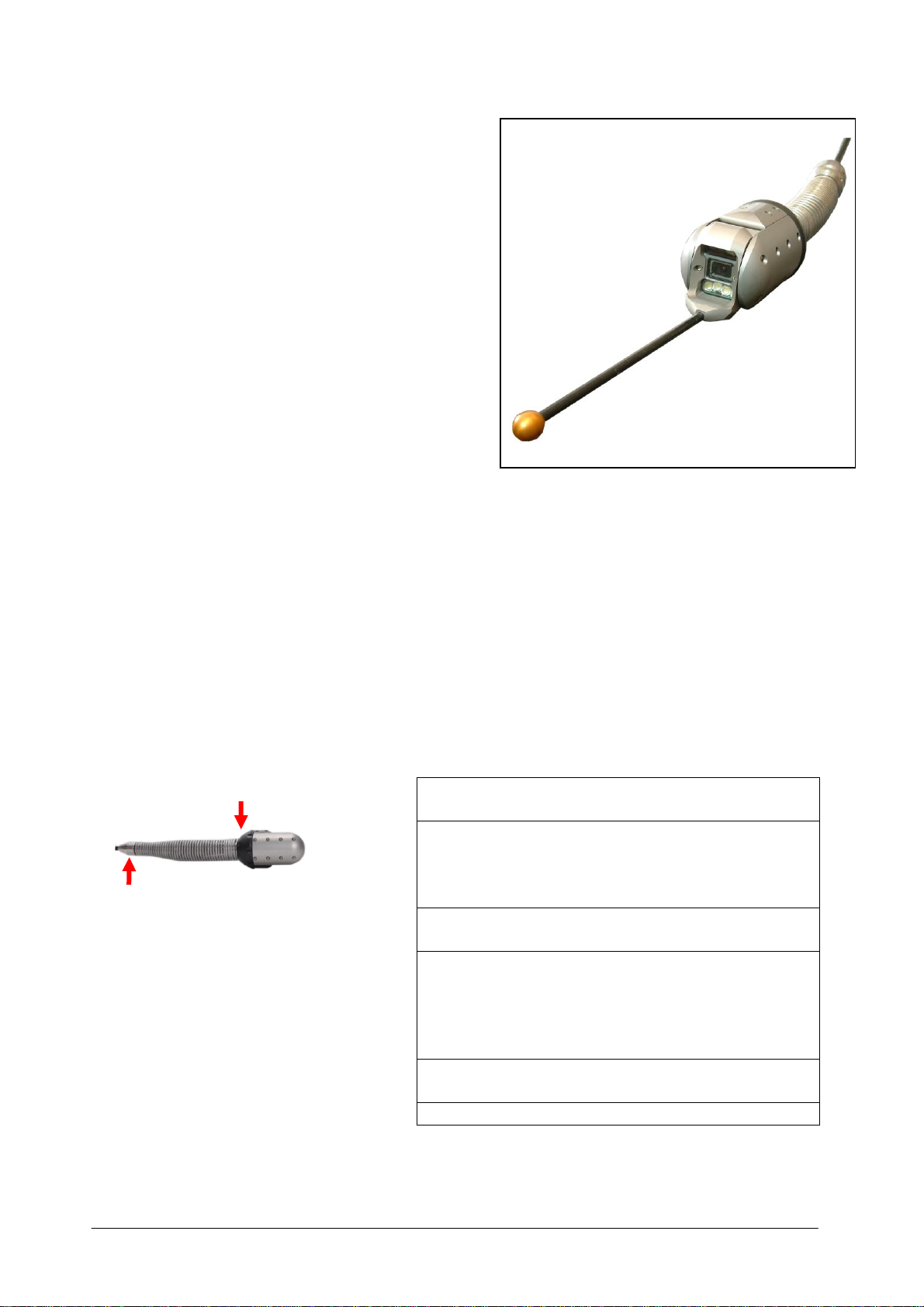98323408 N manual easybox UK.doc rev N page 8 of 19
4.7 Usage of the USB interface
It is possible to record video and pictures on a computer by using the USB port. This
function can be found on the Easybox with USB interface, the laptop prepared
Easybox and the Easybox with digital video recorder.
Before you can start recording pictures and video, you have to take a number of
steps. Therefore you will need the provided cd-rom “USB Software” and follow the
guidelines which can be found in appendix I.
After you have executed all the steps you can start recording with the installed
software. A brief manual can be found in appendix II.
Remarks:
-We recommend to take your time making all installations
-By preference be seated at a table
4.8 Laptop prepared Easybox (optional)
When you´re using a laptop prepared Easybox you need to go through the steps as
mentioned in paragraph 4.7.
Besides, you also need to go through the following steps:
Secure the laptop adapter on the therefore meant location, using the Velcro.
Measure the height of the closed laptop
Adjust the laptop support to the correct height using the winged nuts. This
should be done as such that the laptop will not be damaged while closing the
Easybox, but will stay in position during transportation.
4.9 Easybox with digital video recorder (DVR) (optional)
When you’ve opted for an Easybox with digital video recorder, in brief DVR, you can
record the camera’s image with help of the DVR on a SD-Card. Afterwards the video
can be transferred to a computer and easily show your analysation to your customer.
The DVR is built into the Easybox and connected to its controlling system. How to
install and startup the Easybox is earlier mentioned in paragraph 4.2. A specific
manual for recording with the DVR can be found in appendix IV.
After recording one or more videos the USB-memorystick can be unplugged from the
DVR and connected to a computer. Be aware that you have executed the usage
steps exactly as they have been described in appendix IV, before removing the SD-
Card from the DVR.