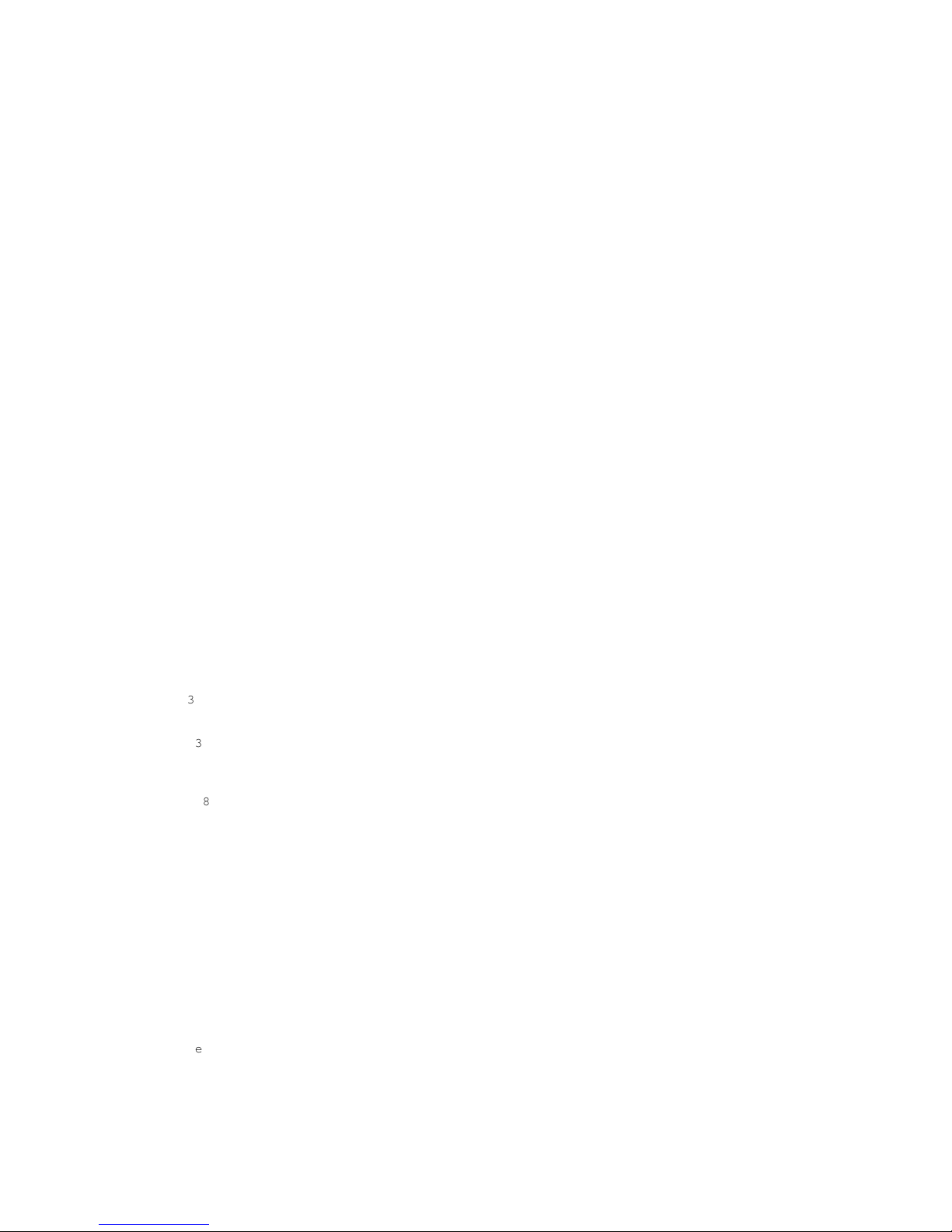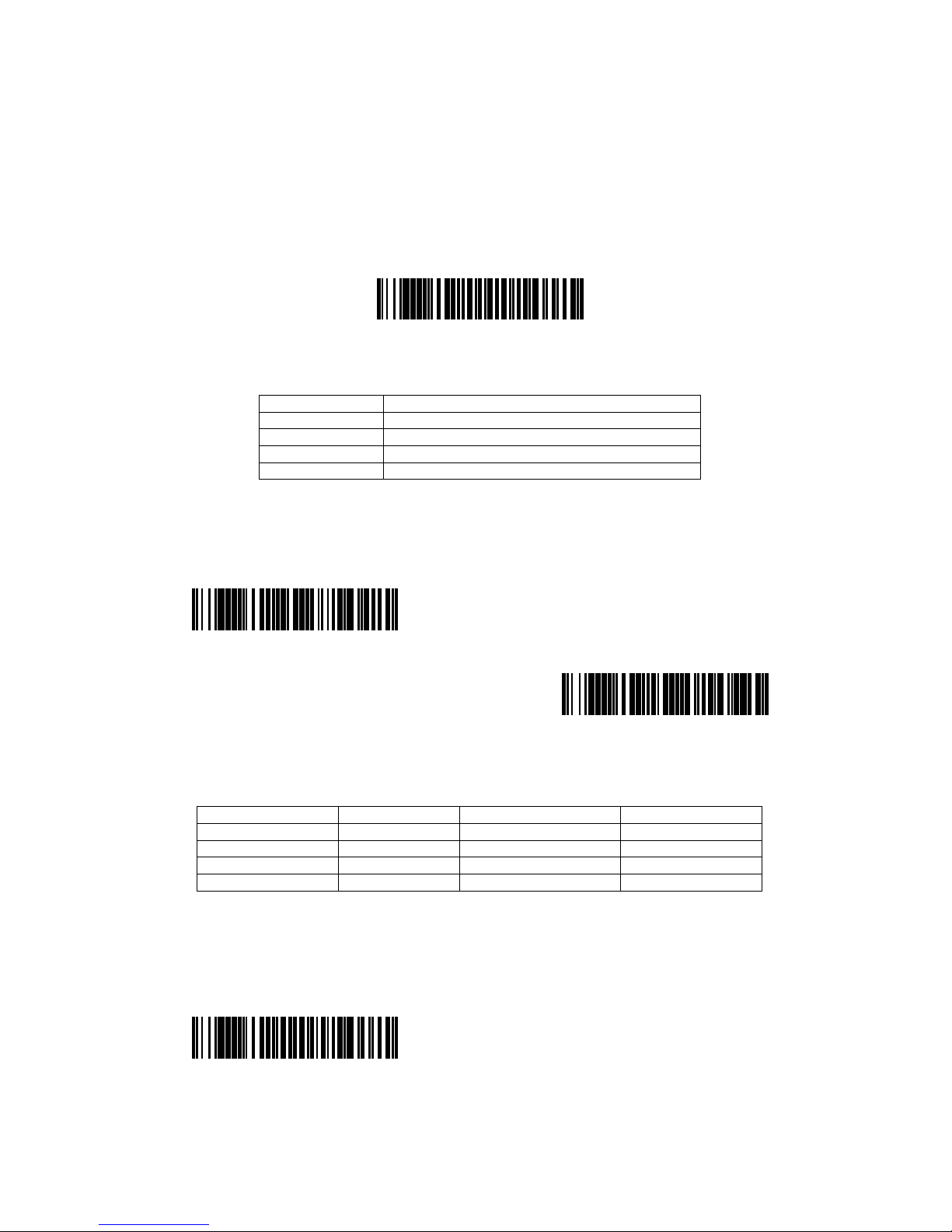No Read ............................................................................. 44
Centering ........................................................................... 45
Working Orientation ................................................................. 47
Data Editing .......................................................................... 48
Prefix/Suffix Overview .............................................................. 48
To Add a Prefix or Suffix ........................................................... 48
To Clear One or All Prefixes or Suffixes ............................................ 49
Prefix Selections ................................................................... 49
Suffix Selections ................................................................... 50
Function Code Transmit .............................................................. 52
Intercharacter, Interfunction, and Intermessage Delays .............................. 53
Intercharacter Delay ................................................................ 53
User Specified Intercharacter Delay ................................................. 53
Interfunction Delay ................................................................. 55
Intermessage Delay .................................................................. 55
Data Formatting
........................................................................ 57
Data Format Editor Introduction ..................................................... 57
Terminal ID table ................................................................... 57
Add a Data Format ................................................................... 58
Terminal ID Table ................................................................... 59
Data Format Editor Commands ......................................................... 59
Send all characters up to a string .................................................. 61
Insert a character multiple times ................................................... 63
Insert a string ..................................................................... 63
Insert symbology name ............................................................... 63
Insert barcode length ............................................................... 64
Insert key strokes .................................................................. 65
Insert barcode length ............................................................... 65
Insert key strokes .................................................................. 66
Search backward for a character ..................................................... 67
Search forward for a string ......................................................... 67
Search backward for a string ........................................................ 68
4. Miscellaneous Commands .........................................................68
Data Formatter ...................................................................... 71
Primary/Alternate Data Formats ...................................................... 72
All Symbologies ........................................................................ 76
Codabar ............................................................................... 77
Code
39 ............................................................................... 81
Interleaved 2 of 5 .................................................................... 83
NEC 2 of 5 ............................................................................ 85
Code
93 ............................................................................... 87
Industrial 2 of 5 ..................................................................... 88
IATA 2 of 5 ........................................................................... 89
Matrix 2 of 5 ......................................................................... 90
Code
128 .............................................................................. 92
GS1-128 ............................................................................... 93
UPC-A ................................................................................. 95
UPC-E ................................................................................. 96
EAN/JAN-13 ............................................................................ 98
EAN/JAN-8 ............................................................................. 99
MSI .................................................................................. 100
GS1 Databar Omnidirectional .......................................................... 102
GS1 Databar Limited .................................................................. 102
GS1 Databar Expanded ................................................................. 102
Codablock A .......................................................................... 104
Codablock F .......................................................................... 104
PDF417 ............................................................................... 106
MicroPDF417 .......................................................................... 106
GS1 Composite ........................................................................ 108
GS1 Emulation ........................................................................ 108
TLC39 ................................................................................ 110
QR
Code .............................................................................. 110
Data Matrix .......................................................................... 112
MaxiCode ............................................................................. 112
AztecCode ............................................................................ 114
MaxiCode ............................................................................. 114