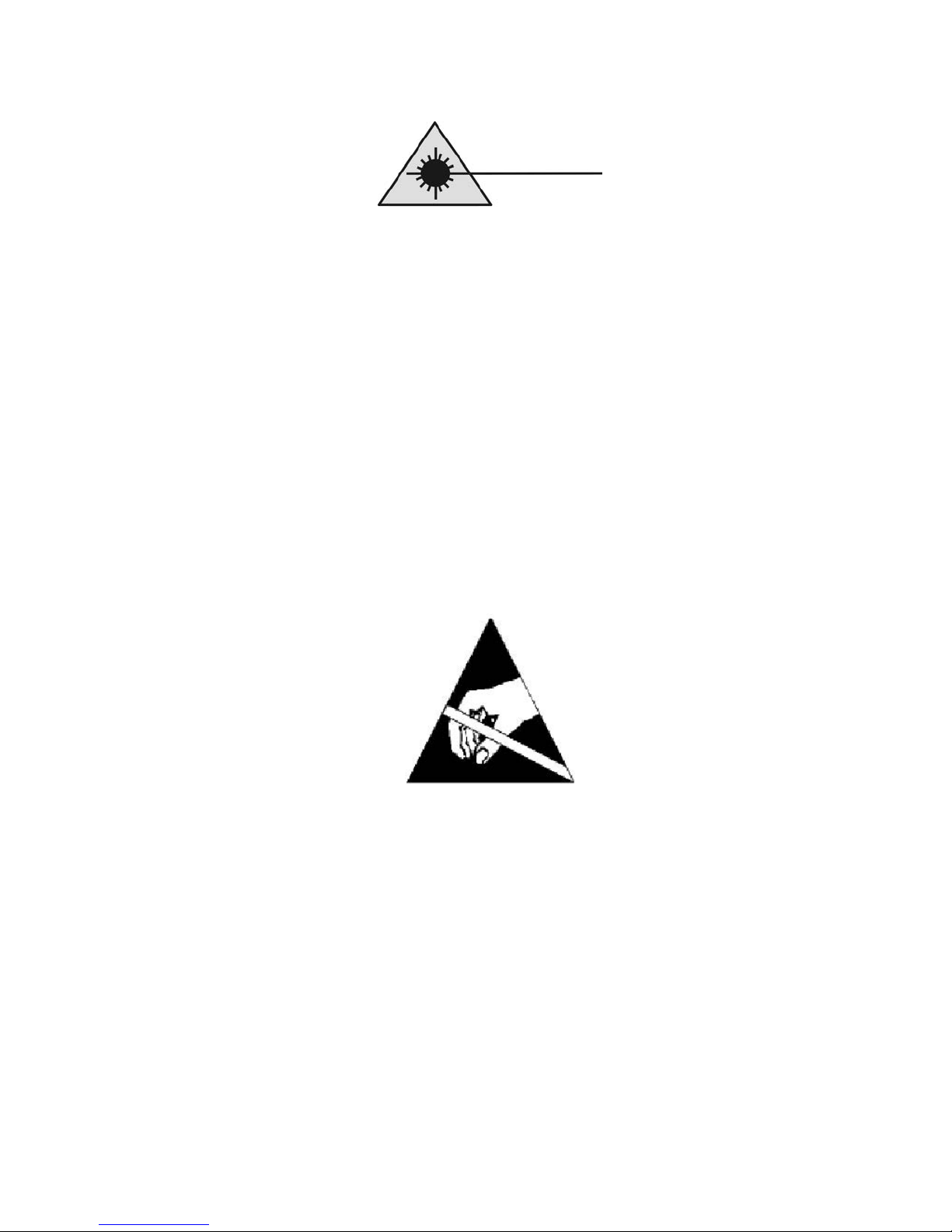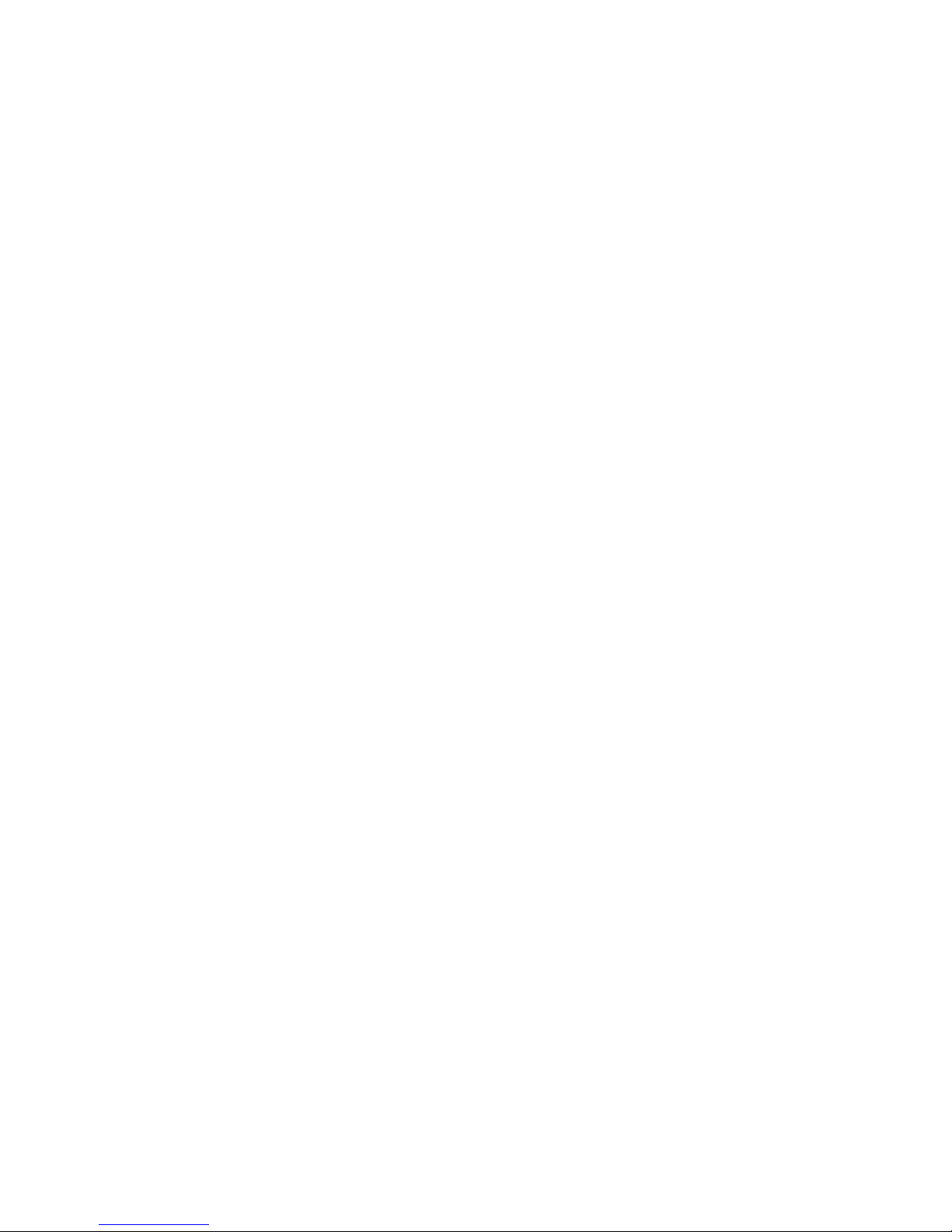EdgeAccess Universal Chassis System
Model 2345 User Manual iii
Table of Contents
Chapter 1 Overview ................................................................................................ 1-1
Chapter 2 Hardware Installation and Functions ................................................. 2-1
Setup and Installation ......................................................................................................................... 2-1
Power Up and Front Panel Functions ................................................................................................. 2-4
Alarms................................................................................................................................................. 2-5
Chapter 3 Software Management.......................................................................... 3-1
Setting Up for Network Management................................................................................................. 3-1
Set Up the Network Management Platform.................................................................................. 3-1
Set Up the PC for Terminal Operation ........................................................................................ 3-1
Management User Interface................................................................................................................ 3-2
General Screen Format................................................................................................................ 3-2
User Interface Organization ........................................................................................................ 3-3
Login and Main Menu.................................................................................................................. 3-4
Manage the 2345................................................................................................................................. 3-5
View the Hardware Setup............................................................................................................. 3-5
Set the Date and Time .................................................................................................................. 3-5
Set Up SNMP Access.................................................................................................................... 3-6
Manage Traps and Alarms........................................................................................................... 3-6
Set Up the Modem/SLIP/PPP Parameters ................................................................................... 3-8
Switch to PPP or SLIP Mode ....................................................................................................... 3-8
Set the VT100 Rate ....................................................................................................................... 3-9
Update Software........................................................................................................................... 3-9
Manage Security ............................................................................................................................... 3-10
Set Up Host Access..................................................................................................................... 3-11
Change Your Password.............................................................................................................. 3-11
Manage the Modem .......................................................................................................................... 3-11
Set Up Functions and Check Status ........................................................................................... 3-12
Set Up Redundancy .................................................................................................................... 3-12
Monitor Data Transmission .......................................................................................................3-13
Monitor Modem Performance.................................................................................................... 3-14
Chapter 4 Maintenance and Troubleshooting...................................................... 4-1
General Maintenance .......................................................................................................................... 4-1
Manage Cable Links .................................................................................................................... 4-1
Check Optical Power Levels ........................................................................................................ 4-1
Troubleshooting.................................................................................................................................. 4-2
Check a New Installation ............................................................................................................. 4-3
Set the Electrical Line Relay ........................................................................................................ 4-4
Run Loopback............................................................................................................................... 4-4