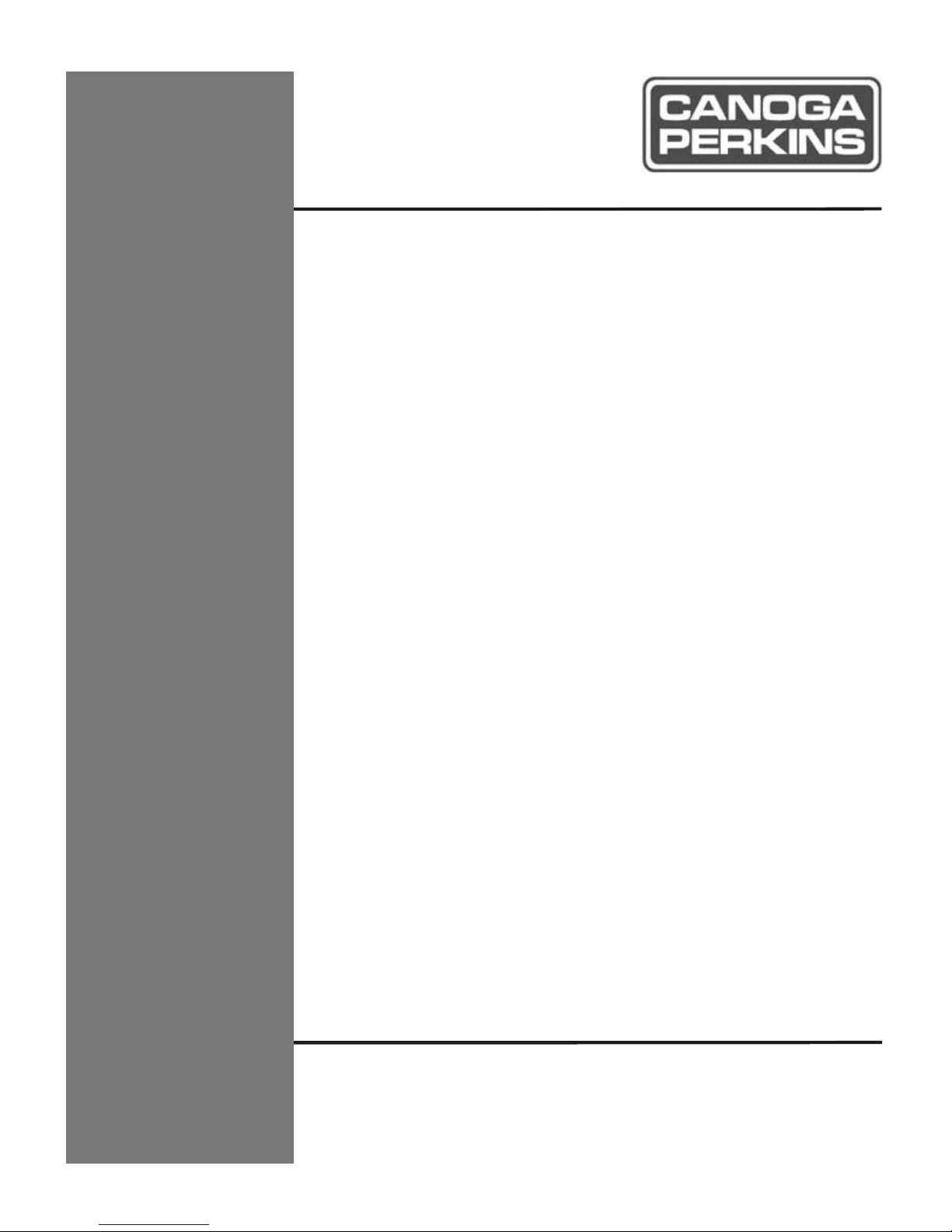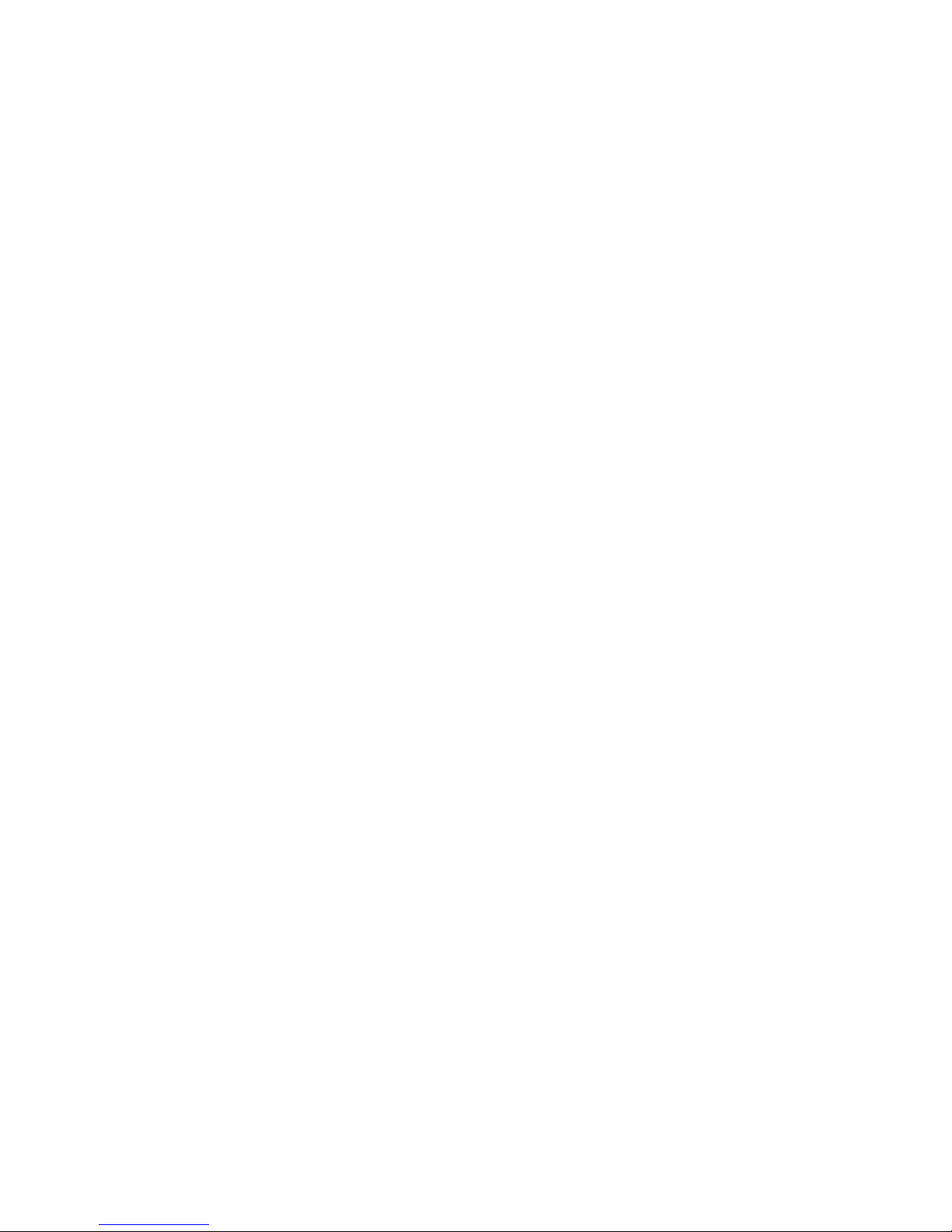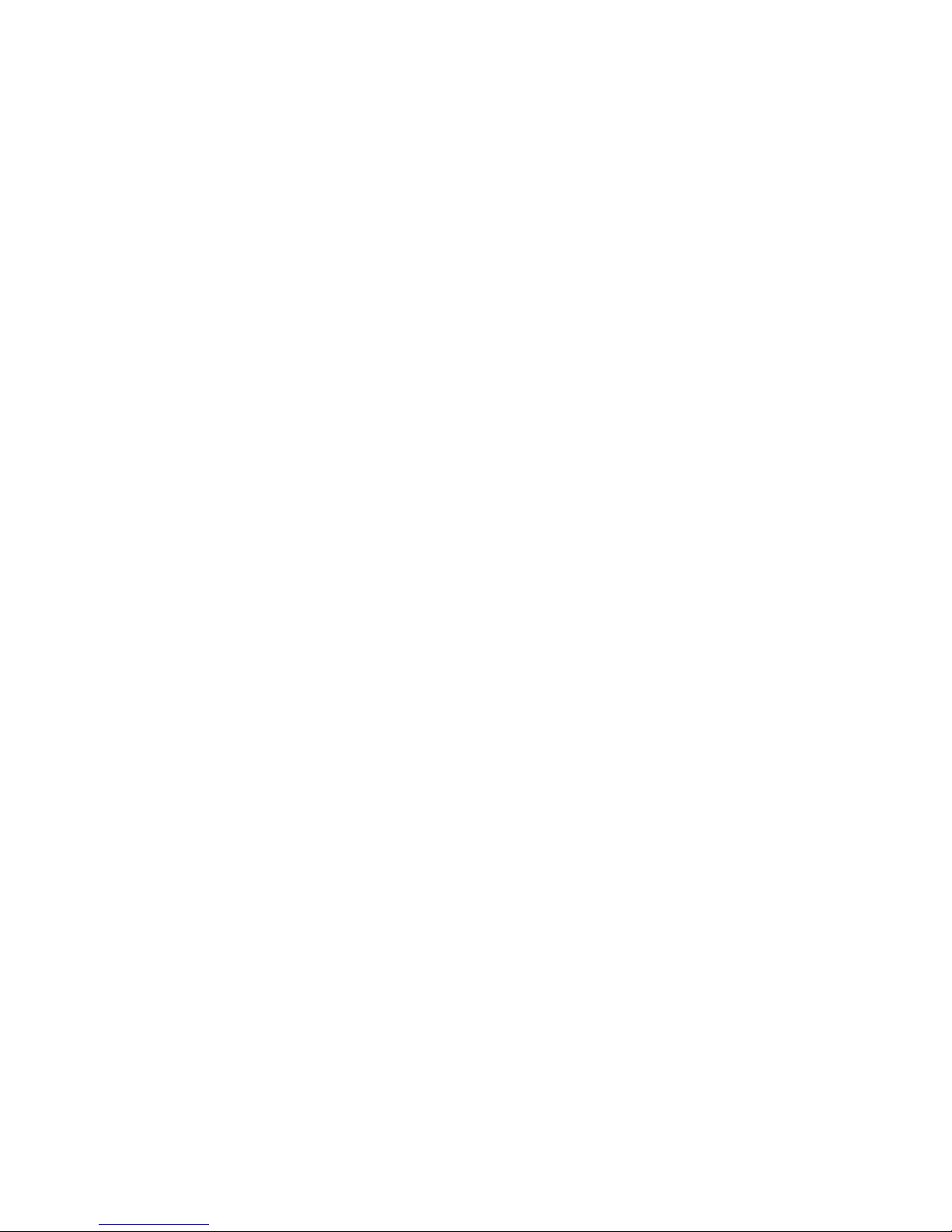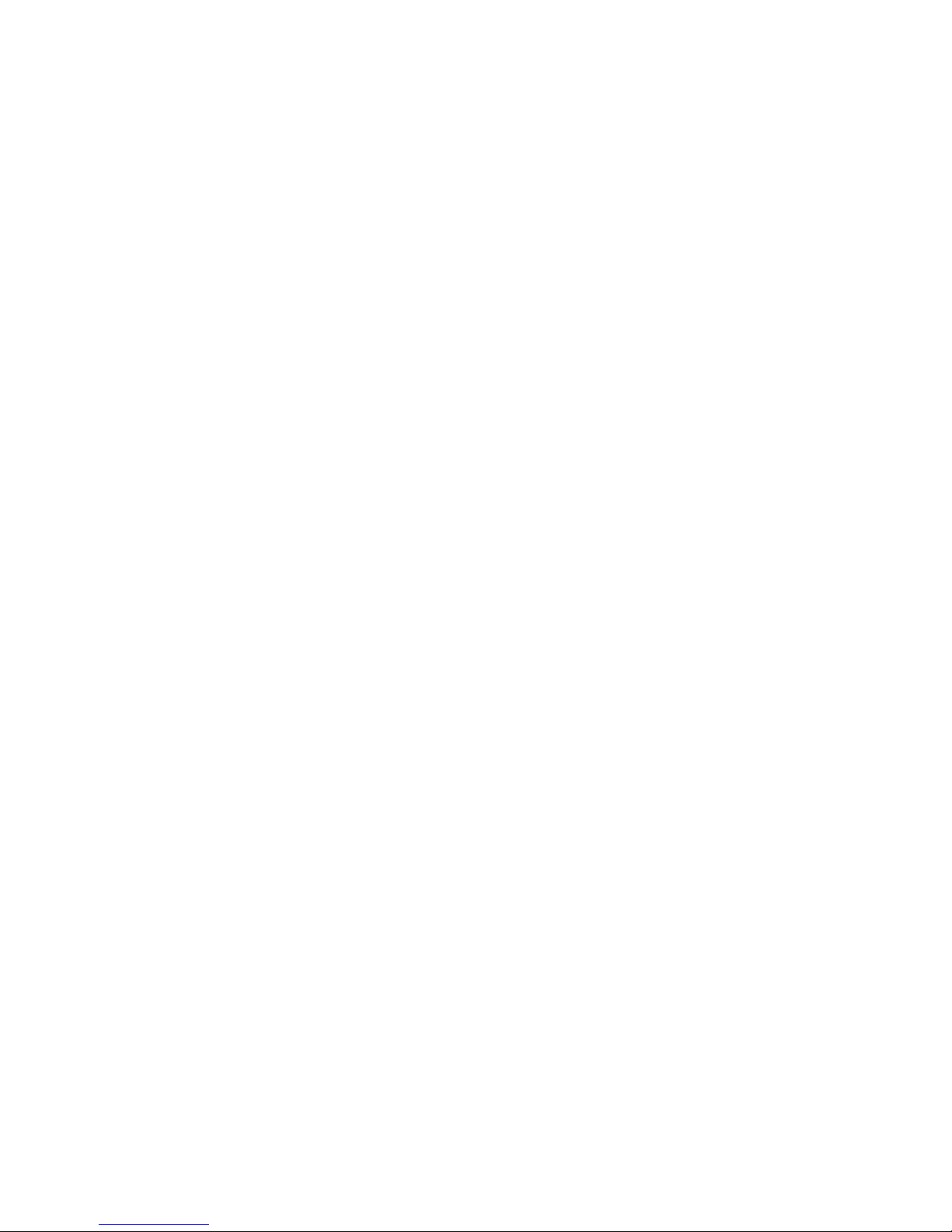EdgeAccess Universal Chassis System
2346 T3 Modem iii
Table of Contents
Chapter 1 Overview ................................................................................................ 1-1
Chapter 2 Hardware Installation and Functions ................................................. 2-1
Set Up and Installation........................................................................................................................ 2-1
Power Up and Front Panel Functions ................................................................................................. 2-3
Alarm Functions ................................................................................................................................. 2-4
Chapter 3 Software Management.......................................................................... 3-1
Setting Up for Network Management................................................................................................. 3-1
Set Up the Network Management Platform.................................................................................. 3-1
Set Up the PC for Terminal Operation ........................................................................................ 3-1
Management User Interface................................................................................................................ 3-2
General Screen Format................................................................................................................ 3-2
User Interface Organization ........................................................................................................ 3-3
Login and Main Menu.................................................................................................................. 3-3
Manage the 2346................................................................................................................................. 3-4
View the Hardware Setup............................................................................................................. 3-4
Set the Date and Time .................................................................................................................. 3-5
Set Up SNMP Access.................................................................................................................... 3-5
Manage and Check Traps and Alarms......................................................................................... 3-6
Set Up Baud Rates and Modem/SLIP/PPP Parameters............................................................... 3-7
Update Software........................................................................................................................... 3-9
Manage Security ............................................................................................................................... 3-10
Set Up Host Access..................................................................................................................... 3-10
Change Your Password.............................................................................................................. 3-11
Manage the Modem .......................................................................................................................... 3-11
Set Up Functions and Check Status ........................................................................................... 3-11
Monitor Modem Performance.................................................................................................... 3-12
Chapter 4 Maintenance and Troubleshooting...................................................... 4-1
General Maintenance .......................................................................................................................... 4-1
Manage Cable Links .................................................................................................................... 4-1
Check Optical Power Levels ........................................................................................................ 4-1
Troubleshooting.................................................................................................................................. 4-2
Check a New Installation ............................................................................................................. 4-3
Alarms .......................................................................................................................................... 4-3
Problems With Configuration ...................................................................................................... 4-4
SW2 (Software Control) Setting Ignored ..................................................................................... 4-4
Problems With Fiber Optics......................................................................................................... 4-4
PING ............................................................................................................................................ 4-4
Loopback...................................................................................................................................... 4-5