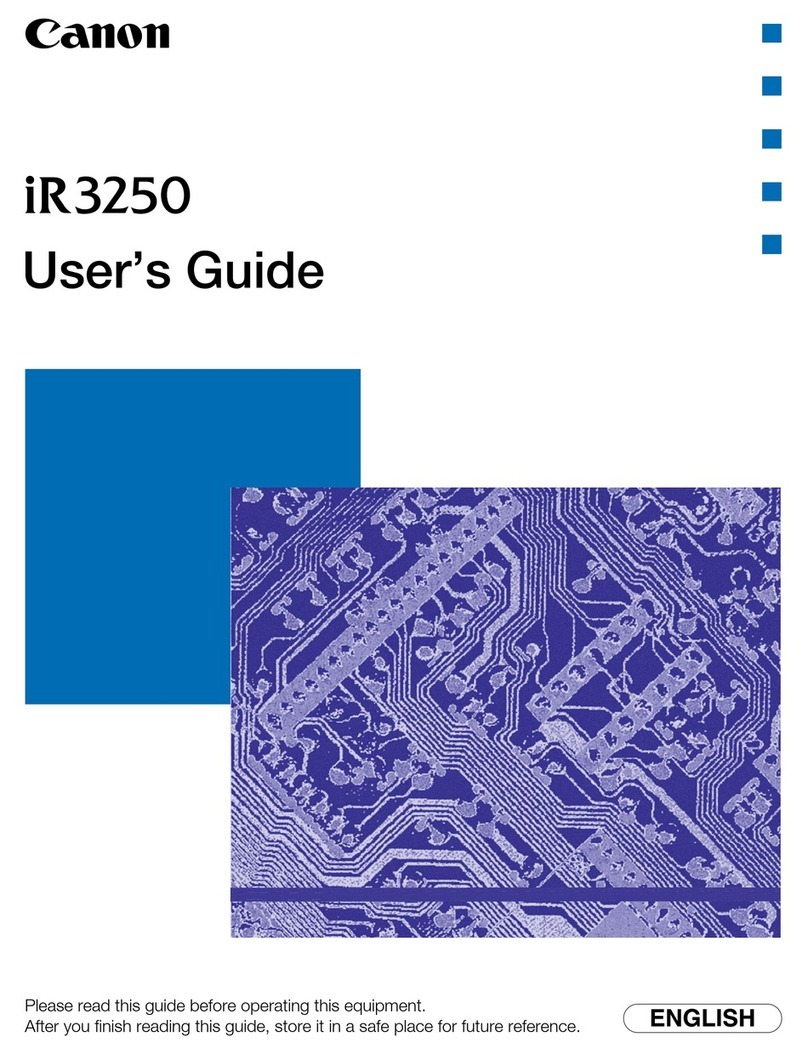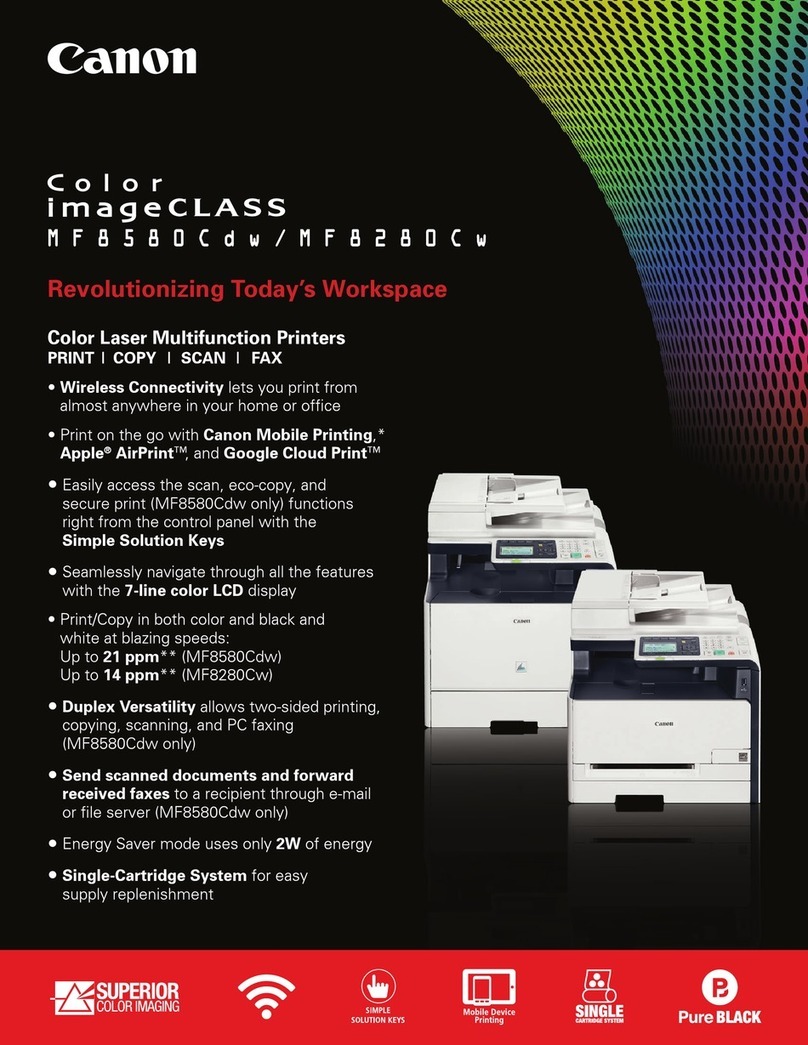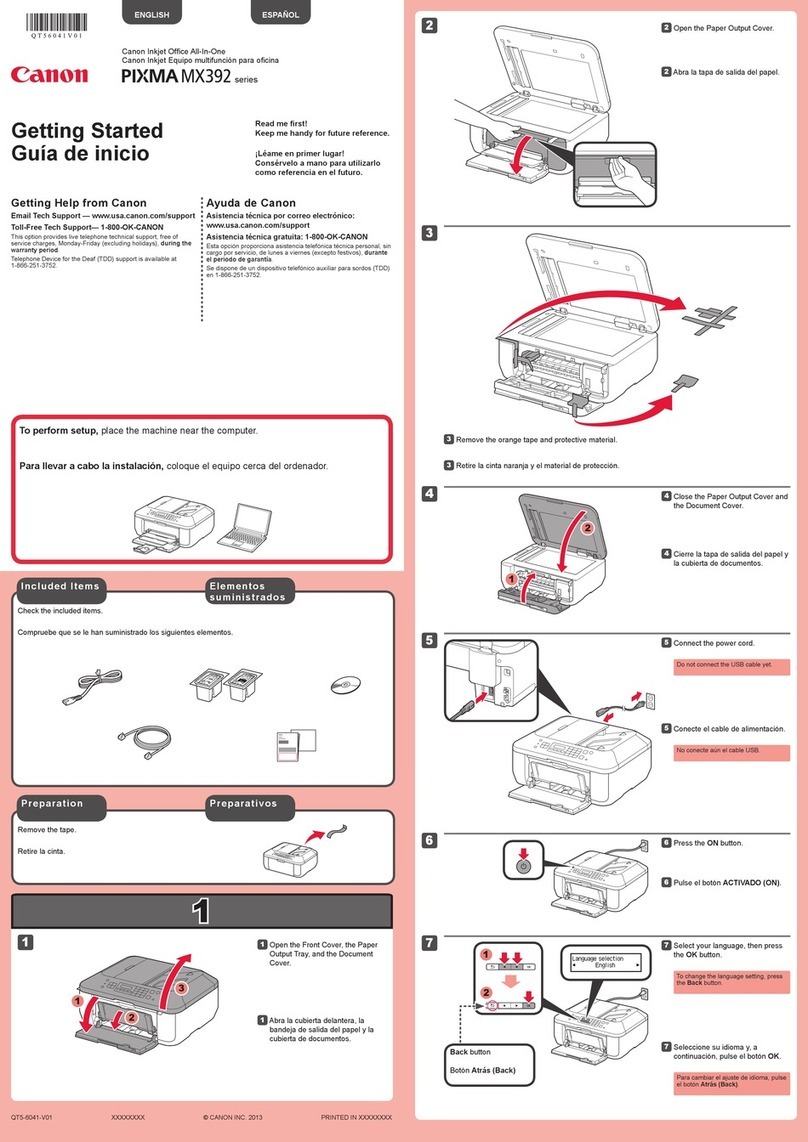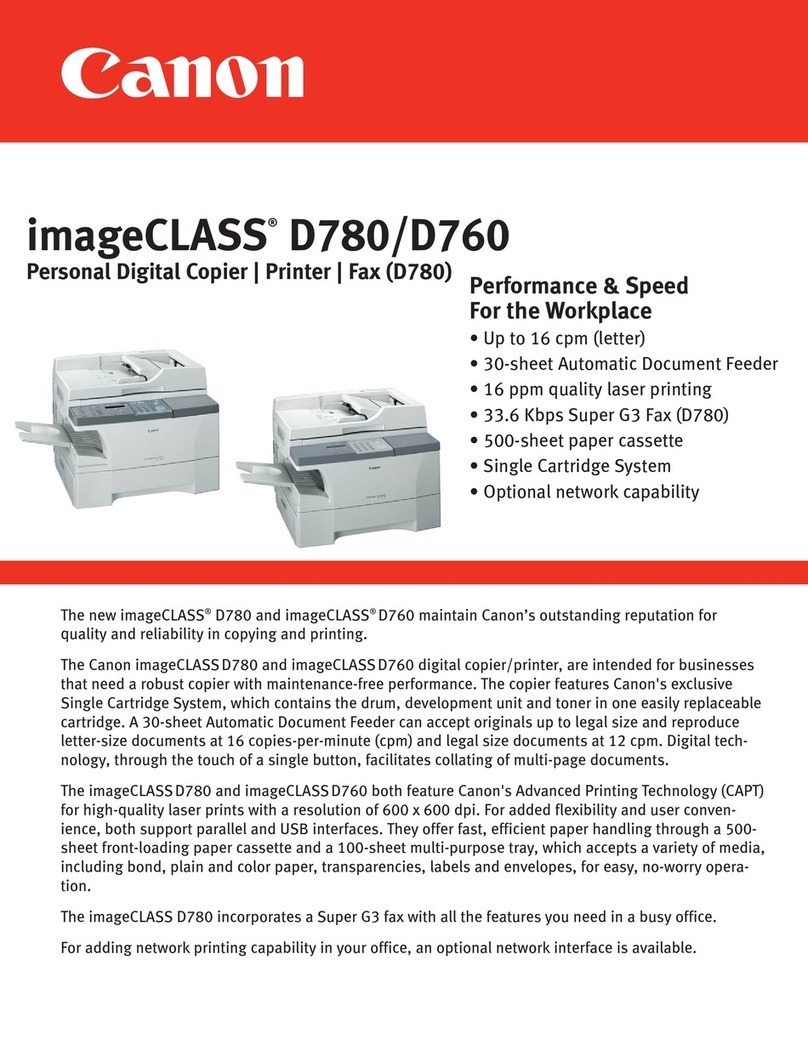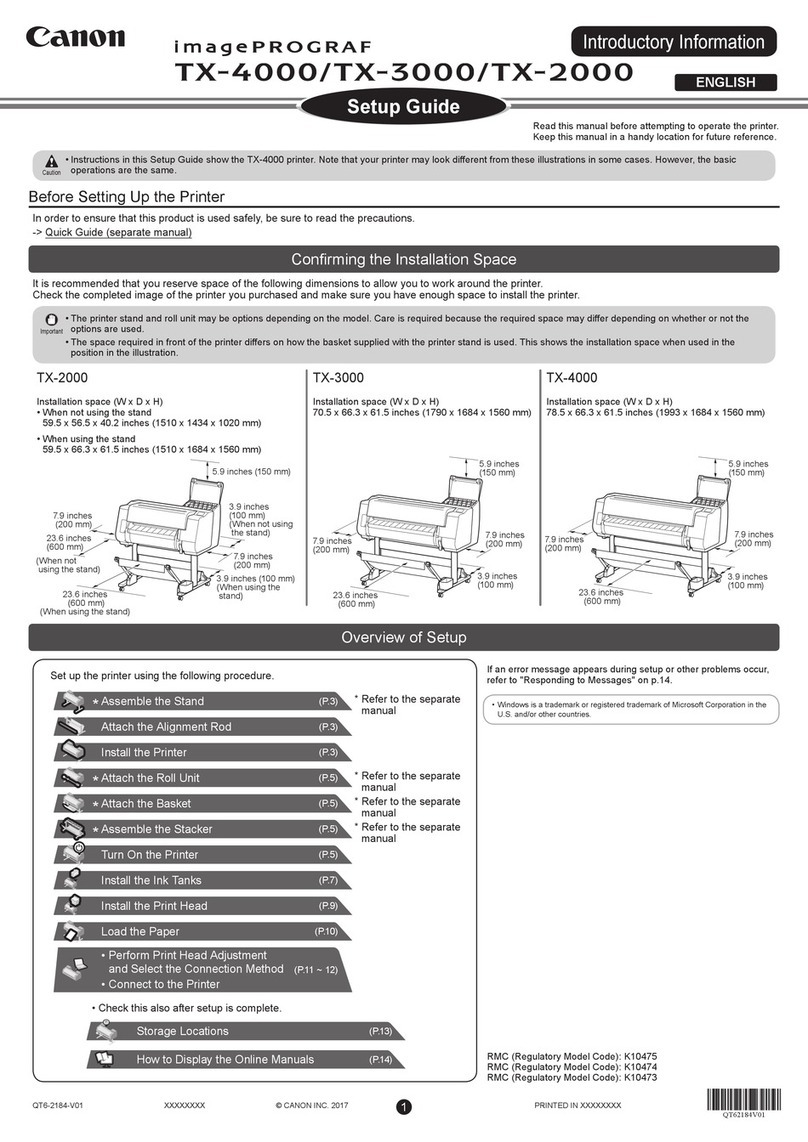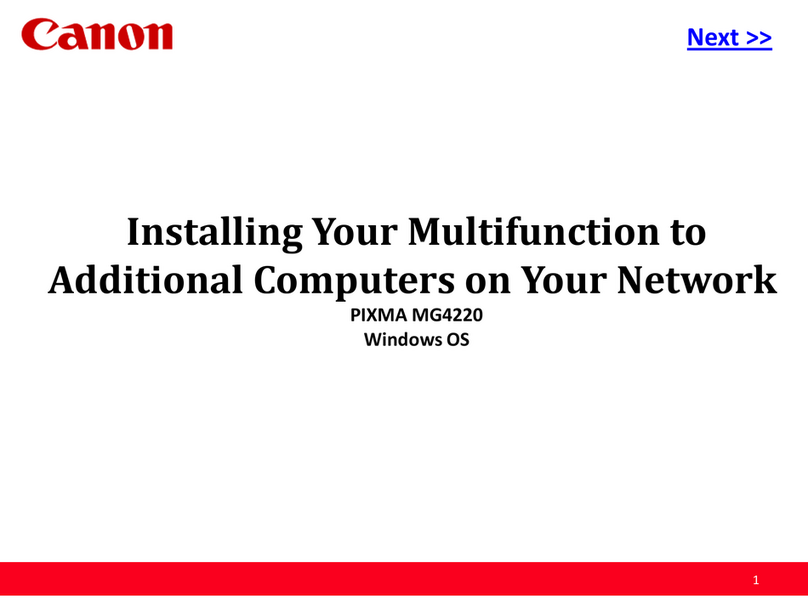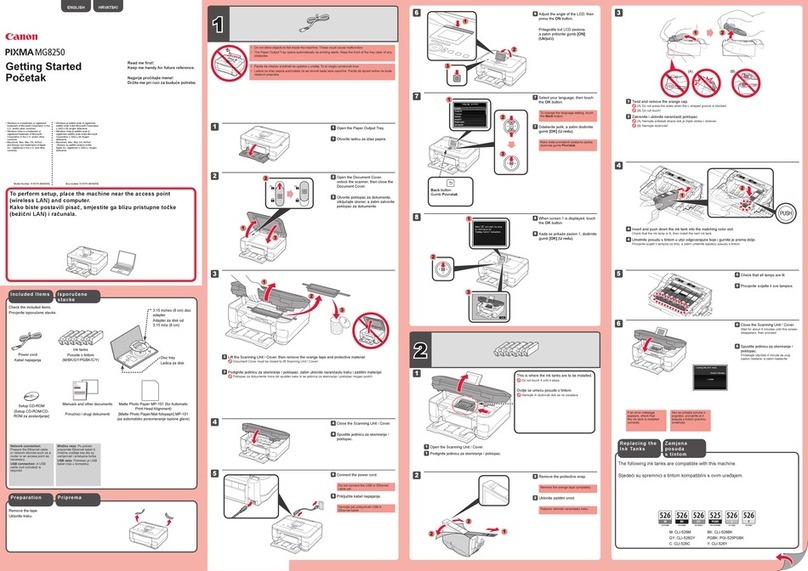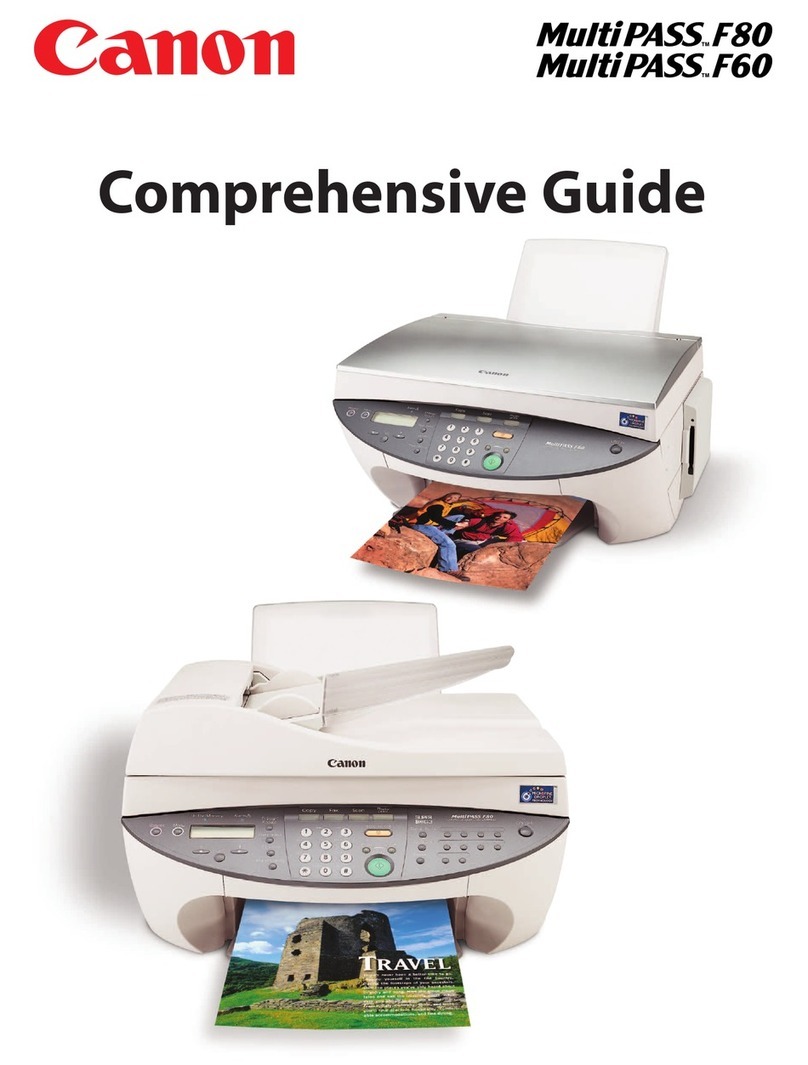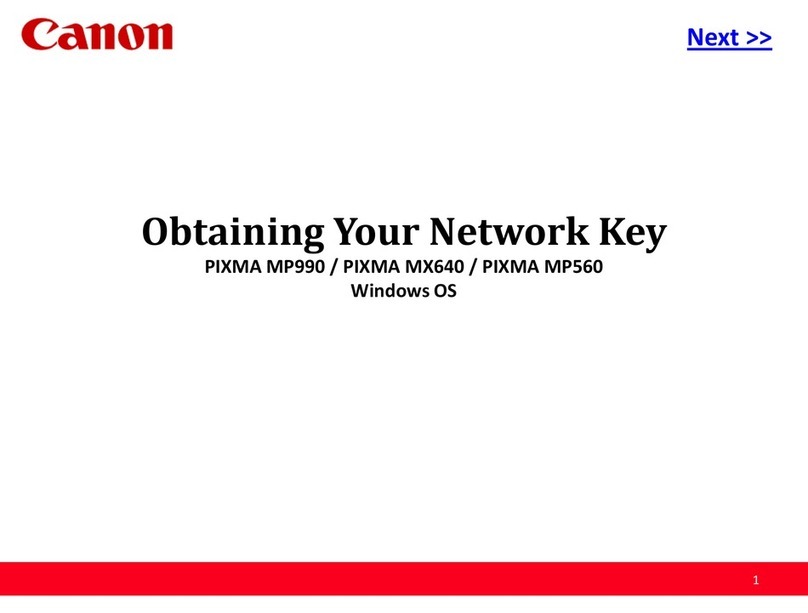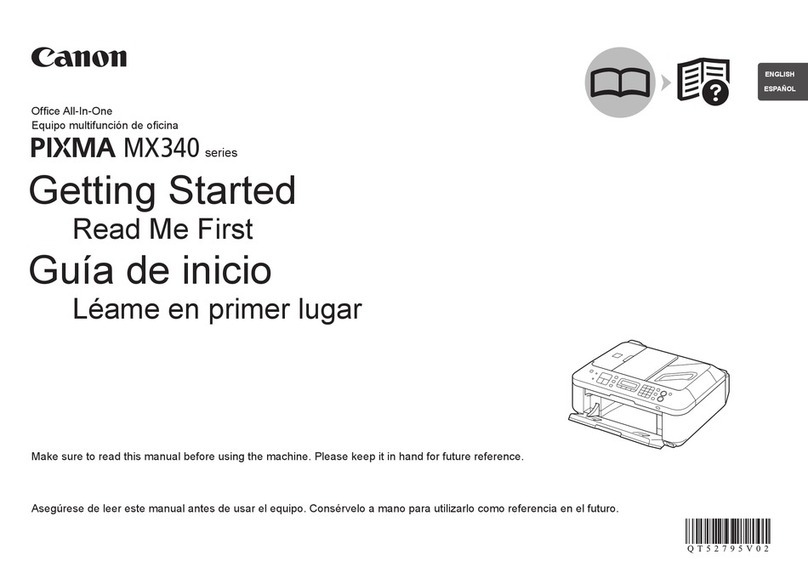Scanning Using Keys on the Operation Panel 427
Performing a Scan Using a Shortcut Key 430
Scanning with the MF Toolbox 434
Scanning an Image from an Application 437
Using the MF Toolbox 439
Creating One PDF File from Two or More Pages 446
Using the ScanGear MF 448
Using the Simple Mode 449
Using the Advanced Mode 452
Creating a Cropping Frame 463
Determining Resolution 465
Saving Scanned Documents to USB Memory Device 466
Before Using USB Memory Device 467
Basic Scan Flow (Saving to USB Memory Device) 468
Changing the Scan Settings (Saving to USB Memory Device) 471
Attention (Changing the Scan Settings (Saving to USB Memory Device)) 477
Changing the Default Scan Settings for Saving to USB Memory Device 478
E-mailing Scanned Documents 480
Preparing to Use the E-mail Functions 481
Scanning Fundamentals (E-mail) 482
Specifying Destinations (E-mail) 485
Changing the Scan Settings (E-mail) 491
E-mail Settings 497
Checking/Canceling Send Data (E-mail) 499
Registering the E-mail Sender Name 501
Changing the Default Scan Settings for Sending to E-mail 503
Sending Scanned Documents to a File Server 505
Preparation for Scanning (File Server) 506
Scanning Fundamentals (File Server) 507
Specifying the Destination (File Server) 510
Changing the Scan Settings (File Server) 512
Checking/Canceling Send Data (File Server) 518
Changing the Default Settings for Sending to a File Server 520
Network Settings 522
Basic Network Settings 524
Switching the Connection Method to Wireless LAN or Wired LAN (MF6180dw Only) 525
Connecting to Wired LAN 527
Attention (Connecting to a Wired LAN) 528
Connecting to Wireless LAN (MF6180dw Only) 529
Attention (Security when using a wireless LAN product) 531
Setting the Machine Using WPS (Push Button Mode) 532
Setting the Machine Using WPS (PIN Code Mode) 535
Entering the PIN Code in the Wireless LAN Router/Access Point 538
Setting by Manually Selecting an Access Point 539
Setting by Manually Entering SSID 543
Checking the SSID or Network Key of the Wireless LAN Router/Access Point 548
Attention (Connecting to a Wireless LAN) 551
Setting the IP Address 552
Setting the IPv4 Address 553
㻣㻌㻛㻌㻥㻢㻠
Downloaded from ManualsPrinter.com Manuals