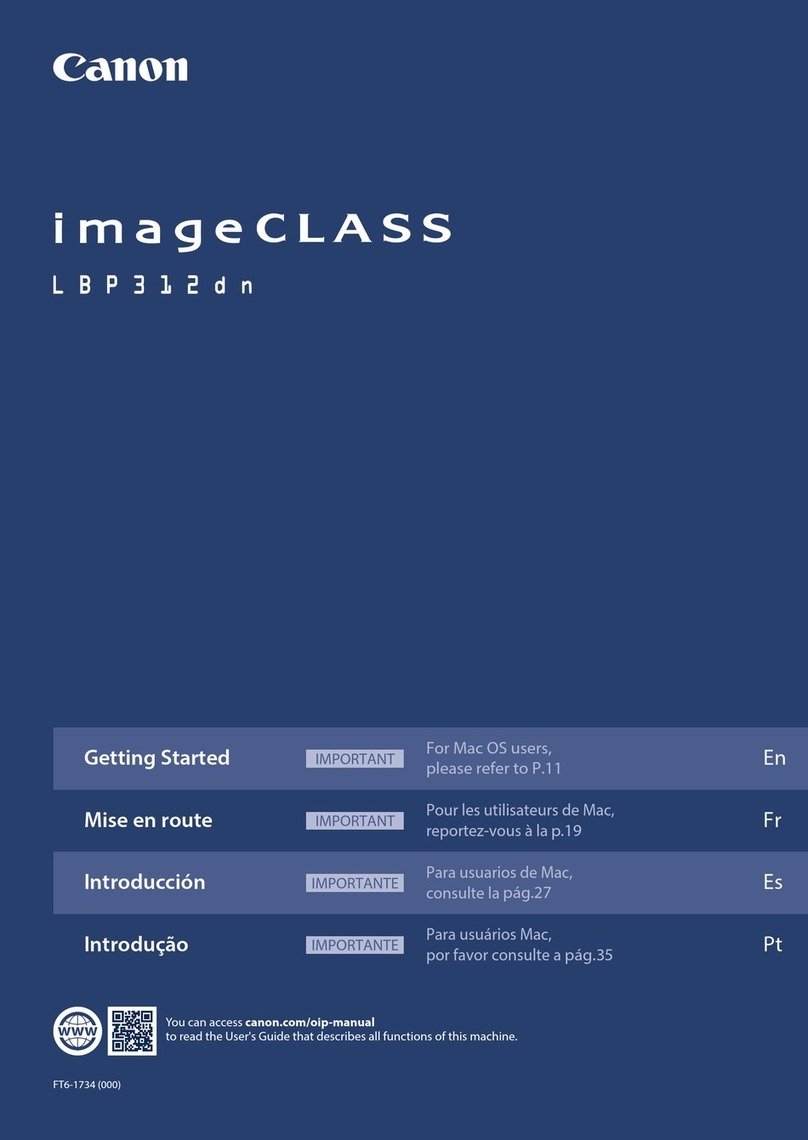Canon MultiPASS F30 User manual
Other Canon All In One Printer manuals
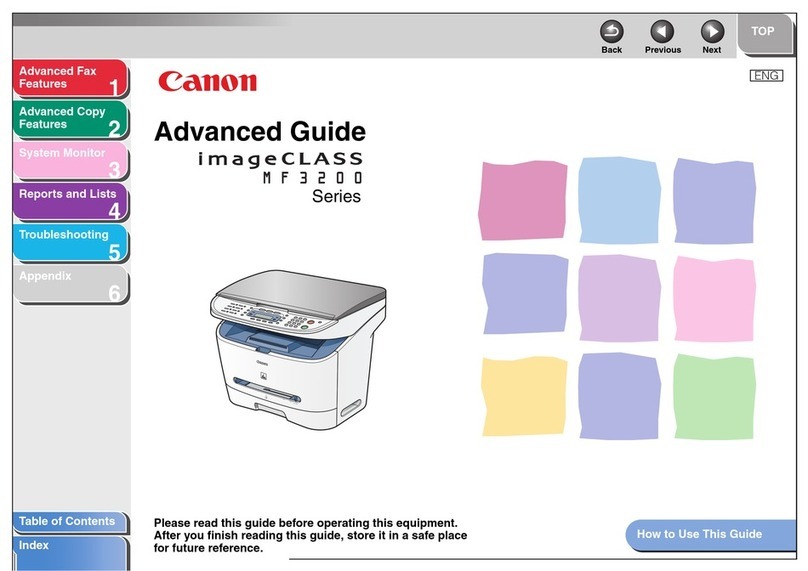
Canon
Canon ImageCLASS MF3240 Series Setup guide

Canon
Canon PIXMA MG5320 Series User manual

Canon
Canon i-SENSYS MF6140dn User manual
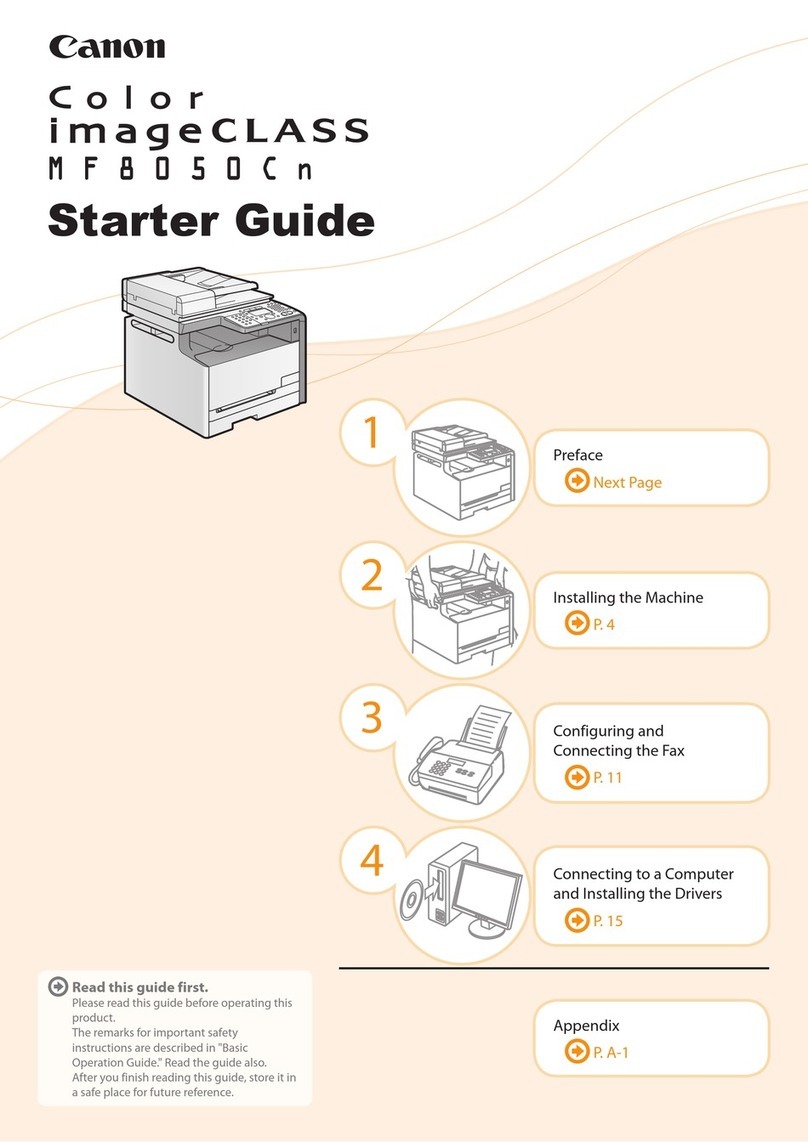
Canon
Canon Color imageCLASS MF8050Cn Safety guide

Canon
Canon imageRUNNER ADVANCE DX 8995i User manual
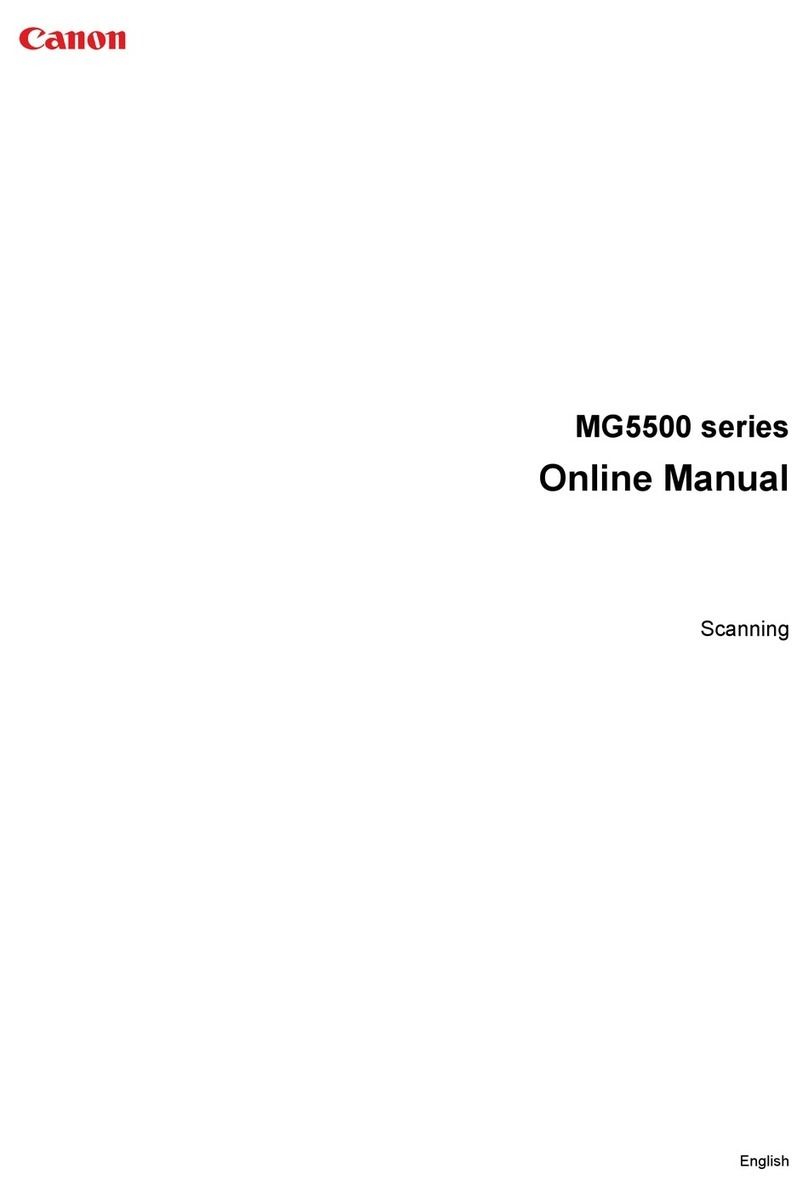
Canon
Canon PIXMA MG5500 Series Setup guide

Canon
Canon 2184B002 User manual

Canon
Canon PIXMA MG5500 Series Setup guide

Canon
Canon imageRUNNER 8500 User manual

Canon
Canon ImageRunner C1225 User manual
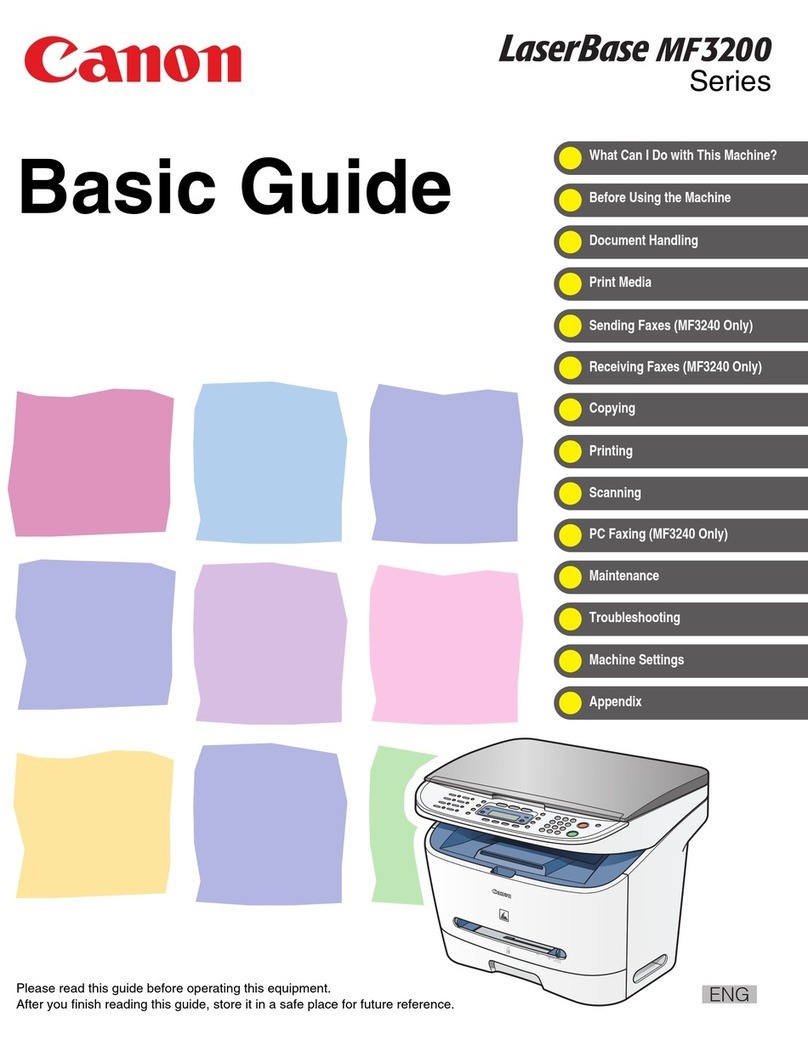
Canon
Canon LaserBase MF3200 Series User guide
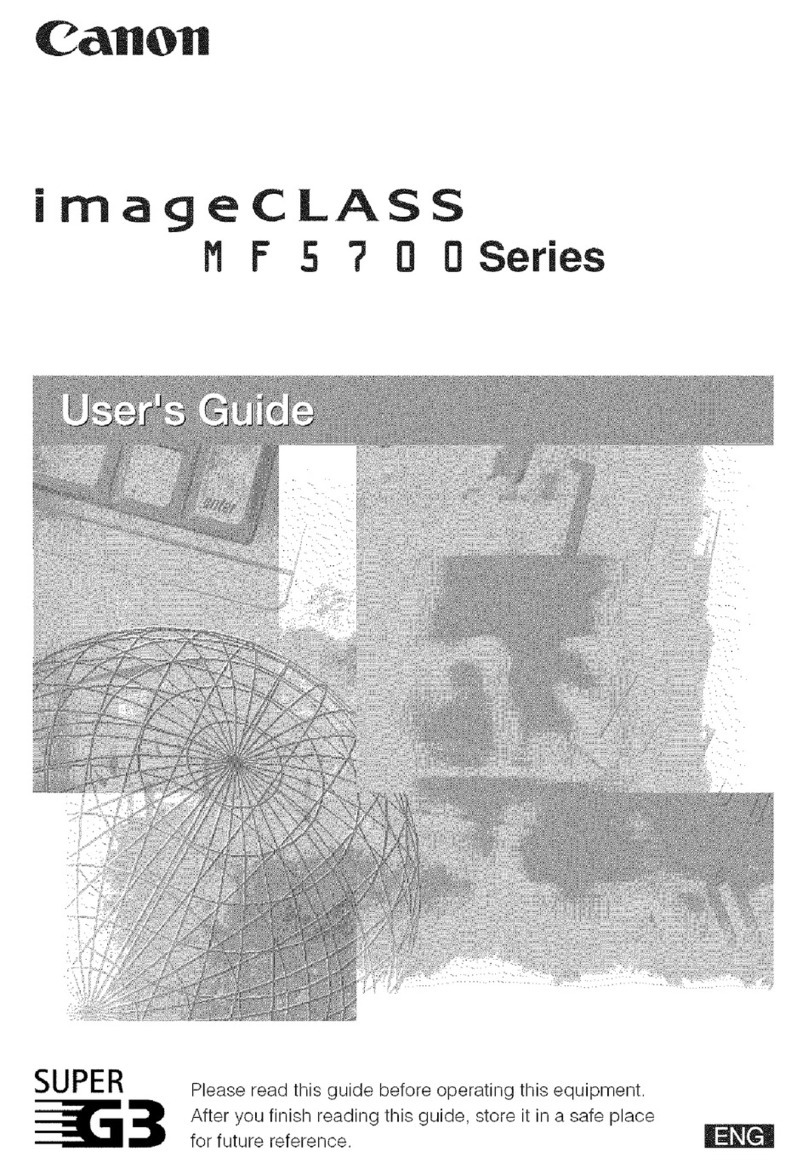
Canon
Canon imageCLASS MF5770 User manual
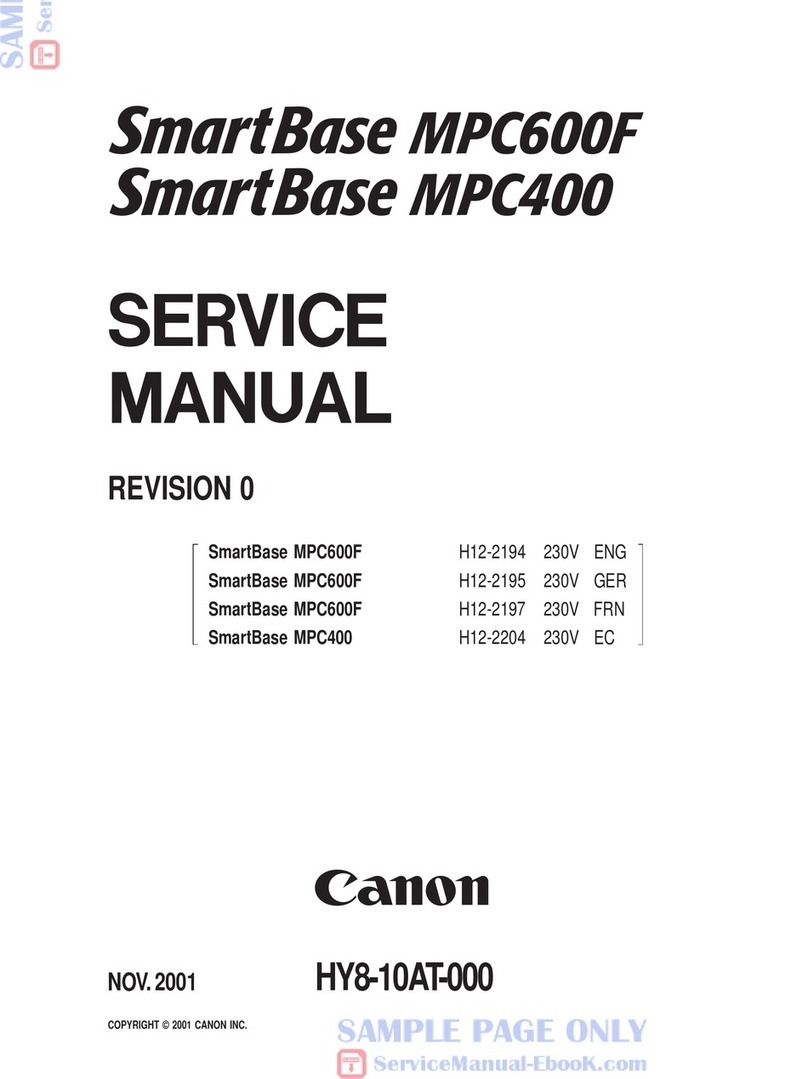
Canon
Canon SmartBase MPC600F User manual

Canon
Canon imageRUNNER ADVANCE DX 717iZ User manual

Canon
Canon MP560 - PIXMA Color Inkjet User manual

Canon
Canon imageRunner 400 User manual

Canon
Canon ImageRunner iR8500 Series User manual

Canon
Canon PIXMA MX850 User manual

Canon
Canon PC1000s User manual

Canon
Canon Pixma MG7100 Series Setup guide