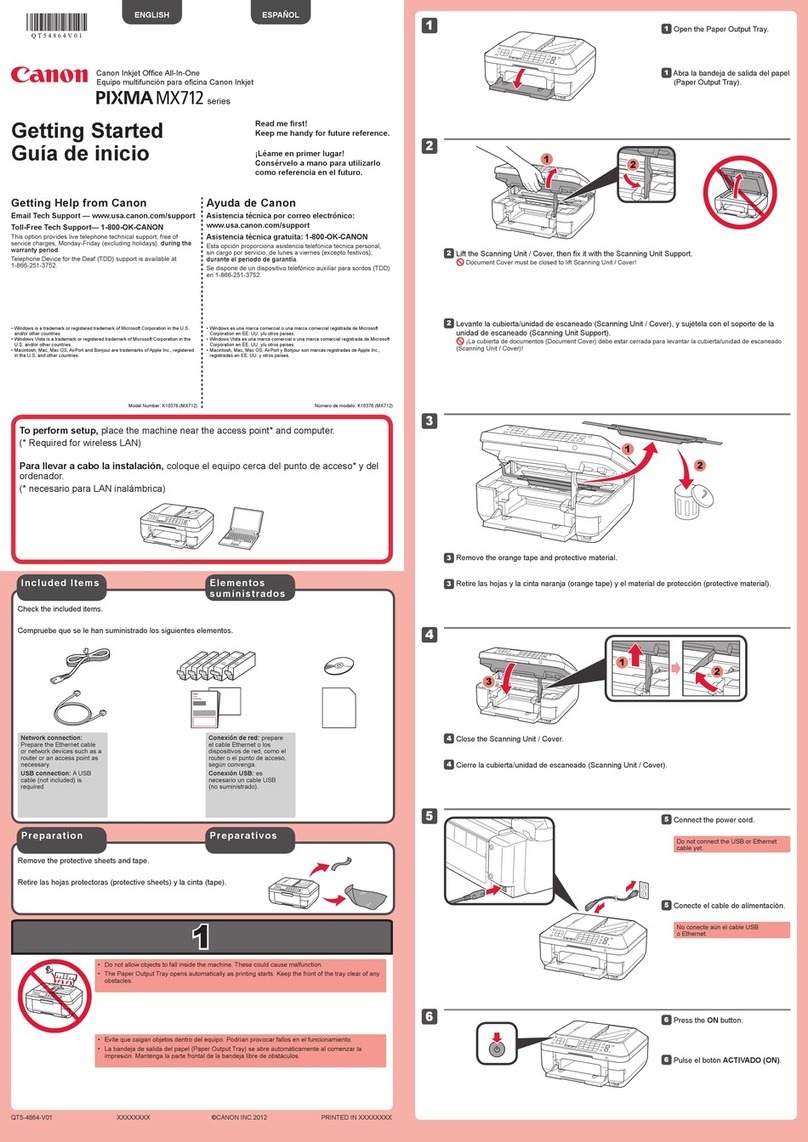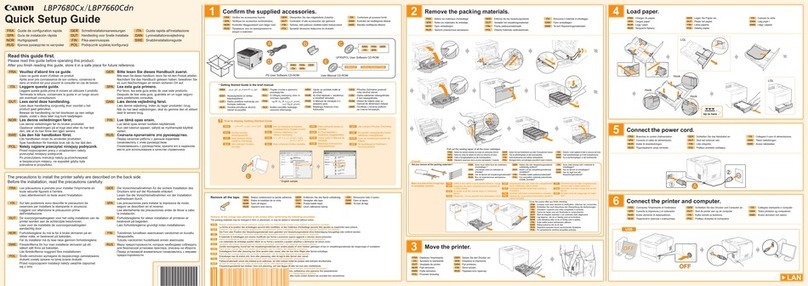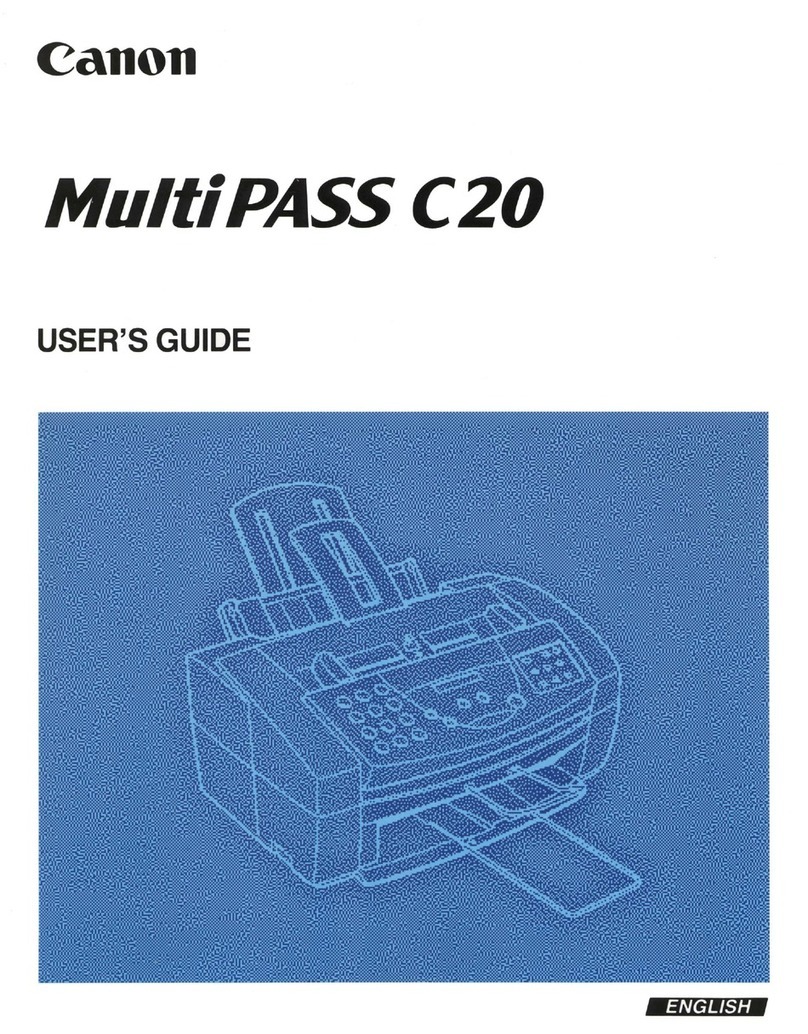Canon imageRUNNER Advance C2020i Operating and installation instructions
Other Canon All In One Printer manuals

Canon
Canon Pixma MG2400 Series Setup guide

Canon
Canon PIXMA MP495 Series User manual
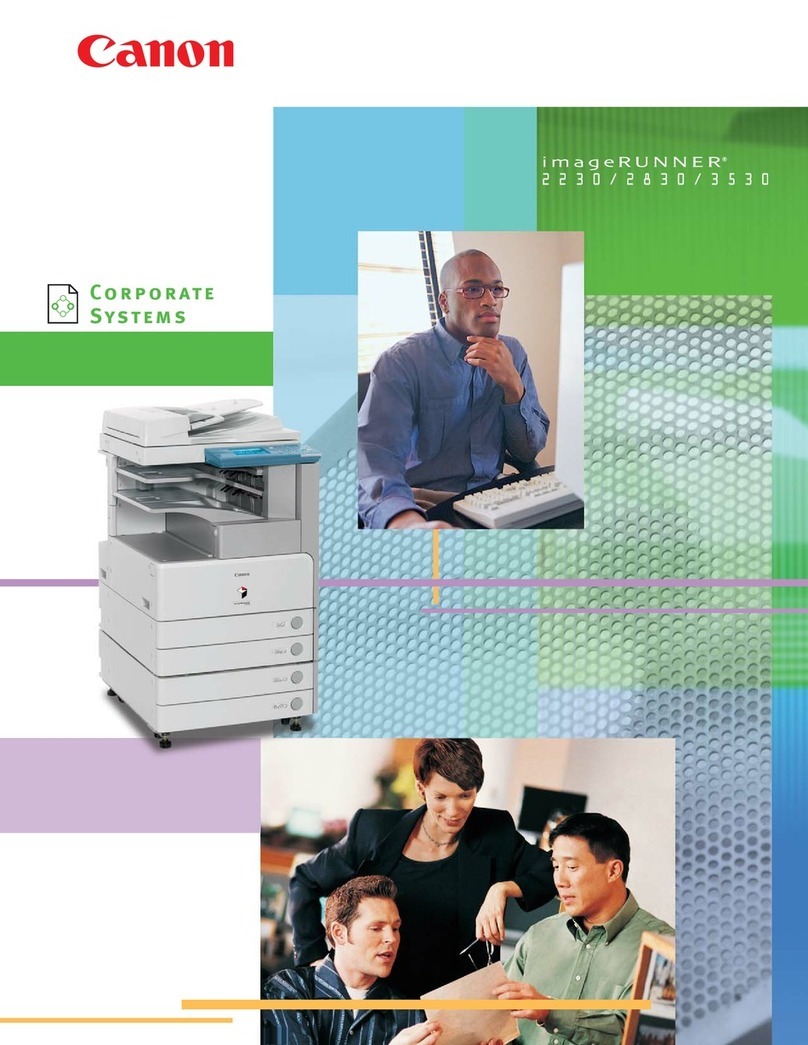
Canon
Canon imageRUNNER 2230 User manual

Canon
Canon MX920 series Setup guide
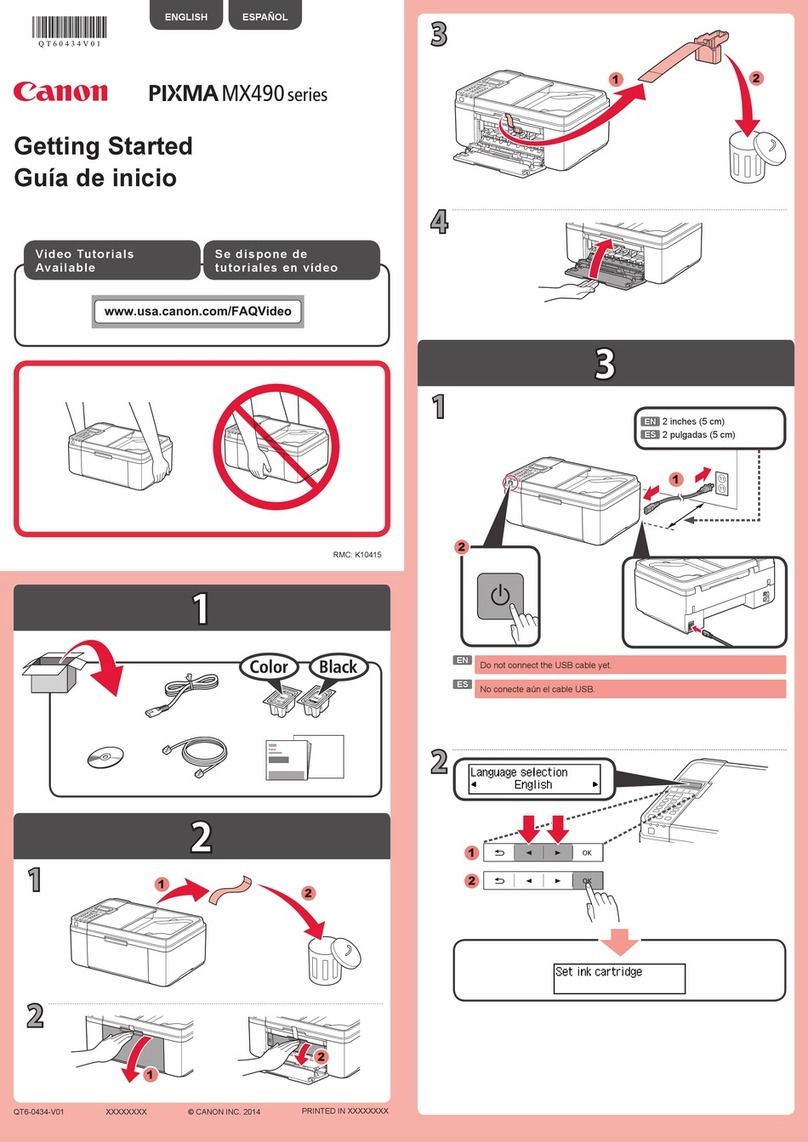
Canon
Canon MX490 Series User manual

Canon
Canon MF7280 - ImageCLASS B/W Laser Installation and operation manual
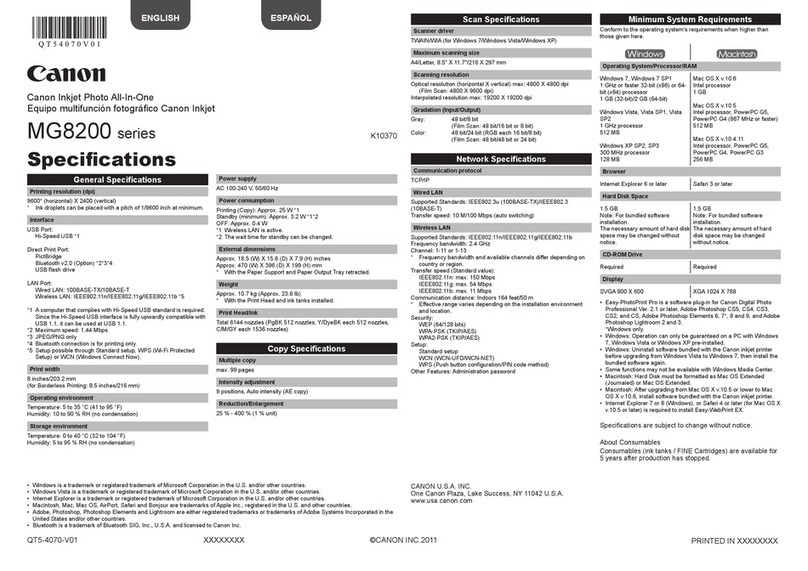
Canon
Canon PIXMA MG8220 Series User manual

Canon
Canon PIXMA MG3220 series Manual
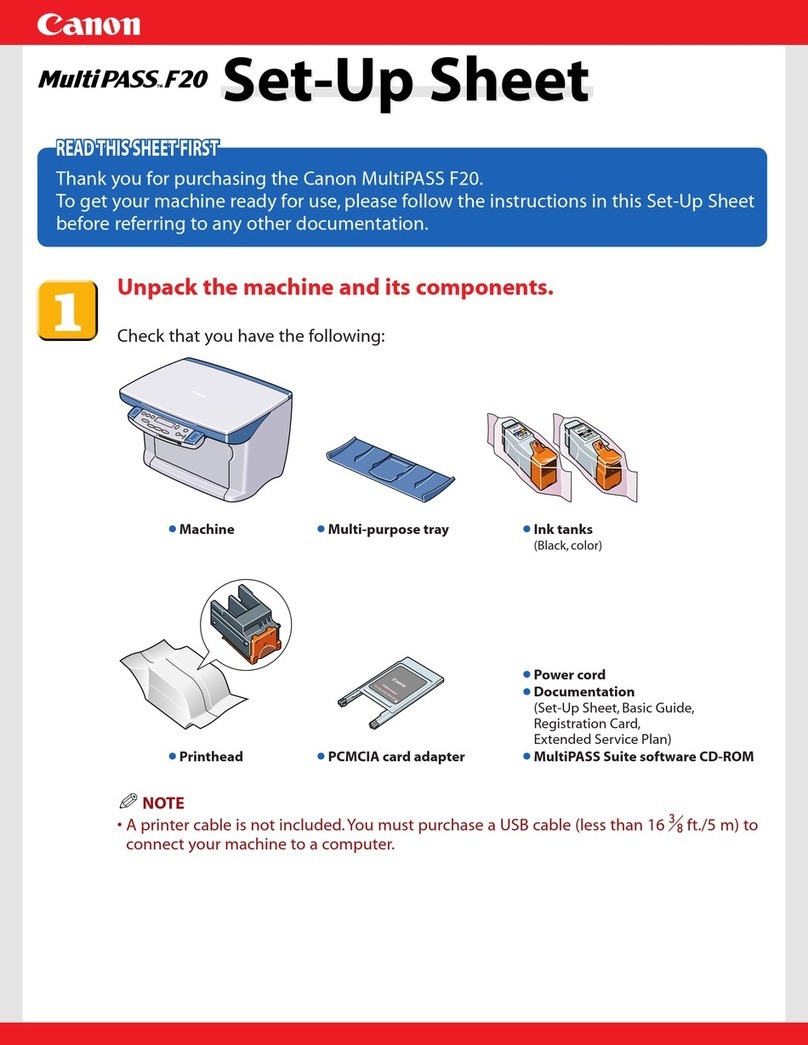
Canon
Canon MultiPASS F20 Manual
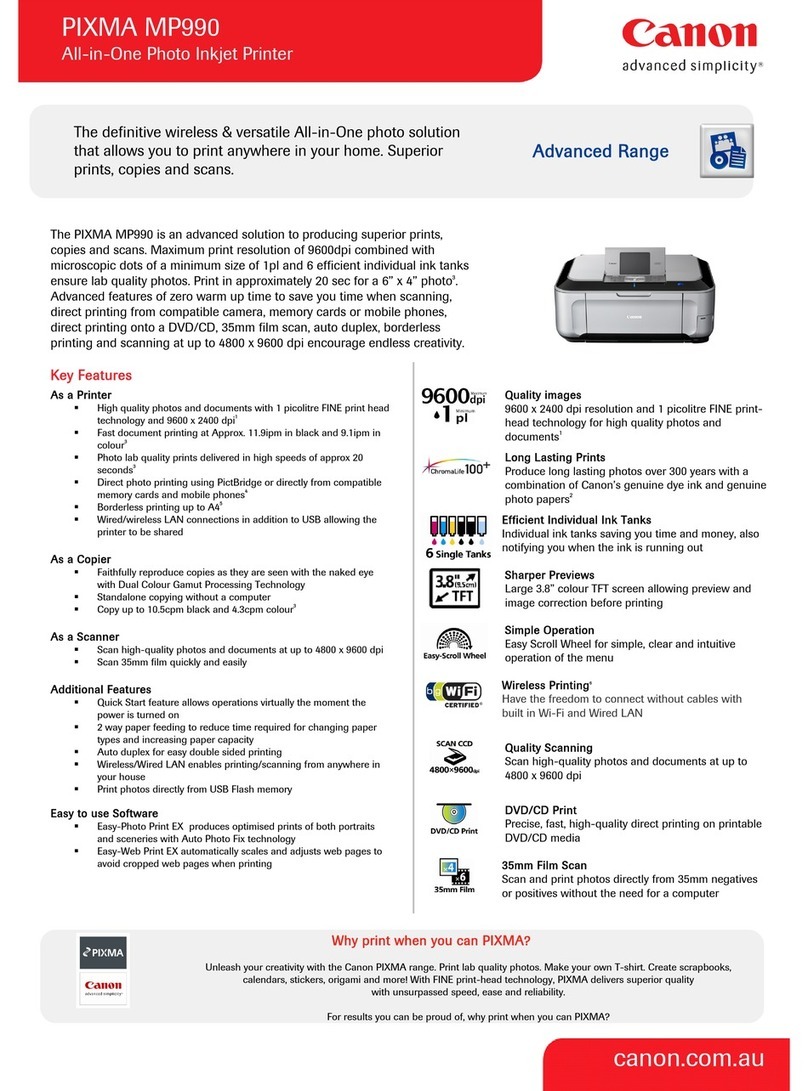
Canon
Canon 3749B002 User manual

Canon
Canon PIXMA MX922 Product information sheet

Canon
Canon TS5100 series User manual
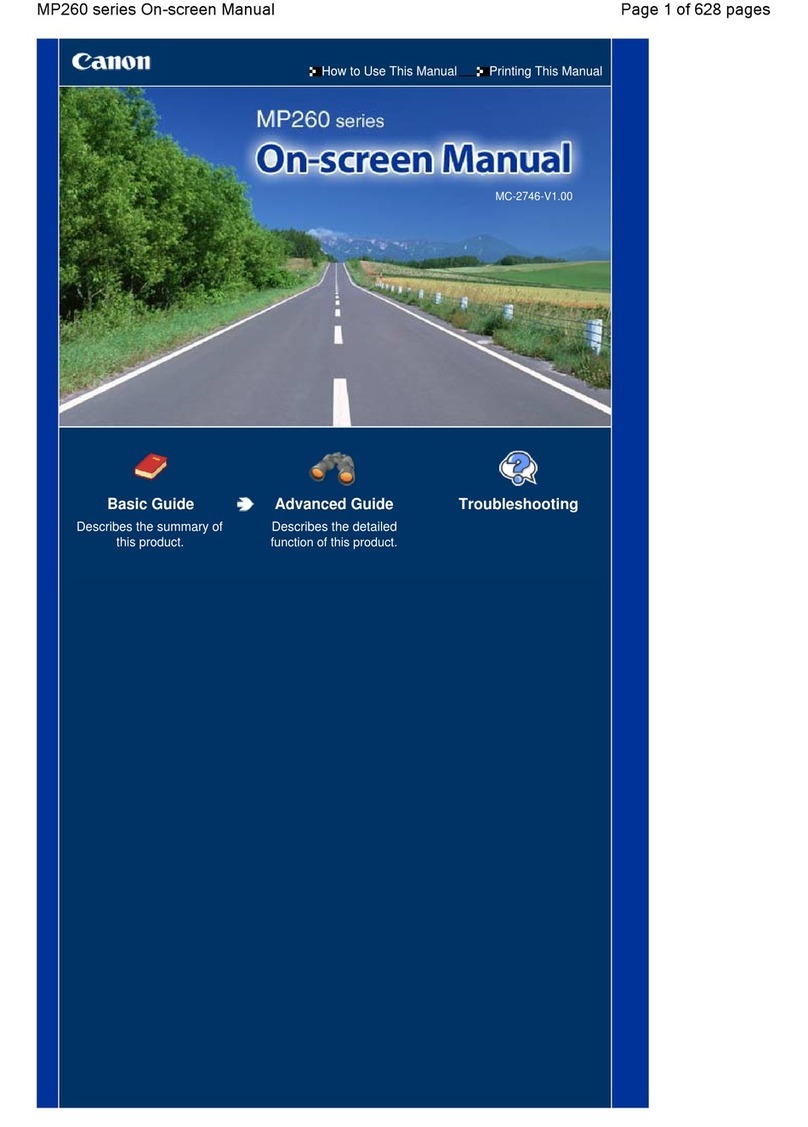
Canon
Canon MP360 SERIES User manual

Canon
Canon PIXMA MG6320 Manual

Canon
Canon Color imageCLASS MF8180c User guide
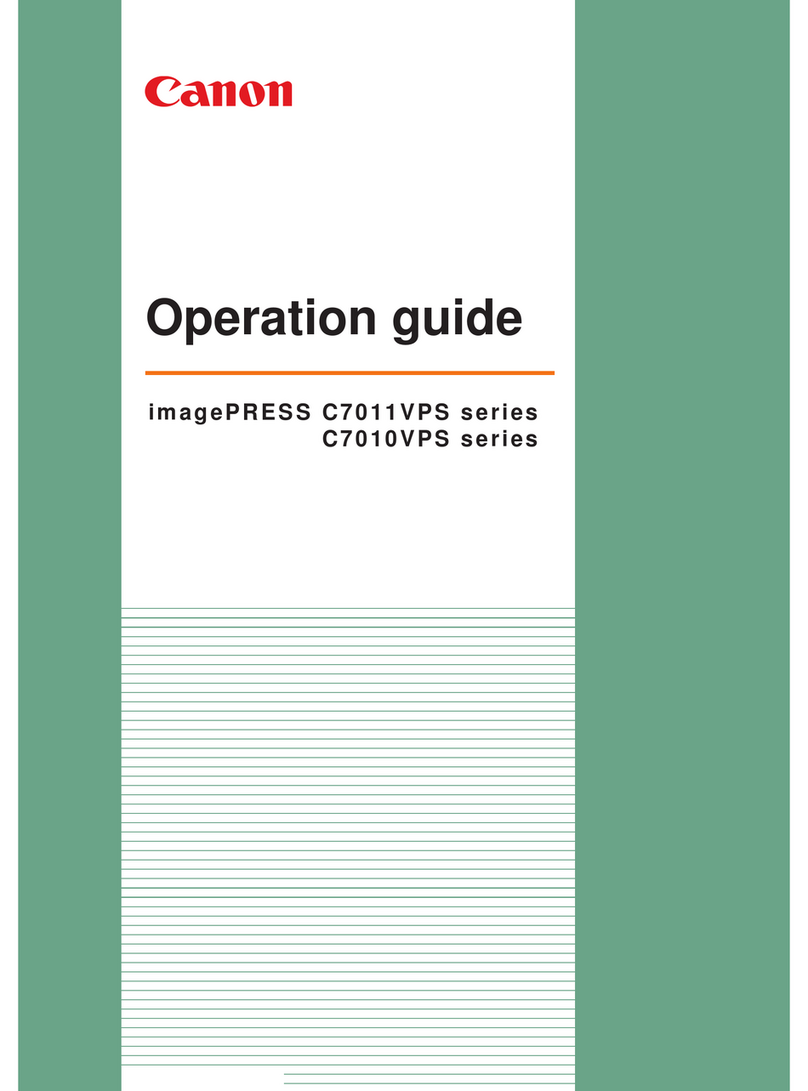
Canon
Canon imagePRESS C7011VPS series User manual

Canon
Canon CLC5151 User manual

Canon
Canon PIXMA MX870 Series Manual

Canon
Canon imageRUNNER ADVANCE 4251 User manual

Canon
Canon PIXMA MP210 Series User manual