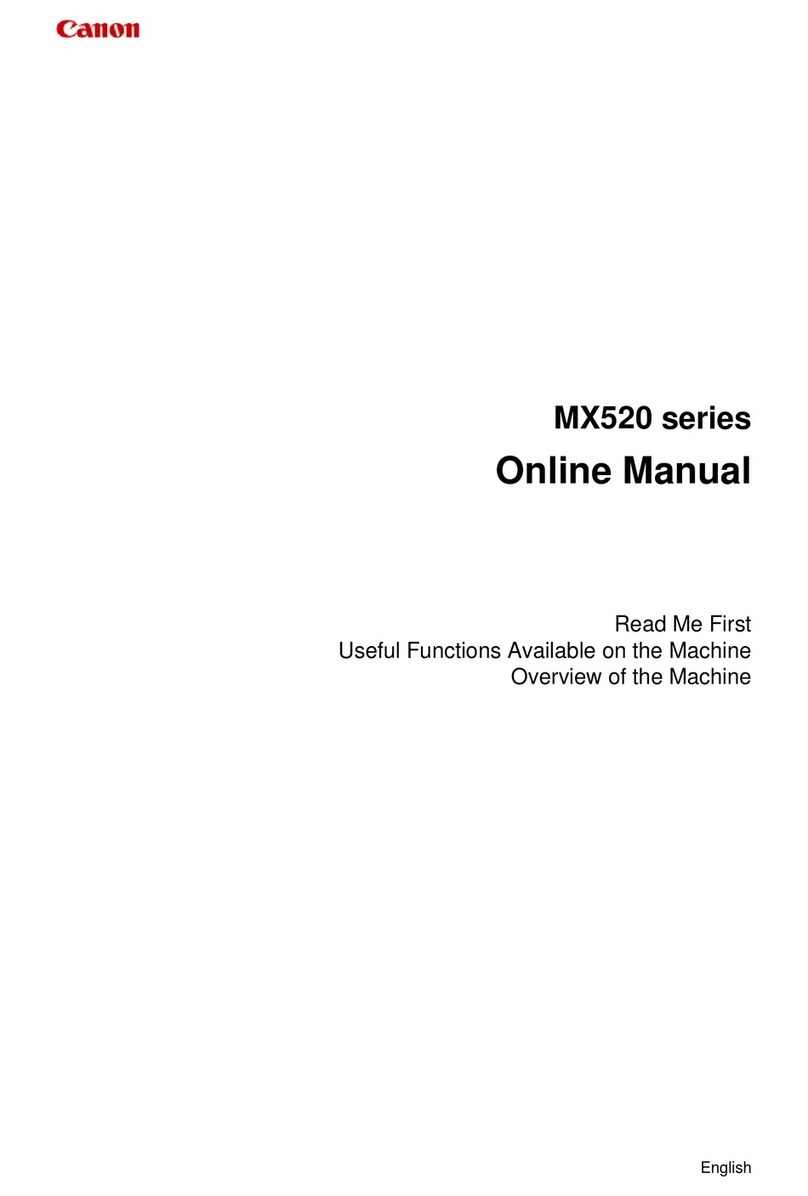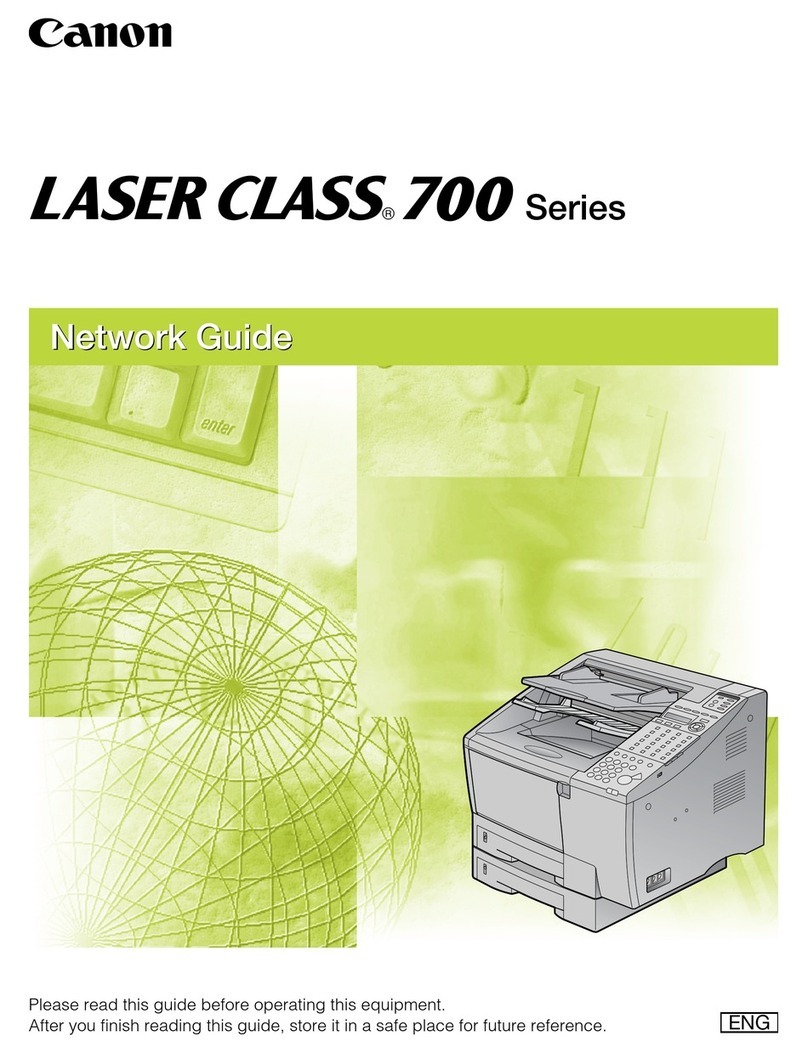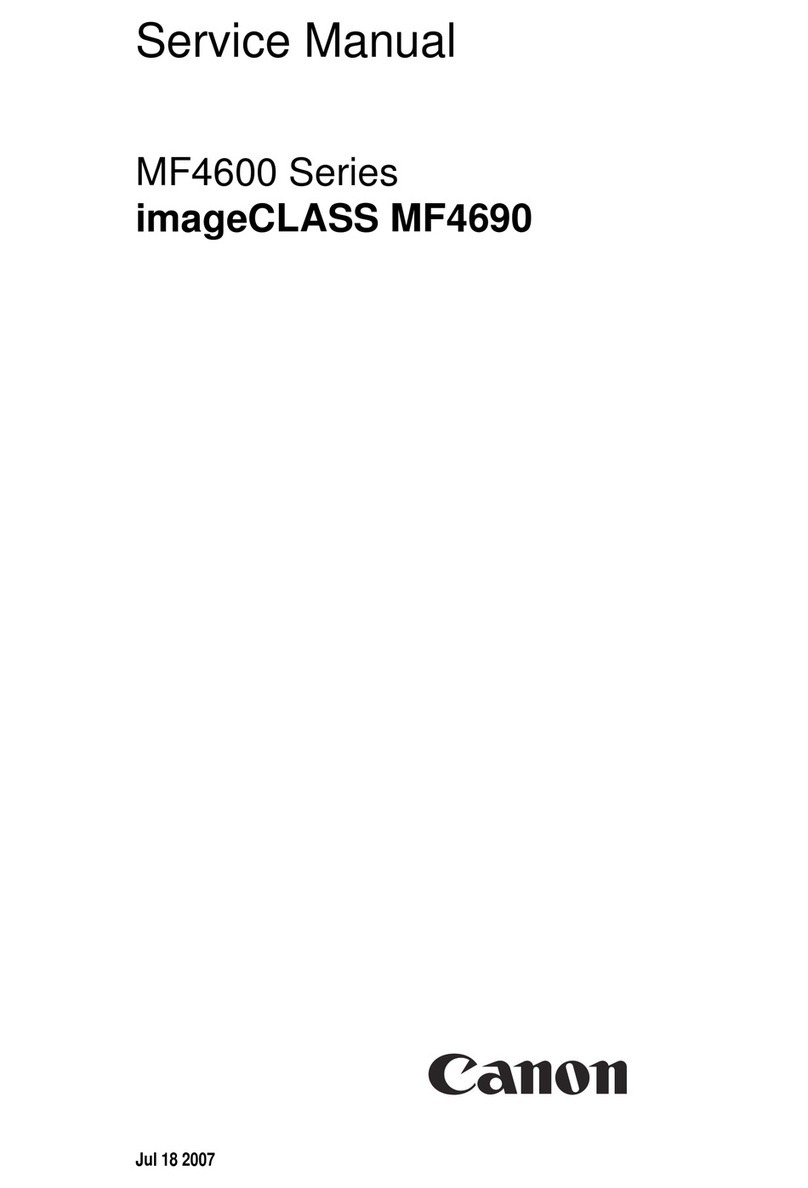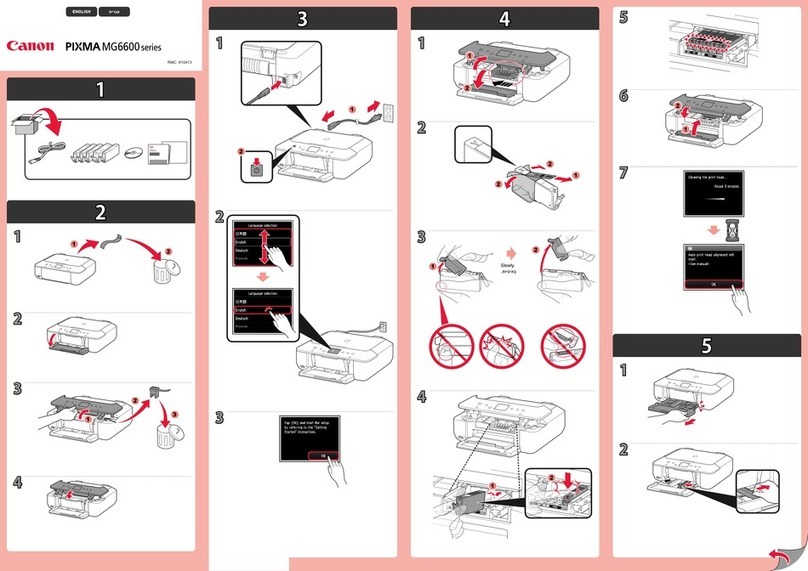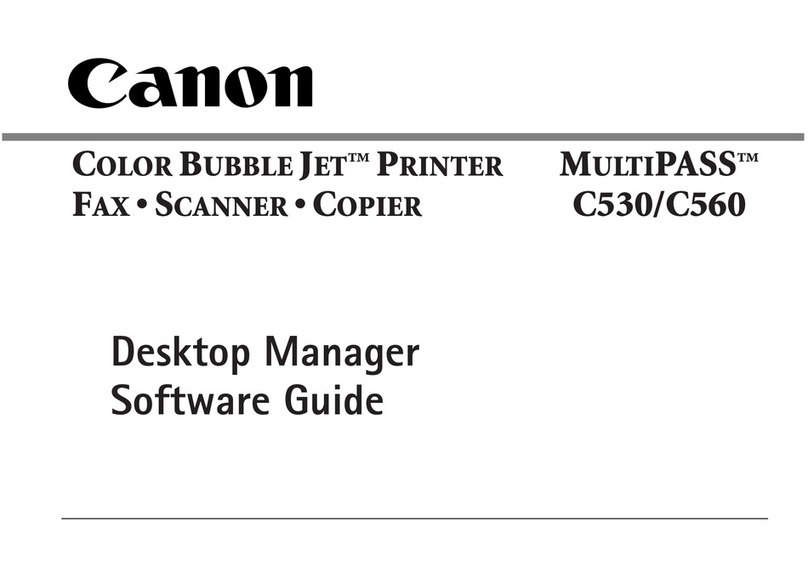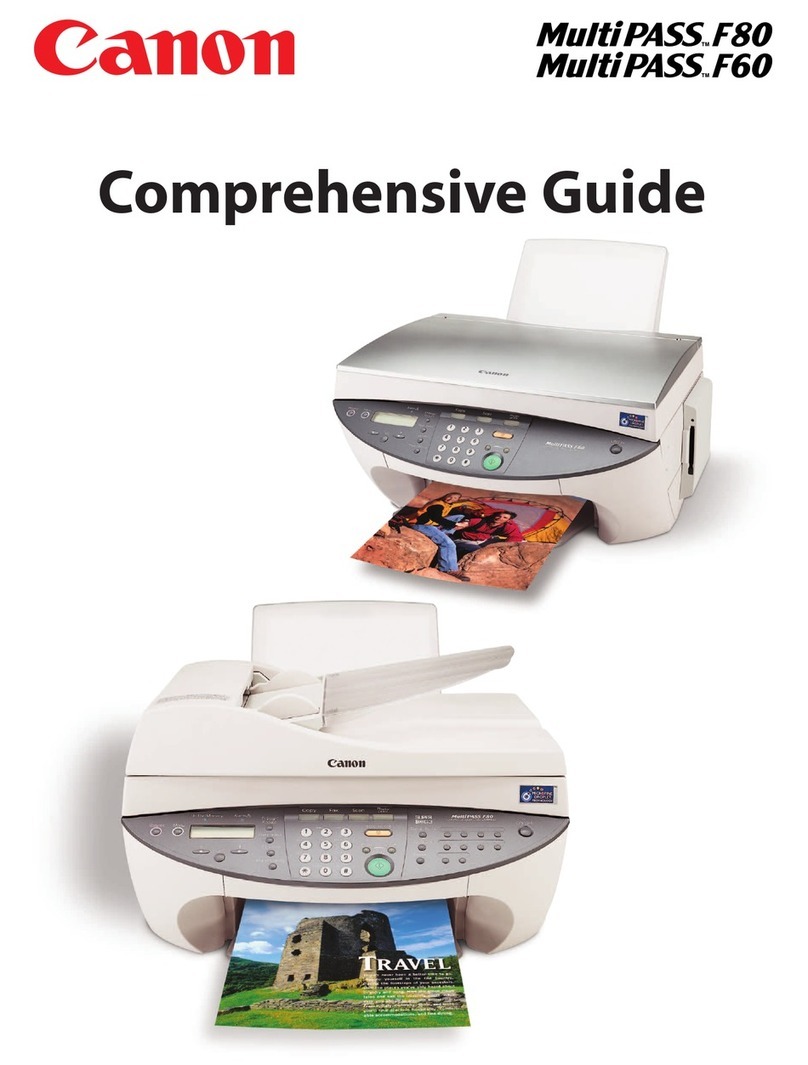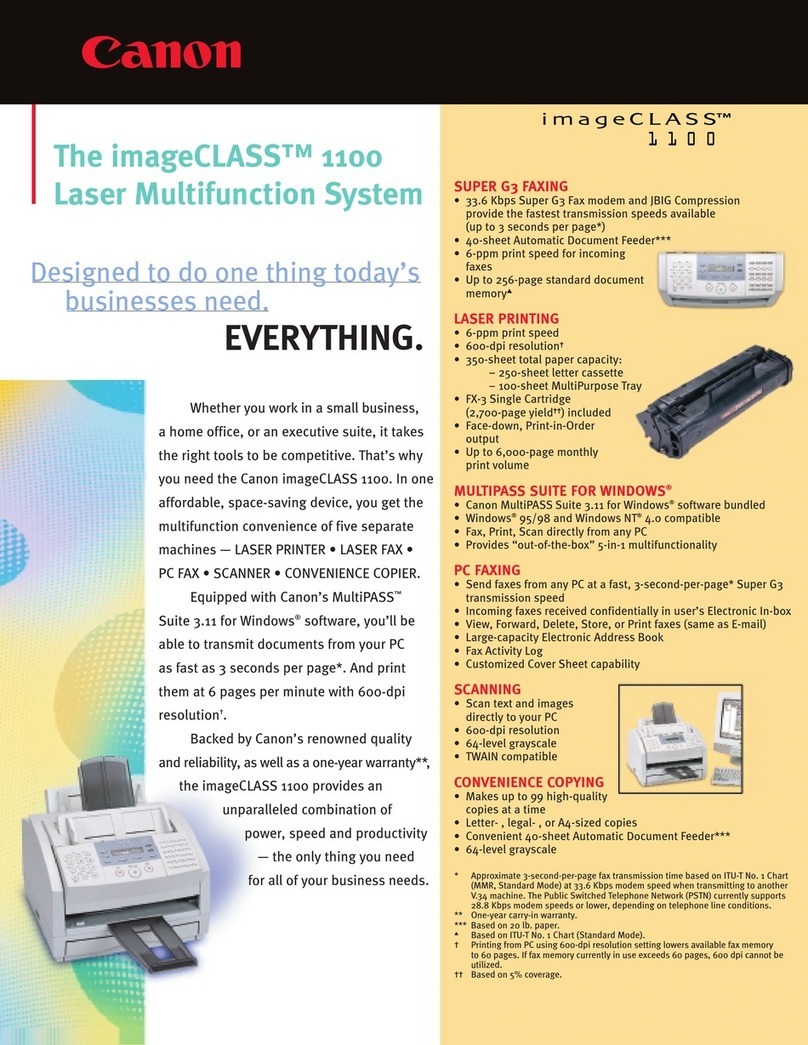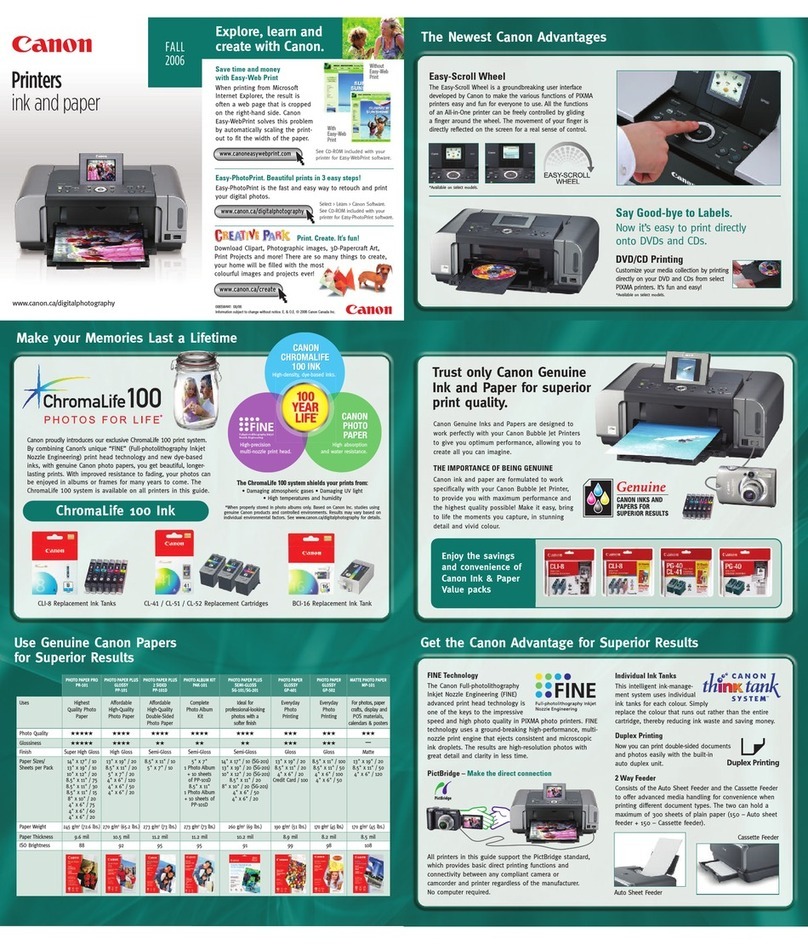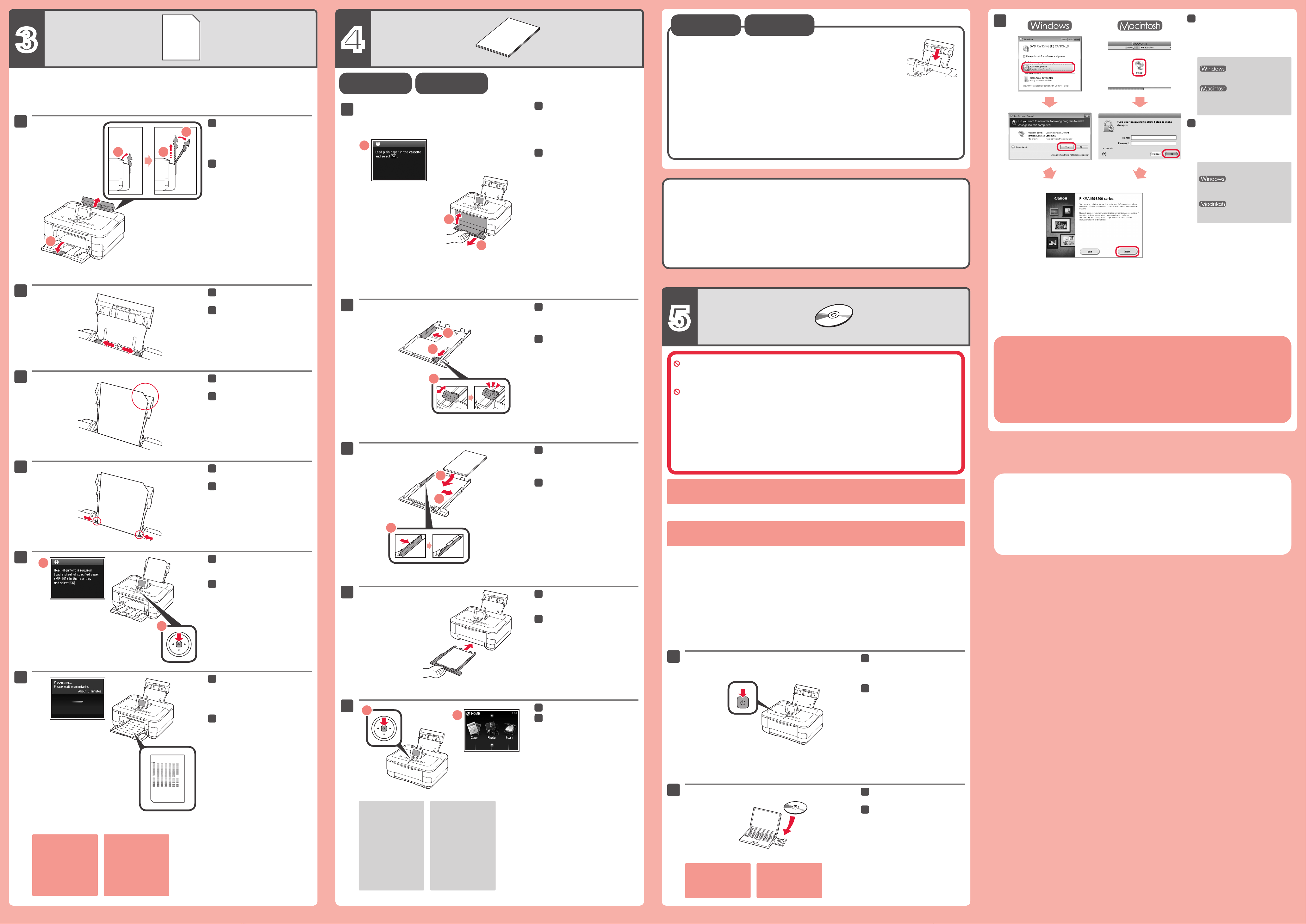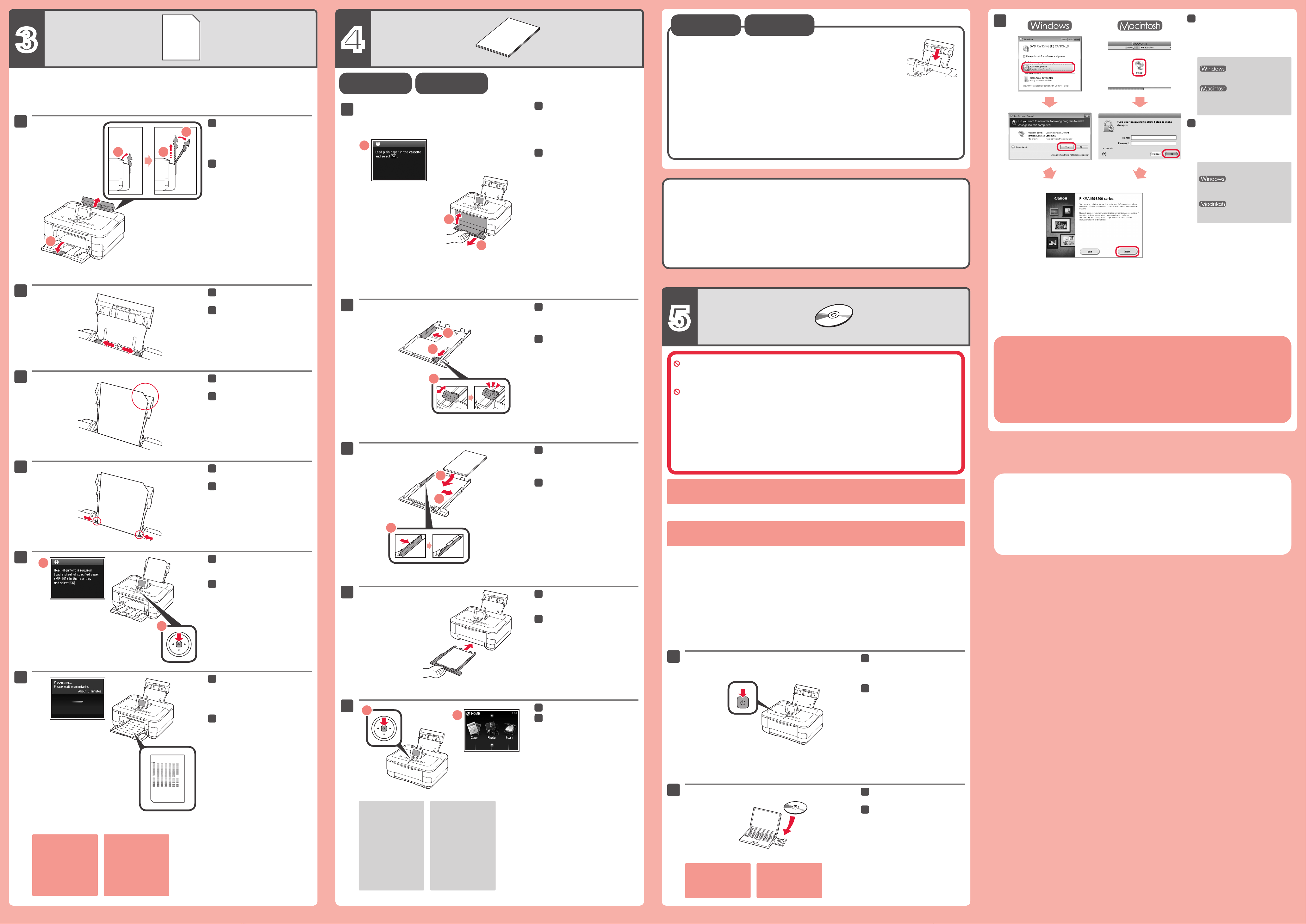
Izvršite postupak poravnavanja ispisne glave.
Gurnite vodilicu za papir prema
oba ruba.
Uložite isporučeni MP-101 papir
u stražnju ladicu.
Kada se prikaže ovaj zaslon,
dodirnite gumb [OK] (U redu).
Kada se prikaže ovaj zaslon,
zatvorite produžetak izlazne ladice
i ladicu za izlaz papira. Zatim
izvucite kasetu.
Gurnite vodilicu za papir prema
stranama, a zatim prilagodite
prednju vodilicu prema veličini
papira.
Postavite papir na desnu stranu
i prilagodite lijevu vodilicu prema
veličini papira koji se koristi.
Dodirnite gumb [OK] (U redu).
Sada su dostupne funkcija kopiranja i druge funkcije za koje nije
potrebno računalo.
Nemojte još priključivati USB kabel.
Njegovo priključivanje zatražit će se tijekom instalacije kada se koristi [Setup CD-ROM/CD-ROM za
postavljanje].
Prije instalacije izađite iz svih programa.•
Prijavite se koristeći račun administratora.•
Tijekom instalacije možda će biti potrebna veza s internetom. Troškovi internetske veze se naplaćuju.•
Zasloni se temelje na sustavima Windows 7 Home Premium i Mac OS X v.10.6.x. Stvarni zasloni mogu se
razlikovati ovisno o verziji operacijskog sustava.
Pritisnite gumb [ON] (Uključi) kako
biste isključili uređaj.
Zvuk rada prekinut će se nakon otprilike
1 minutu.
Umetnite CD-ROM u računalo.
Ako je USB kabel već
povezan, iskopčajte
ga. Ako se na računalu
prikaže poruka, pritisnite
[Cancel/Odustani].
Za nastavak slijedite upute na
zaslonu.
Ako se prikaže zaslon [Select Language/
Odabir jezika], odaberite jezik.
Ako se CD-ROM ne pokrene
automatski:
Dvaput pritisnite [(My) Computer/
(Moje) računalo] > ikonu CD-ROM-a >
MSETUP4.EXE.
Dvaput pritisnite ikonu CD-ROM-a na
radnoj površini.
Kako biste dovršili instalaciju, slijedite upute na zaslonu
računala.
Kako biste uređaj koristili s više računala, na svako od tih računala instalirajte softver s CD-ROM-a.•
Kako biste s USB veze prešli na mrežnu vezu, ponovo instalirajte softver s CD-ROM-a.•
Prilagodite vodilicu za papir tako
da odgovara širini papira.
Uložite fotopapir samo u stražnju ladicu. Kada se koristi fotopapir, treba prilagoditi postavke uređaja za
vrstu i veličinu medija.
Postavljanje
običnog papira
Otvorite i produljite stražnju ladicu,
a zatim je nagnite natrag na
mjesto.
Otvorite produžetak izlazne ladice.
Ako se prikaže poruka o
pogrešci, dodirnite gumb
[OK] (U redu), a zatim
nastavite do poglavlja 4.
Nakon instalacije ponovite
poravnavanje ispisne
glave.
Za otprilike 5 minuta ispisat će se
plavo-crni uzorak. Poravnavanje
ispisne glave je dovršeno.
Gurajte kasetu prema natrag dok
ne sjedne na mjesto.
LCD zaslon će se isključiti
ako se uređaj ne koristi
otprilike 5 minuta. Kako
biste ponovno uključili
zaslon, dodirnite bilo koji
gumb (osim gumba [ON]
(Uključi)) na upravljačkoj
ploči.
Notes for Energy Saving Setting
For purpose of energy saving, this product will be automatically turned off after designated
period without operation (The Auto Power Off function).
Napomene o postavci za štednju energije
Kako bi se uštedjela energija, ovaj će se proizvod automatski isključiti nakon određenog
vremena neaktivnosti (funkcija automatskog isključivanja).
Perform the Print Head Alignment.
Open and extend the Rear Tray,
then tilt it back in place.
Open the Output Tray Extension.
Slide the Paper Guide to both
ends.
Load the supplied MP-101 paper in
the Rear Tray.
Adjust the Paper Guide to fit the
paper width.
When this screen is displayed,
touch the OK button.
In about 5 minutes, the blue-black
pattern is printed. Print Head
Alignment is complete.
When this screen is displayed,
close the Output Tray Extension
and the Paper Output Tray. Then,
pull out the Cassette.
Slide the Paper Guide to the sides,
then adjust the front guide to the
paper size.
Place paper on the right side and
adjust the left guide to fit the paper
size used.
Slide the Cassette back in until it
clicks into place.
The LCD turns off if the
machine is not operated
for about 5 minutes. To
restore the display, touch
any button (except the ON
button) on the Operation
Panel.
Touch the OK button.
Copy and other functions that do not require a computer are now
available.
Do not connect the USB cable yet.
You will be prompted to connect it during the installation using the Setup CD-ROM.
Quit all applications before installation.•
Log on using an administrator account.•
Internet connection may be required during the installation. Connection fees apply.•
Screens are based on Windows 7 operating system Home Premium and Mac OS X v.10.6.x. Actual screens
may differ depending on the OS version.
Press the ON button to turn off the
machine.
Operating noise stops after about 1
minute.
Insert the CD-ROM into the
computer.
If the USB cable is already
connected, unplug it. If a
message appears on the
computer, click Cancel.
Follow the on-screen instructions
to proceed.
If the Select Language screen appears,
select a language.
If the CD-ROM does not autorun:
Double-click (My) Computer > CD-
ROM icon > MSETUP4.EXE.
Double-click the CD-ROM icon on the
desktop.
To complete the installation, follow the on-screen instructions
on the computer.
To use the machine from more than one computer, install the software from the CD-ROM on each computer.•
To switch from USB to network connection, reinstall the software from the CD-ROM.•
Load photo paper in the Rear Tray only. When using photo paper, machine settings
for media type and size should be adjusted.
If an error message
appears, touch the OK
button, then proceed to
Chapter 4. After installation
is complete, redo Print
Head Alignment.