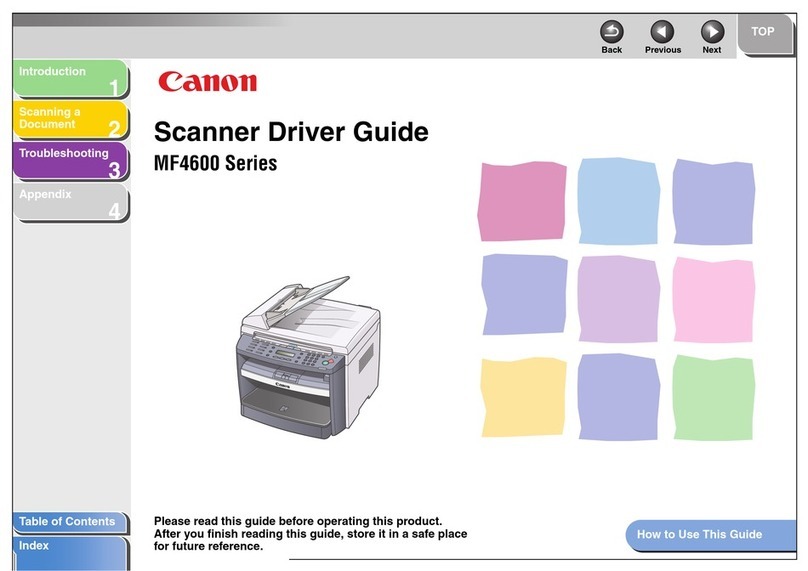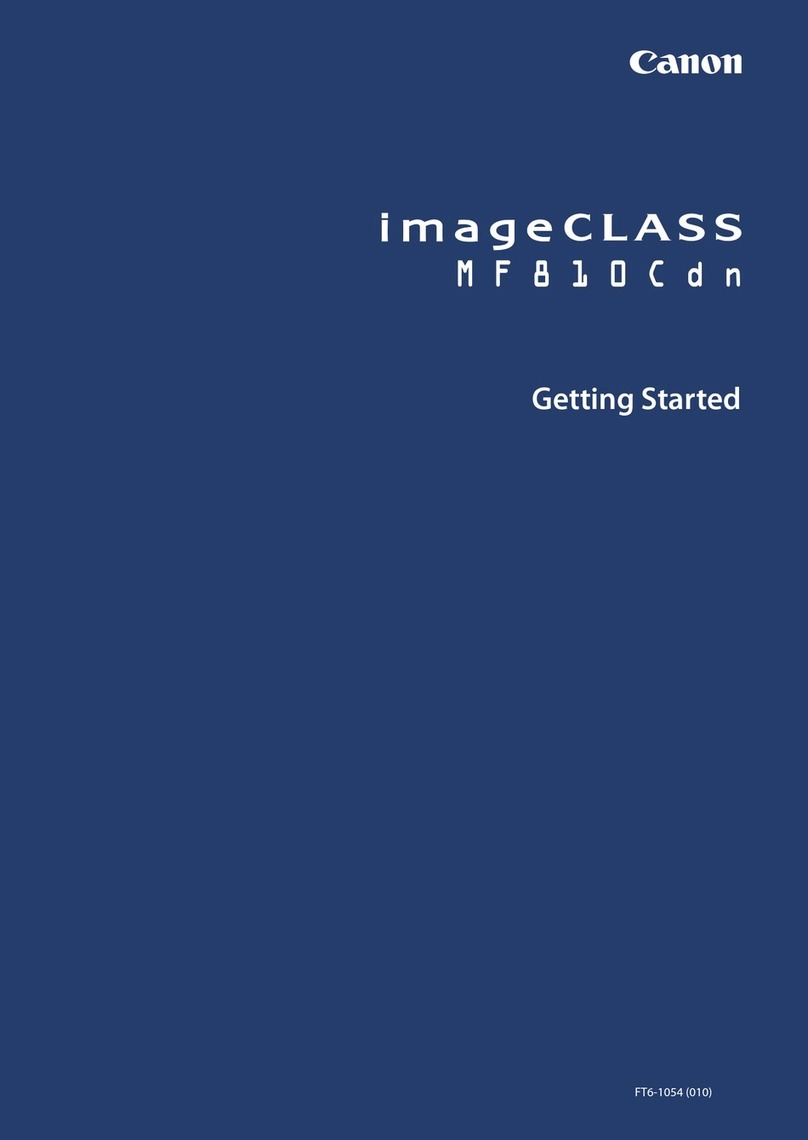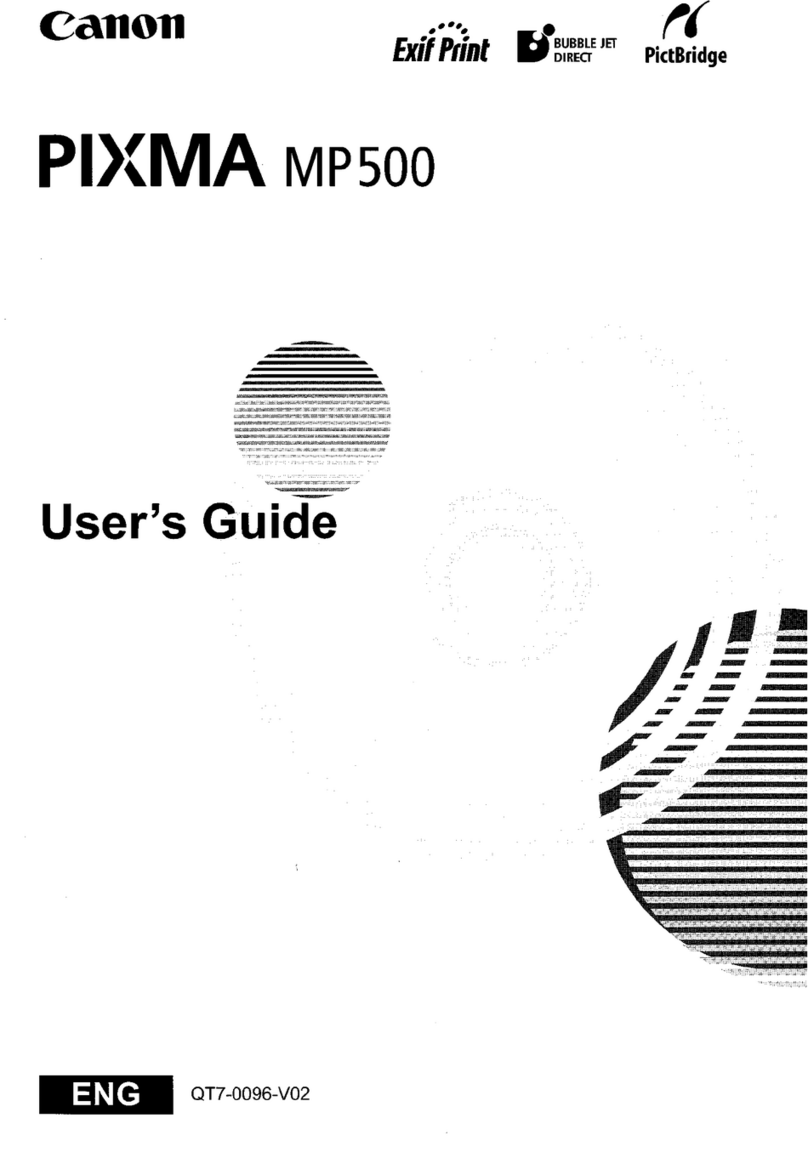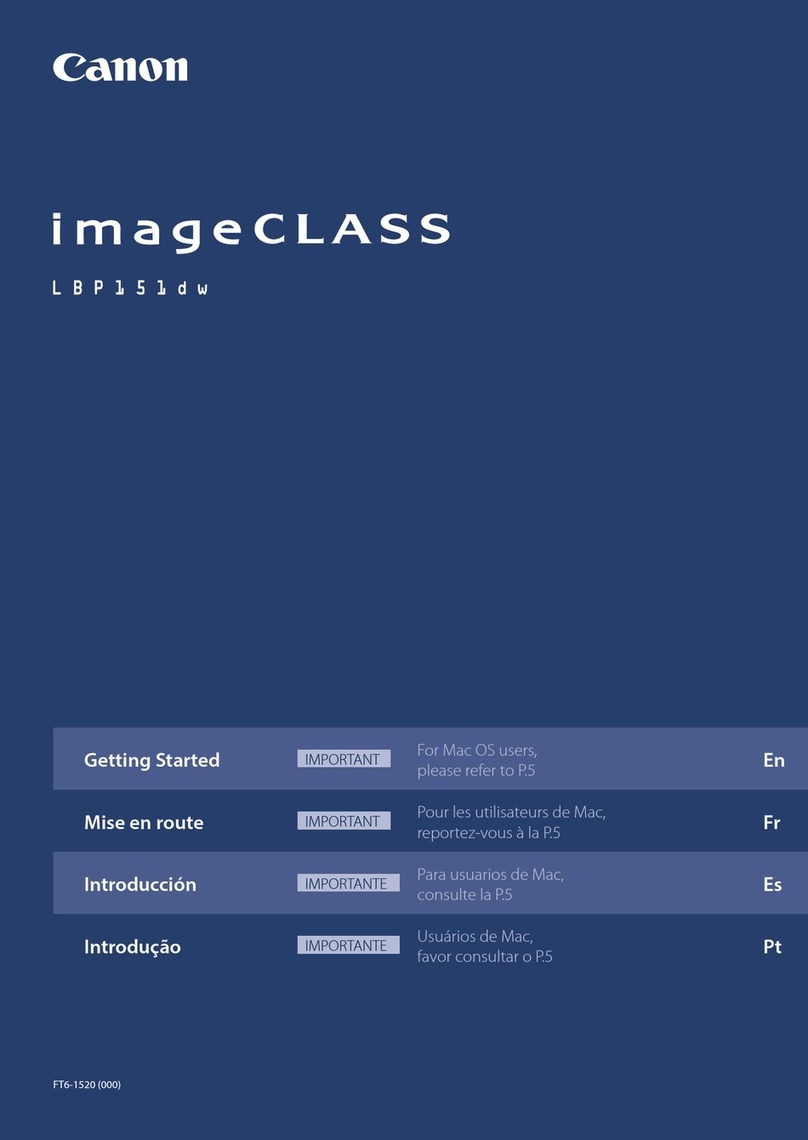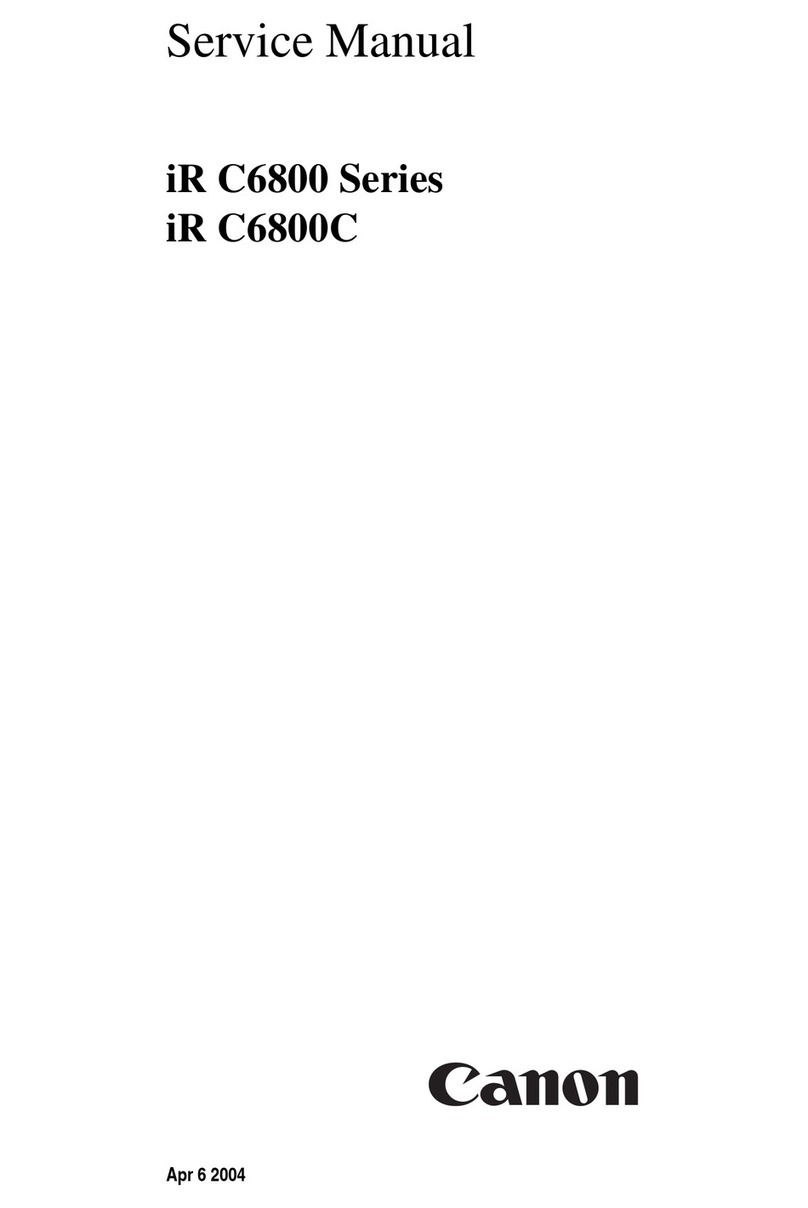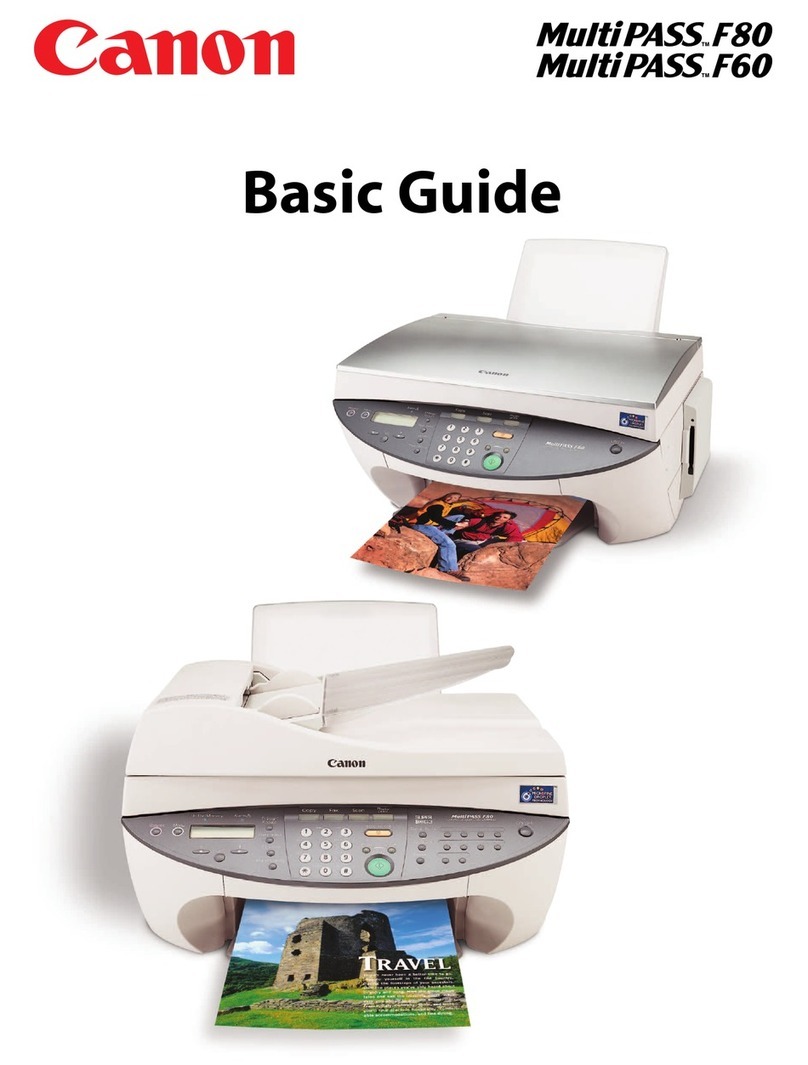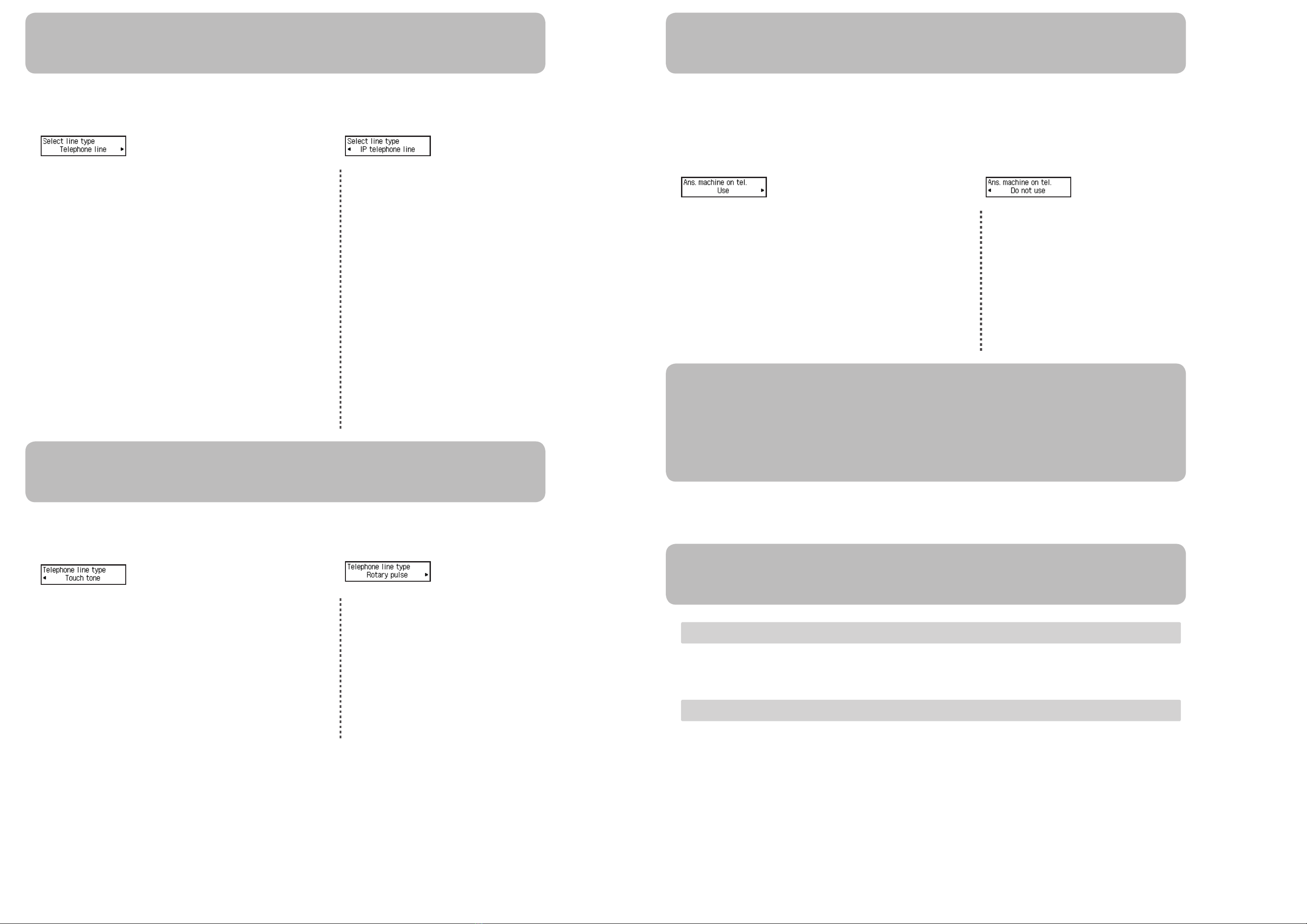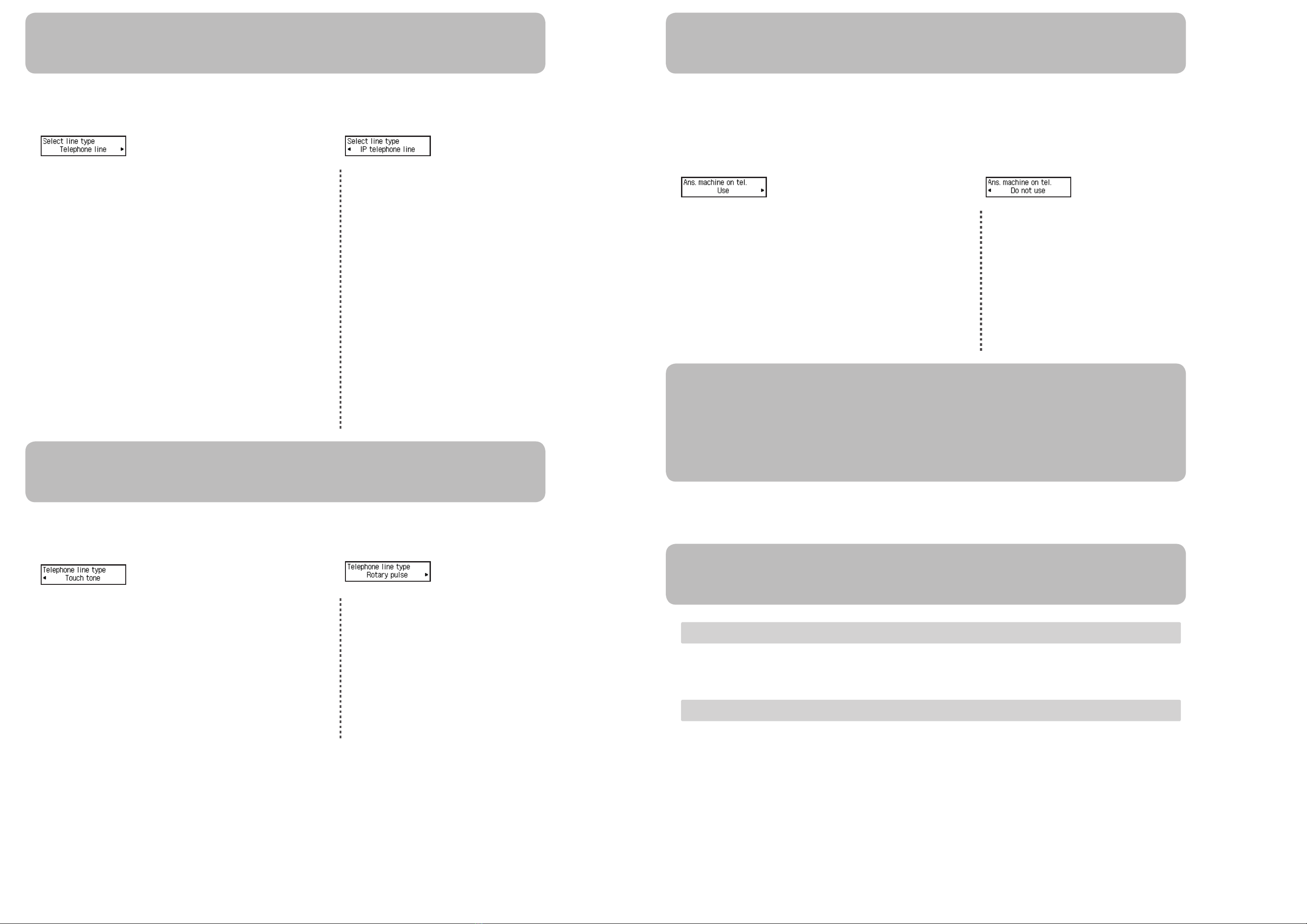
Seleccione un tipo de línea
Para conectar directamente la clavija de línea telefónica de la pared
Para conectar una línea de extensión de PBX o un divisor xDSL
Utilice el botón [] para seleccionar Línea de teléfono (Telephone line)
y, a continuación, pulse el botón OK.
•
•
Para conectar un teléfono de Internet
Para conectar un módem xDSL
Para conectar una línea RDSI
Utilice el botón [] para seleccionar IP línea de teléfono (IP telephone
line) y, a continuación, pulse el botón OK.
•
•
•
Cuando aparezca el mensaje Conectar a (Select line type), seleccione un tipo de línea.
Dena el Tipo lín. telefónica (Telephone line type)
Un tipo de tono
Utilice el botón [] para seleccionar Tonos (Touch tone) y, a
continuación, pulse el botón OK.
•Ningún tipo de tono
Utilice el botón [] para seleccionar Pulso rotativo (Rotary pulse) y, a
continuación, pulse el botón OK.
•
Cuando aparezca Tipo lín. telefónica (Telephone line type), establezca el Tipo lín. telefónica (Telephone line type).
Introduzca la conguración del contestador automático externo
Si no desea utilizar un contestador automático
Utilice el botón [] para seleccionar No utilizar (Do not use) y, a
continuación, pulse el botón OK.
•
Si desea utilizar un contestador automático
Utilice el botón [] para seleccionar Utilizar (Use) y, a continuación,
pulse el botón OK.
•
Cuando aparezca Contestador en tel. (Ans. machine on tel.), seleccione si utilizar o no un contestador automático en caso de que
el fax y el teléfono compartan la misma línea.
Introduzca la Cong. usuario FAX (FAX user settings) y la Cong. hora/fecha (Date/time
setting)
Consulte el Manual en línea para introducir la conguración.
Introduzca la conguración del DRPD o del Conmutador de red (Network switch)
Consulte el Manual en línea para introducir la conguración.
DRPD sólo está disponible en Estados Unidos y Canadá.
El Conmutador de red (Network switch) podría no estar disponible dependiendo de la región o del país.
•
•
Para obtener información sobre otras conguraciones, consulte el Manual en línea.
Select a Line Type
When Select line type is displayed, select a line type.
To connect directly to the telephone jack on the wall
To connect to a PBX extension line or a xDSL splitter
Use the [] button to select Telephone line, then press the OK button.
•
•
To connect to an internet telephone
To connect to a xDSL modem
To connect to an ISDN line
Use the [] button to select IP telephone line, then press the OK button.
•
•
•
Set the Telephone line type
When Telephone line type is displayed, set the Telephone line type.
A tone type
Use the [] button to select Touch tone, then press the OK button.
•Not a tone type
Use the [] button to select Rotary pulse, then press the OK button.
•
Enter the External Answering Machine settings
When Ans. machine on tel. is displayed, select whether or not to use an answering machine in case fax and telephone are on the
same line.
If you do not want to use an answering machine
Use the [] button to select Do not use, then press the OK button.
•
If you want to use an answering machine
Use the [] button to select Use, then press the OK button.
•
Enter the FAX user settings and Date/time setting
Refer to the Online Manual to enter the settings.
Enter the DRPD or Network switch settings
Refer to the Online Manual to enter the settings.
DRPD is available only in US and Canada.
Network switch may not be available depending on the region or country.
•
•
For the details of other settings, refer to the Online Manual.