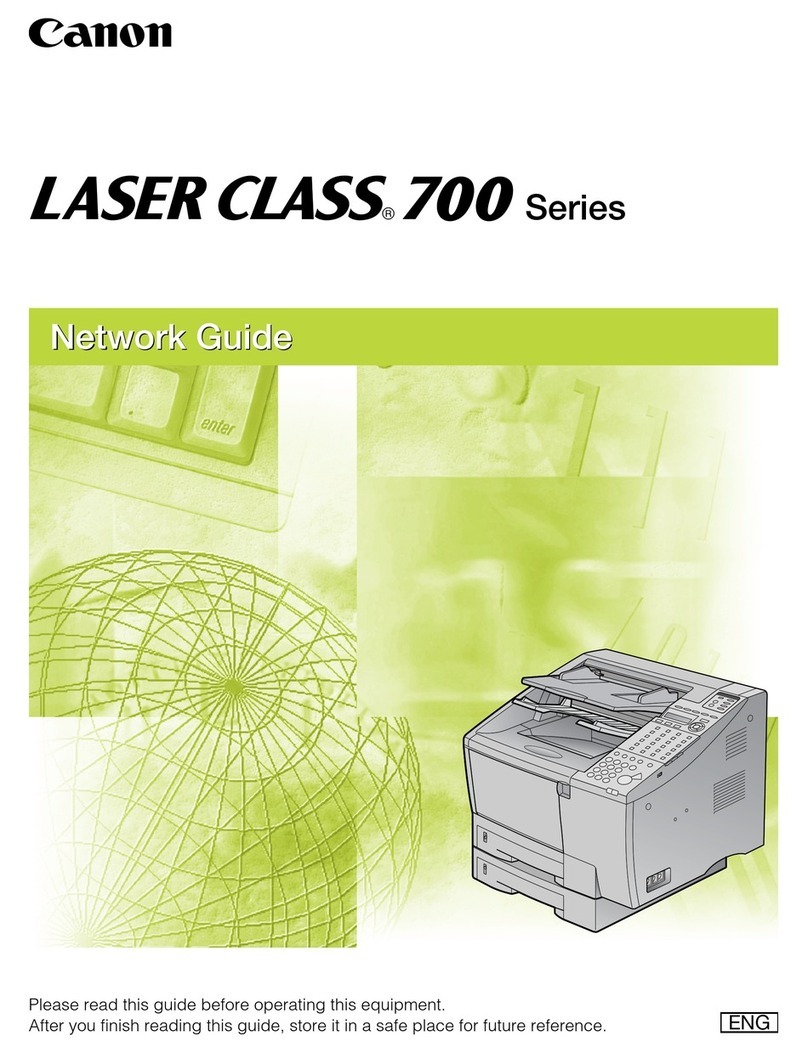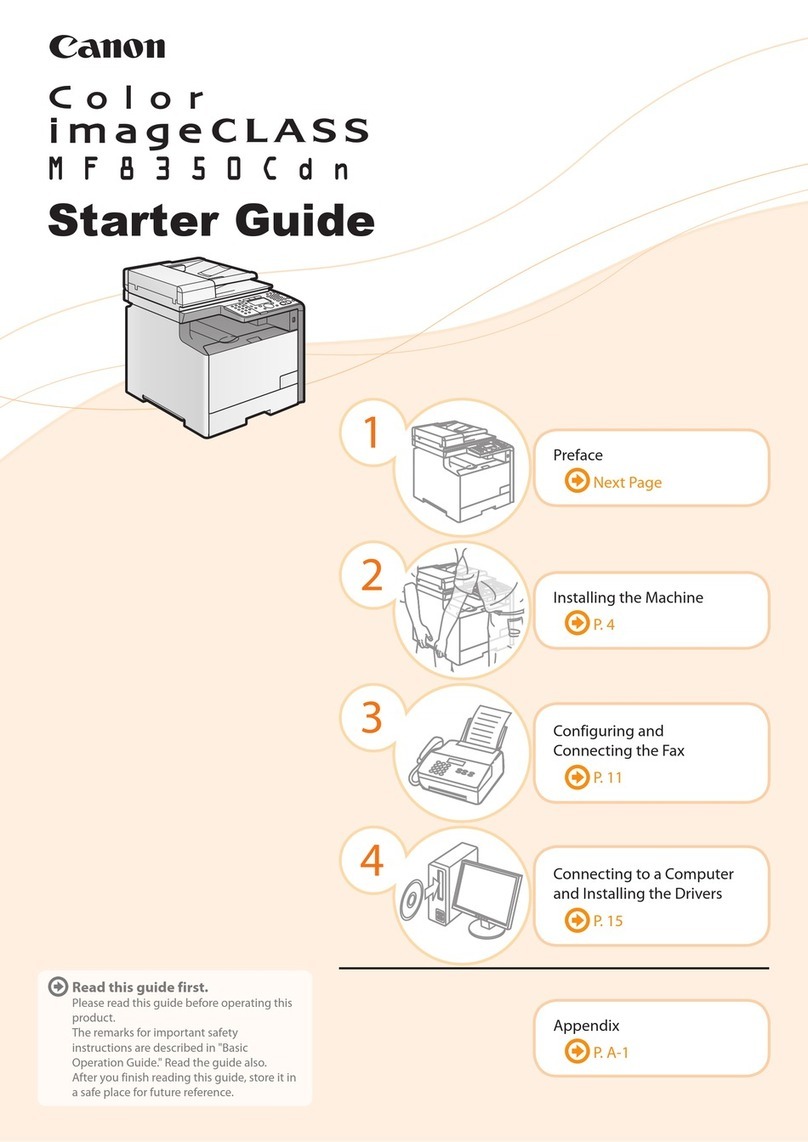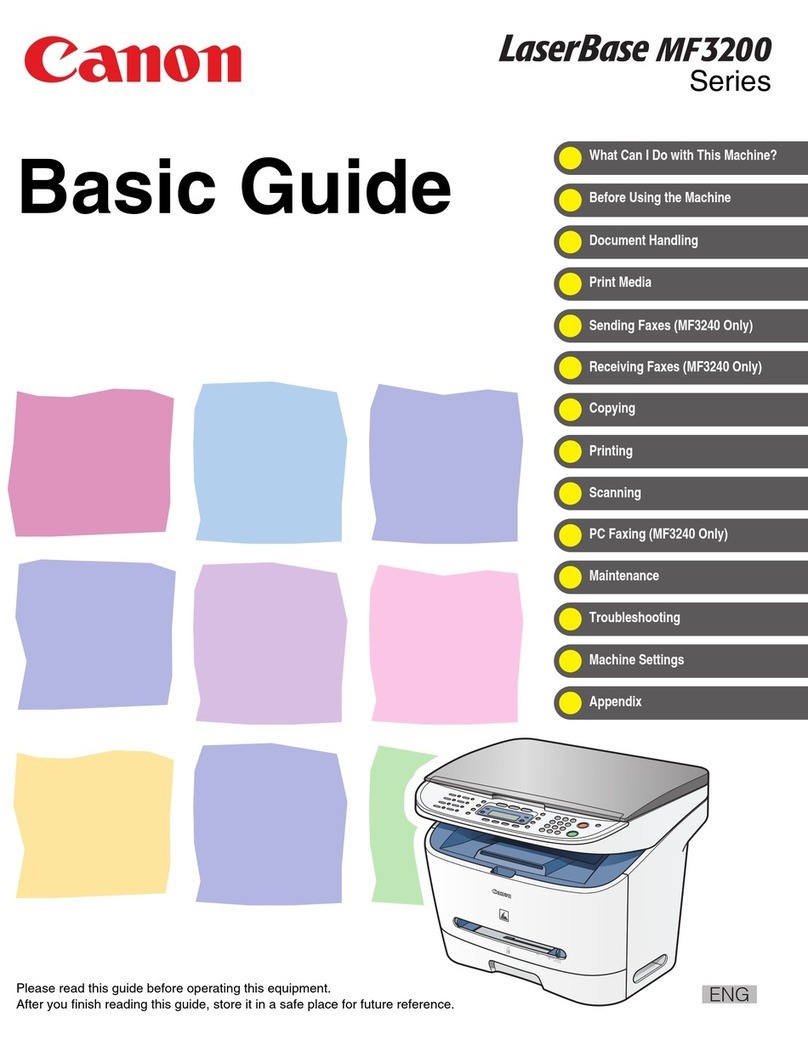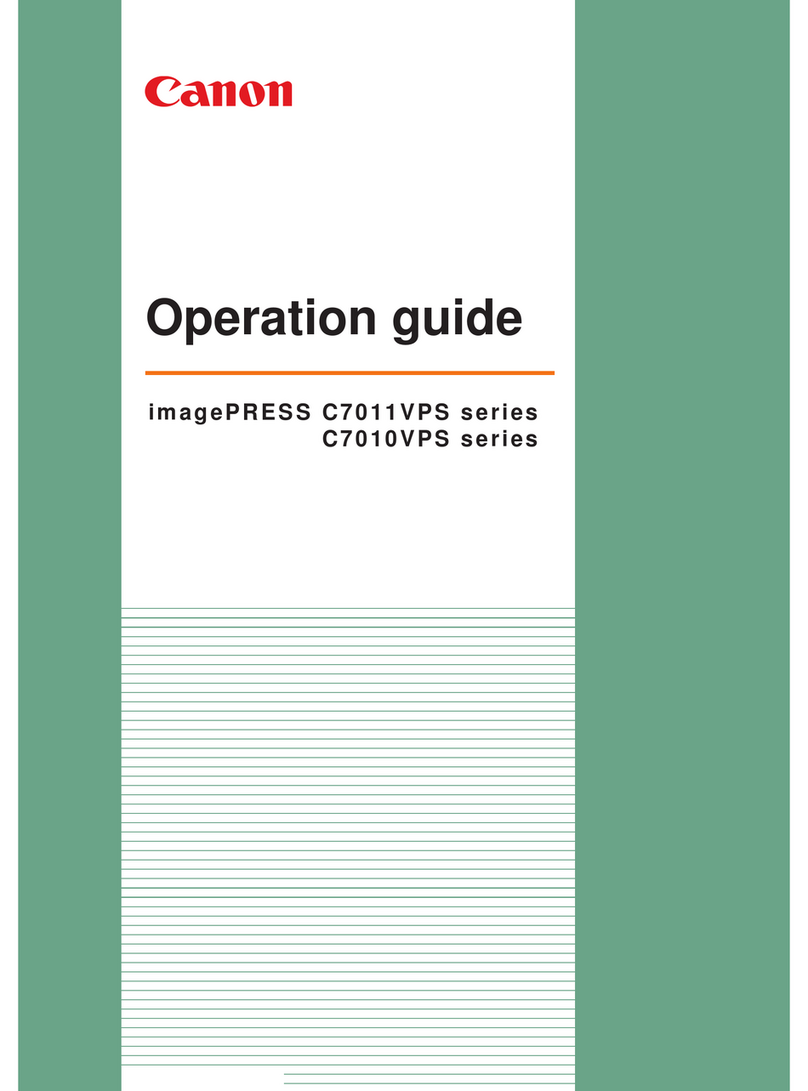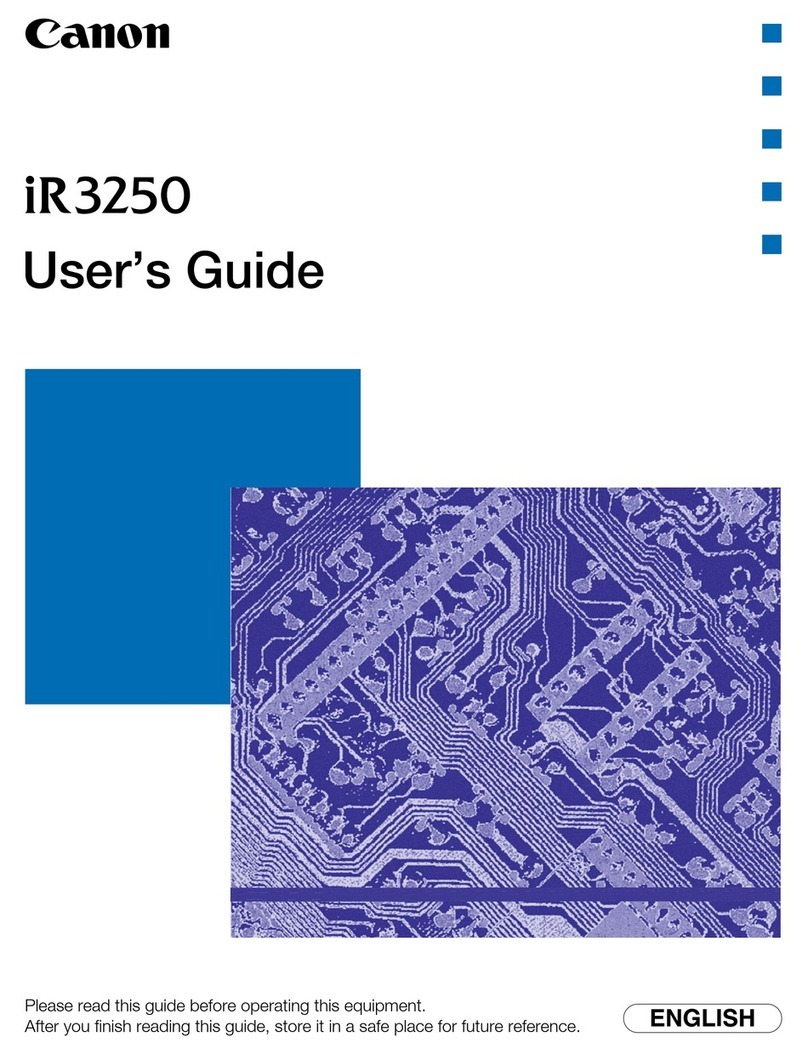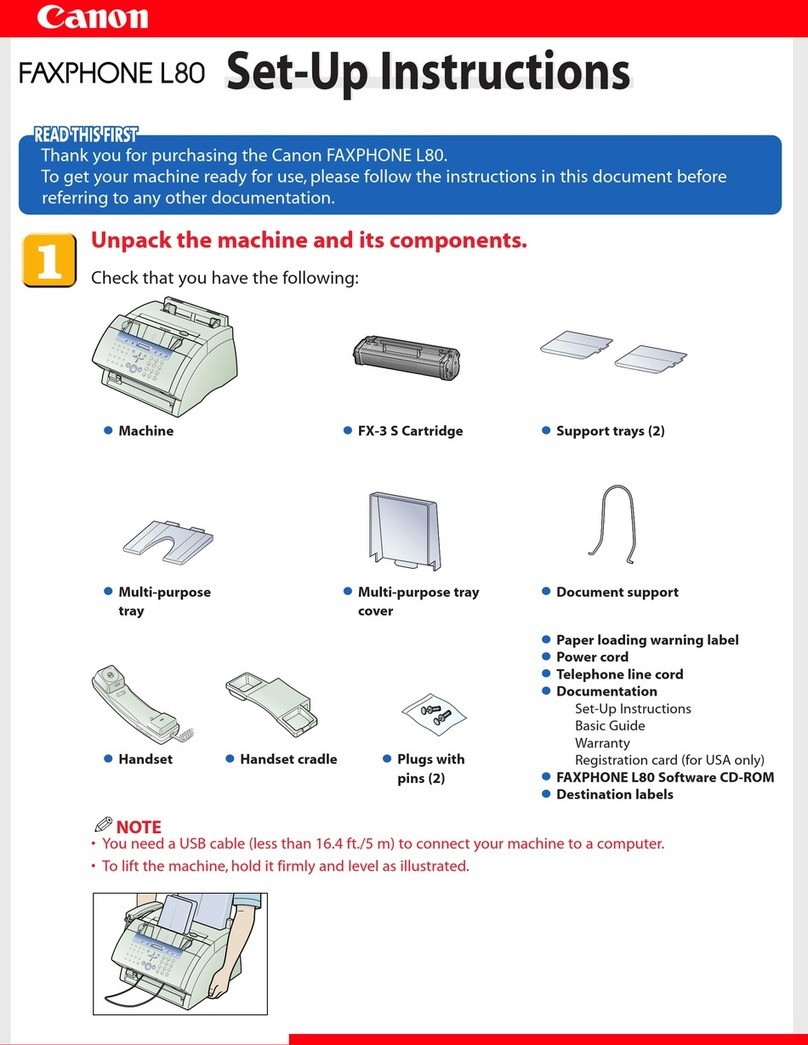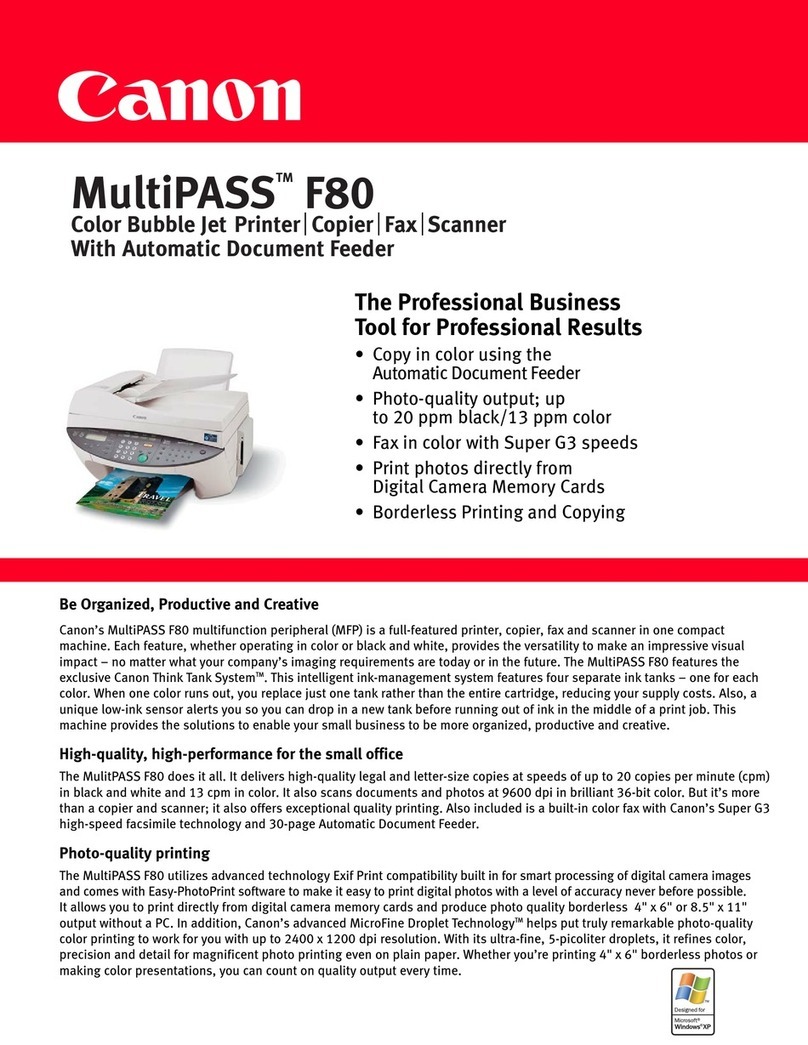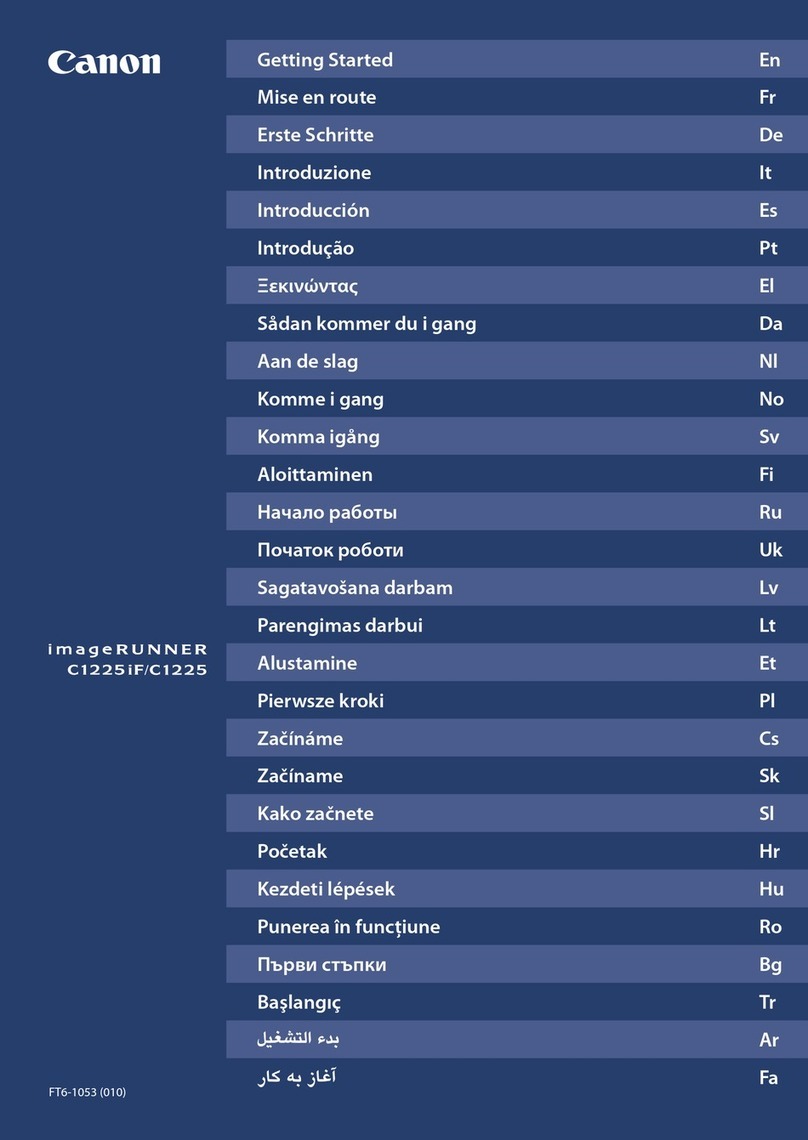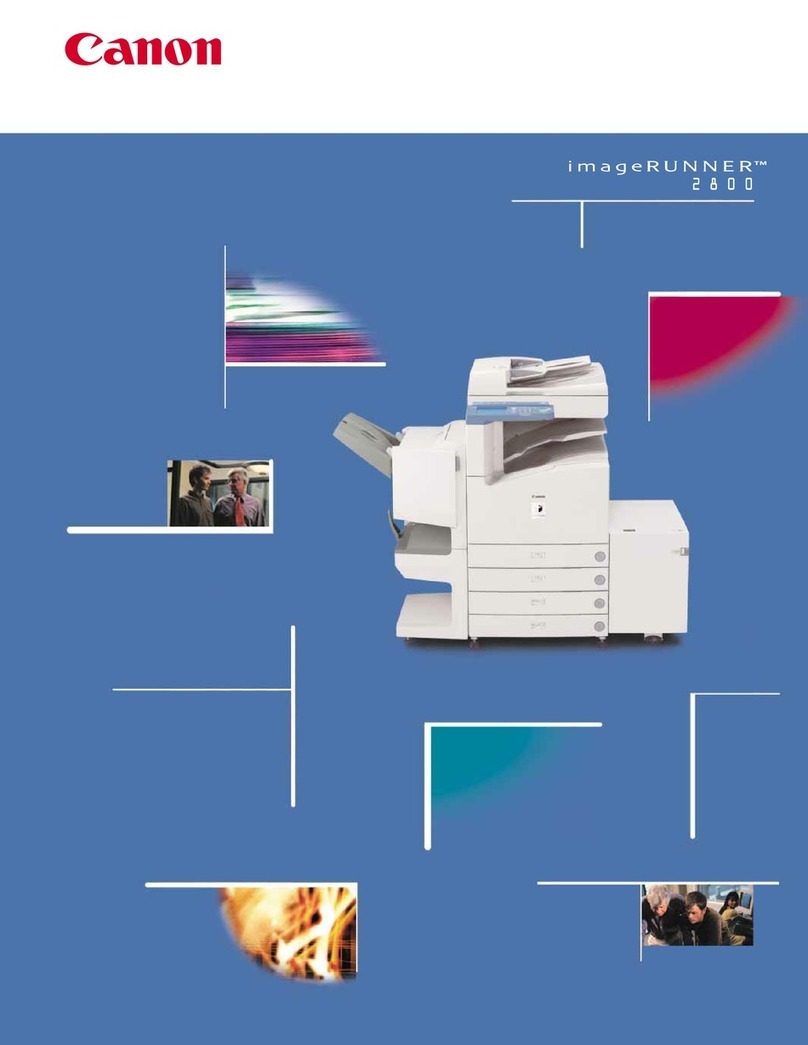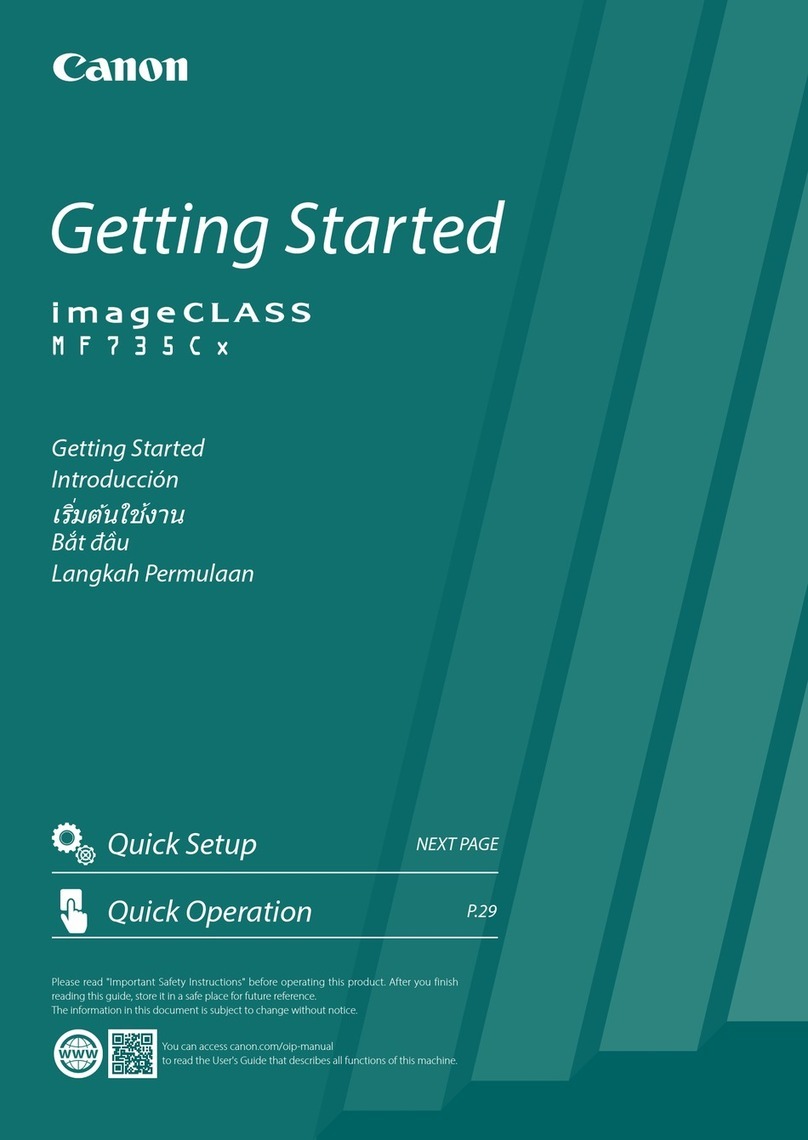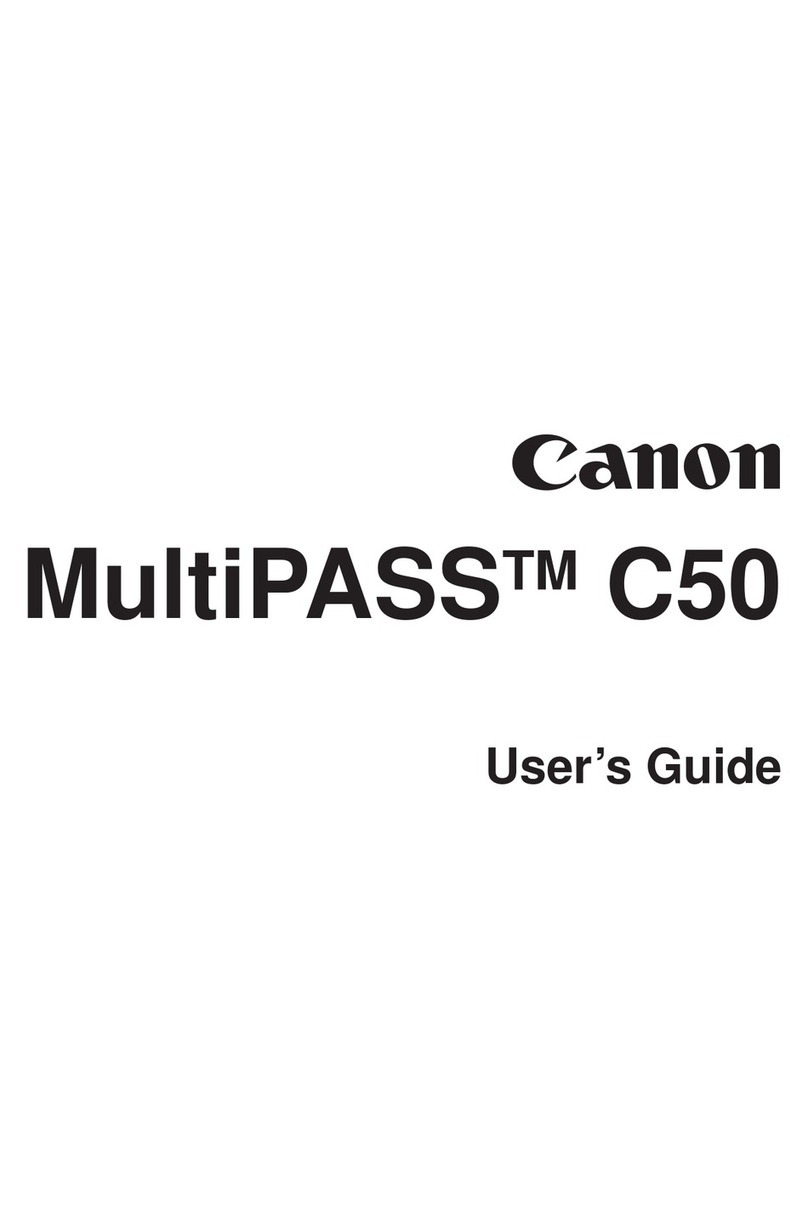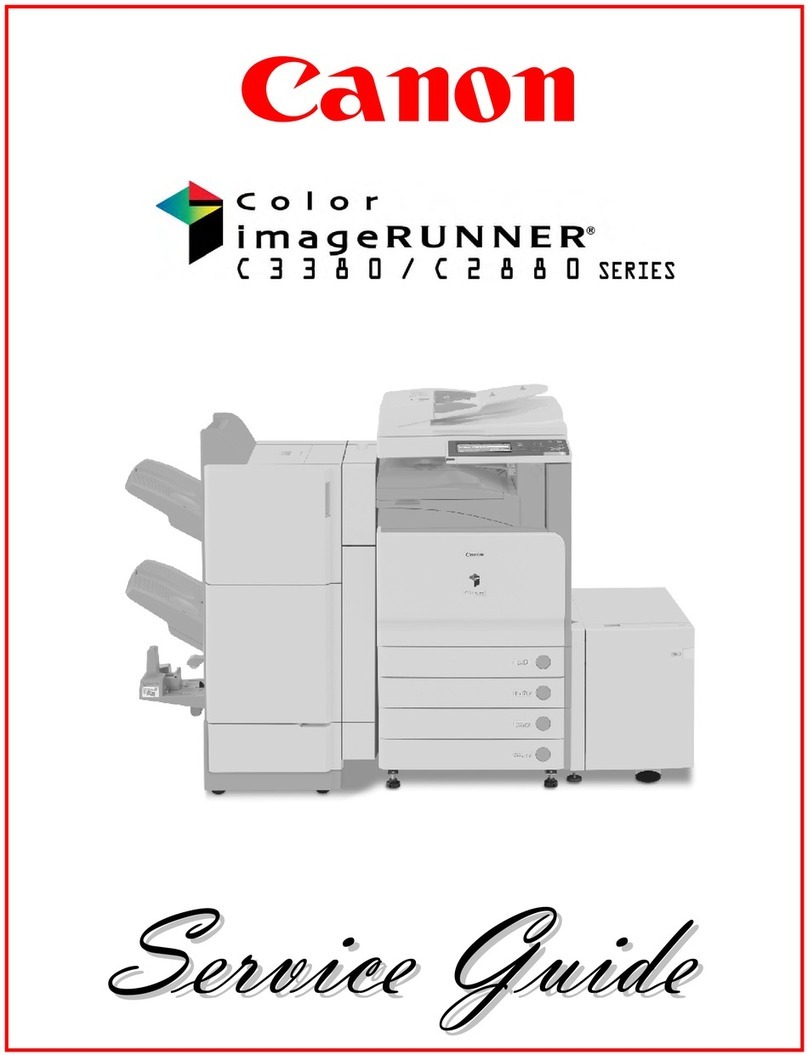5
A
Check
Check Printer Settings dialog box is displayed
The message appears when the machine cannot be
detected.
Is the machine connected to a network?
For details on how to check if the machine is connected to a network, refer to "Conrm Connection
Status" on page 32 in the printed manual: Getting Started.
•
For a wireless connection, make sure that you follow
Check 1, 2, 3, 4, 5 and 6 of "Connection Checklist" on
page 11, then click Back (A).
Check 1
Check 2
Proceed with the setup.
If the machine is not connected to a network, perform setup again by following the
procedures in "Wireless Setup" on page 22 and onward or "Wired Setup" on page 29
and onward in the printed manual: Getting Started.
Is the IP ltering feature enabled on the network device (router, access point, etc.)?
Check 3
For details on how to check settings of the network device, refer to the manual supplied with the
network device or contact its manufacturer.
•
Set the network device to accept the IP address of the machine.
For details on how to change settings of the network device, refer to the manual supplied with the
network device or contact its manufacturer.
•
To check the IP address of the machine, press the HOME button, then using the Easy-Scroll
Wheel and OK button, select Settings > Device settings > LAN settings > Conrm LAN
settings > Wireless LAN setting list or Wired LAN setting list, then check IP address.
•
Is the privacy separator feature enabled on the access point?
Disable the privacy separator feature.
Check 5
Check 4
For details on how to change the settings of the access point, refer to the manual supplied with the
access point or contact its manufacturer.
•
For details on how to check the settings of the access point, refer to the manual supplied with the
access point or contact its manufacturer.
•
When obtaining an IP address automatically, make sure that the DHCP function of the
network device (router, access point, etc.) is active.
For details on how to check settings of the network device, refer to the manual supplied with the
network device or contact its manufacturer.
•
Activate the DHCP function of the network device, then click Update (A).
For details on how to change settings of the network device, refer to the manual supplied with the
network device or contact its manufacturer.
•
Glossary
A function to control trafc to/from specic IP addresses.
IP address ltering•
A function to prevent communication between multiple wireless devices connected to an access point.
Privacy separator feature•
DHCP function•
A function that automatically assigns required information (IP address, etc.) to computers connected to
the Internet.
(* Wireless connection only) For a wired connection, make sure that you follow Check
1, 2, 3, 7 and 8 of "Connection Checklist" on page 11, then
click Back (A).