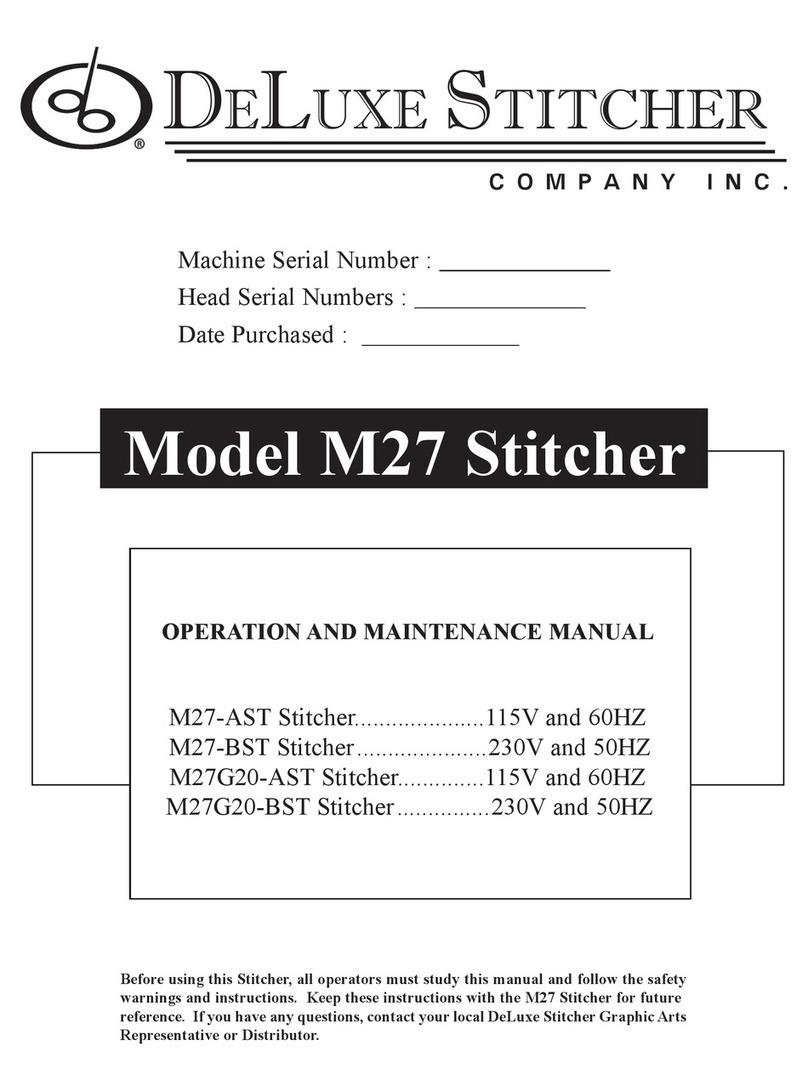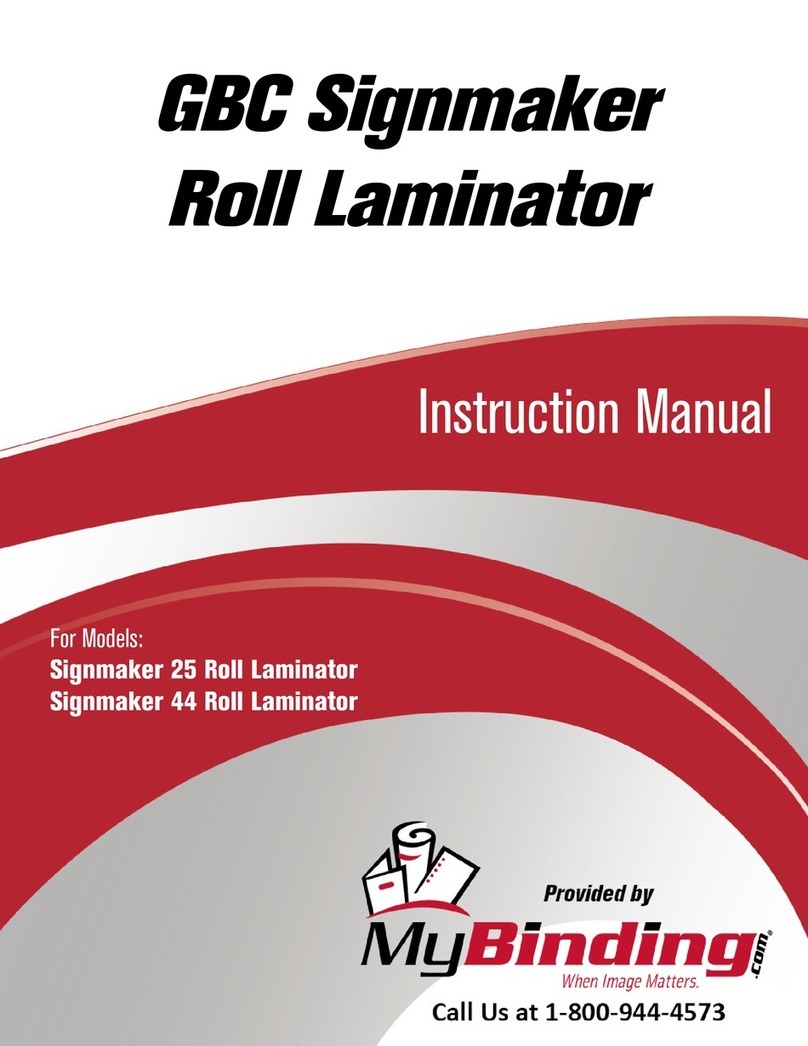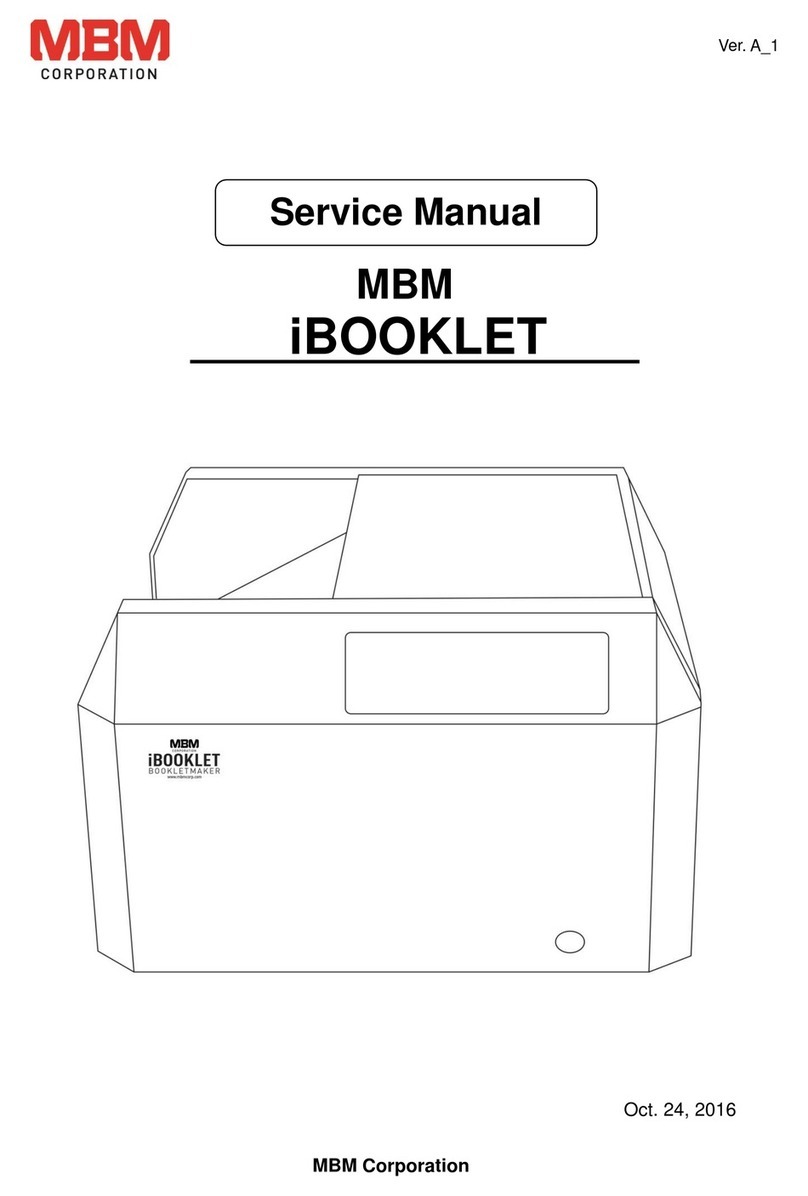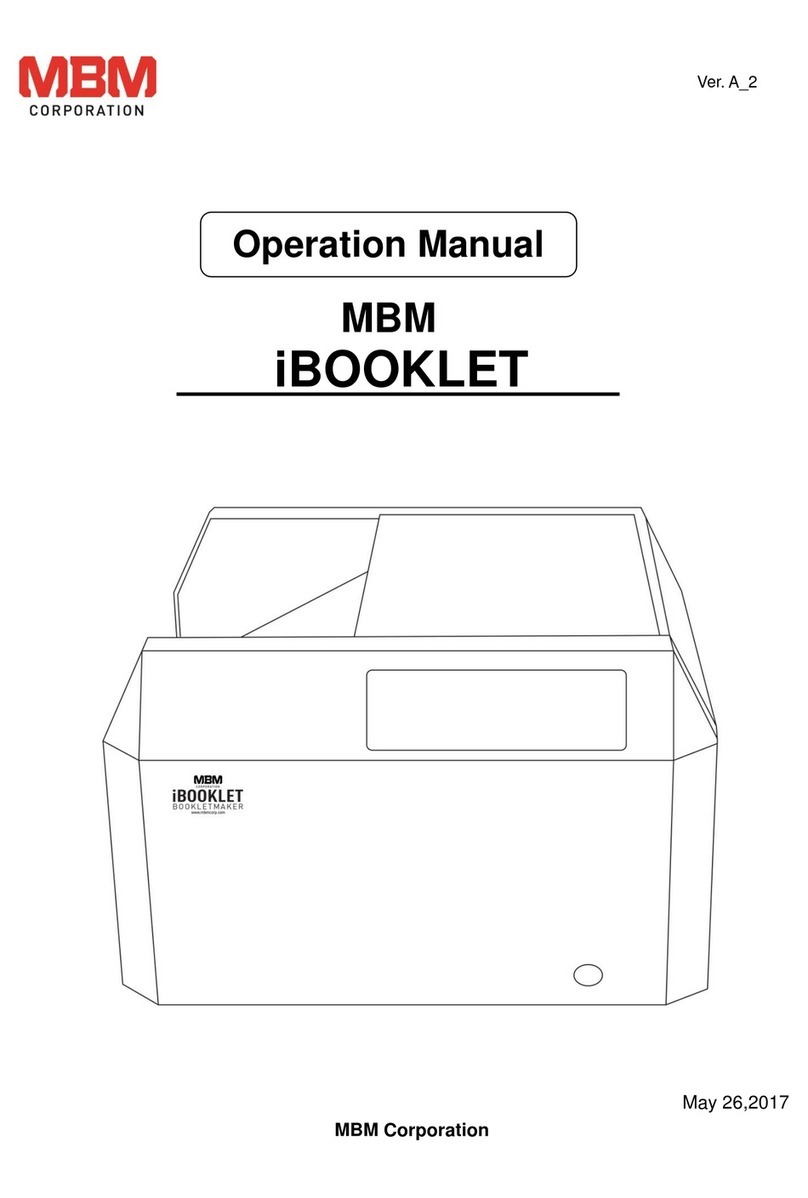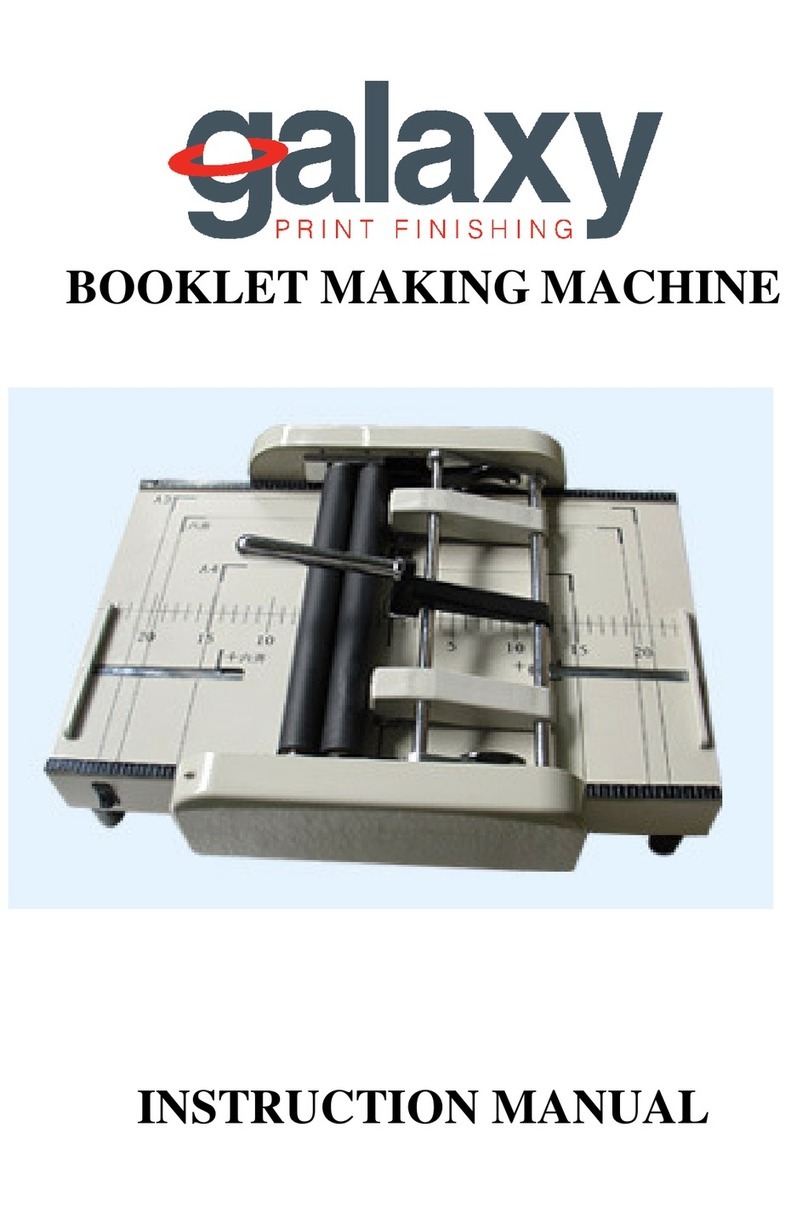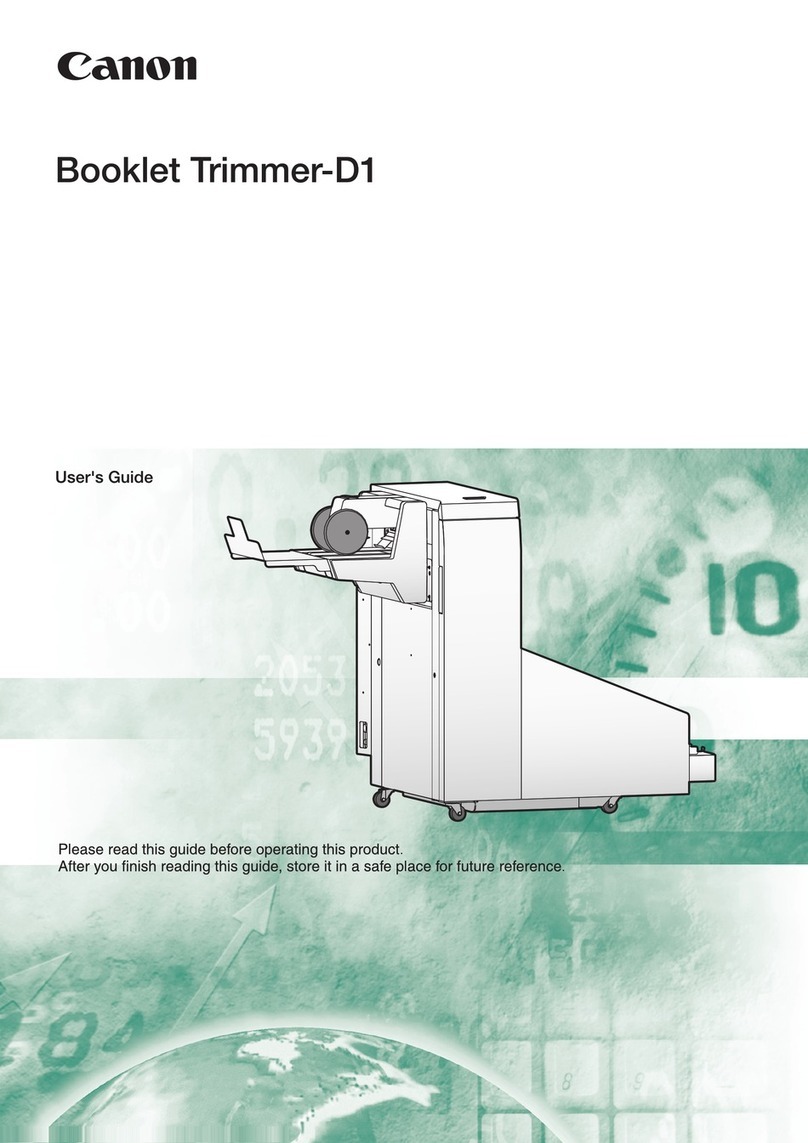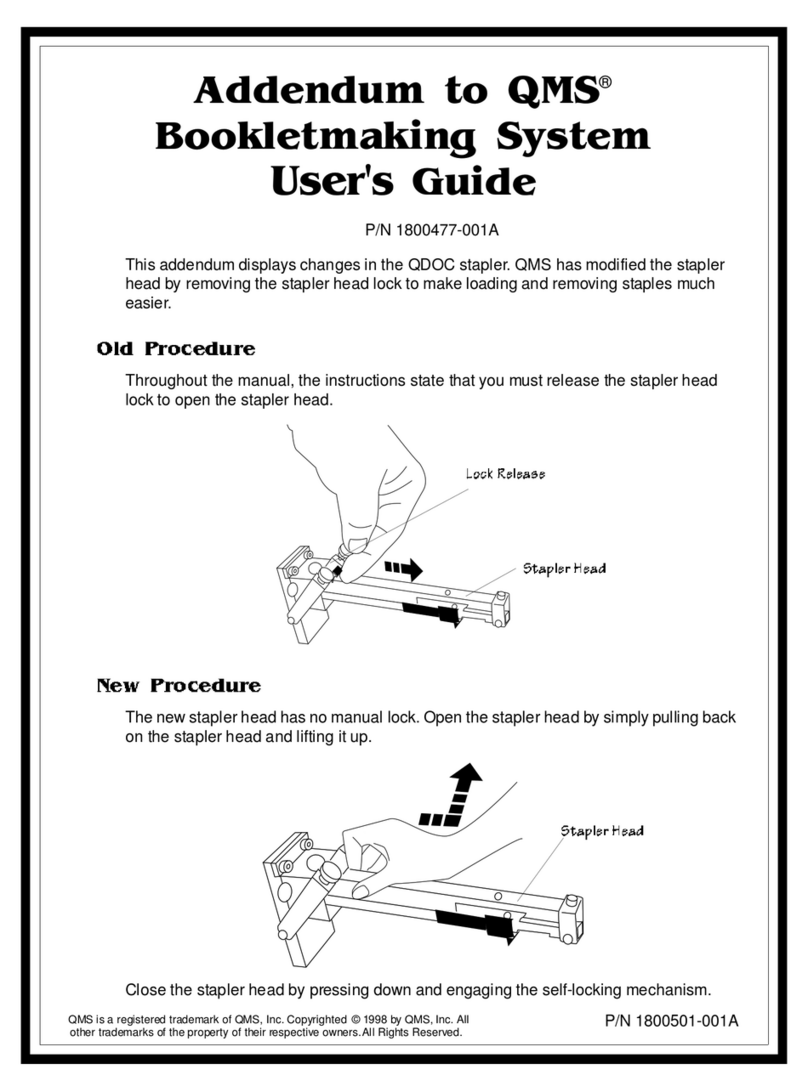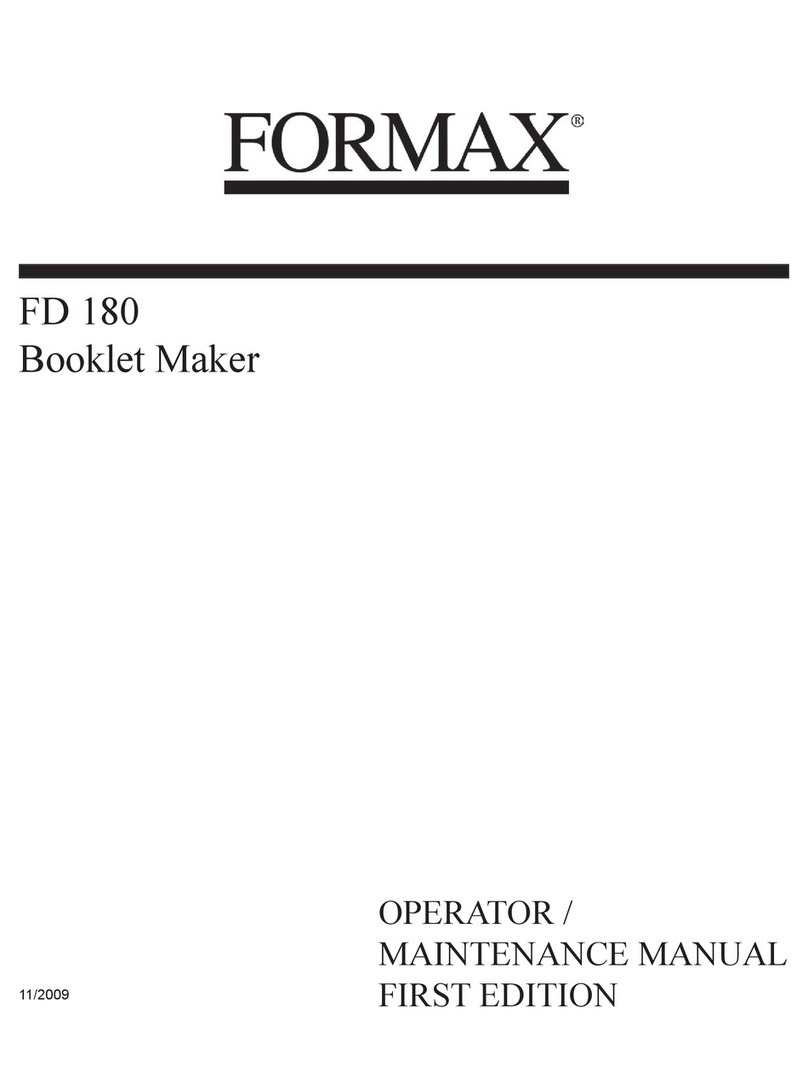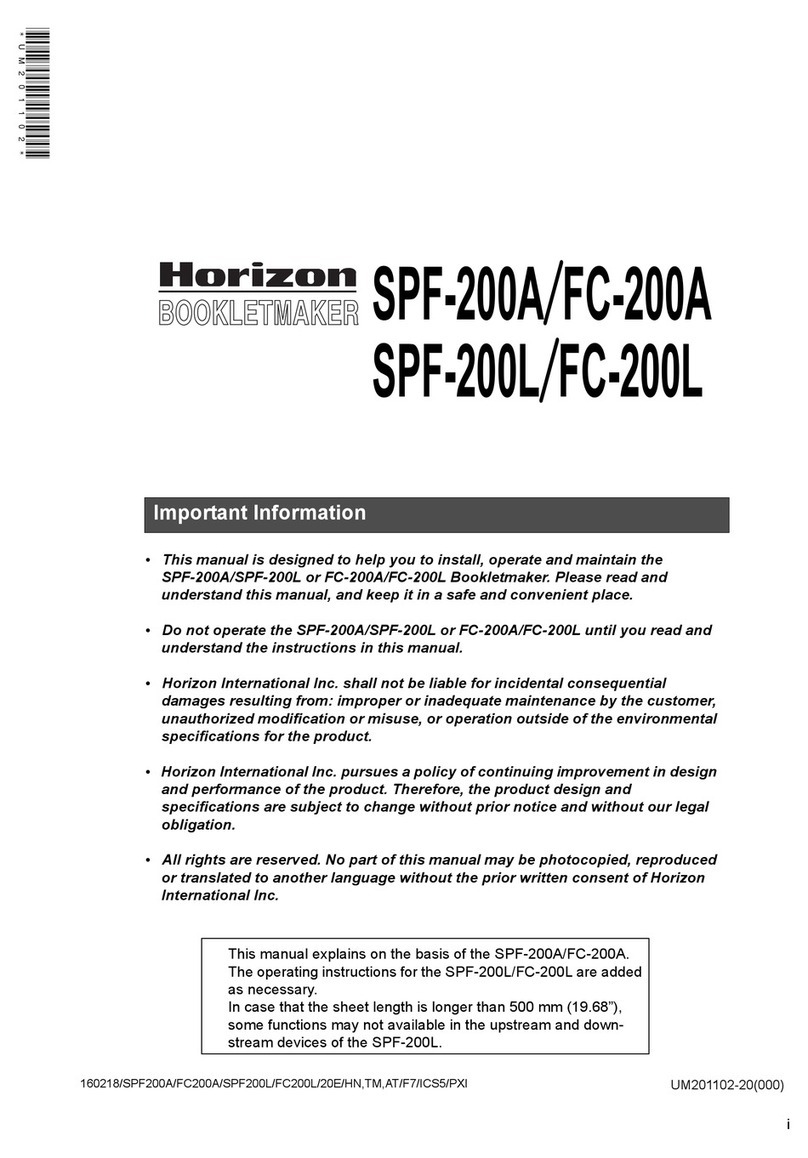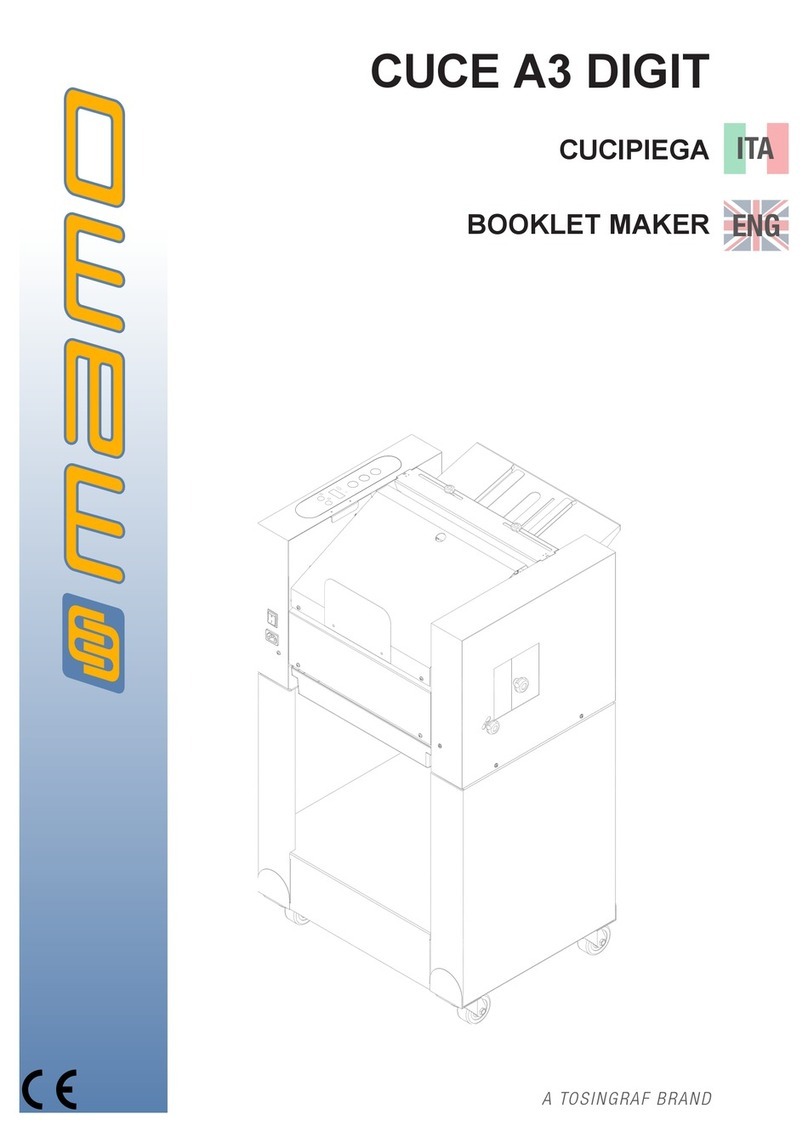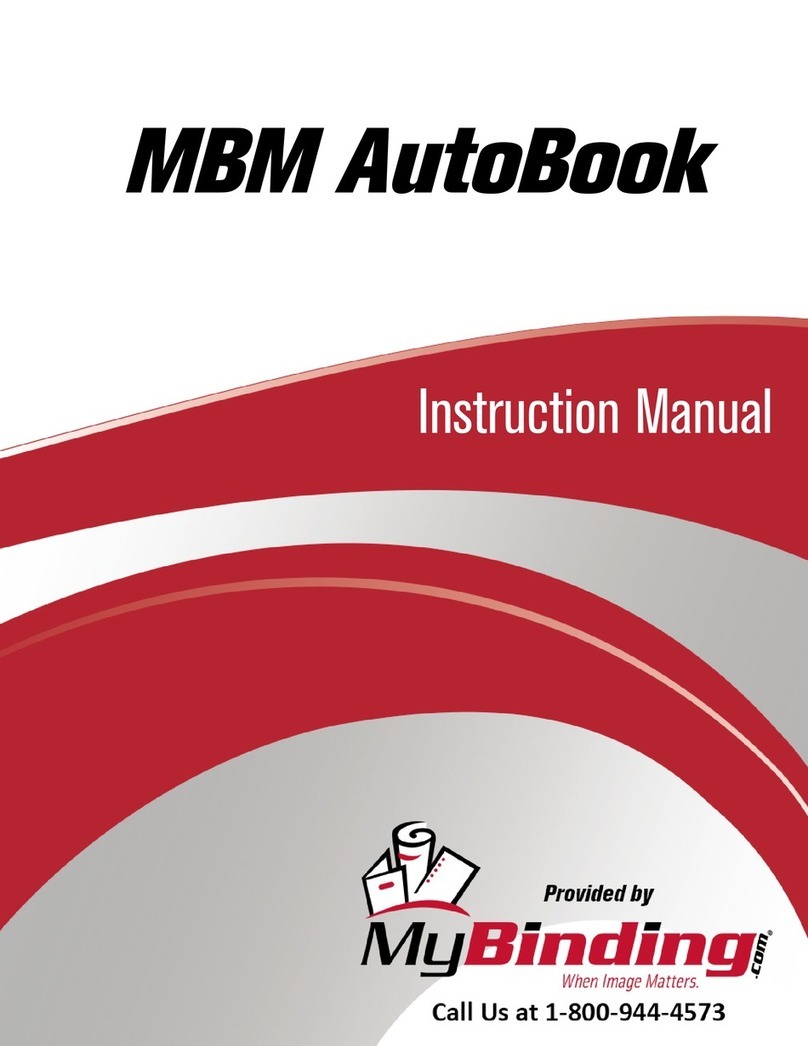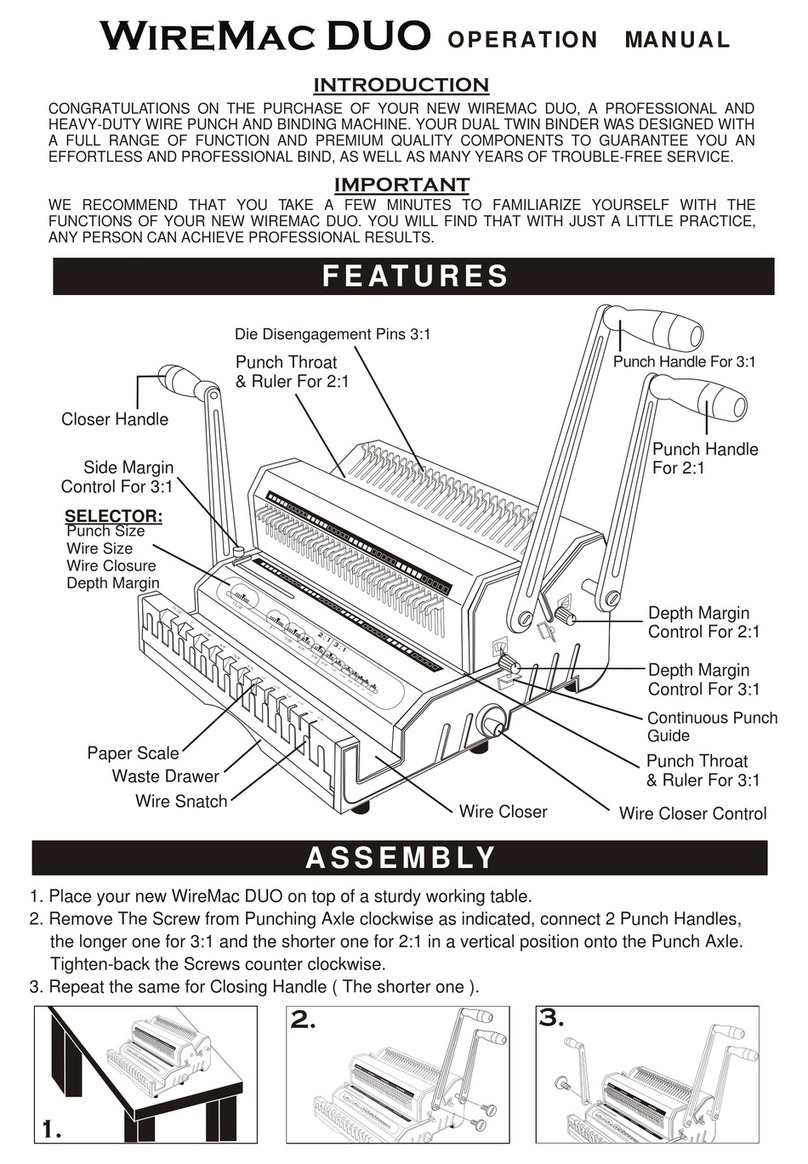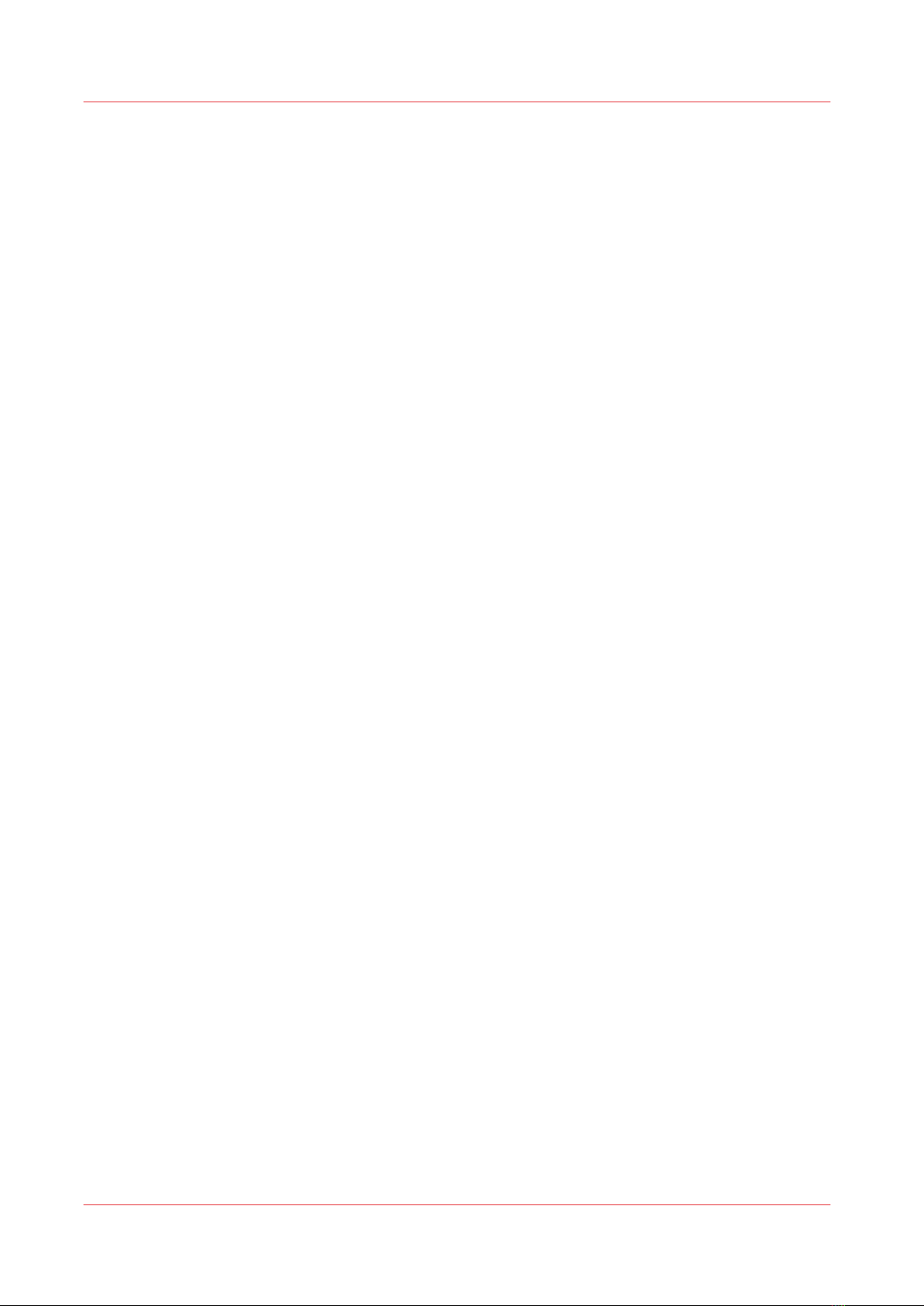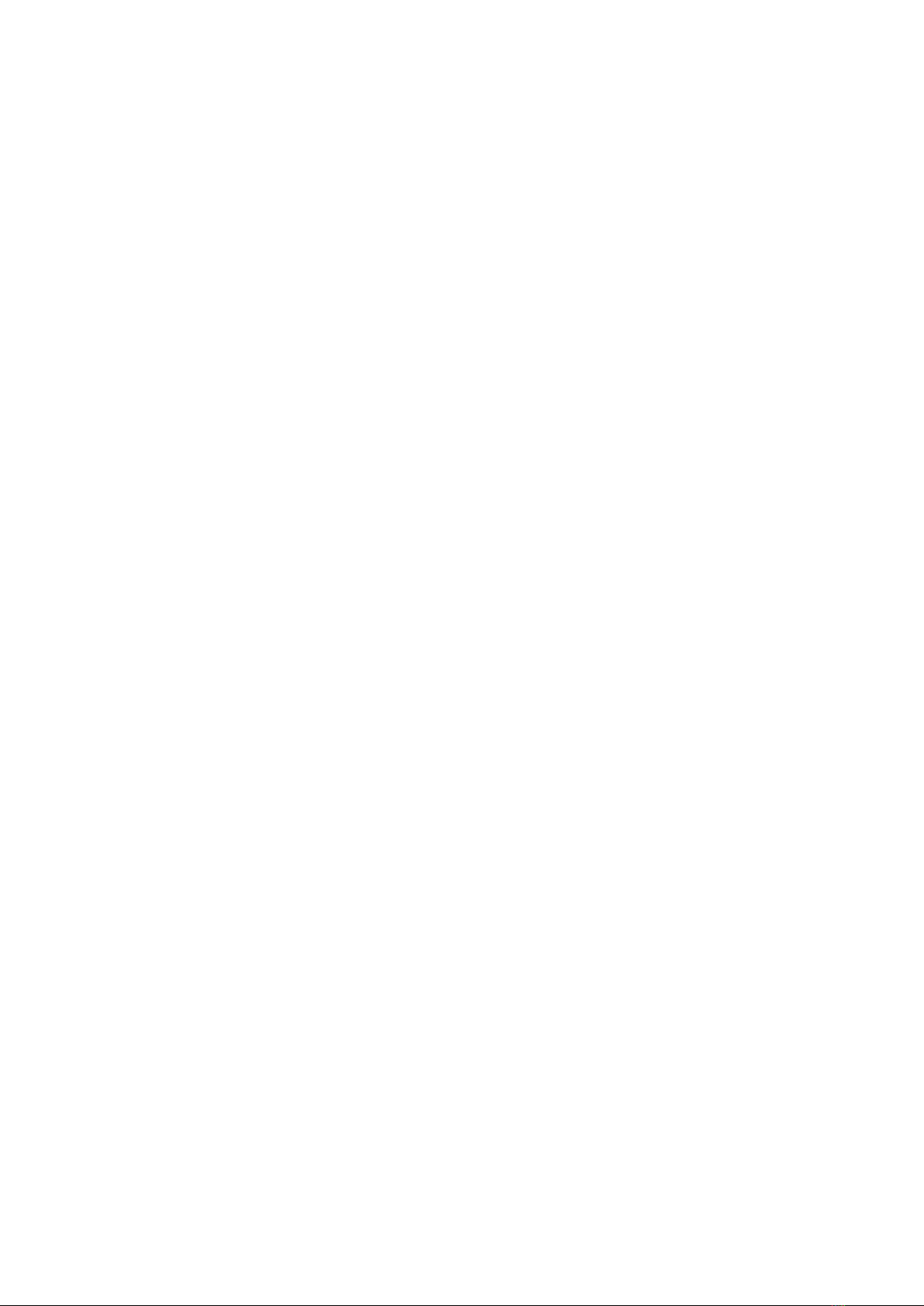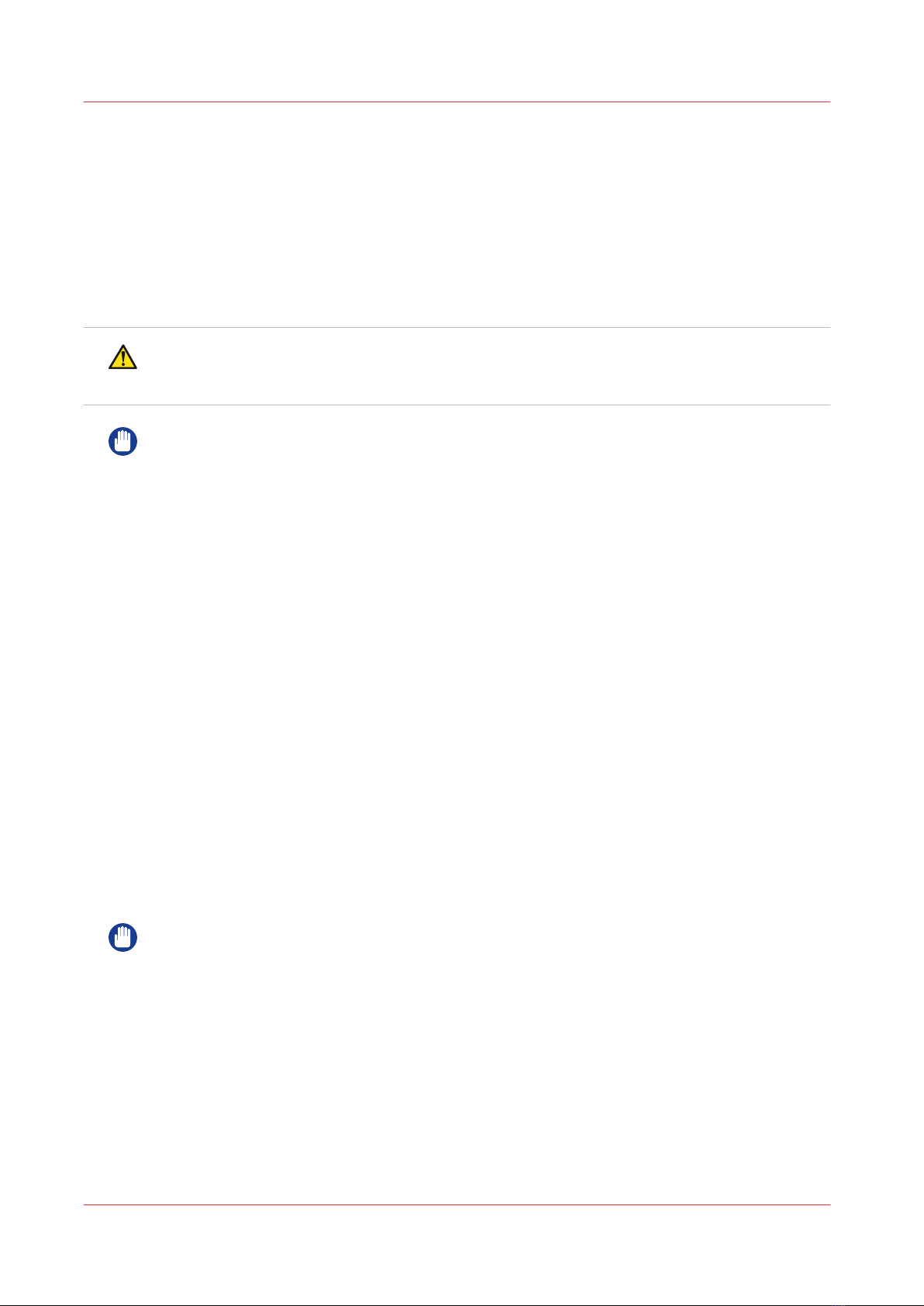Move the Book Stacker............................................................................................................................58
Chapter 6
Error Conditions, Problems and Solutions.....................................................................59
Clear a Printer Error........................................................................................................................................60
Clear a Booklet maker error...........................................................................................................................61
General Problems...........................................................................................................................................62
Book Quality....................................................................................................................................................64
Error Messages...............................................................................................................................................76
Clear Paper Jams............................................................................................................................................85
Jam in the Bridge Infeed......................................................................................................................... 85
Jam in the Connecting Bridge................................................................................................................ 87
Jam in the Gathering Area...................................................................................................................... 88
Jam in the Stitch Area............................................................................................................................. 89
Jam in the Folder or Former Area.......................................................................................................... 90
Jam before the Trimmer......................................................................................................................... 91
Jam in the Trim Area............................................................................................................................... 93
Clear a Stitch-wire Jam..................................................................................................................................95
Clear a Stitch Head Jam.................................................................................................................................97
Procedure 1...............................................................................................................................................97
Procedure 2...............................................................................................................................................98
Calibrate the Touch Screen......................................................................................................................... 100
Change the fuses of the Booklet Maker......................................................................................................101
Manually park the Shuttle............................................................................................................................102
Clear Paper Jams of the optional Book Stacker.........................................................................................104
Jam at Book Stacker infeed...................................................................................................................104
Jam at Book Stacker outfeed................................................................................................................ 105
Change the fuses of the optional Book Stacker......................................................................................... 107
Chapter 7
Maintenance....................................................................................................................109
About Maintenance...................................................................................................................................... 110
Booklet maker cleaning................................................................................................................................111
Clean the Former Roller............................................................................................................................... 112
Clean the Polyurethane Strips in the Form Clamp.................................................................................... 113
Clean the Trimmings Removal Fingers...................................................................................................... 115
Clean excess grease from the Stitch Head.................................................................................................117
Lubricate the Stitch Head.............................................................................................................................118
Apply Grease to the Driver Bar............................................................................................................. 120
Lubricate the wire-feed cam..................................................................................................................121
Reset the Operator Maintenance Counter........................................................................................... 122
Install New Stitch Wire.................................................................................................................................123
Remove the Stitch-wire from the Stitch Head..................................................................................... 123
Fit a New Stitch-wire Spool...................................................................................................................125
Install the Stitch Wire into the Stitch Head.......................................................................................... 126
Close the Booklet maker........................................................................................................................127
Feed the Stitch-wire............................................................................................................................... 128
Clear paper from the trim stop....................................................................................................................129
Appendix A
Specifications.................................................................................................................. 131
Specifications................................................................................................................................................132
Appendix B
Declaration of Conformity..............................................................................................135
Declaration of Conformity........................................................................................................................... 136
Contents
4