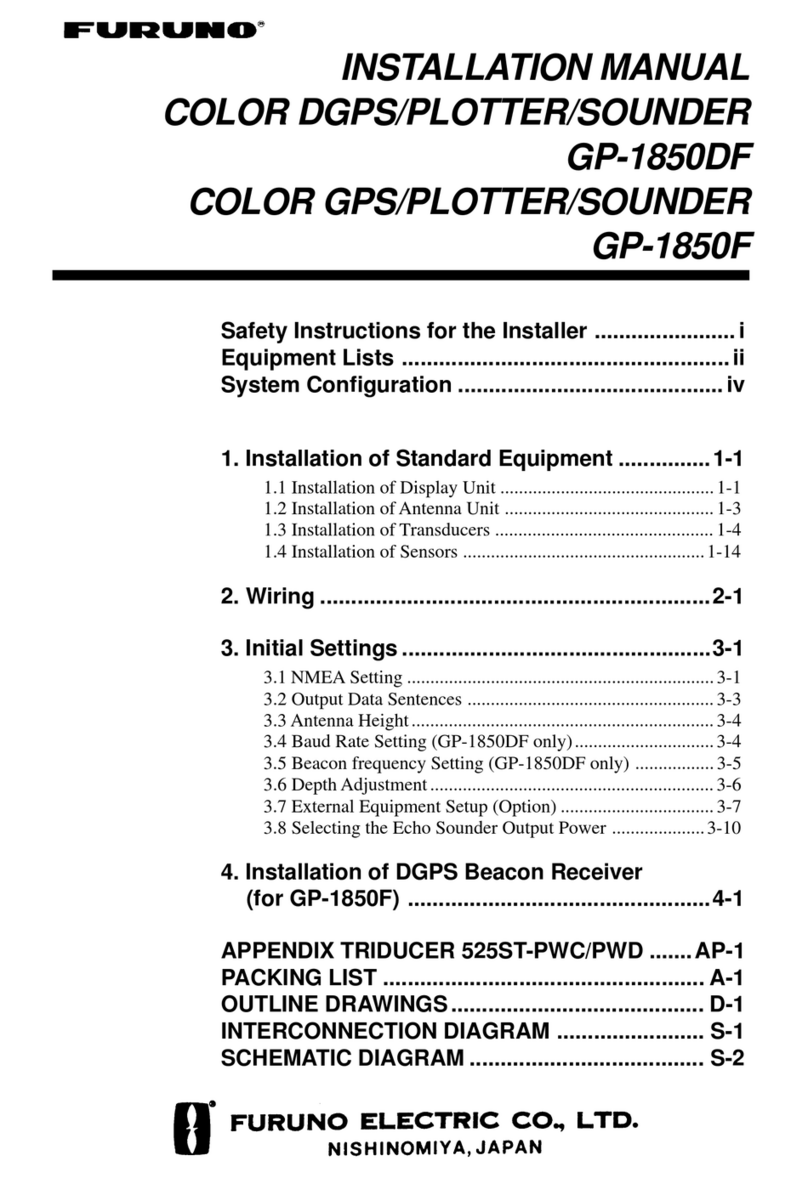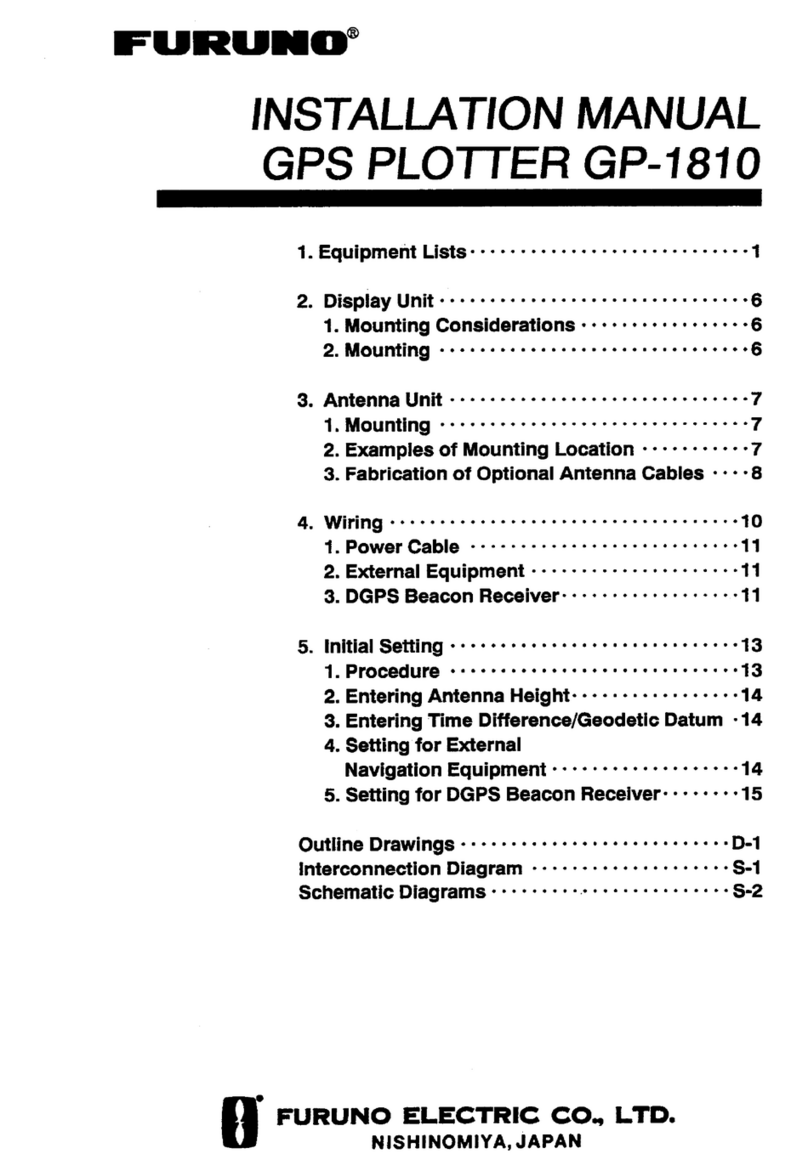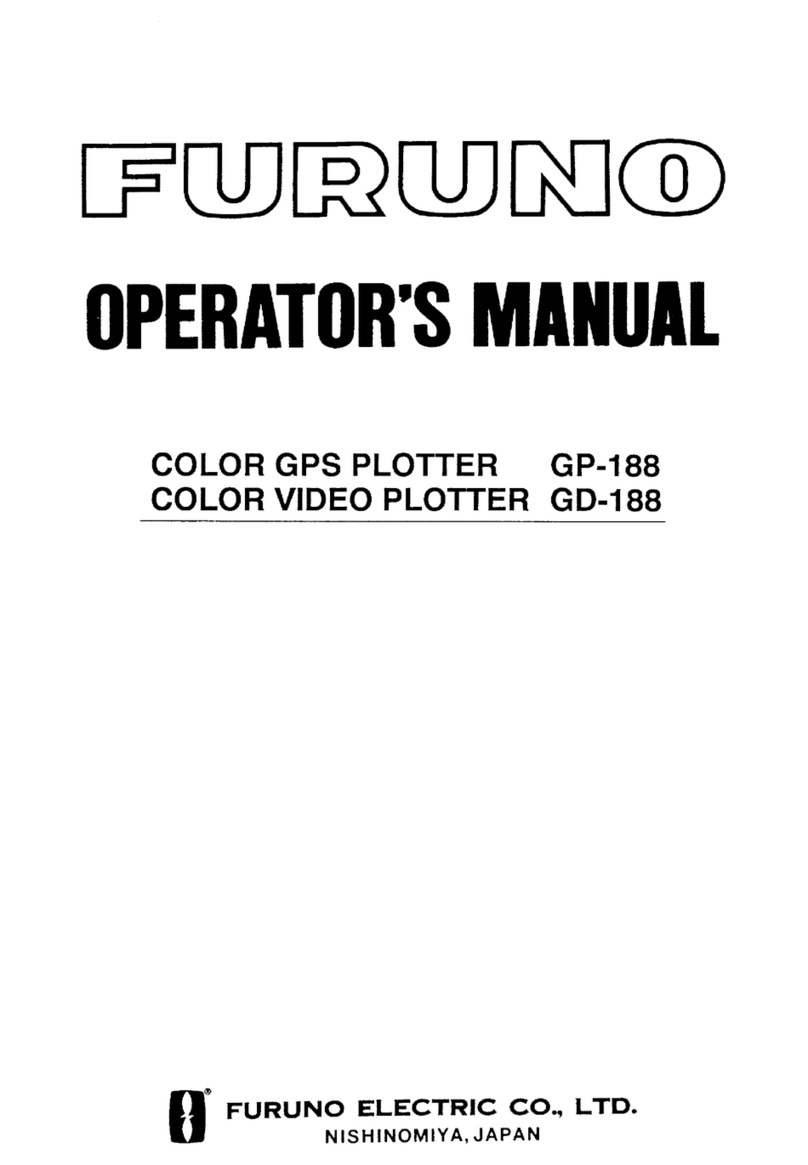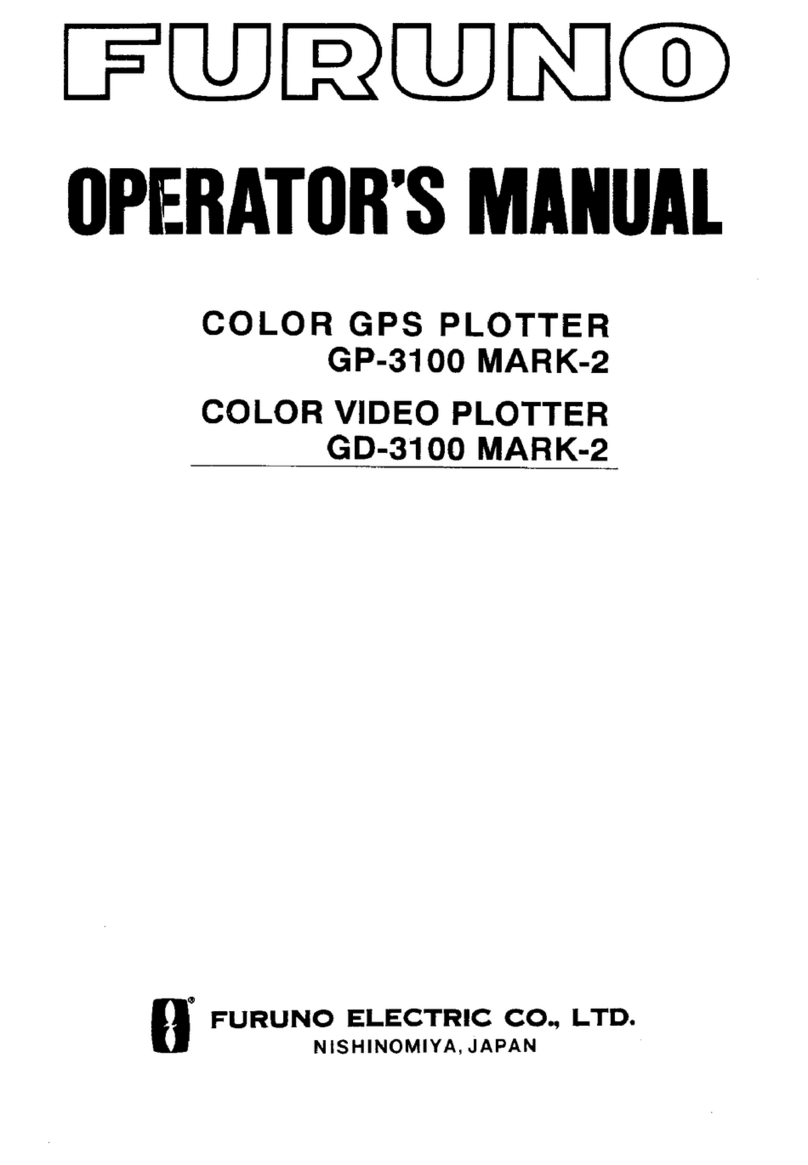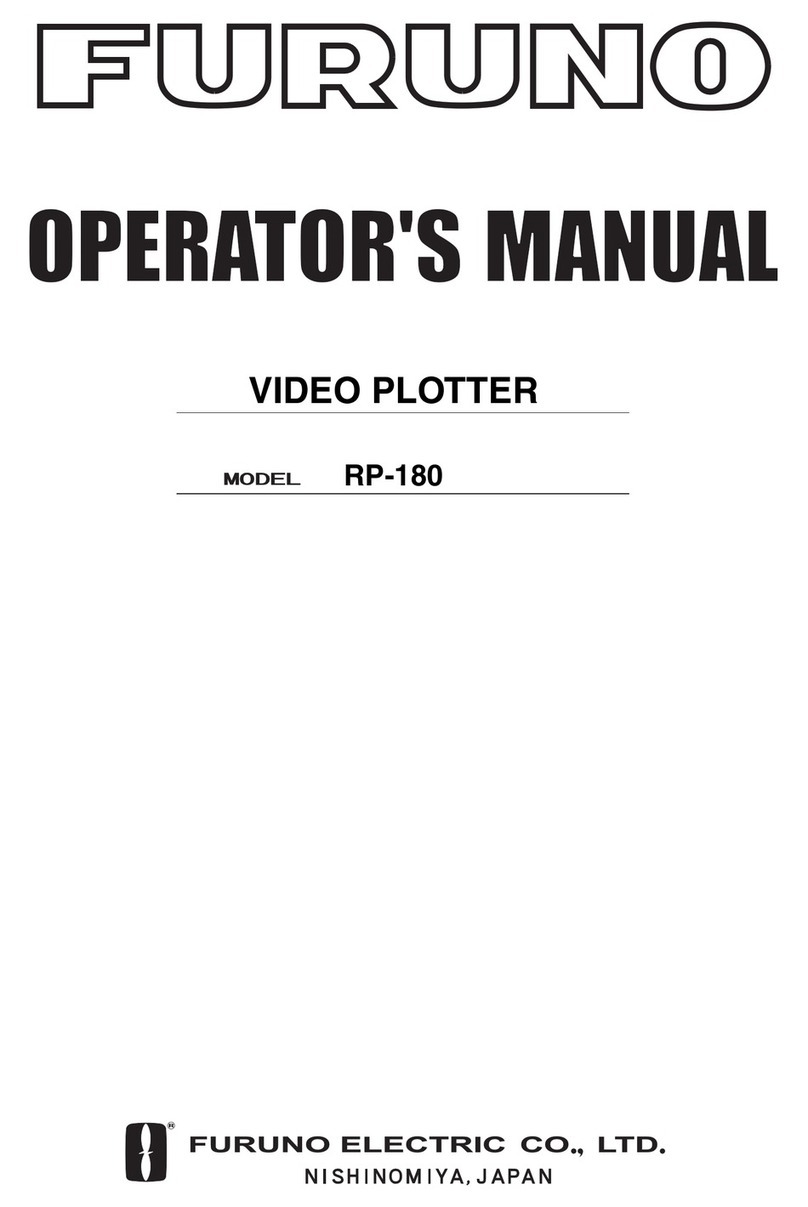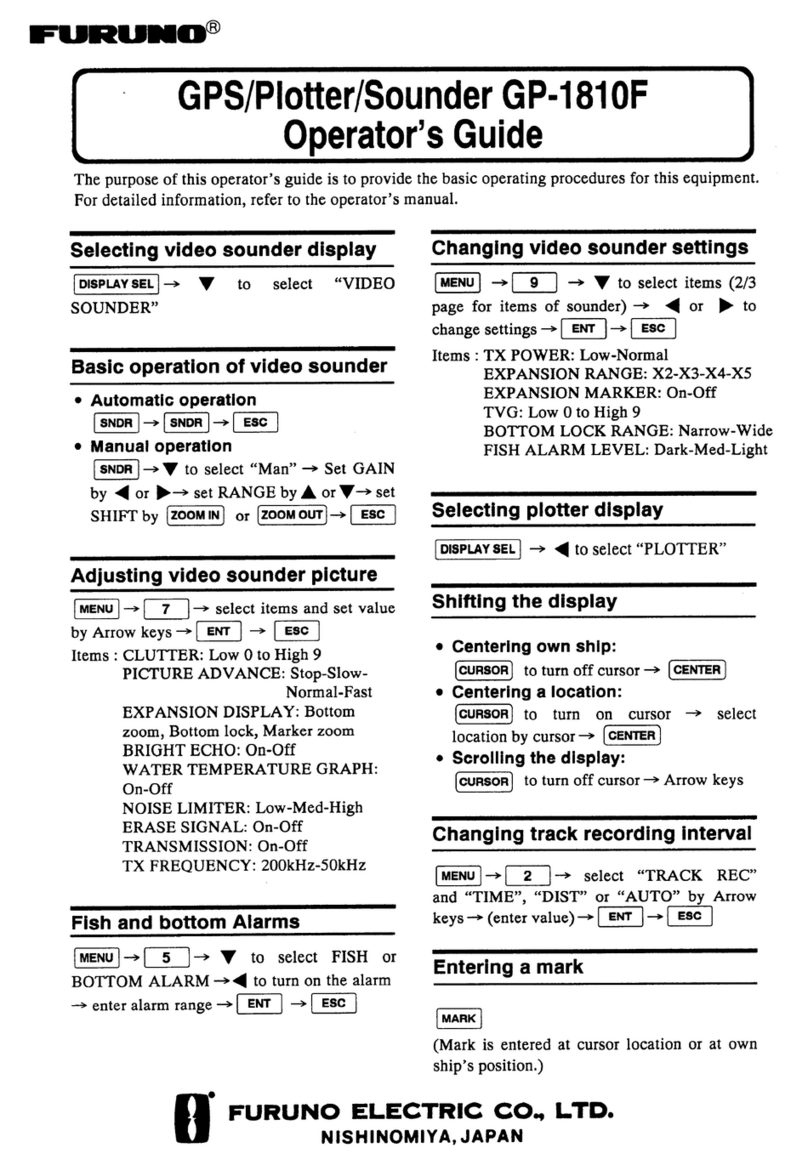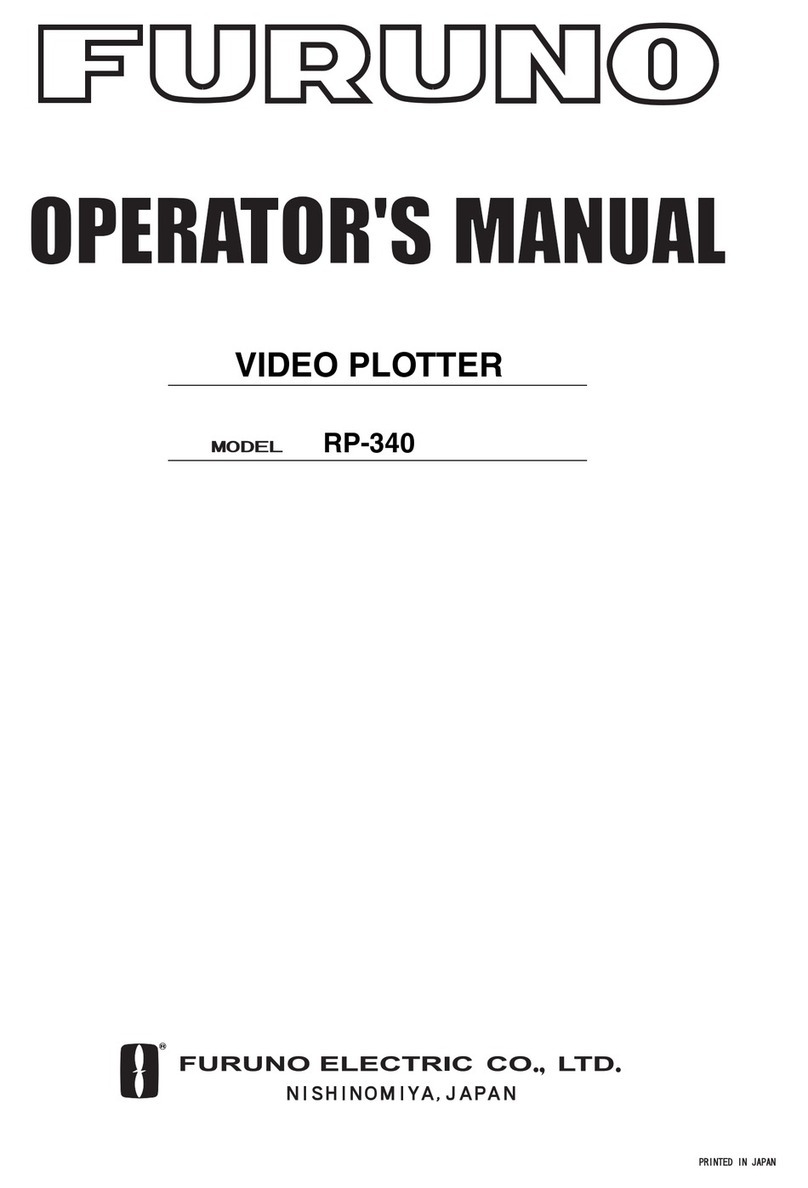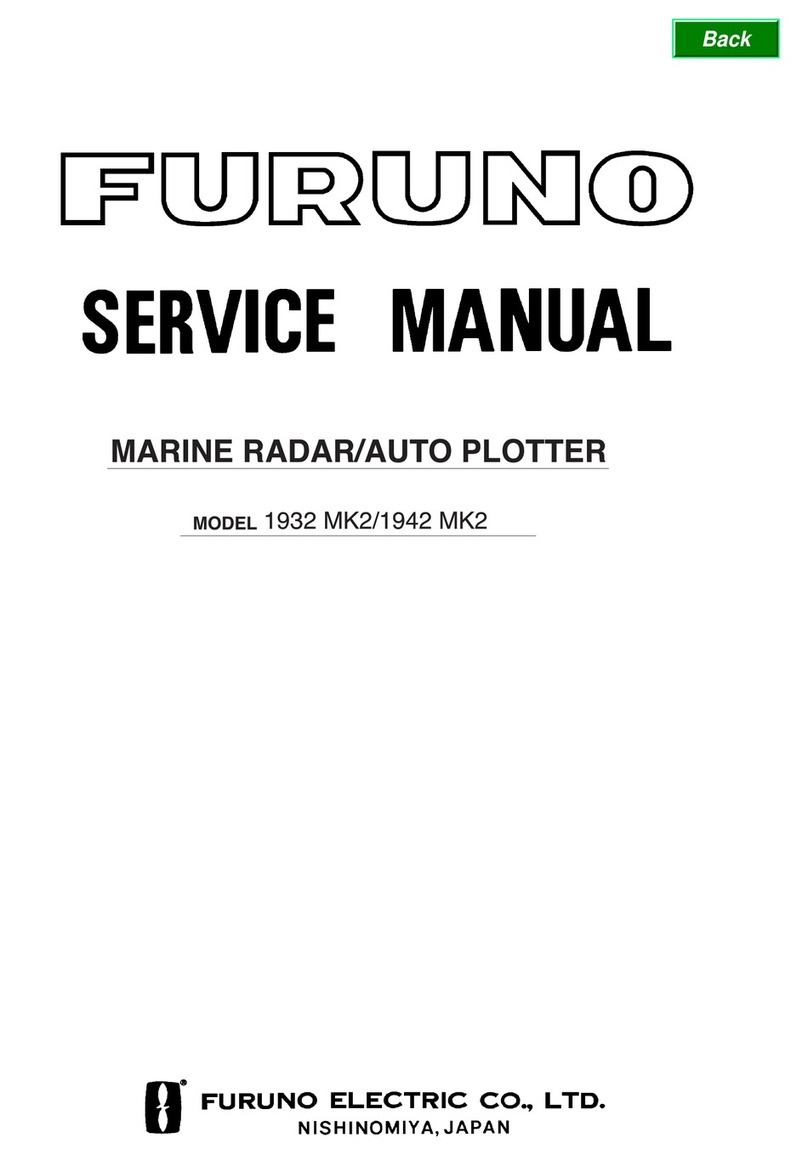2
Changing mark color
1. Press the [MARK COLOR] key to show
the CHANGE MARK COLOR window.
2. Press the appropriate numeric key within
10 seconds to choose a color.
Entering waypoints at cursor
position
1. Press the [CURSOR ON/OFF] key to turn
on the cursor.
2. Operate the trackball to position the
cursor where you want to enter a
waypoint.
3. Press the [WPT] key to show the SAVE
WAYPOINT window.
4. If desired, press appropriate numeric
keys within 10 seconds to change the
waypoint number (max. six digits).
5. Press the [ENTER] knob.
Note: To erase a waypoint, operate the
trackball to place the cursor on the
waypoint to erase, and then press the
[CLEAR] key and [ENTER] knob in
that order.
Entering routes
1. Press the [MENU] and [2] keys in that
order to show the ROUTES LIST.
2. Press the [WPT] key.
3. Operate the trackball to change the route
name (max. six characters).
4. Operate the trackball to select “END”,
and then press the [ENTER] knob.
5. Operate the trackball to enter a comment
(max. 13 characters).
6. Operate the trackball to select “END”,
and then press the [ENTER] knob.
7. Roll the trackball in up-down direction to
select a waypoint.
8. Press the [ENTER] knob.
9. Repeat steps 7 and 8 to complete the
route.
10. Press the [WPT] or [MENU] key.
11. Press the [MENU] key several times to
close the menu.
Navigating to cursor position
1. Press the [MENU], [0] and [1] keys in that
order to show the DISPLAY SETUP
menu, go to page 1/2 and then choose
SET GOTO METHOD to “1. 1 POINT.”
2. Press the [MENU] key several times to
close the menu and then, press the
[DISP] key to show the PLOTTER (or
PILOT) NAV INFO 1 display.
3. Press the [CURSOR ON/OFF] key to turn
on the cursor.
4. Operate the trackball to place the cursor
at the location where you want to enter a
“quick waypoint.”
5. Press the [GOTO] key.
Note: To cancel, press the [GOTO] key and
[ENTER] knob in that order.
Setting the arrival alarm
1. Press the [MENU] and [6] keys in that
order to show the ALARMS SETUP
menu.
2. Rotate the [ENTER] knob to choose
ARRIVAL/ANCHOR WATCH.
3. Press the [1] key to select “1. ARRIVAL.”
4. Rotate the [ENTER] knob to select
RANGE TO MONITOR below
ARRIVAL/ANCHOR WATCH.
5. Press the numeric keys to enter the
range value.
6. Press the [ENTER] knob.
7. Press the [MENU] key several times to
close the menu.
Note 1: When the alarm sounds, hit the
[CLEAR] key to silence it.
Note 2: To deactivate the alarm, press the [3]
key at step 3 to choose “3. OFF.”
PUB.NO.OSE–44210–A
(2003/07,HIMA) GP–3500