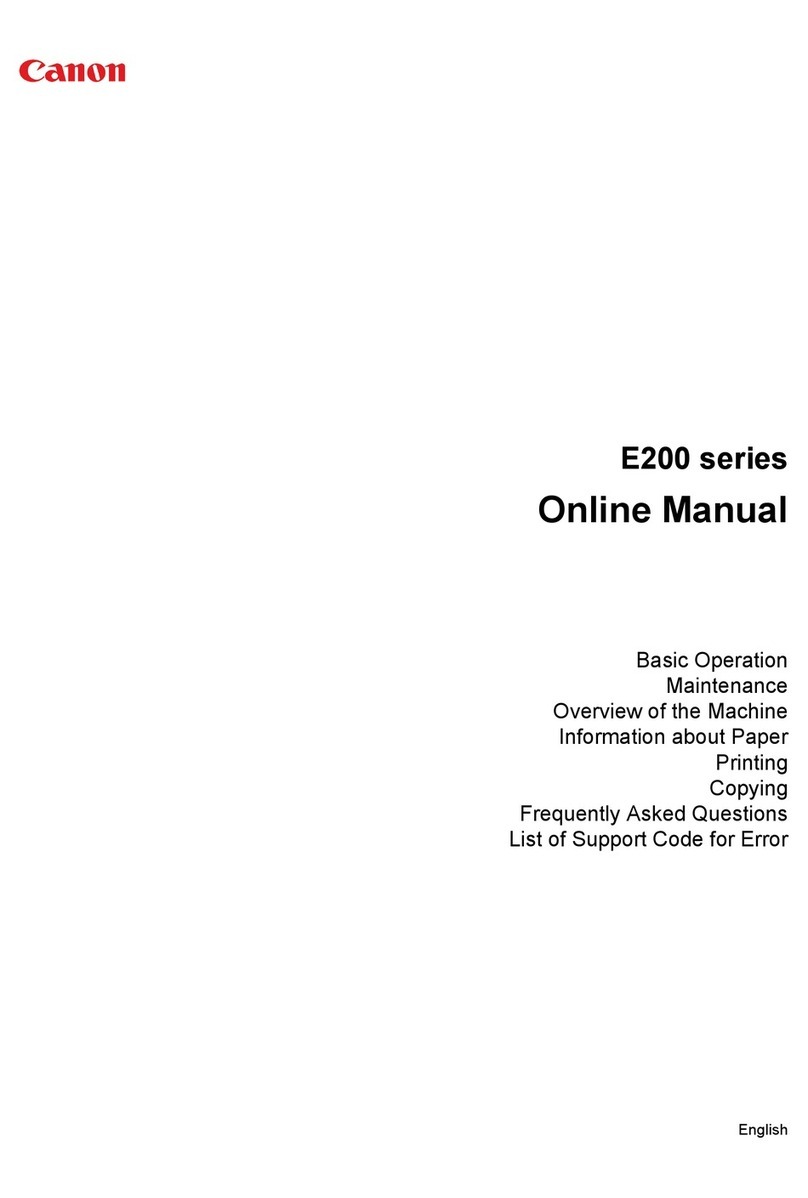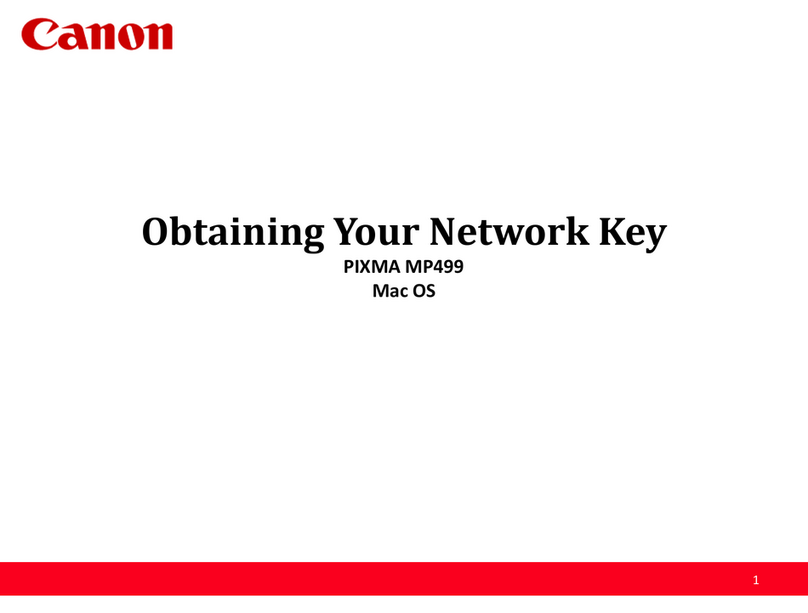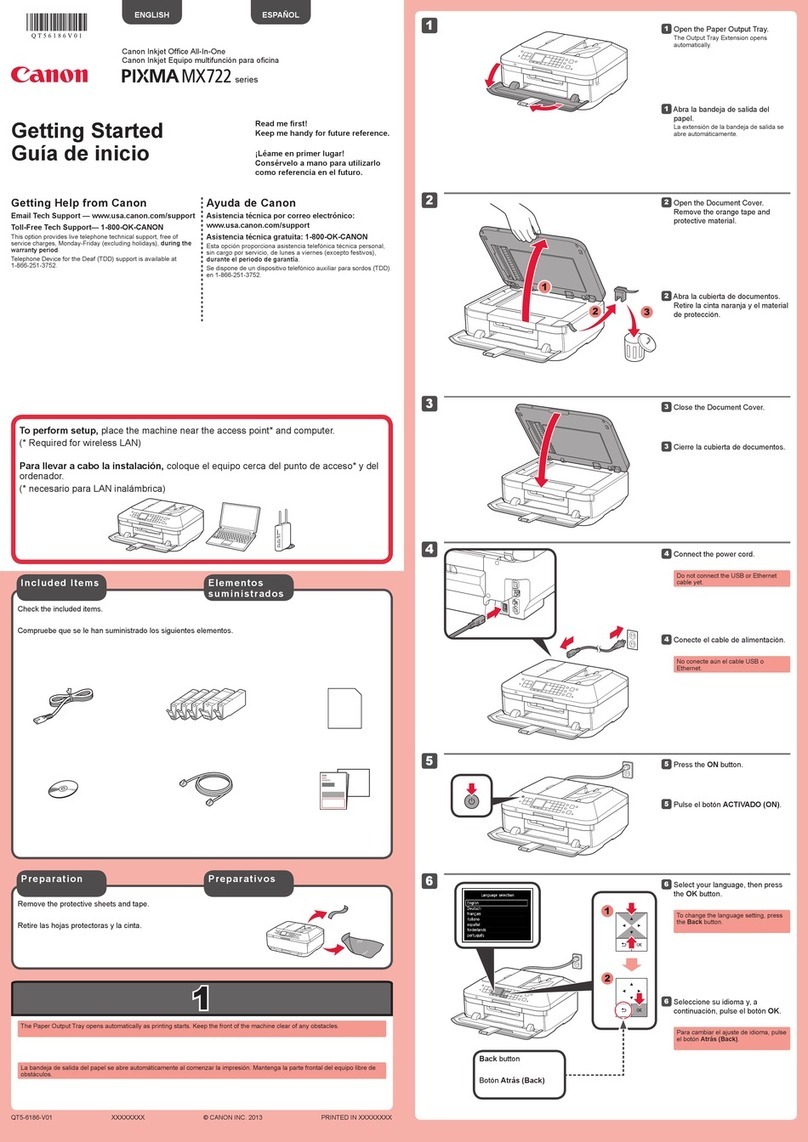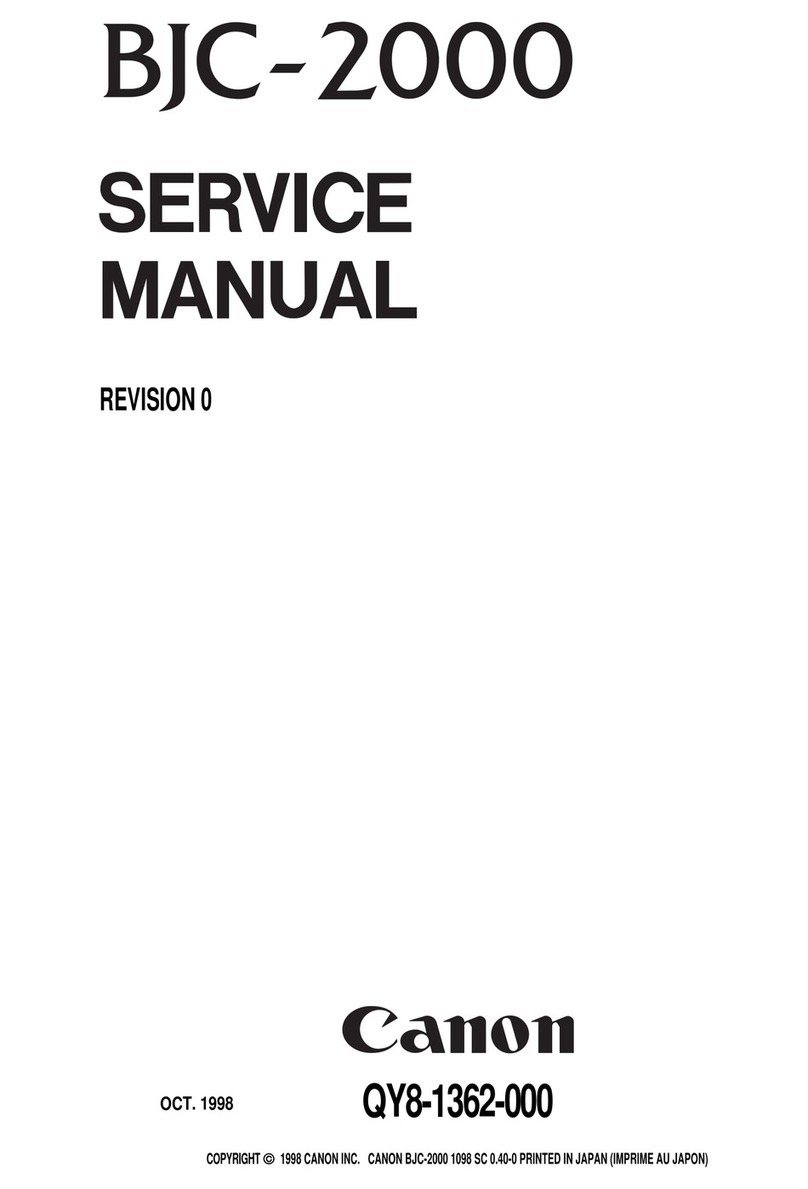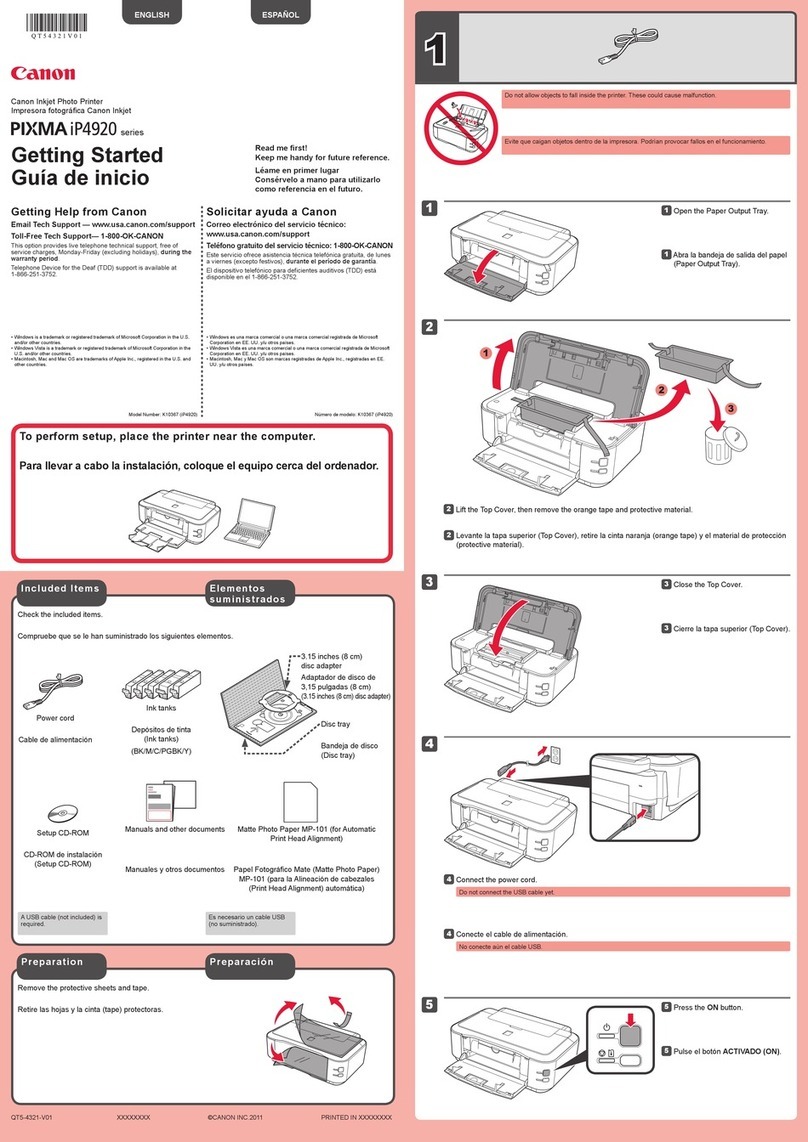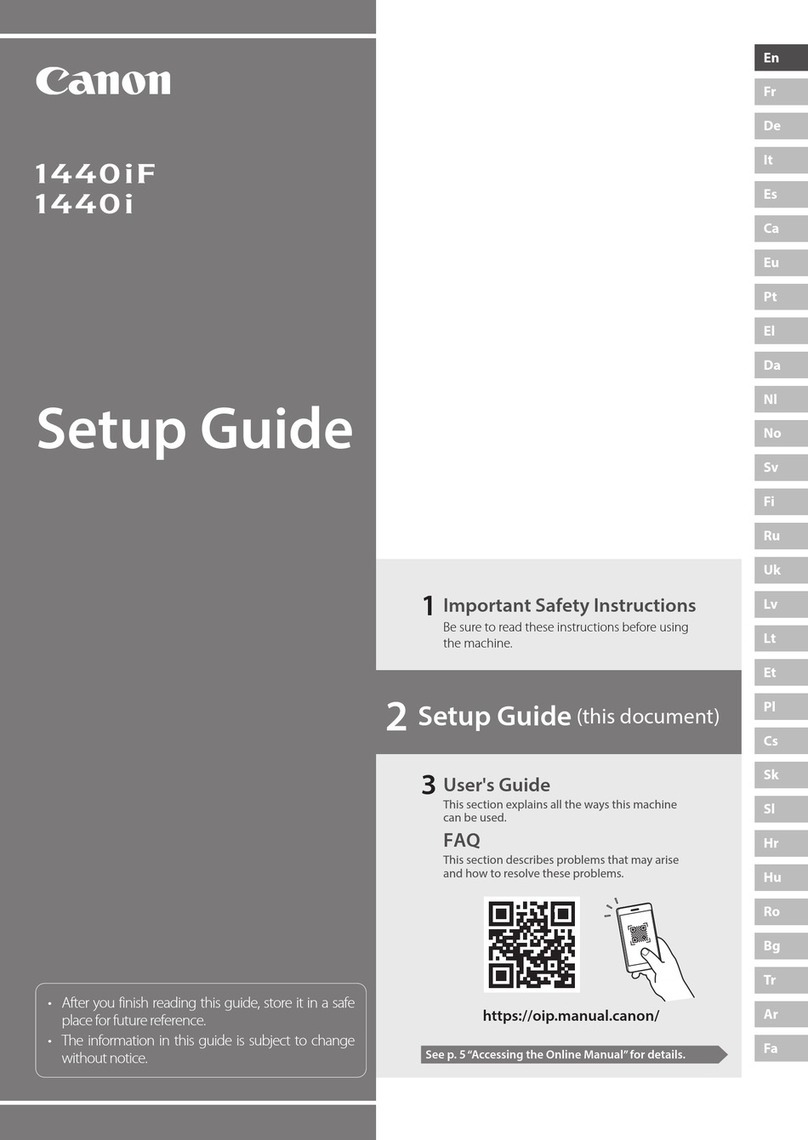For details
"Setting Up Using the Setup Guide" in the User's Guide
3. Take note of the SSID and network key.
•Checkthelabelontherouter. User's Guide
•Thesettingoperationiseasieriftherouteris
provided with a WPS mark. User's Guide
4. Set the access point and network key
according to the screen below.
OK
For more
information, refer
to the manual.
1. Select <OK>.
2. Select <SSID Settings>.
3. Select <Select Access Point>.
4. Select the access point (SSID).
5. Enteranetworkkey,andselect<Apply>.
6. Select<Yes>.
•Waituntilmessage<Connected.>is
displayed.
7. Select<Close>.
•TheIPaddresswillbeautomatically
configured in a few minutes.
To view a video guide on the process
You can find a video and guide to assist the
process for the Wireless Network connection
from the URL below. Viewing these guides will
ensure a smooth setup of the device into your
existing wireless environment.
https://www.usa.canon.com/WirelessHelp/
"Toner replenishment service" settings
Precautions
•Useofthetonerreplenishmentservice
requires prior registration with select
retailers. This service is only available
in certain countries/regions and for
certain models.
Through the toner replenishment service, new
toner cartridges are automatically delivered to you
before your existing toner cartridge is used up.
•Thisservicecanbesetupthrough<Toner
DeliverySettings>displayedontheHomescreen.
toner replenishment
service when you
purchased this
product?
To continue setup
for automatic toner
delivery, press OK,
then press OK again
(if you agree) on
the next screen.
*Network connection
required to complete
registration.
Next Screen:
Press OK
1. Press OK .
2. Press OK .
•Toskip"Tonerreplenishmentservice"(orsetit
later), press and proceed to Step 4.
3. Press OK .
•Ifanerrormessageappears,followtheon-screen
instructions to resolve it.
4. Install the driver and software.
P.9 "Installing the software"
Now you are nished with the
conguration of the initial settings.
7
Quick Setup
En