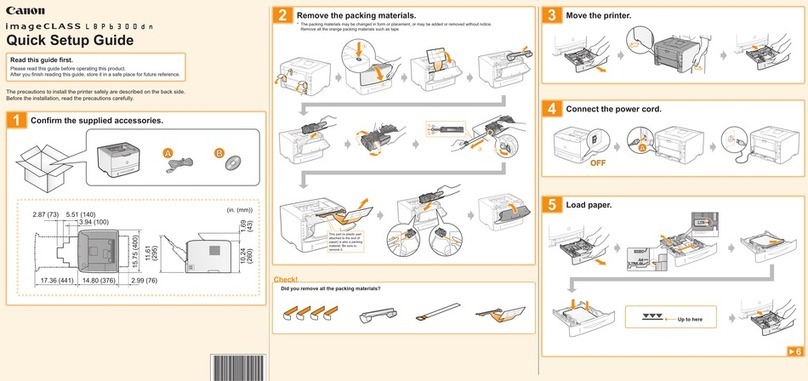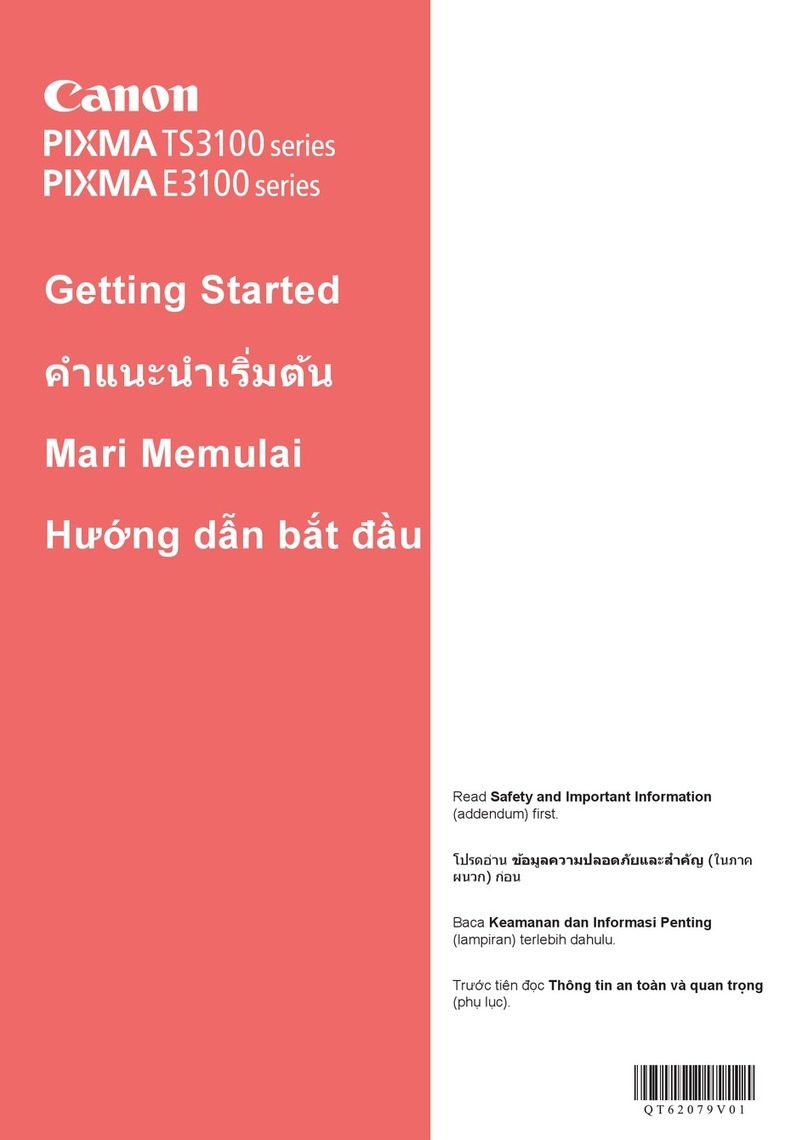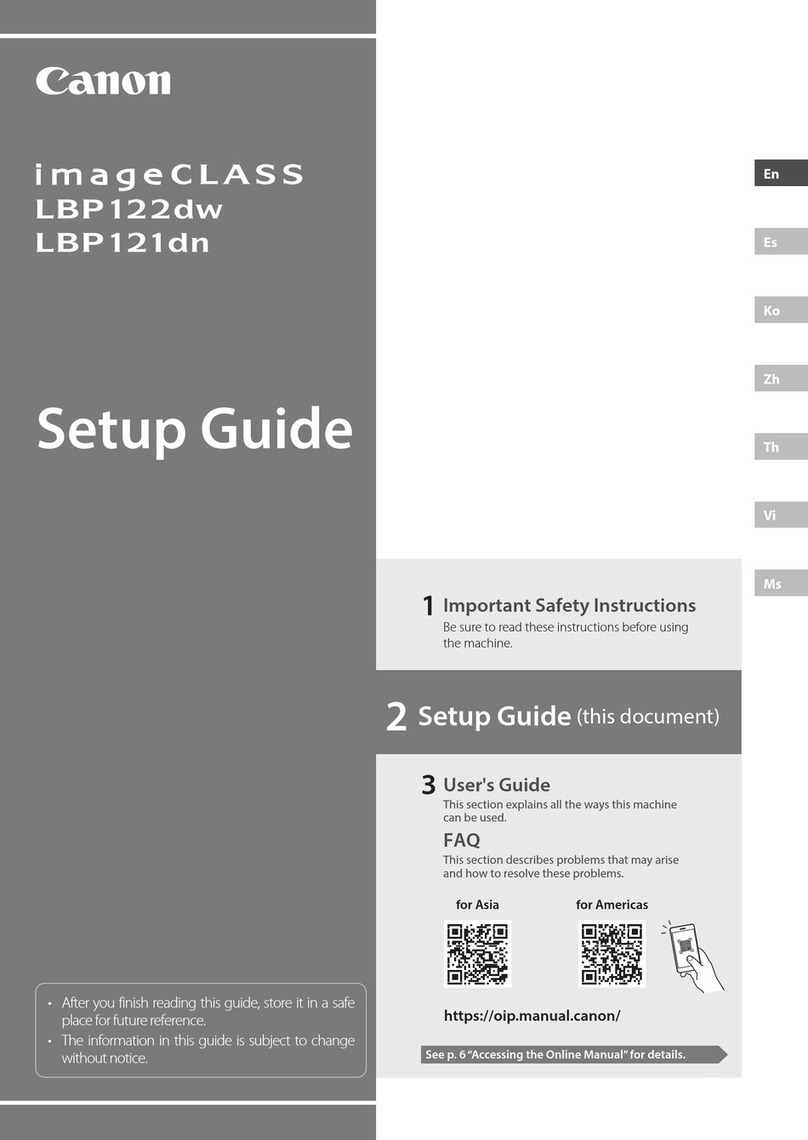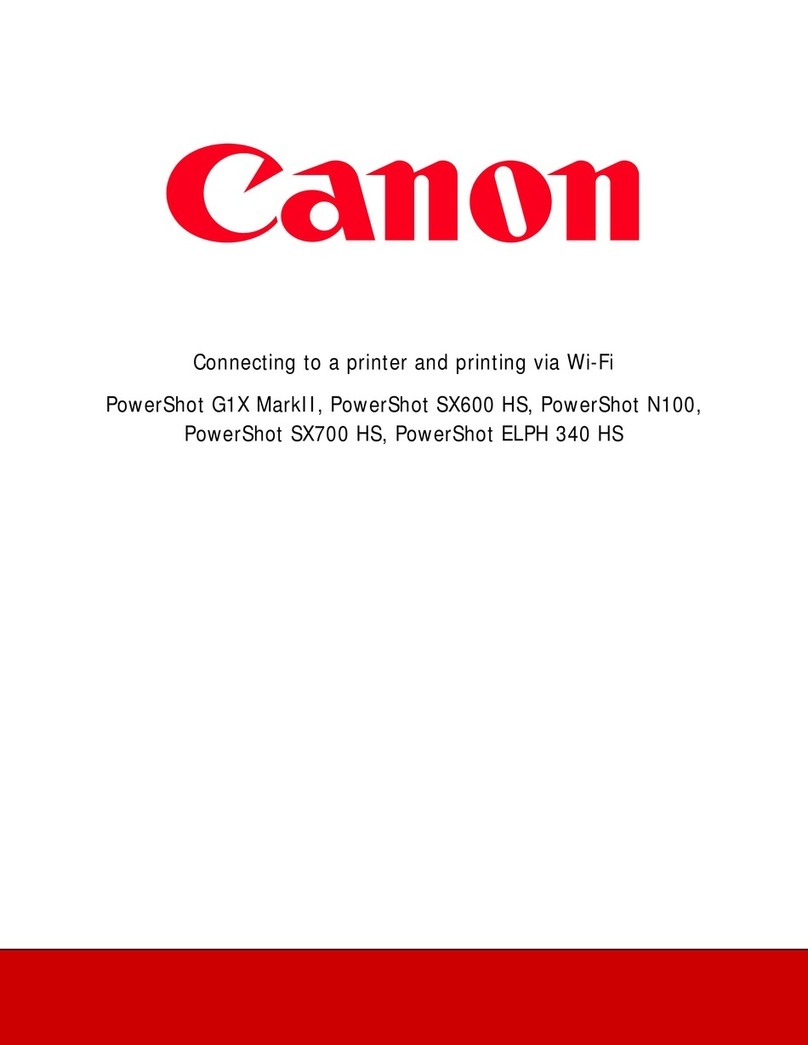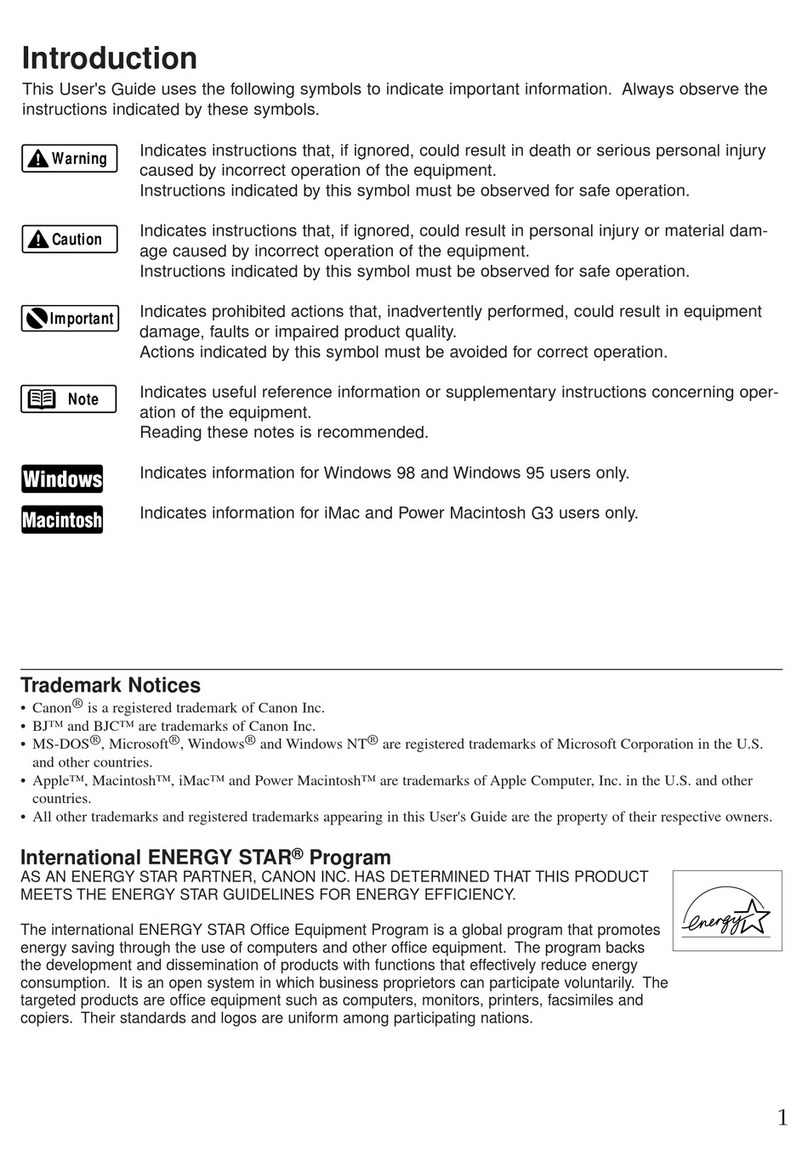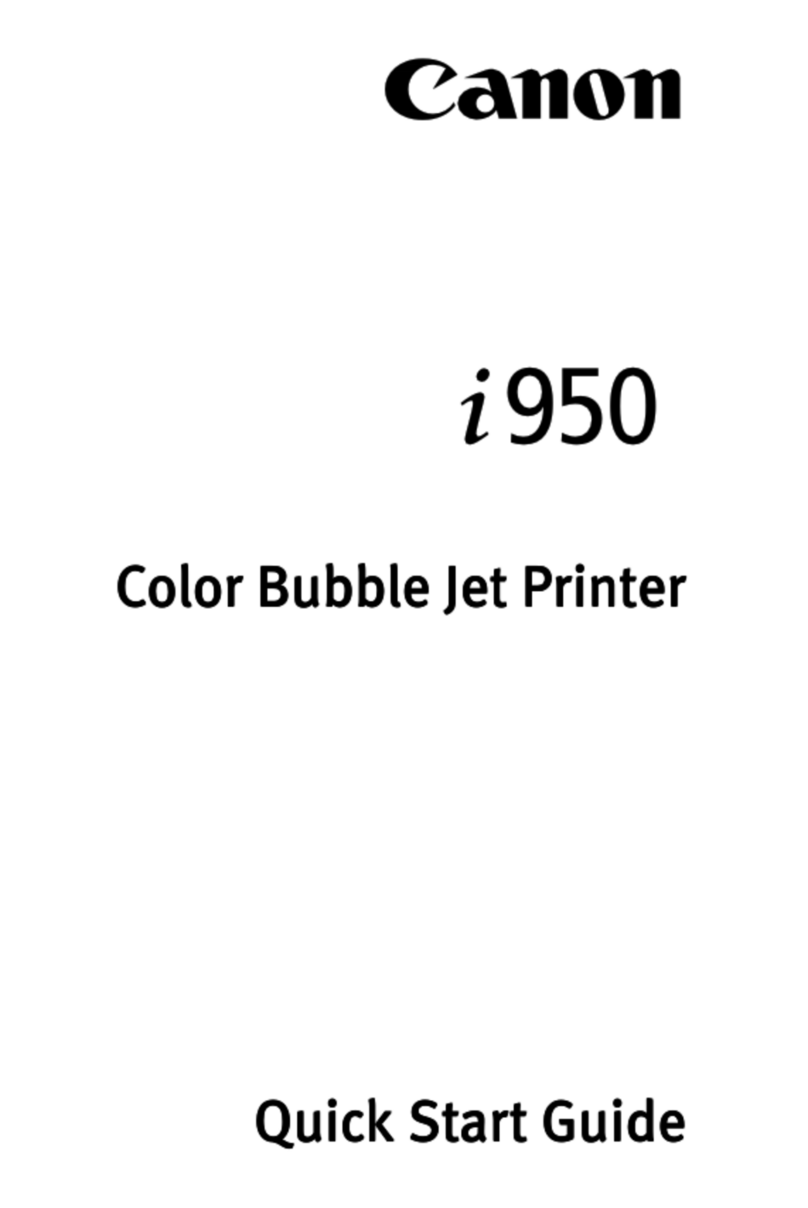6
Índice
Contenido
Table des matières
Contents
About the Supplied Manuals ....................................................8
Navigating the Menu and Text Input Method ....................8
Connecting the Power Cord and Turning ON
the Power .........................................................................................8
Specifying the Initial Settings...................................................9
Choosing the Method to Connect the Machine to the
Computer.........................................................................................9
Choosing the Method to Connect:
Via Wireless LAN or Other Method....................................... 10
Connecting via a Wired LAN................................................... 10
Connecting via a USB Cable ................................................... 10
Connecting via a Wireless LAN ............................................. 11
Setting Wireless LAN ................................................................ 11
Setting a Paper Size and Type................................................ 13
Specifying Initial Fax Settings and Connecting a
Telephone Cable (MF628Cw Only)....................................... 13
Perform Useful Tasks ................................................................. 14
Clearing Paper Jams.................................................................. 15
Replacing Toner Cartridges .................................................... 16
A propos des manuels fournis............................................... 22
Navigation dans le menu et méthode de saisie
du texte.......................................................................................... 22
Branchement du cordon d’alimentation et mise sous
tension............................................................................................ 22
Conguration des réglages initiaux .................................... 23
Choix de la méthode de connexion de la machine à
l’ordinateur ................................................................................... 23
Choix de la méthode de connexion :
Méthode via réseau sans l ou autre................................... 24
Connexion via un réseau laire............................................. 24
Connexion via un câbleUSB................................................... 24
Connexion via un réseau sans l .......................................... 25
Conguration du réseau sans l .......................................... 25
Réglage du format et du type de papier............................ 27
Conguration des réglages de fax initiaux et
connexion d’un câble téléphonique
(MF628Cw uniquement).......................................................... 27
Procédures utiles........................................................................ 28
Résolution des bourrages papier ......................................... 29
Remplacement des cartouches de toner........................... 30
Acerca de los manuales suministrados .............................. 36
Navegación por el menú y método de introducción
de texto.......................................................................................... 36
Conexión del cable de alimentación y encendido del
interruptor de alimentación................................................... 36
Especicación de la conguración inicial.......................... 37
Selección del método para conectar el equipo al
ordenador ..................................................................................... 37
Selección del método de conexión:
A través de LAN inalámbrica u otro método.................... 38
Conexión mediante una red LAN cableada...................... 38
Conexión con un cable USB.................................................... 38
Conexión mediante una red LAN inalámbrica ................39
Conguración de LAN inalámbrica ..................................... 39
Ajuste del tamaño y el tipo del papel................................. 41
Especicación de las opciones de fax iniciales y
conexión del cable del teléfono
(MF628Cw únicamente)........................................................... 41
Tareas útiles.................................................................................. 42
Eliminación de atascos de papel ..........................................43
Sustitución de los cartuchos de tóner................................ 44
Sobre os manuais fornecidos................................................. 50
Navegação pelo menu e pelo método de entrada de
texto................................................................................................ 50
Como conectar o cabo de alimentação e ligar a
máquina......................................................................................... 50
Especicação das congurações iniciais............................ 51
Escolha do método de conexão da máquina ao
computador ................................................................................. 51
Escolhendo um método de conexão:
através de LAN sem o ou outro método ......................... 52
Conexão via LAN com o......................................................... 52
Conexão via cabo USB.............................................................. 52
Conexão via LAN sem o ........................................................ 53
Conguração da LAN sem o ............................................... 53
Conguração do tamanho e do tipo de papel................ 55
Especicação das congurações iniciais do fax e
conexão do cabo telefônico (somente MF628Cw)......... 55
Tarefas úteis.................................................................................. 56
Eliminação de obstruções de papel..................................... 57
Substituindo os cartuchos de toner.................................... 58