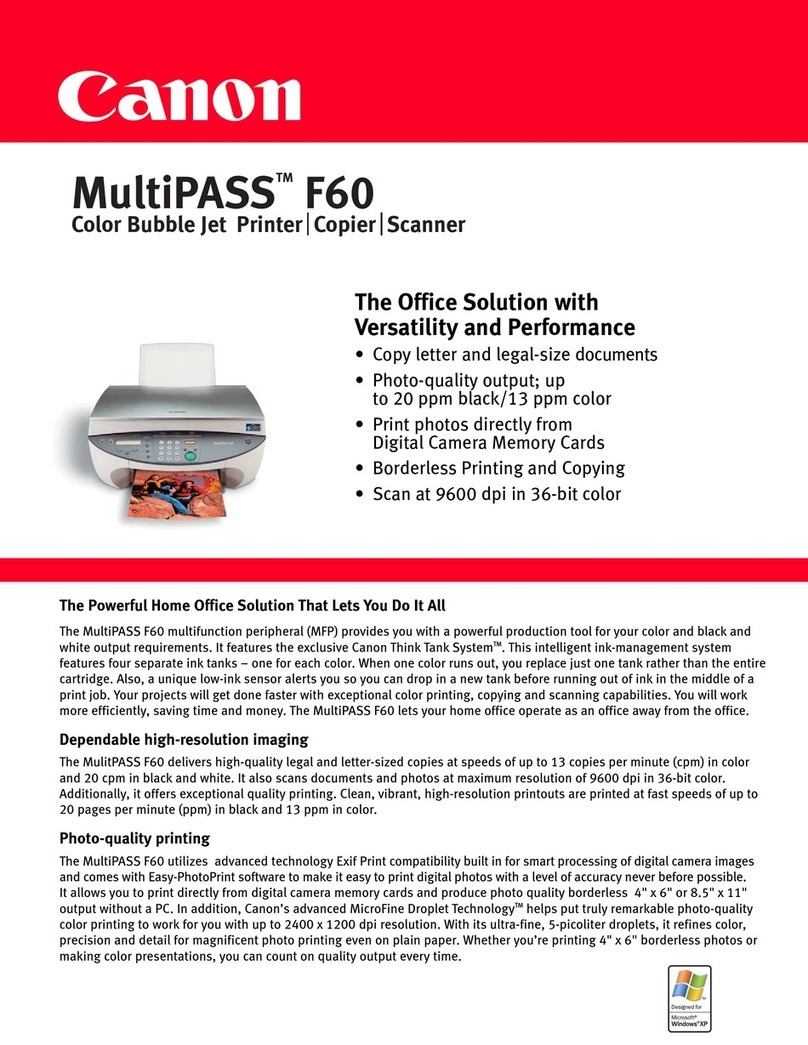Canon MAXIFY GX7070 Instruction Manual
Other Canon Printer manuals

Canon
Canon SELPHY ES2 User manual

Canon
Canon PIXMA iX7000 Manual

Canon
Canon TS5350i Series User manual
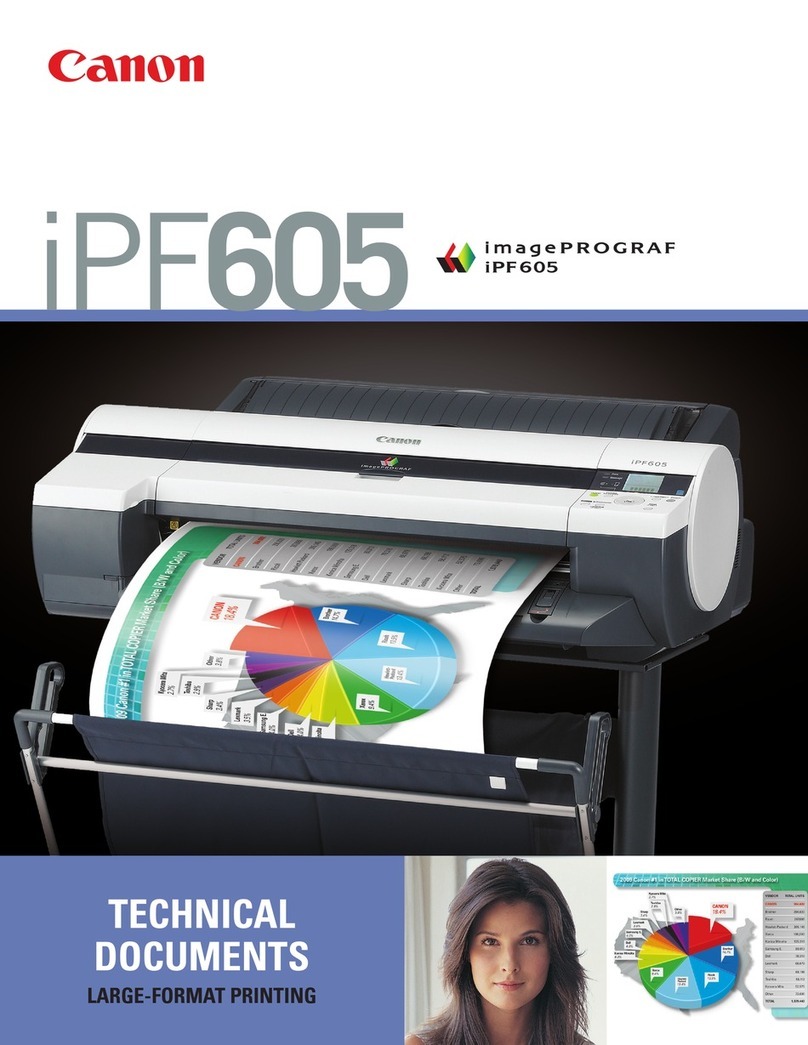
Canon
Canon iPF605 - imagePROGRAF Color Inkjet Printer Technical manual

Canon
Canon iP1900 Series User guide

Canon
Canon Pixma TR150 User manual

Canon
Canon Selphy CP520 Configuration guide

Canon
Canon Color imageRUNNER LBP5280 User manual
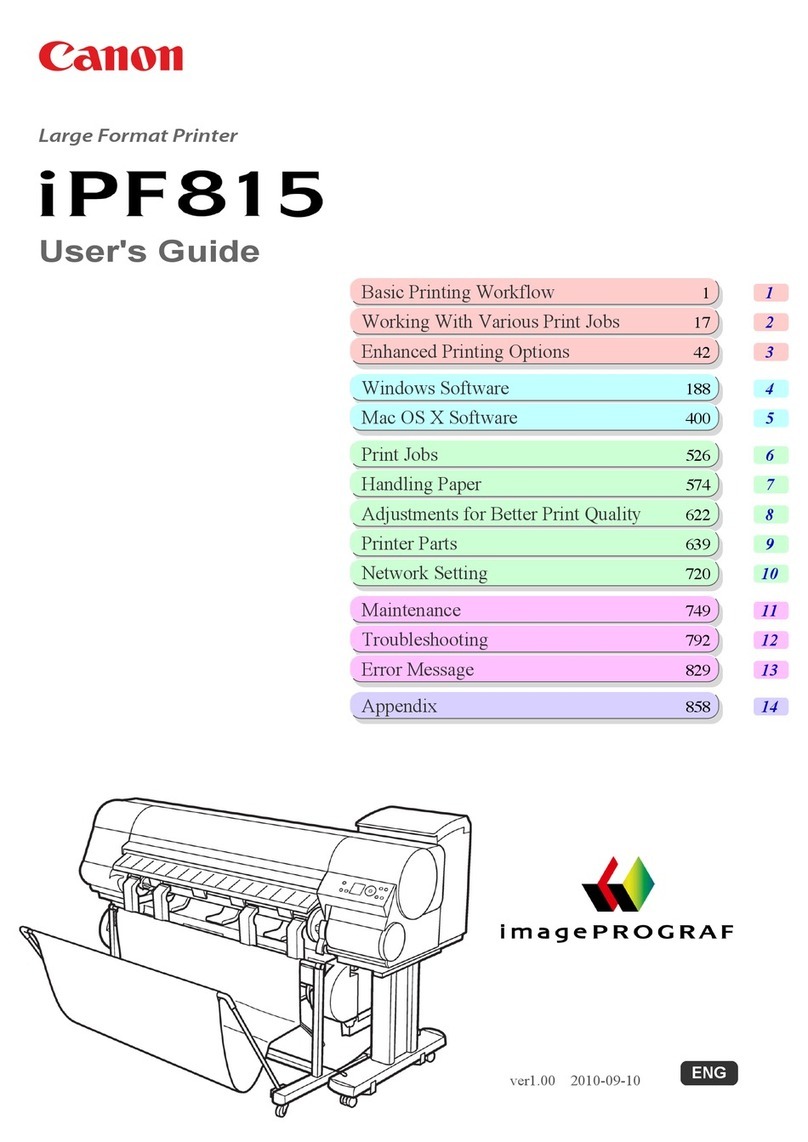
Canon
Canon imagePROGRAF iPF815 User manual
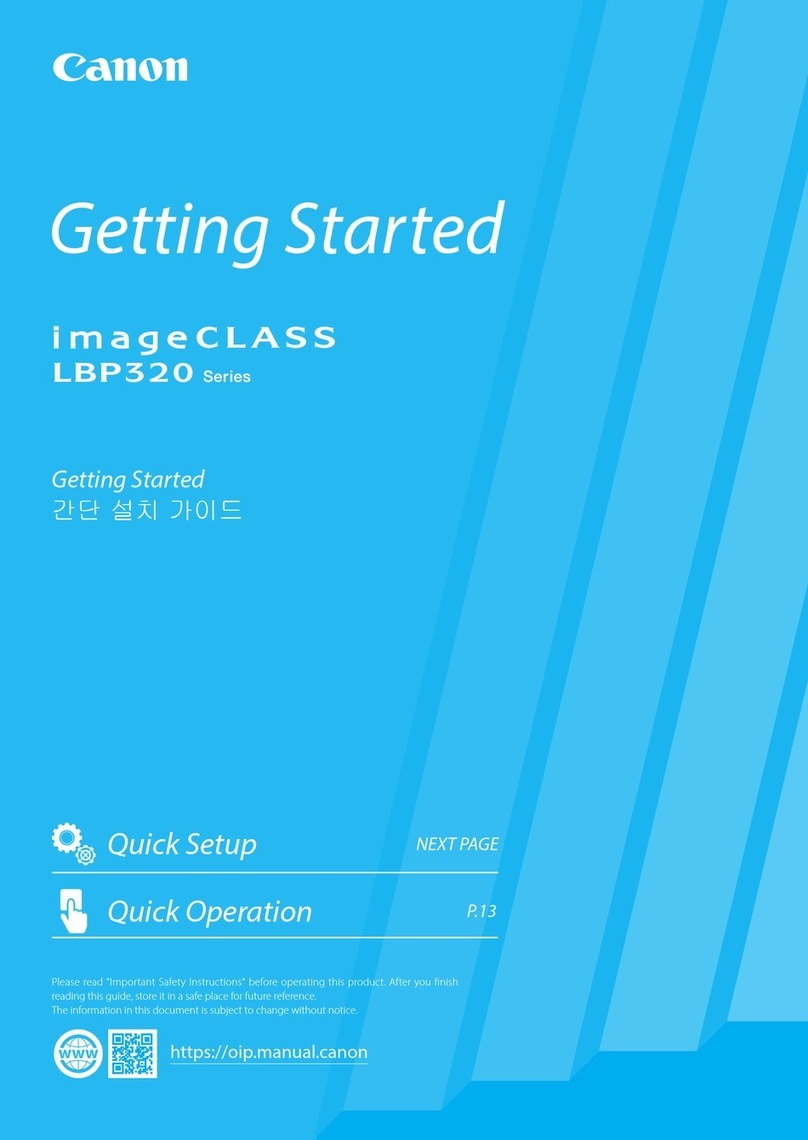
Canon
Canon imageClass LBP320 Series User manual

Canon
Canon iPF8400S Series User guide

Canon
Canon iP4200 - PIXMA Photo Printer User manual
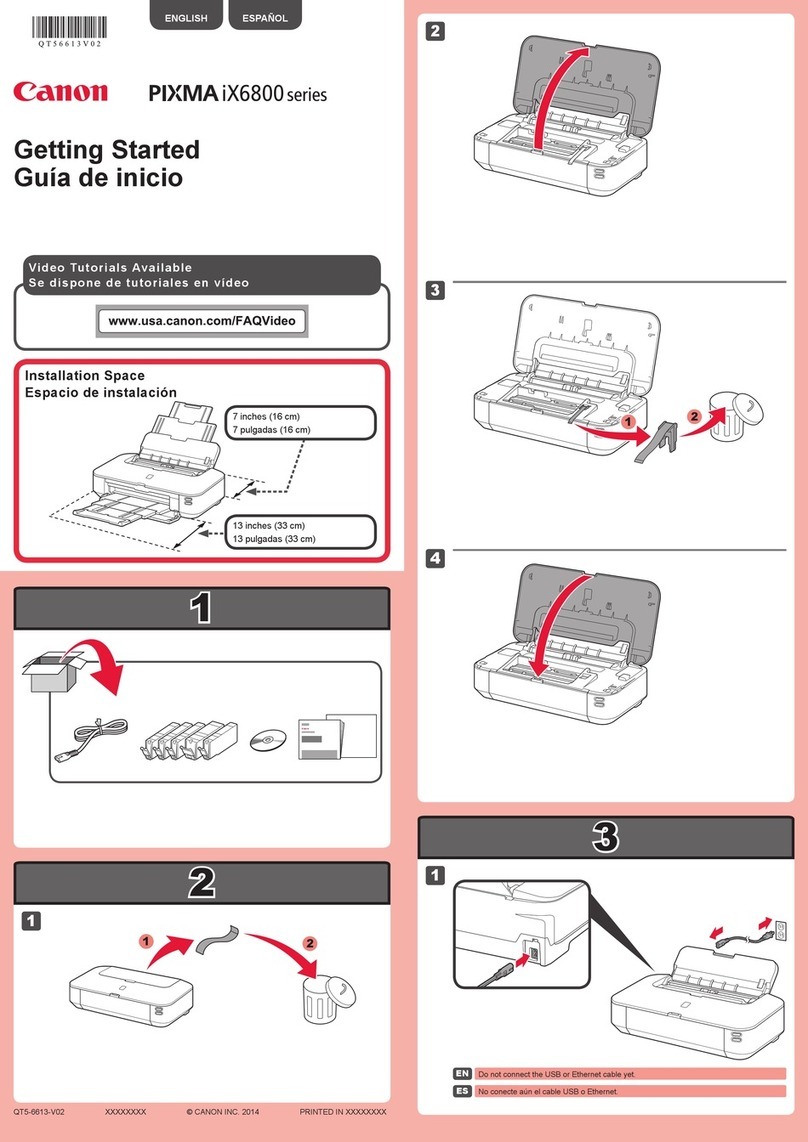
Canon
Canon PIXMA iX6820 User manual

Canon
Canon iPF8400S Series User manual

Canon
Canon imageCLASS MF4890dw Assembly instructions
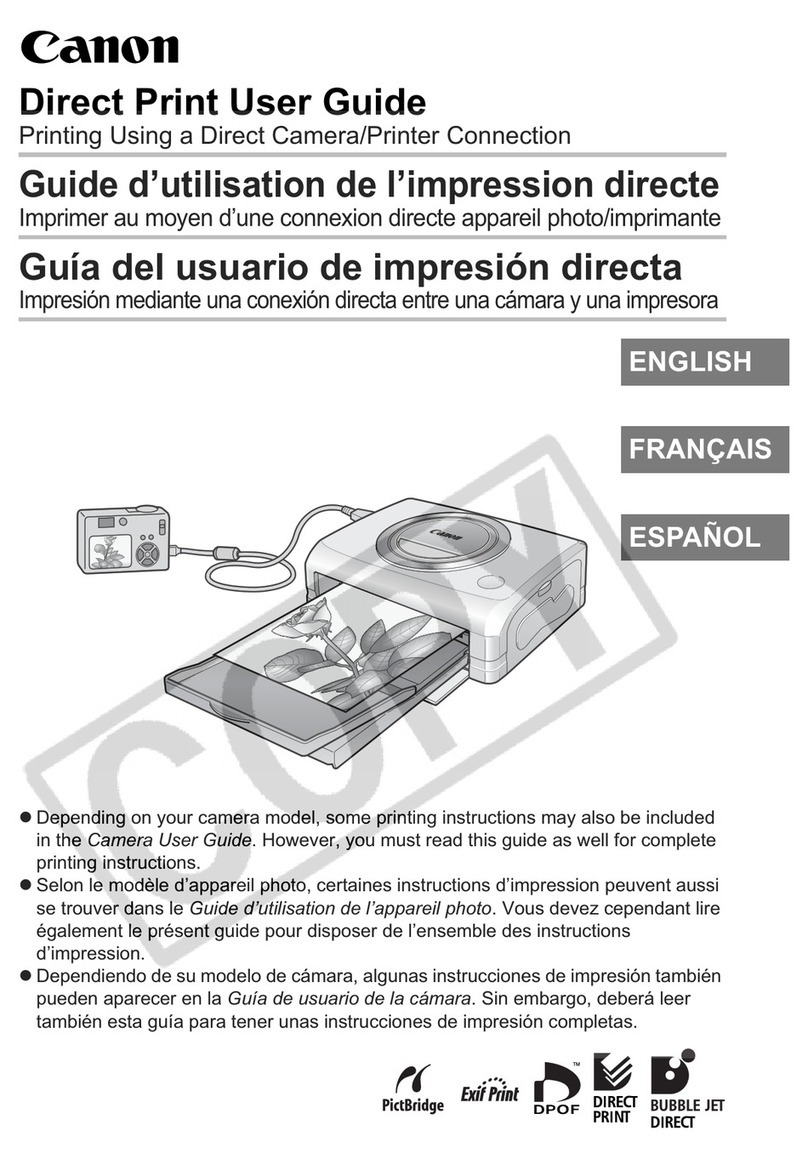
Canon
Canon Printing Using a Direct Camera/Printer Connection Guide Direct... Instruction Manual

Canon
Canon Color imageCLASS MF656Cdw User manual
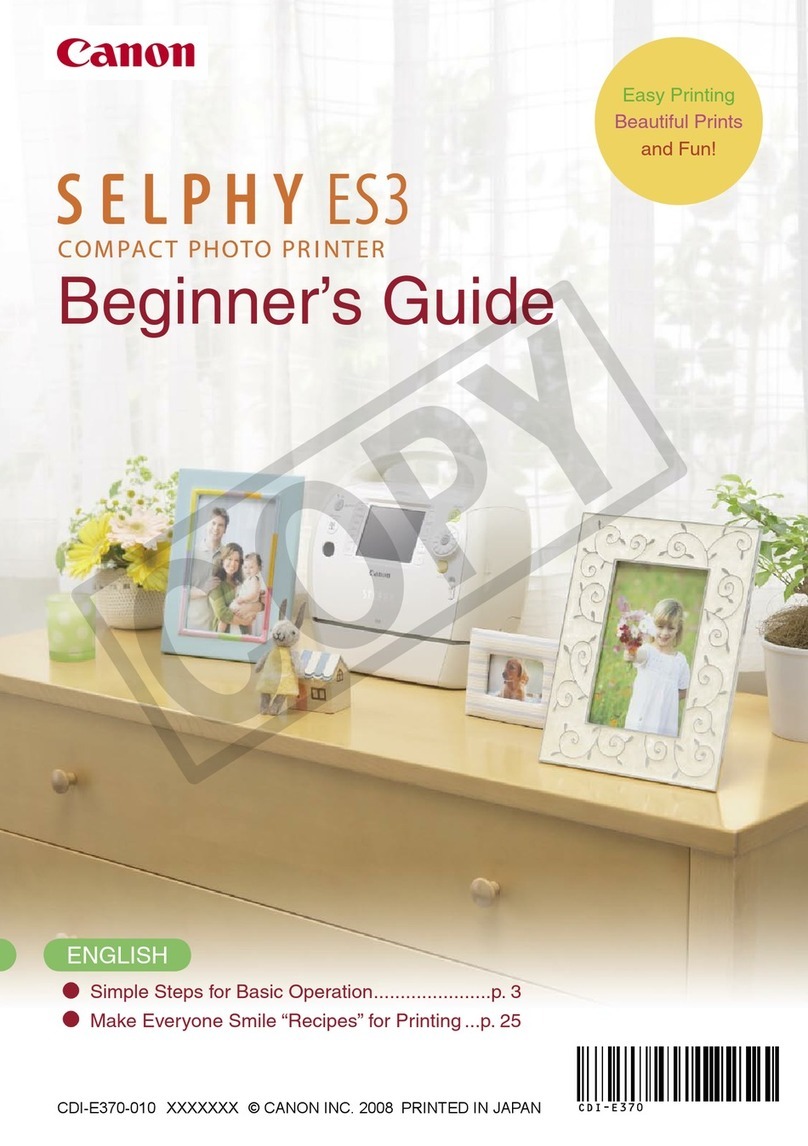
Canon
Canon SELPHY CDI-E370-010 User manual

Canon
Canon PIXMA G4210 User manual
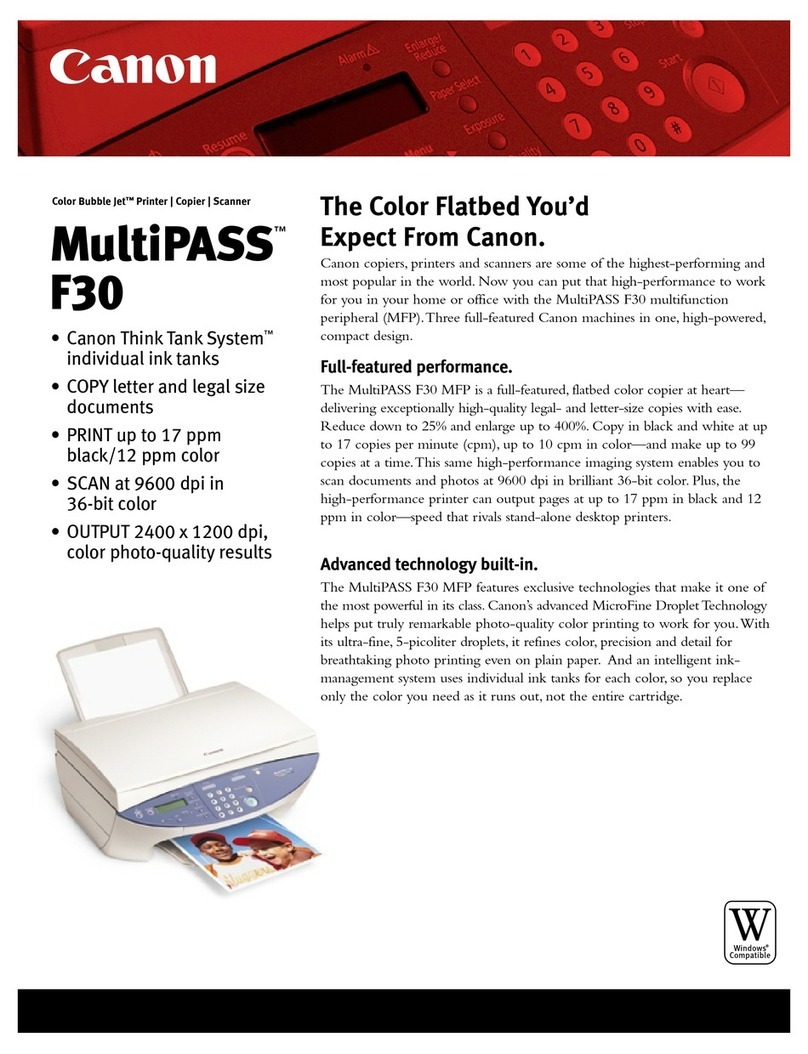
Canon
Canon MultiPASS F30 User manual