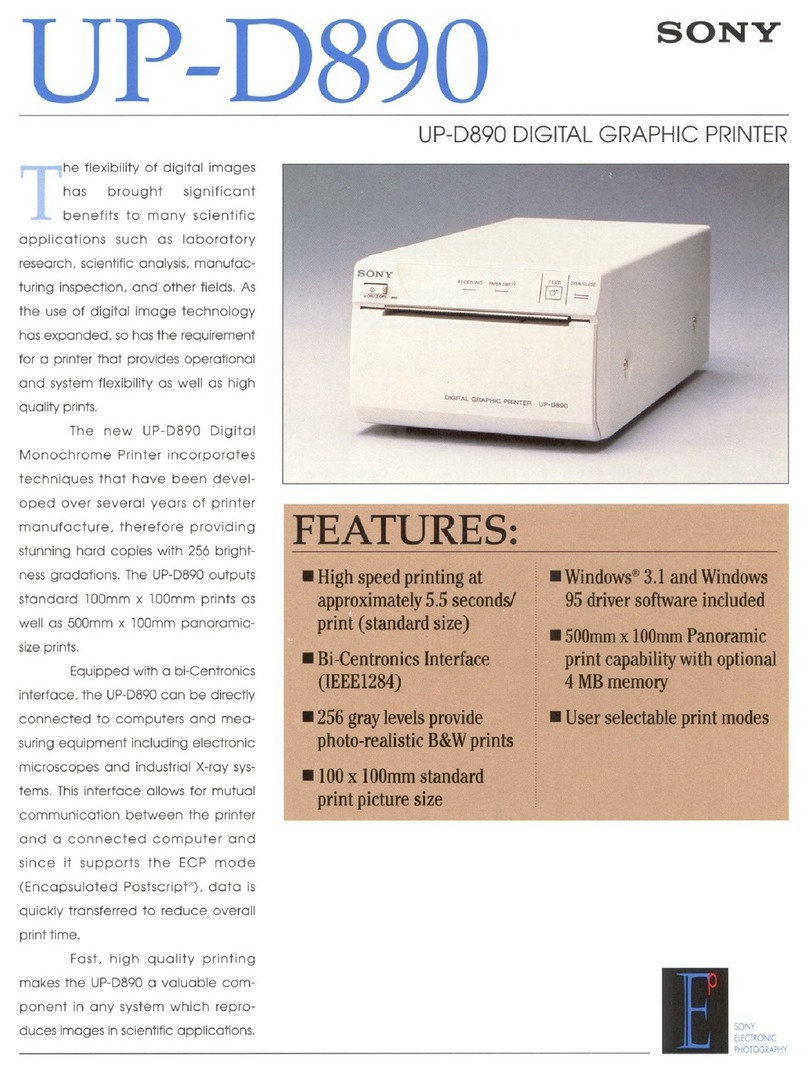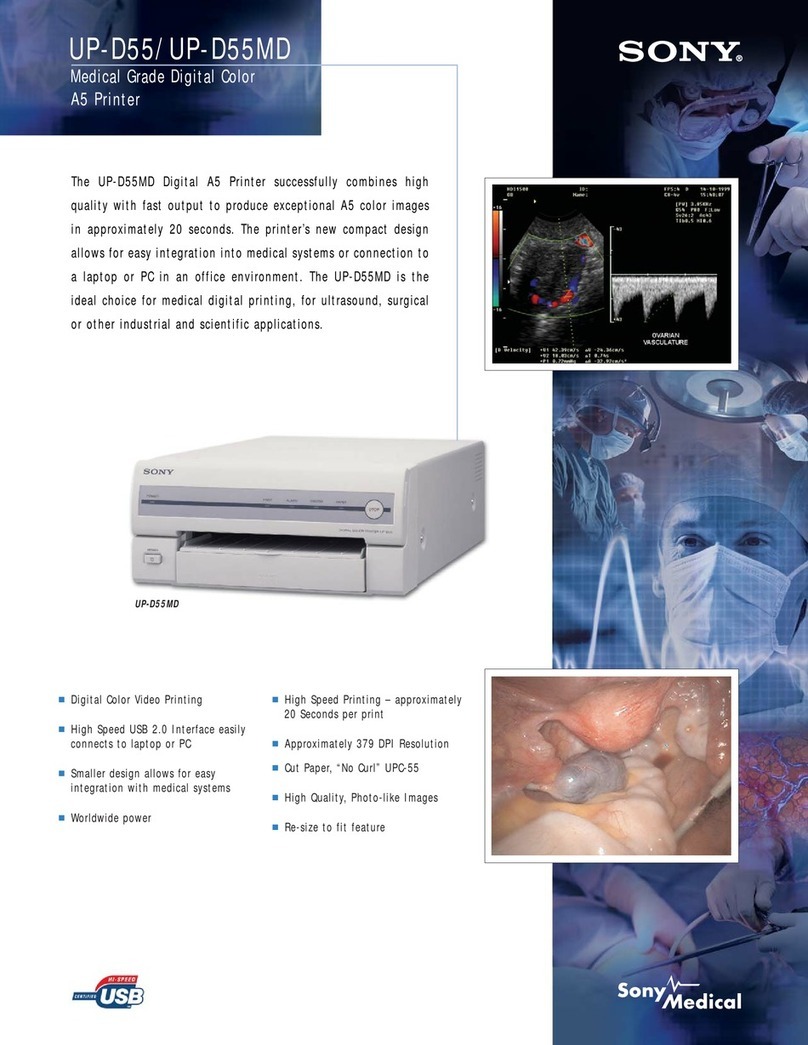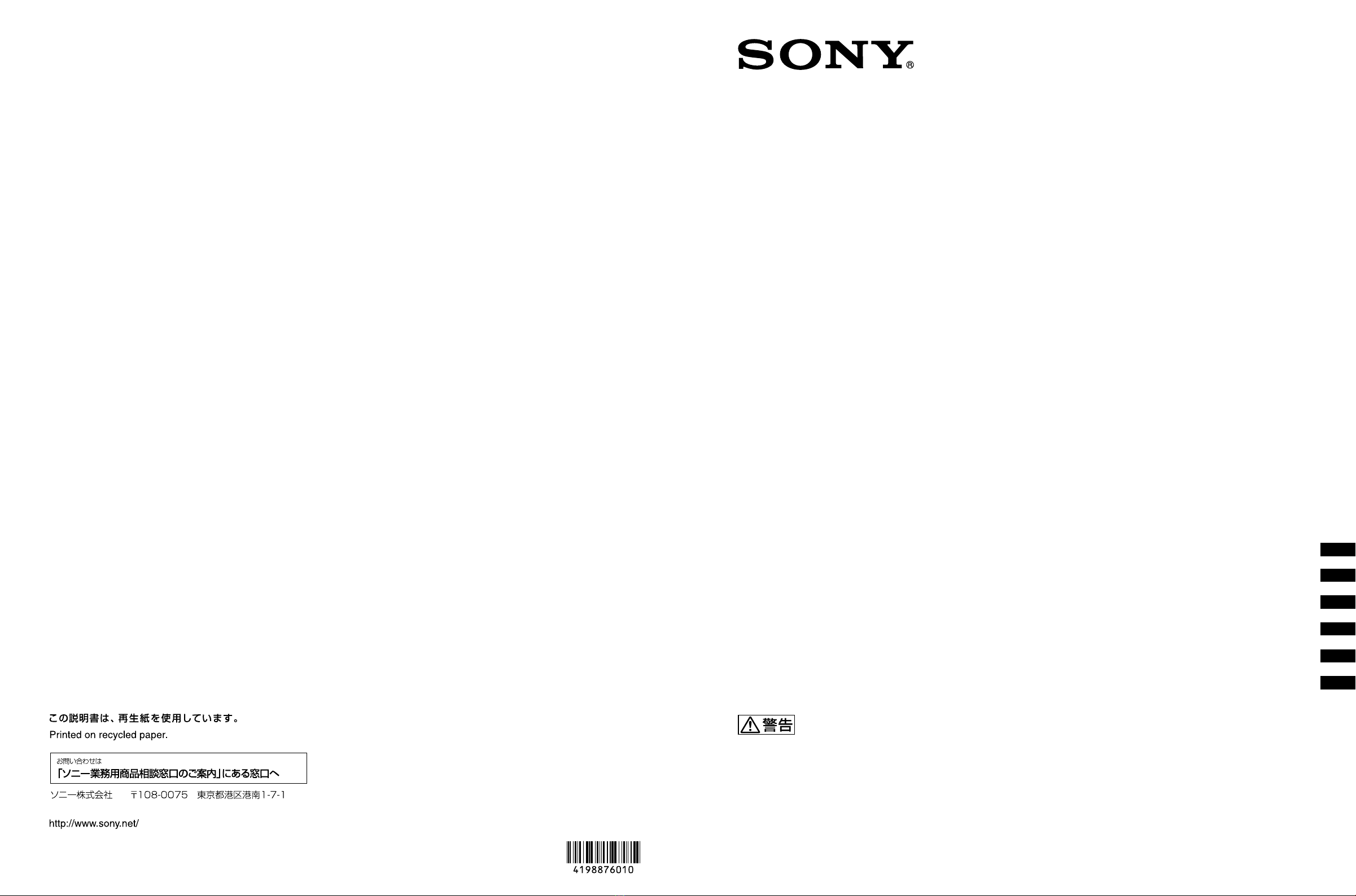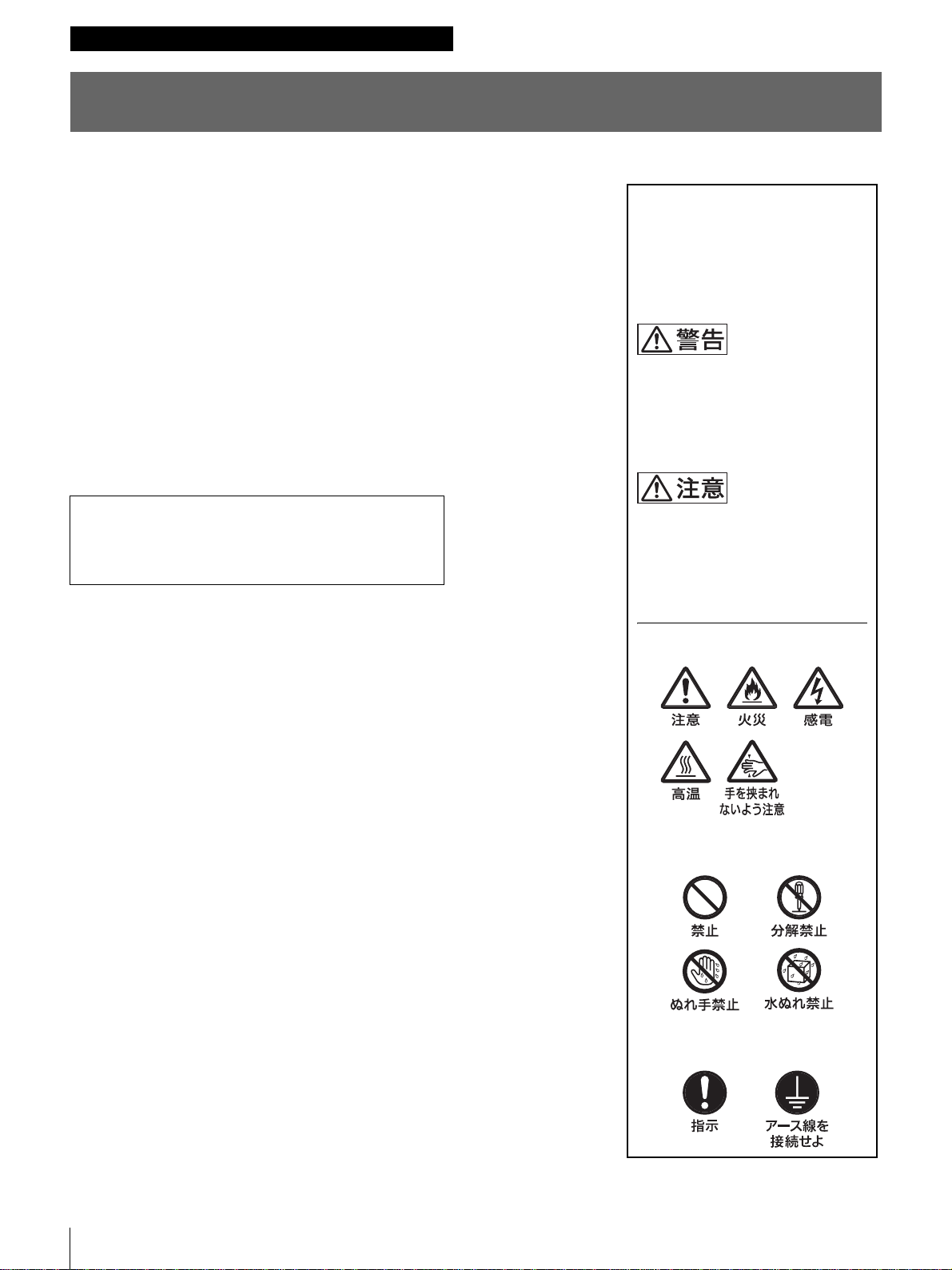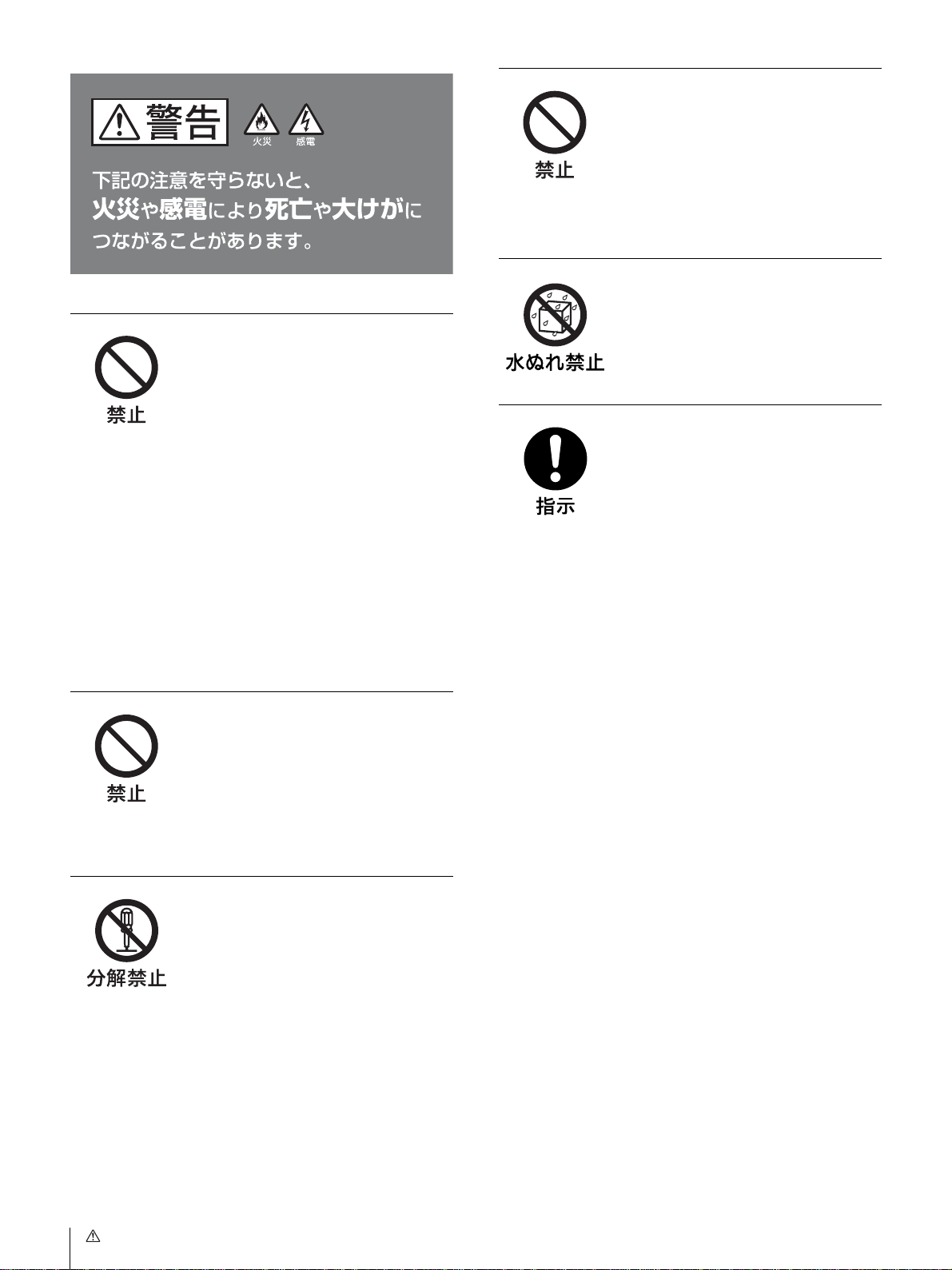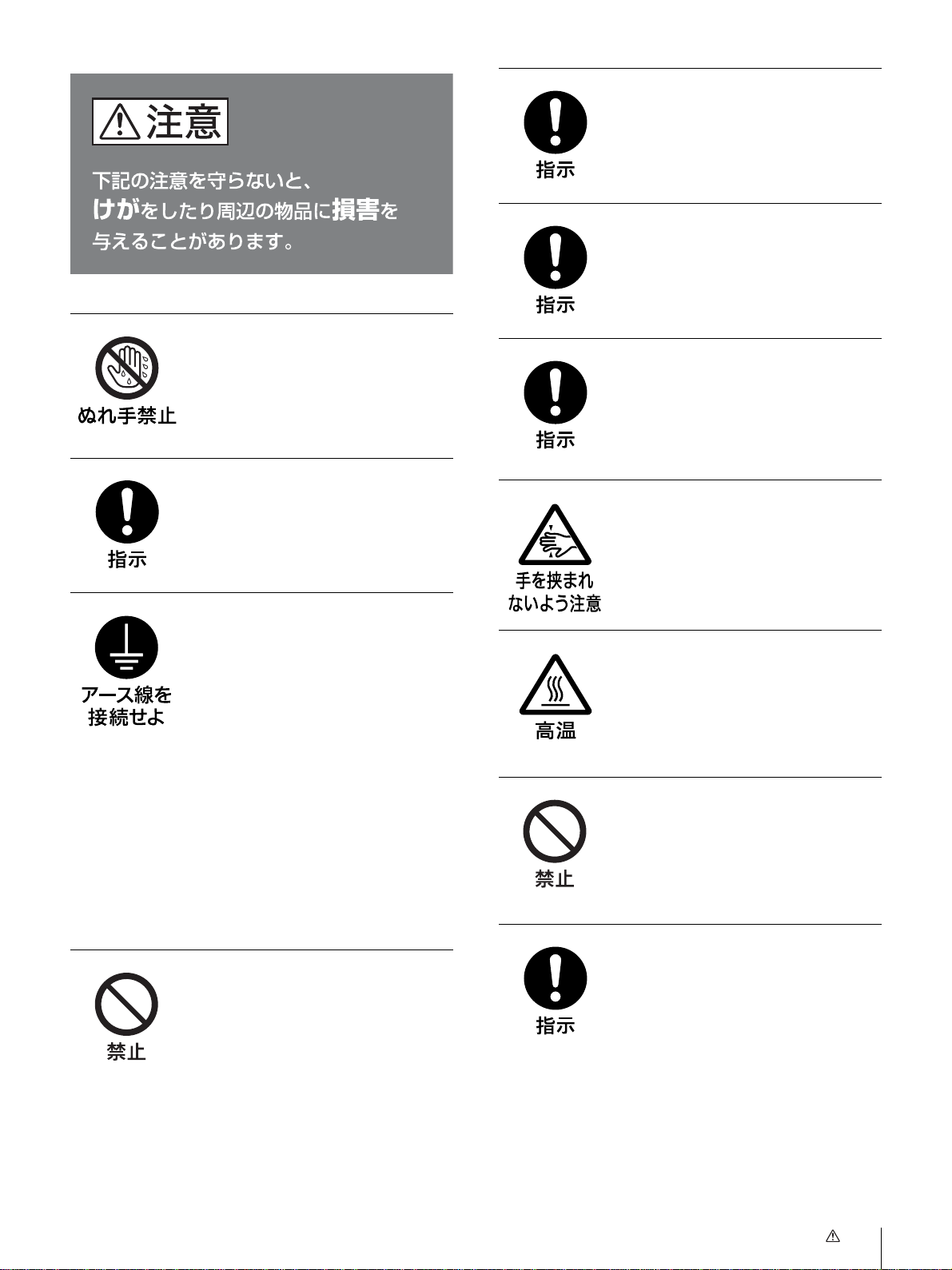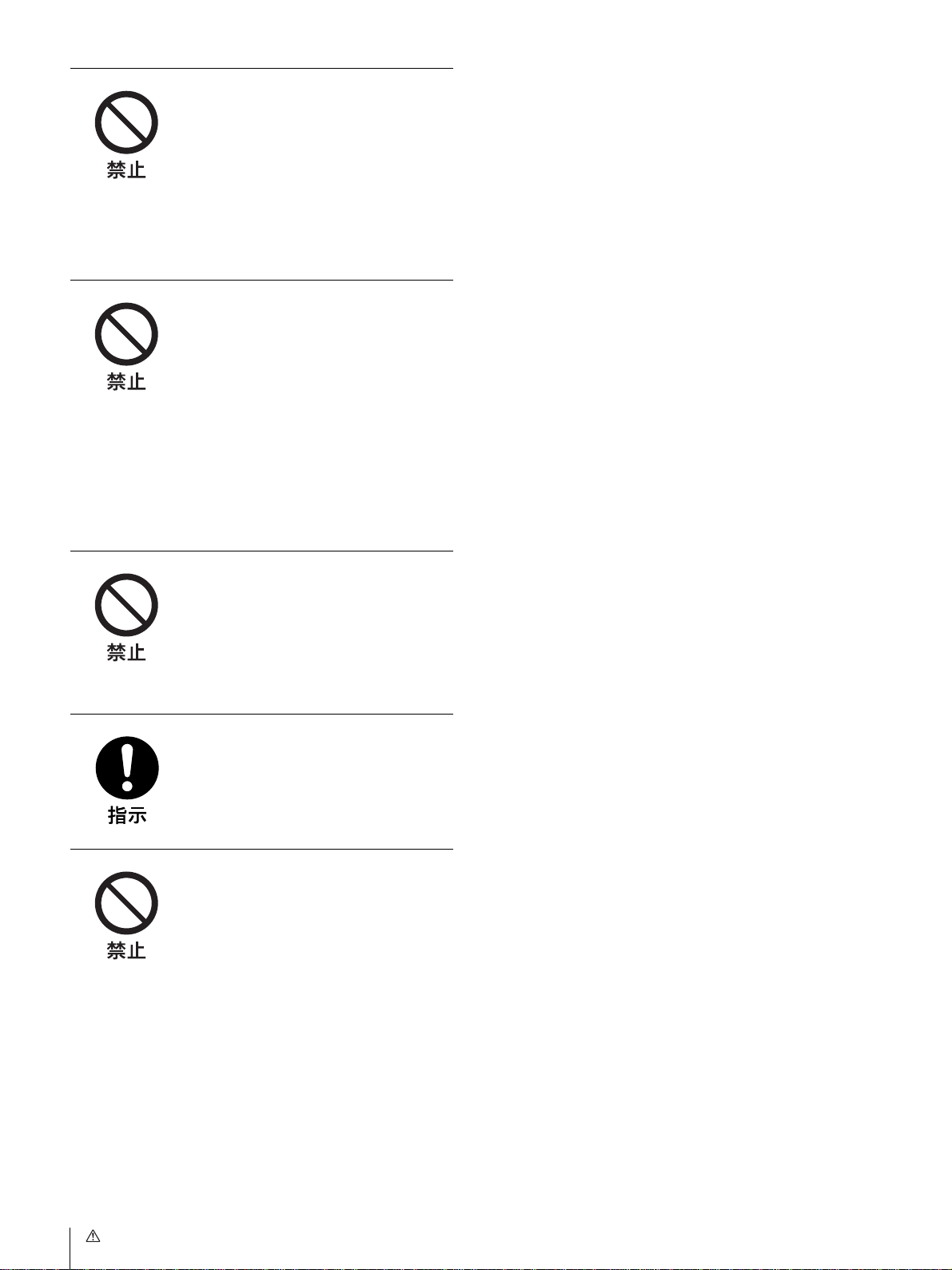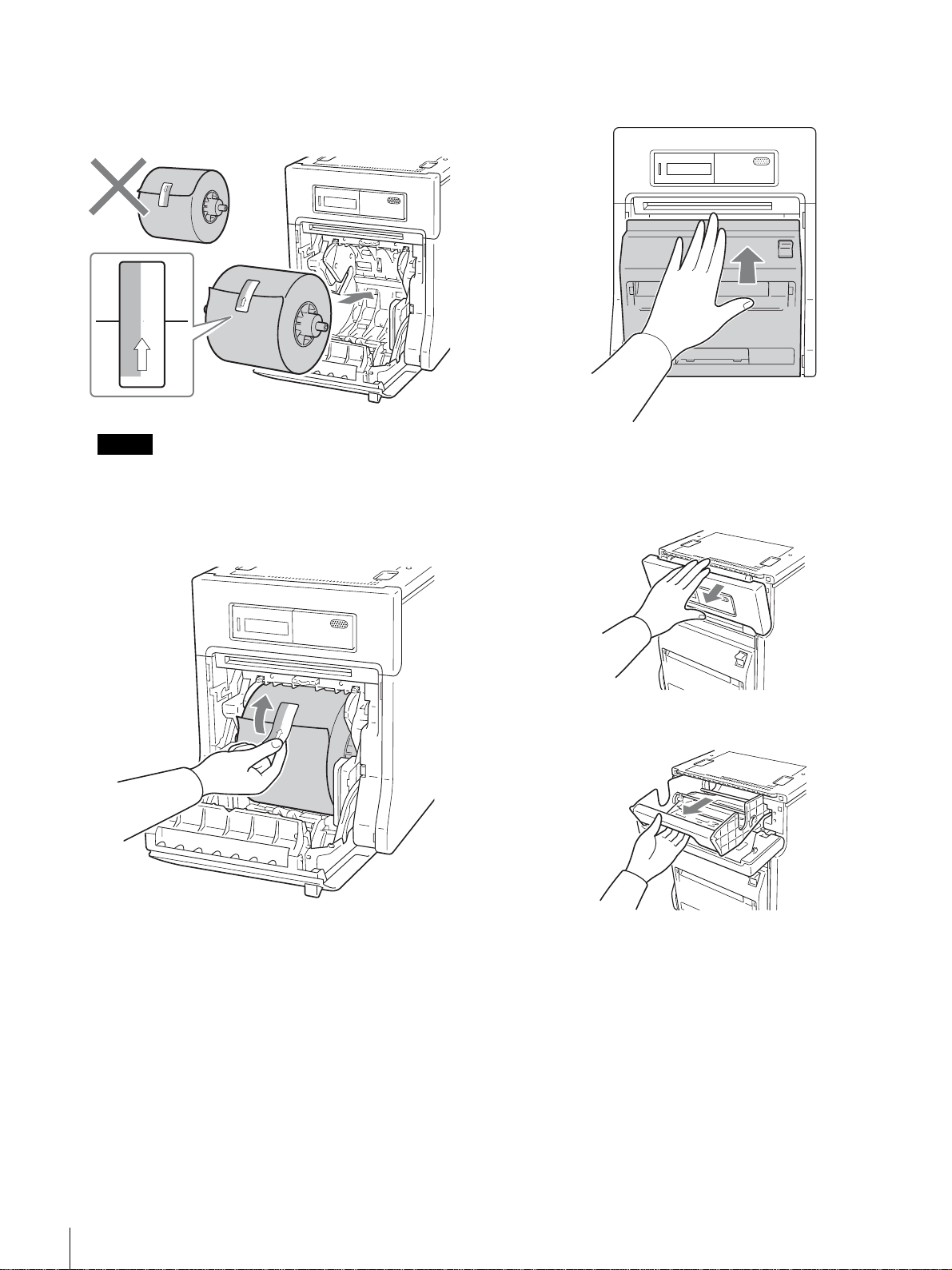Sony UP-DR250 Manual
Other Sony Printer manuals
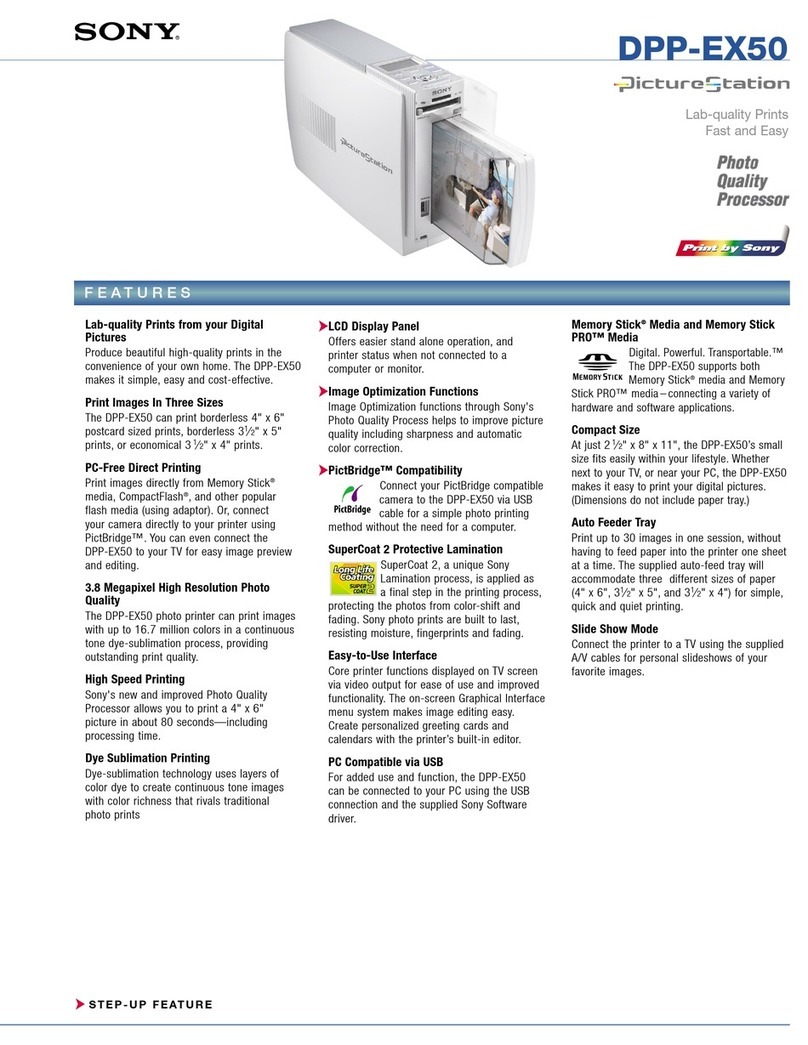
Sony
Sony DPP-EX50 User manual

Sony
Sony FilmStation UP-DF750 User manual
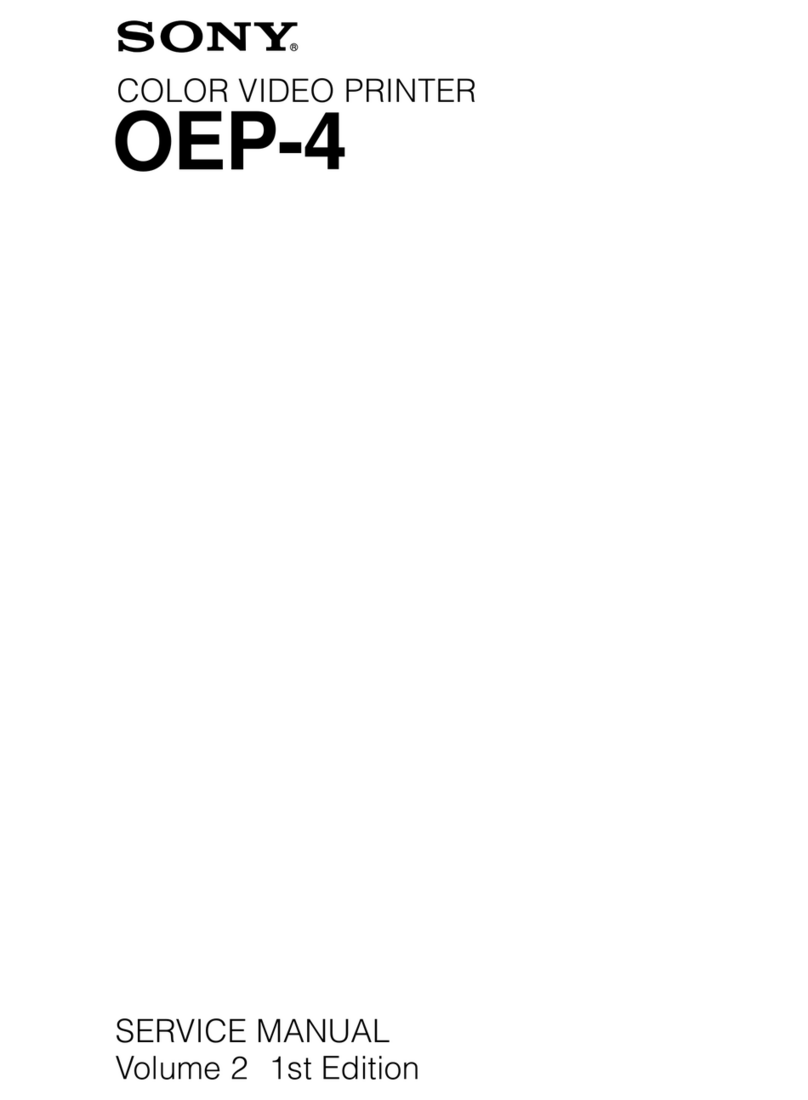
Sony
Sony OEP-4 User manual

Sony
Sony S-Frame DPP-F800 User manual
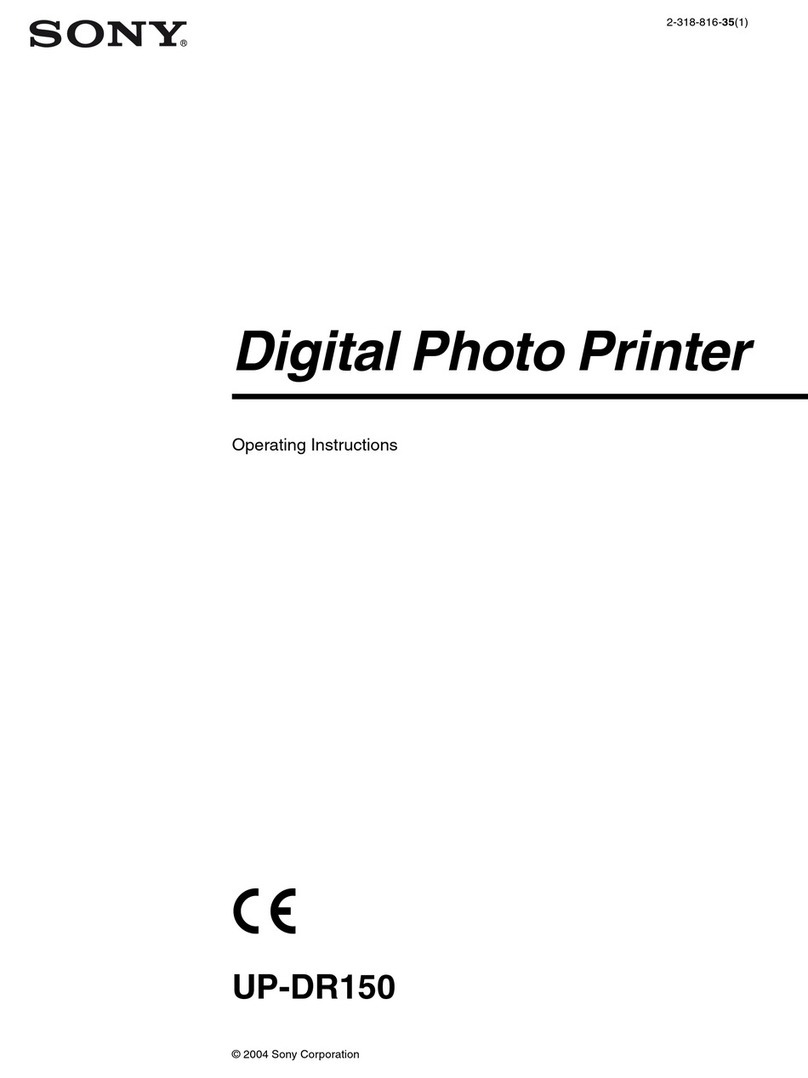
Sony
Sony UP-DR150 User manual
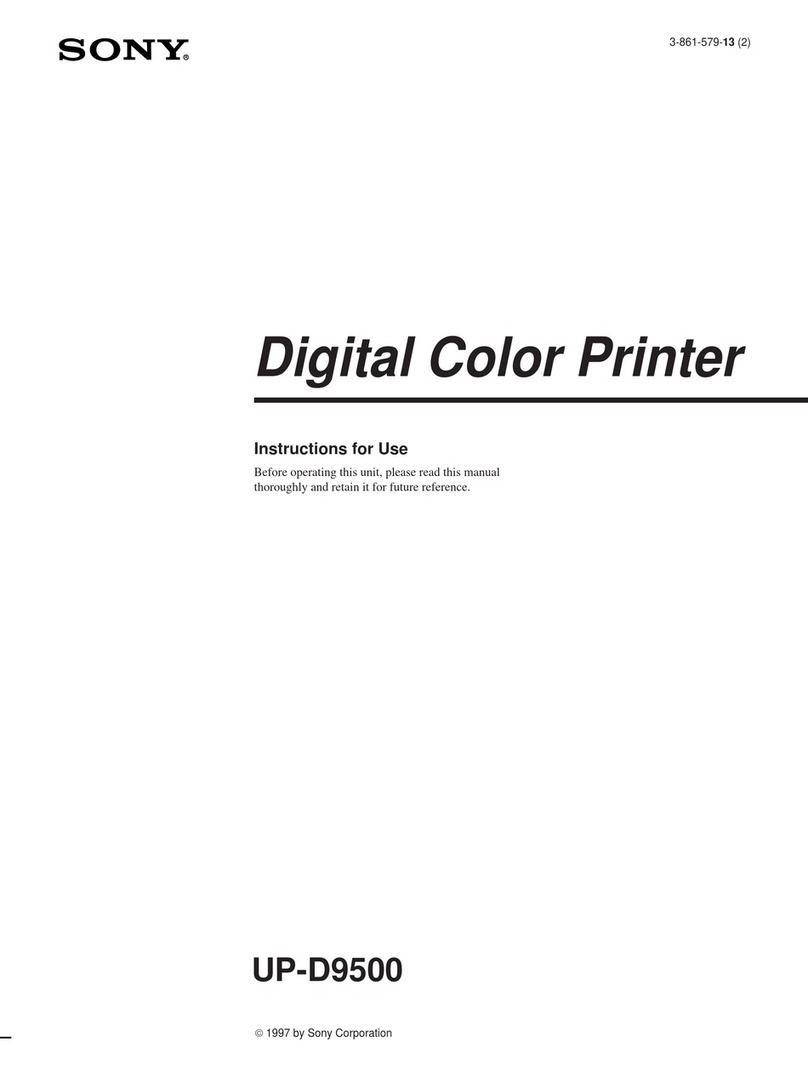
Sony
Sony SpectaProof UP-D9500 User manual

Sony
Sony LPR-1000MD User manual

Sony
Sony UP-21MD User manual
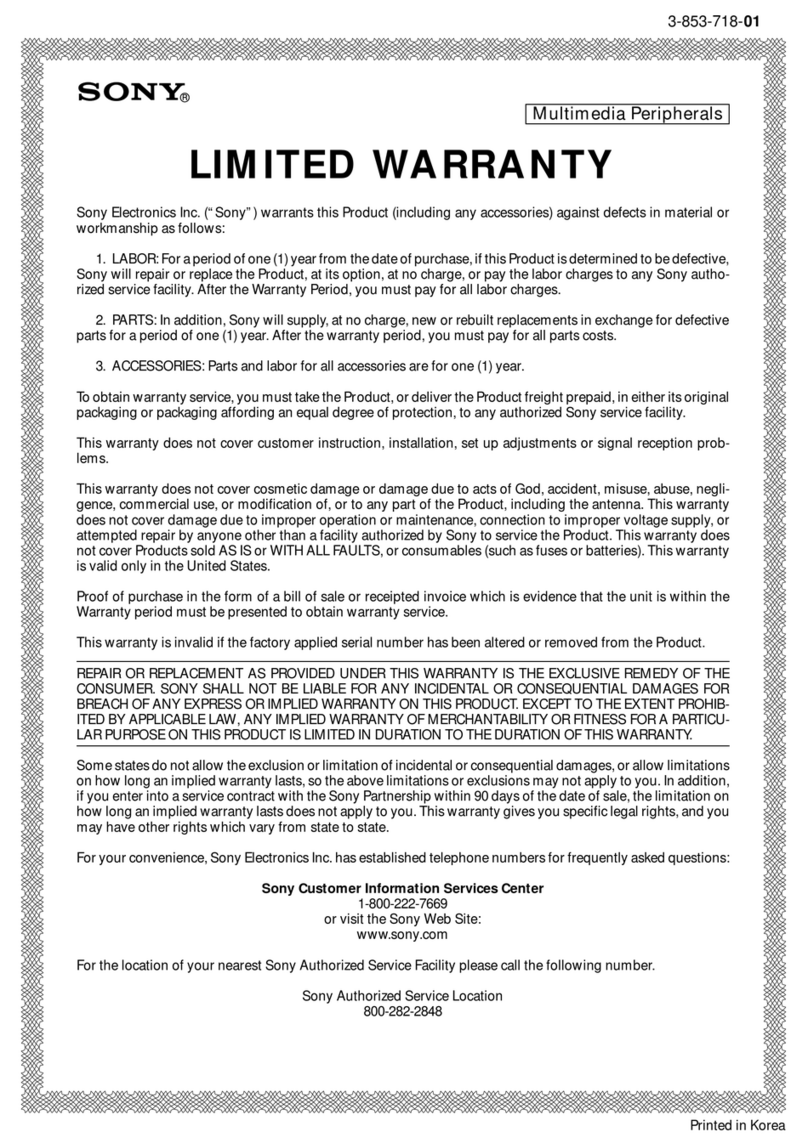
Sony
Sony DPP-EX50 Use and maintenance manual

Sony
Sony DPP-MS300 Marketing User manual

Sony
Sony UP-D75 User manual

Sony
Sony UP-D71XR User manual
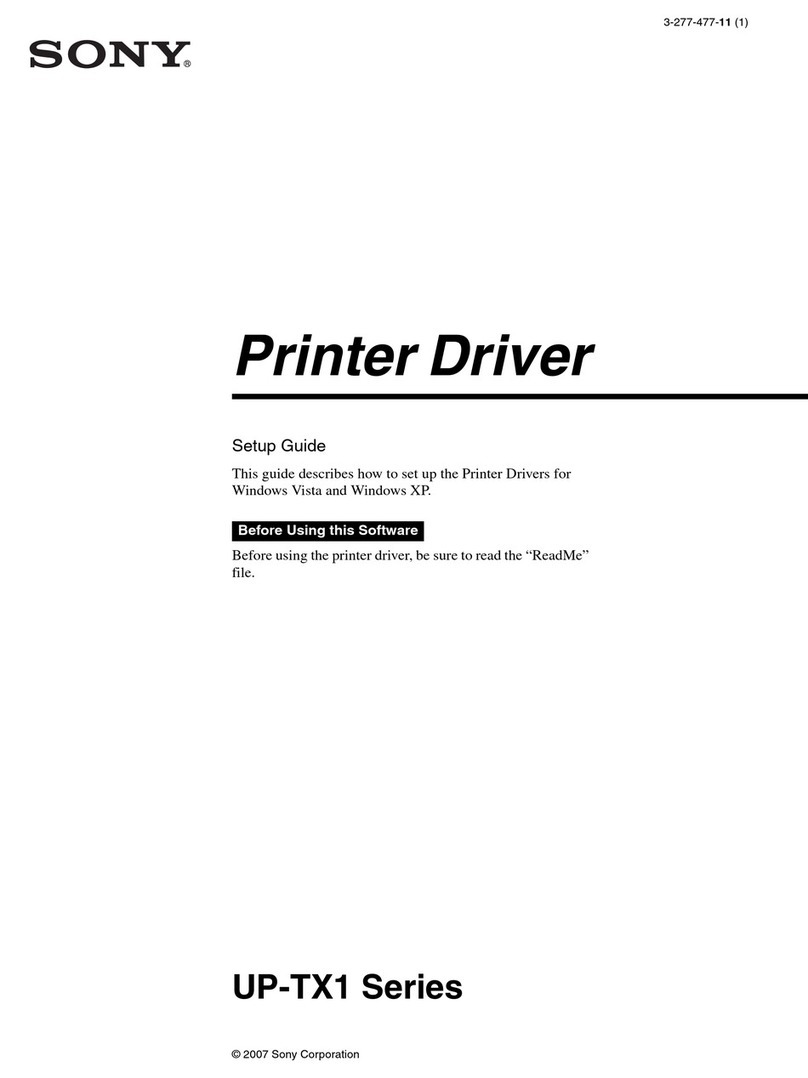
Sony
Sony UP-TX1 Series Installation and operation manual

Sony
Sony DPP--SV77 User manual

Sony
Sony UP55MD User manual

Sony
Sony DPP--SV77 User manual

Sony
Sony UP-D898DC User manual

Sony
Sony UP-890CE User manual
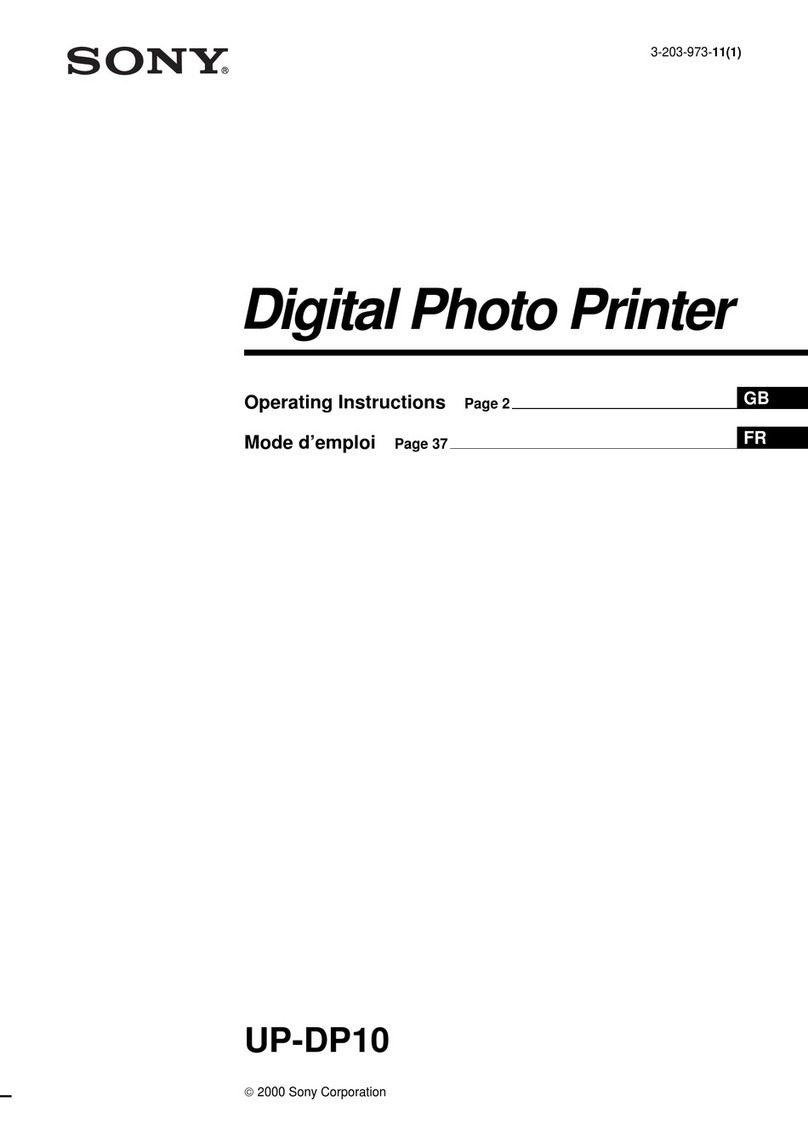
Sony
Sony UP-DP10 User manual
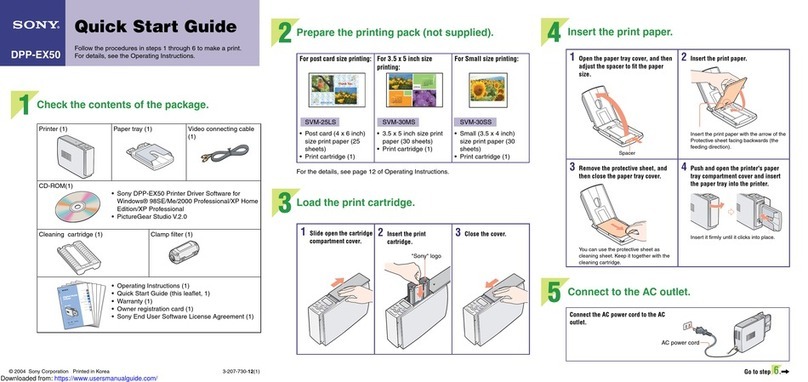
Sony
Sony DPP-EX50 User manual