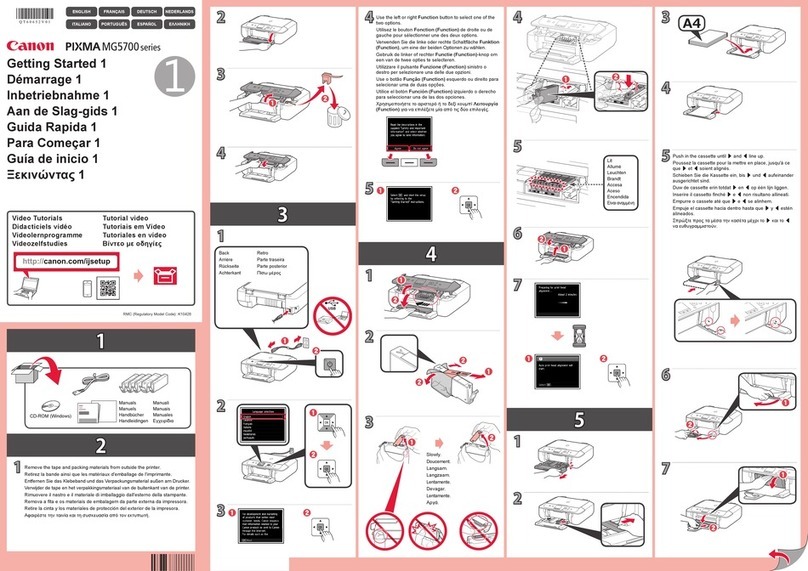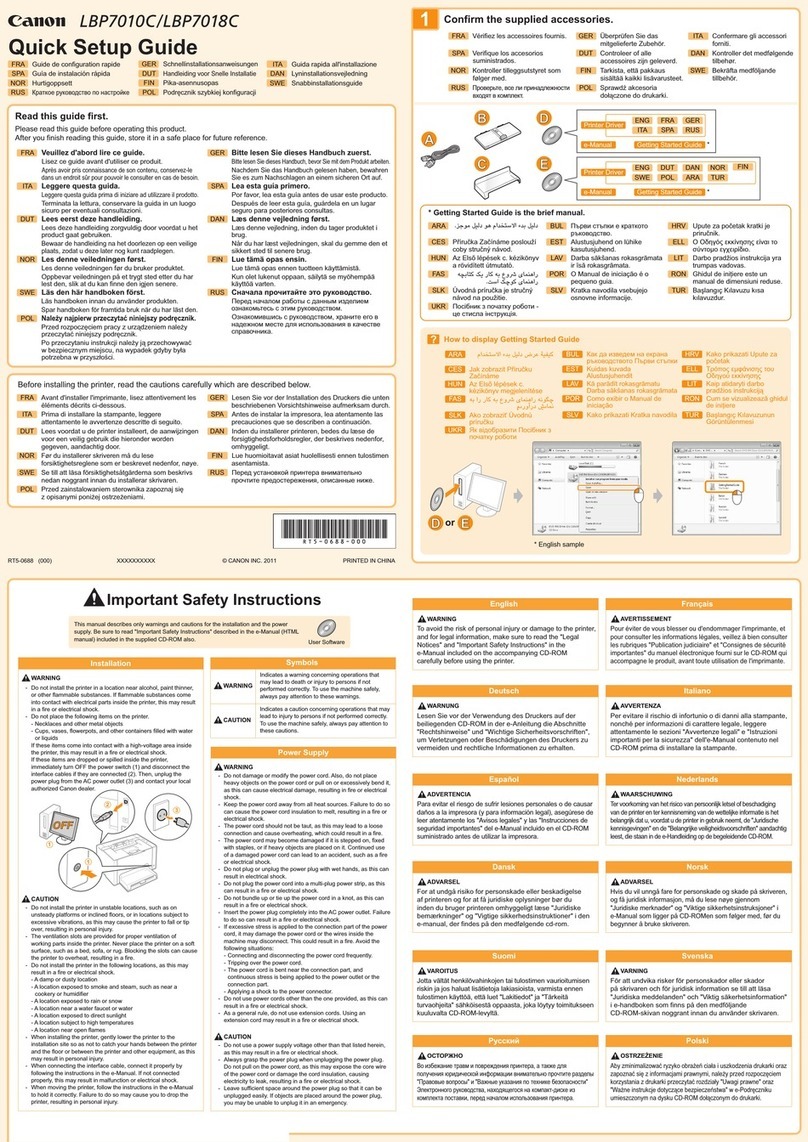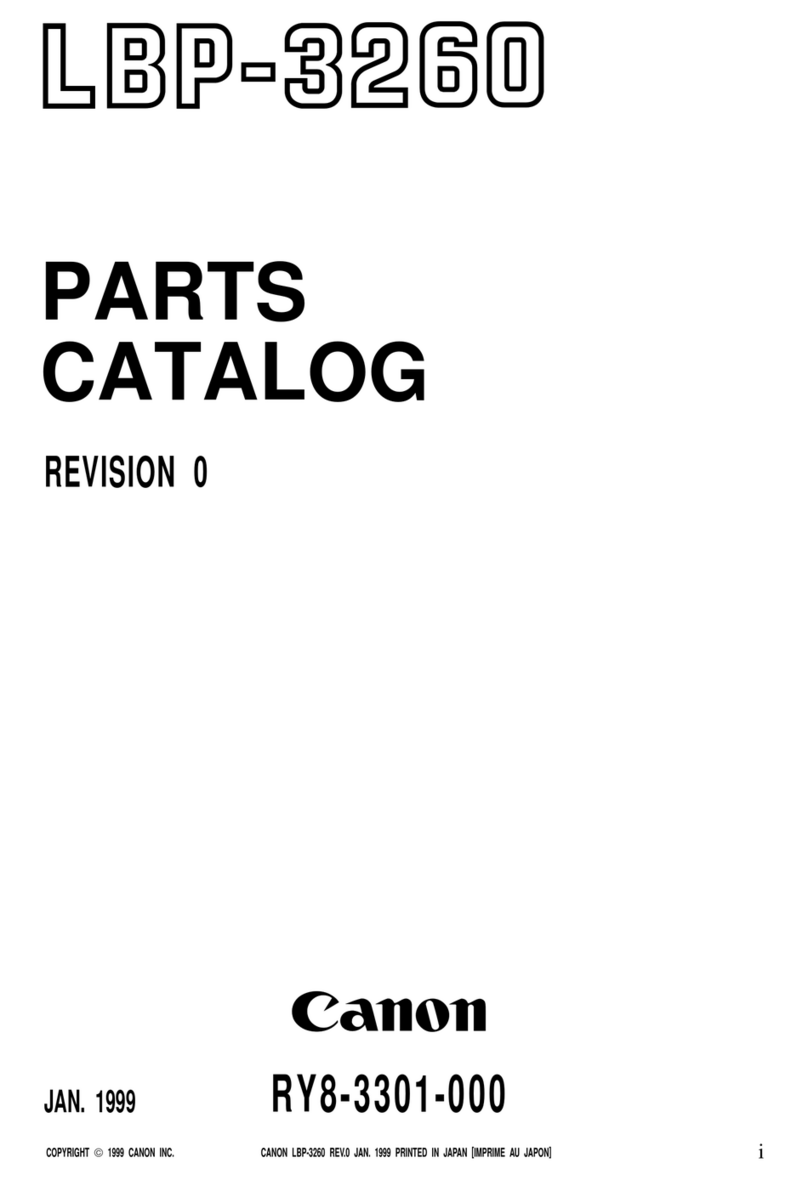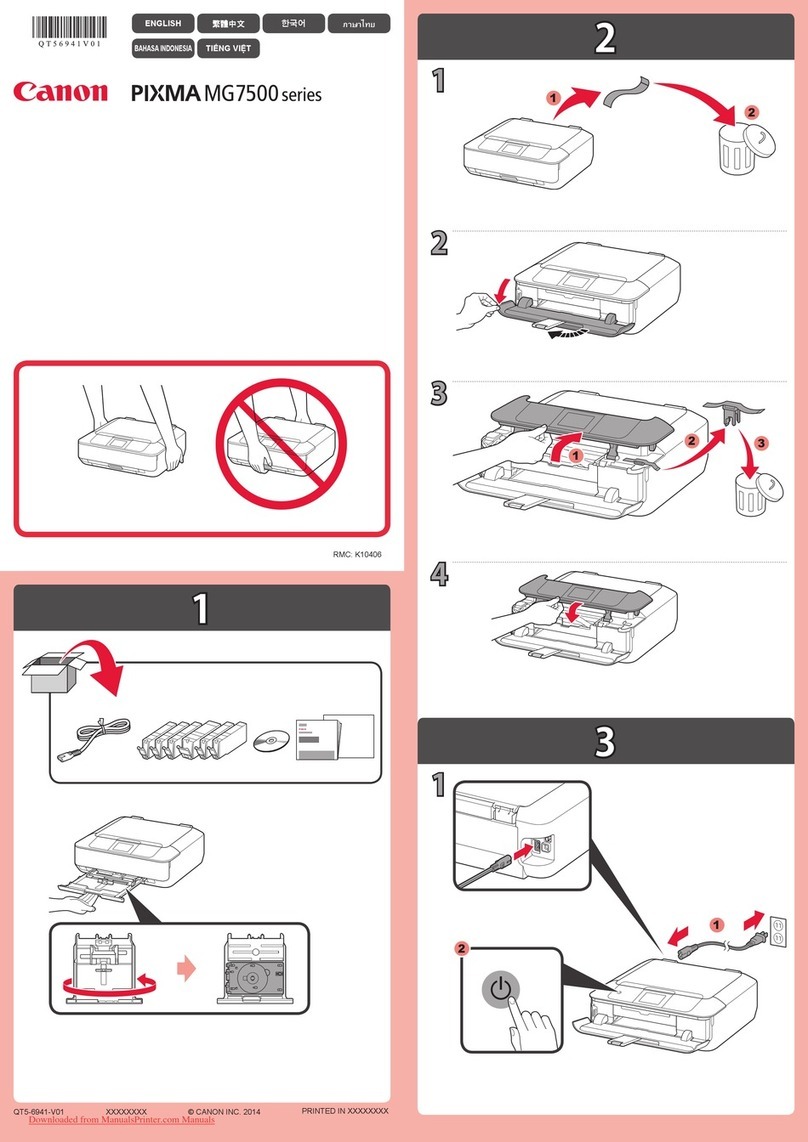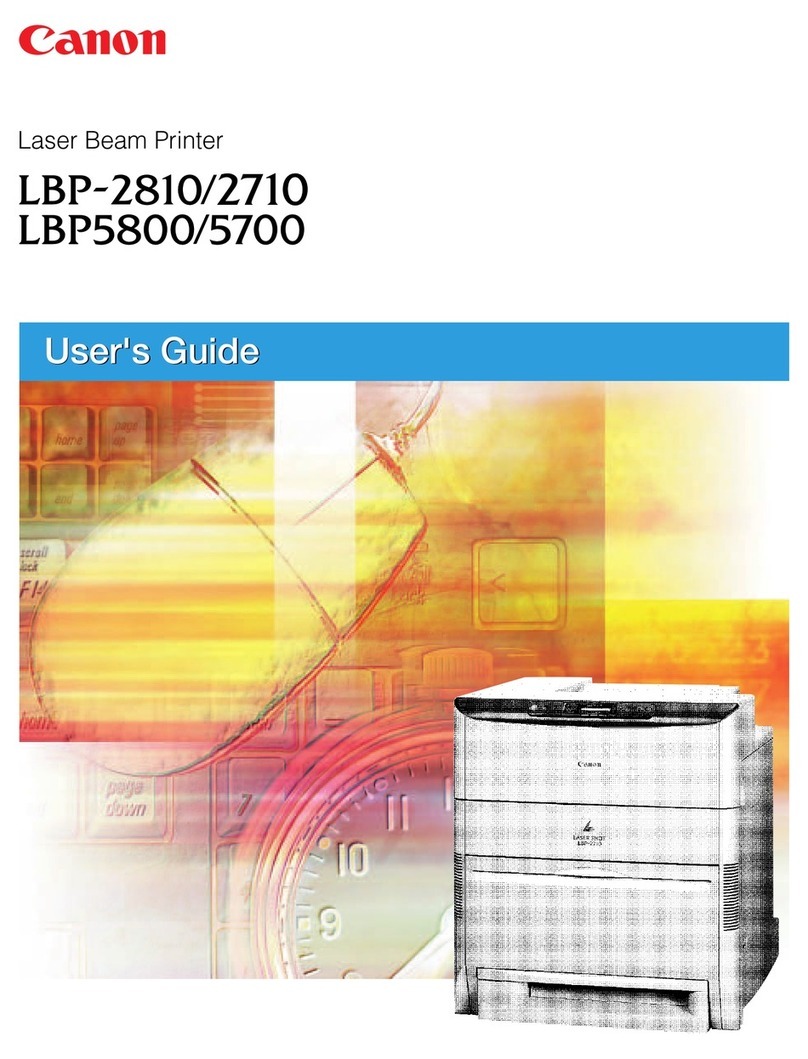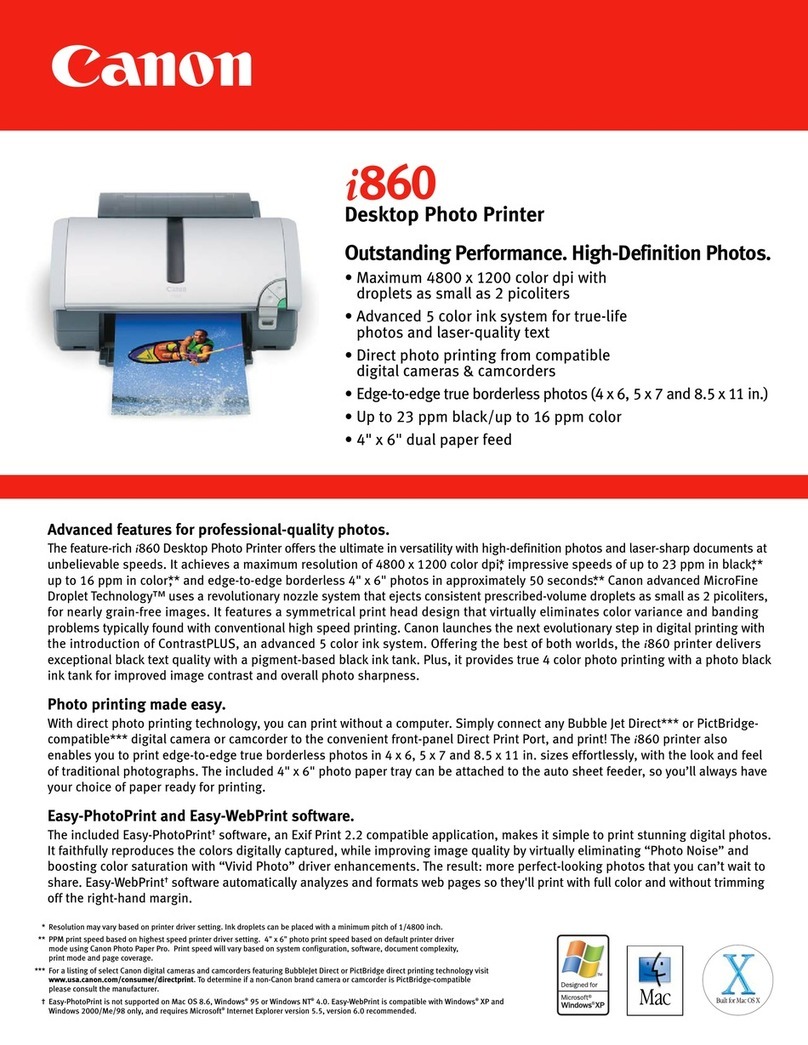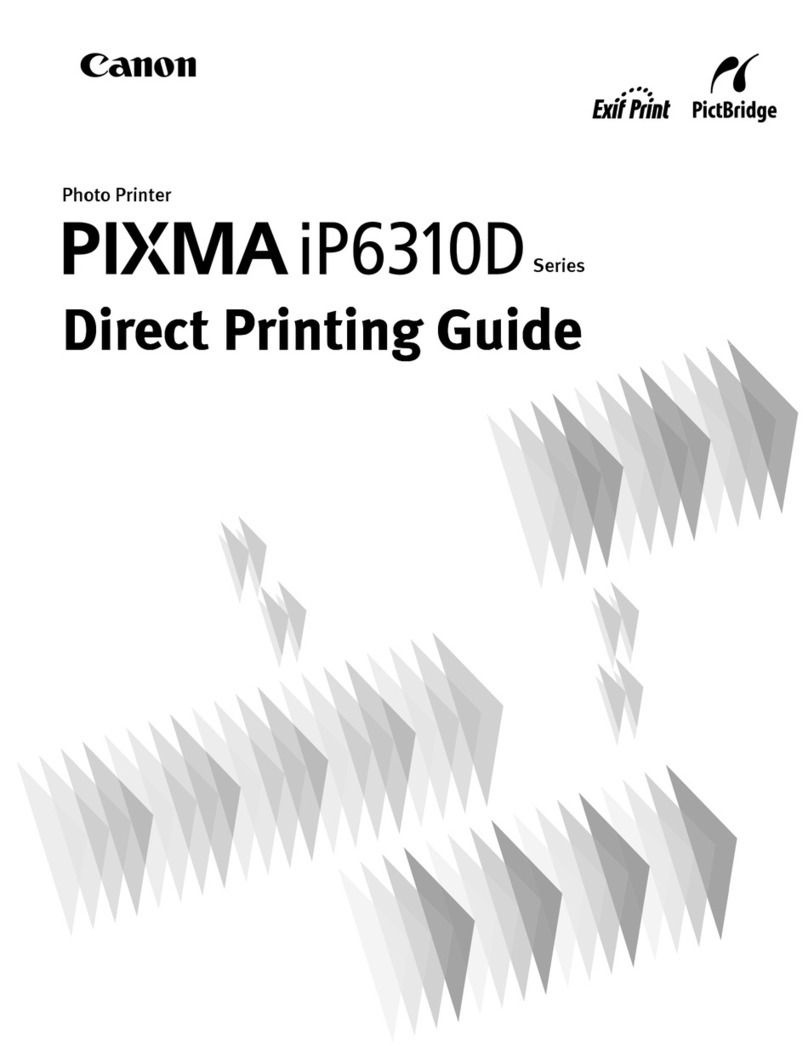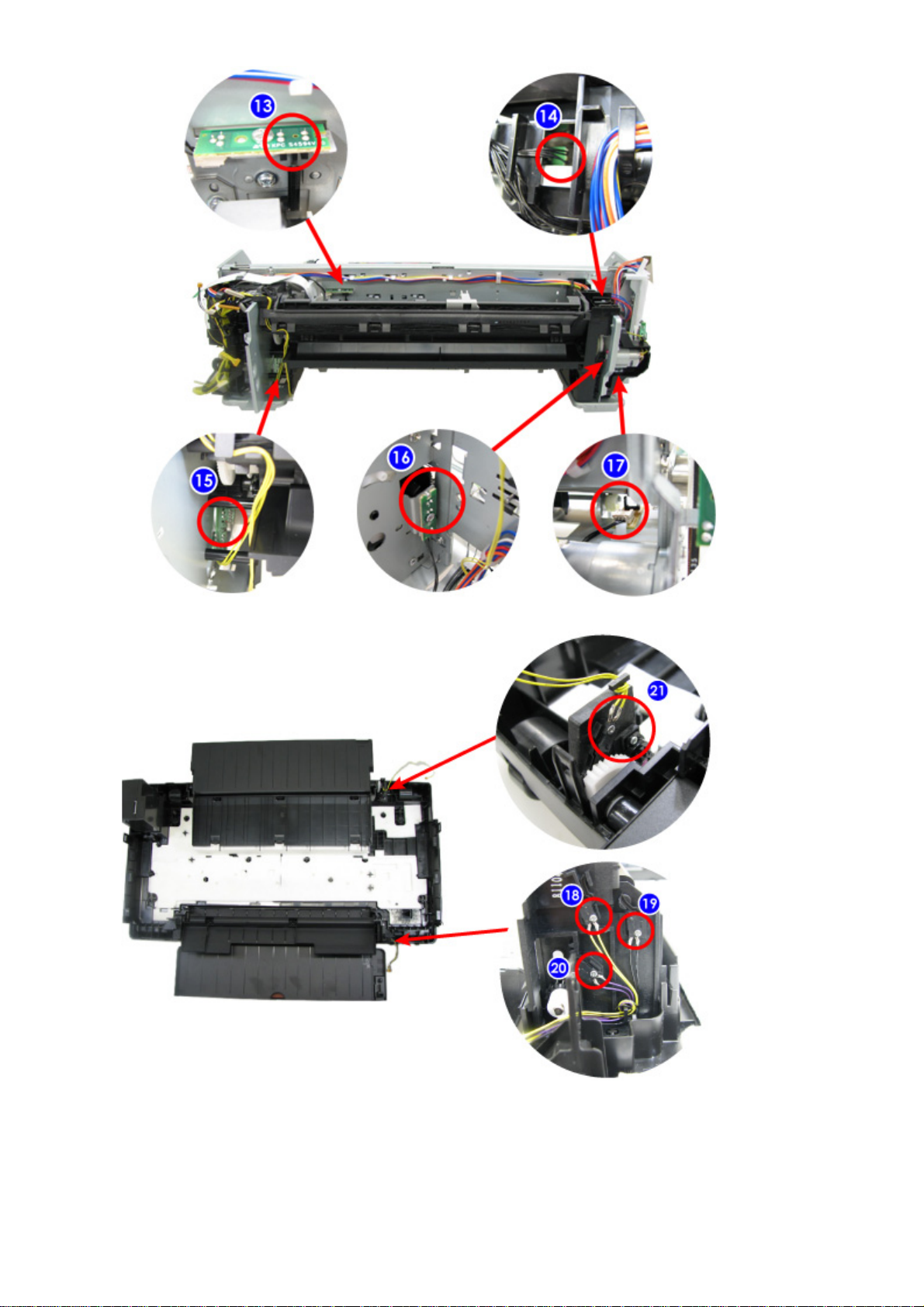*1: Install the Service Tool version 1.030 or later to a pre-registered computer.
*2: Only for CD / DVD printing supported regions.
(2) Periodic maintenance
No periodic maintenance is necessary.
(3) Periodic replacement parts
There are no parts in this printer that require periodic replacement by a service engineer.
(4) Replacement consumables
There are no consumables that require replacement by a service engineer.
HP300
Ink system
function check - At logic board replacement
- At spur unit replacement
- At carriage unit replacement
To maintain detection
functionality for presence
of the ink tanks and each
ink tank position.
Service Tool*1
Perform in the
service mode.
1 min.
CD / DVD
detection sensor
light volume
correction*2
- At logic board replacement
- At carriage unit replacement To correct the light
volume for the CD / DVD
detection sensor.
Service Tool*1
Perform in the
service mode.
2 min.
LF / Eject
correction - At logic board replacement
- At paper feed roller replacement
- At platen unit replacement
To correct the paper
feeding amount according
to each LF and eject
roller.
Service Tool*1
Perform in the
service mode.
5 min.
Carriage shaft
position
adjustment
- At carriage unit replacement
- At carriage unit removal To set the carriage shaft
to the original position
prior to removal or
replacement of the
carriage unit, put a mark
on the main chassis
before removal of the
carriage unit.
None. 1 min.
Eject roller
position
adjustment
- At platen unit replacement
- At platen unit removal To prevent the eject roller
from being deflected due
to the pressure of the spur
unit.
None. 1 min.
- Red screws as well as regular (silver) screws need adjustments during servicing.
- The screws securing the paper feed motor may be loosened only at replacement of the
paper feed motor unit. DO NOT loosen them in other cases.
- The screws securing the carriage shaft may be loosened only at removal of the carriage
unit. DO NOT loosen them in other cases.
- The screws securing the eject roller may be loosened only at removal of the platen
unit. DO NOT loosen them in other cases.