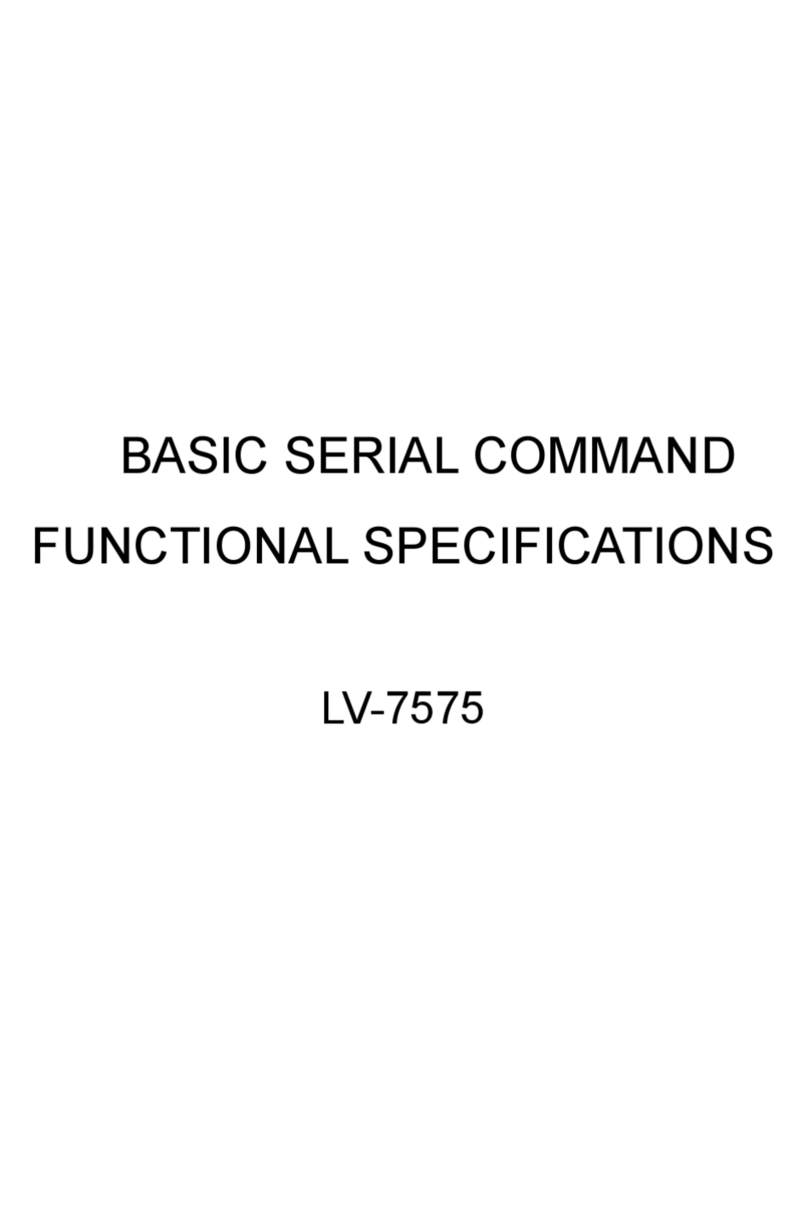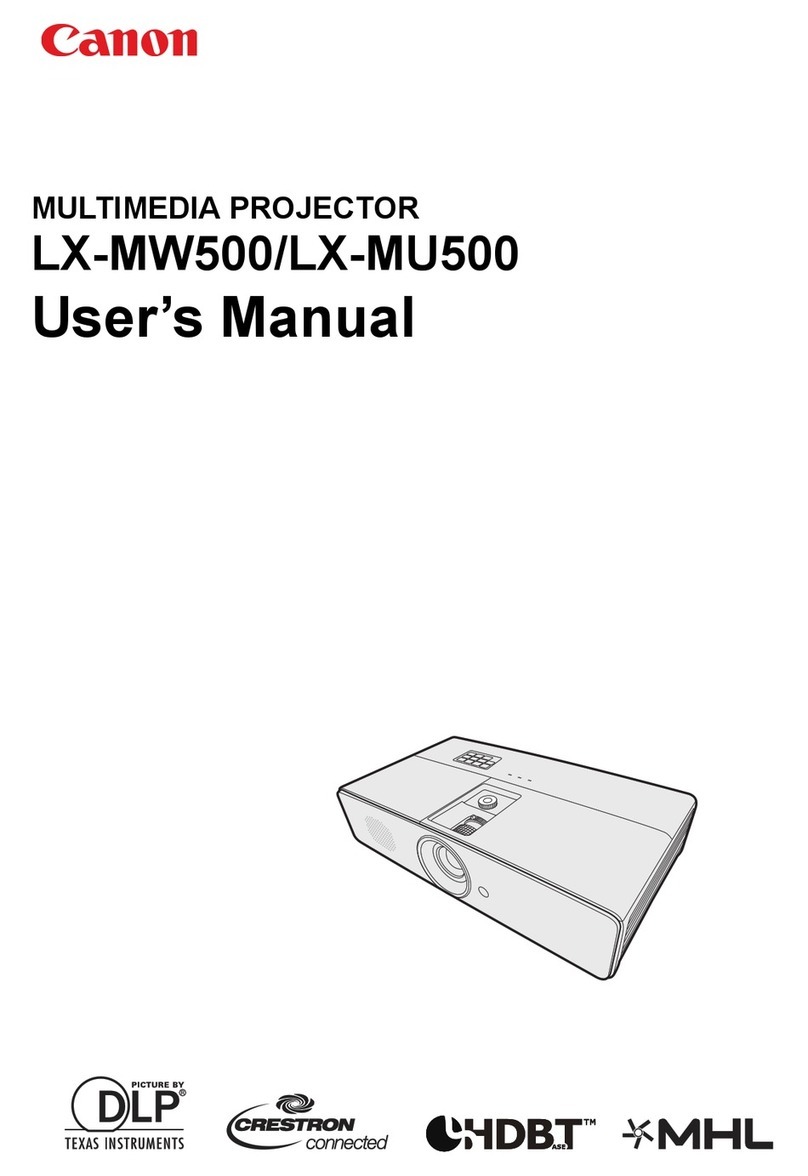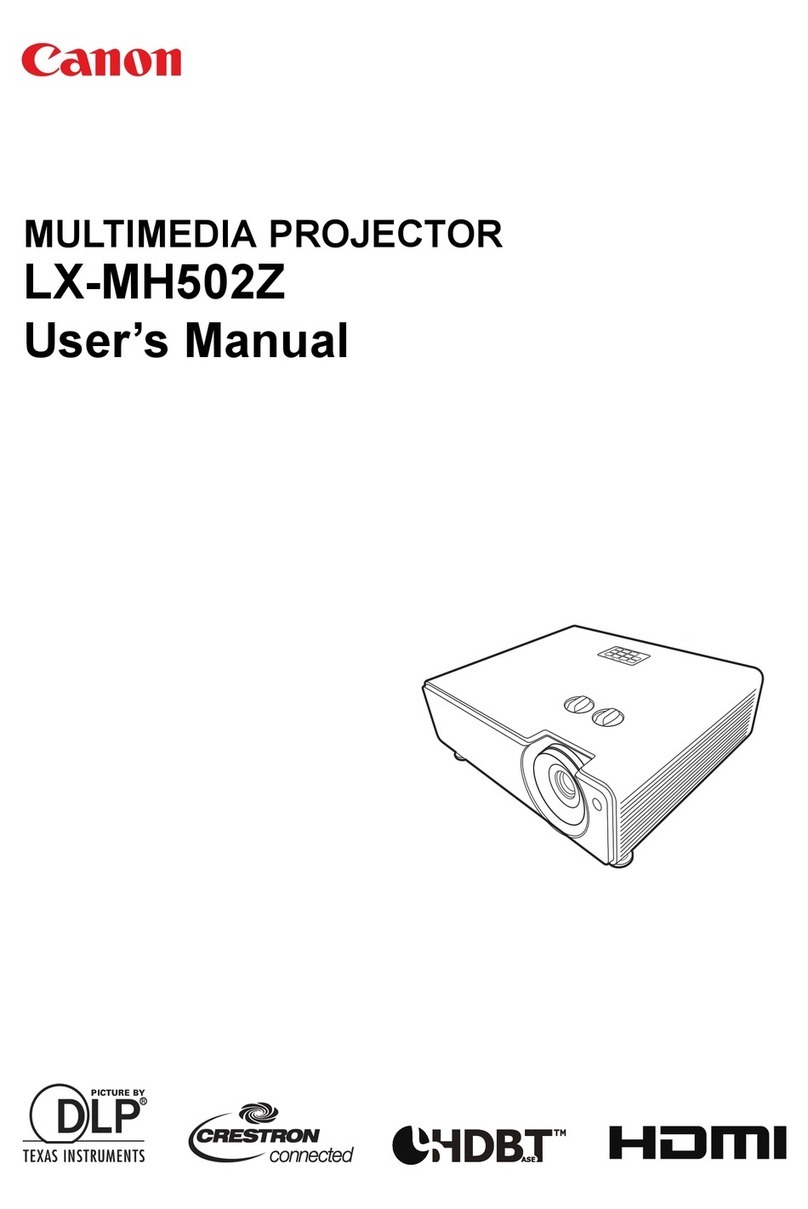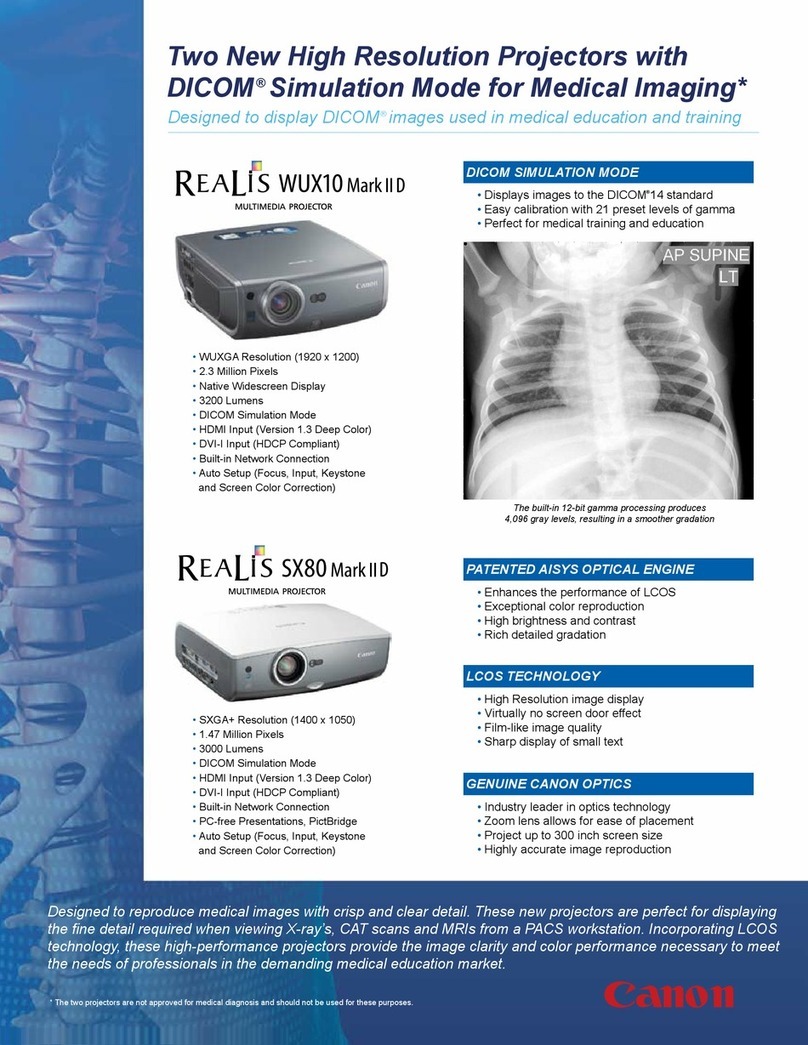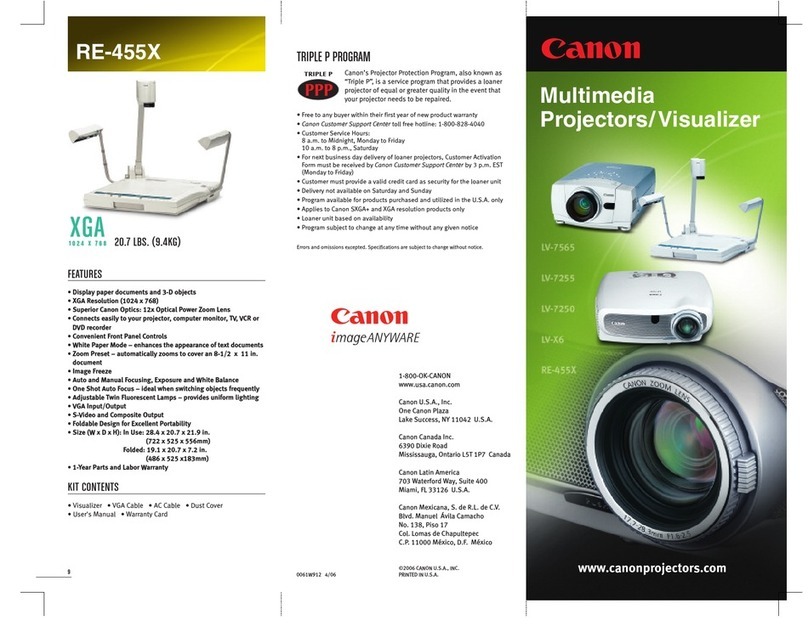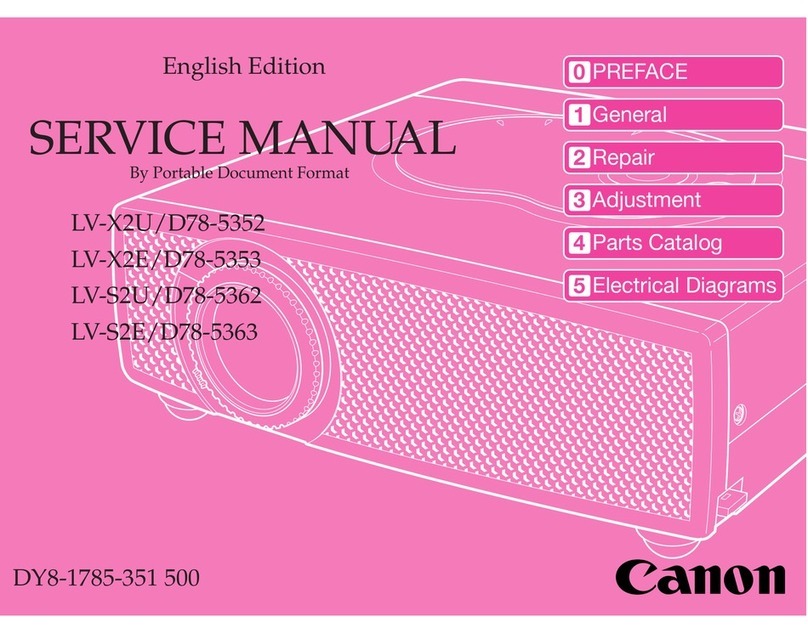2
Table of Contents
Table of Contents ........................... 2
Safety instructions ......................... 3
Contents of package ..................... 13
Projector exterior view ................ 14
Controls and functions ................ 15
Positioning your projector .......... 19
Choosing a location .........................19
Obtaining a preferred projected image
size ..................................................20
Connection .................................... 24
Connecting a computer or monitor .24
Connecting Video source devices ...25
Operation ...................................... 30
Starting up the projector ..................30
Using the menus ..............................31
Utilizing the password function ......32
Switching input signal .....................34
Adjusting the projected image .... 35
Magnifying and searching for details
..........................................................37
Selecting the aspect ratio ................37
Useful functions available during a
presentation .................................. 39
Setting the presentation timer .........42
Hiding the image .............................43
Locking control keys .......................43
Freezing the image ..........................43
Adjusting the sound ........................44
Personalizing the projector menu dis-
play ..................................................44
Shutting down the projector ............44
Direct power off ..............................45
Watching 3D content ................... 46
Supervising and controlling by
computer ....................................... 48
Configuring the LAN Settings ....... 48
Controlling the projector remotely
through a web browser
(e-Control™) .................................. 49
Controlling the projector using
PJLink™ application ...................... 51
Menu operation .............................54
Maintenance ..................................61
Care of the projector ....................... 61
Lamp information ........................62
Indicators ......................................67
Troubleshooting ............................68
Specifications ................................69
Projector specifications .................. 69
Dimensions ..................................... 71
Timing chart ................................... 72
Control Commands ......................... 76
System Requirement ....................... 76