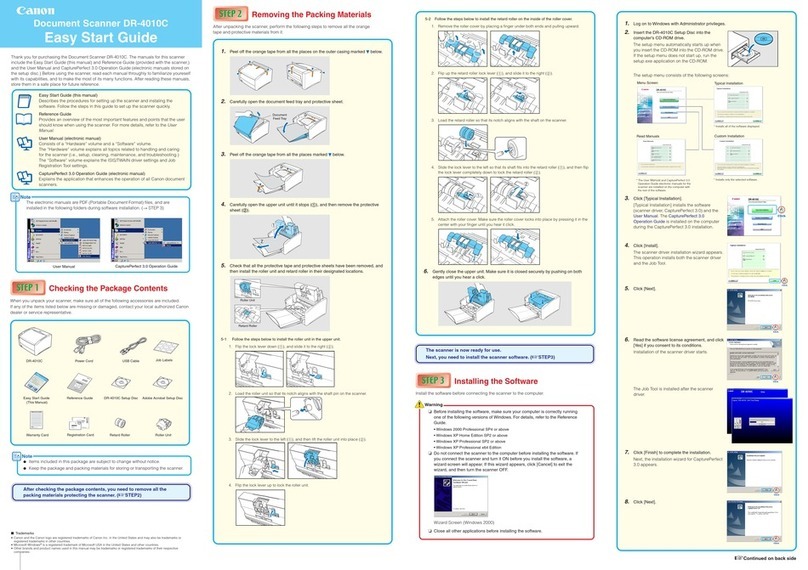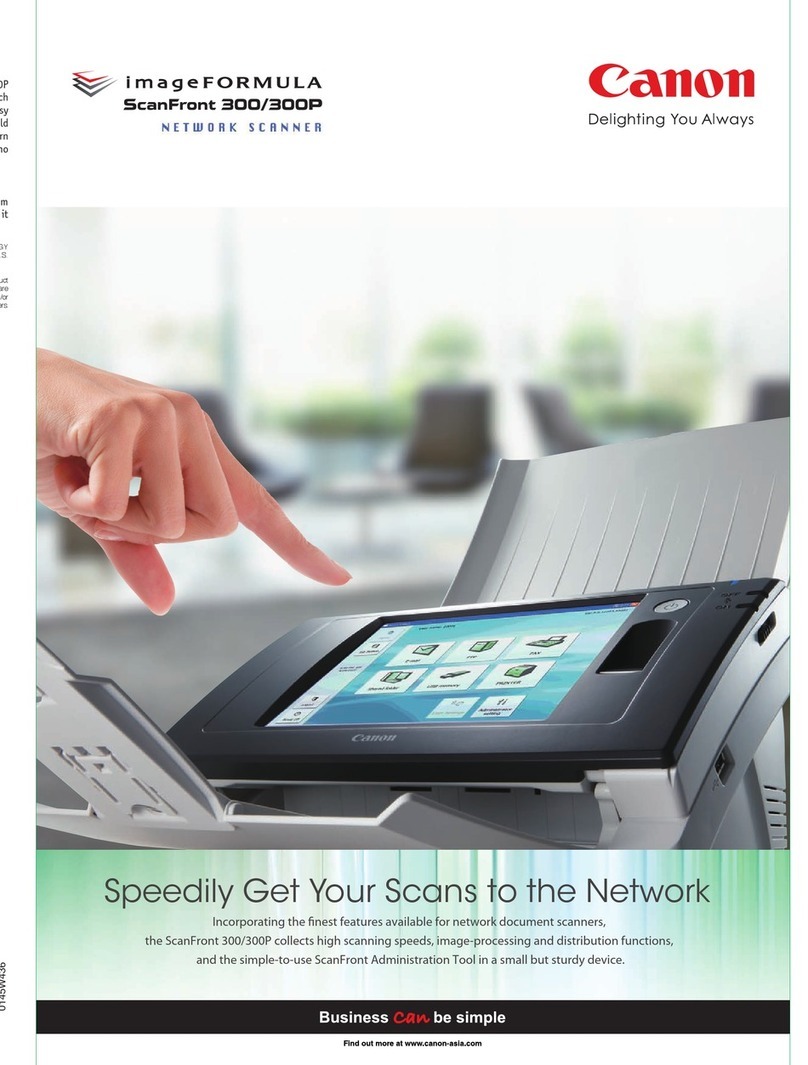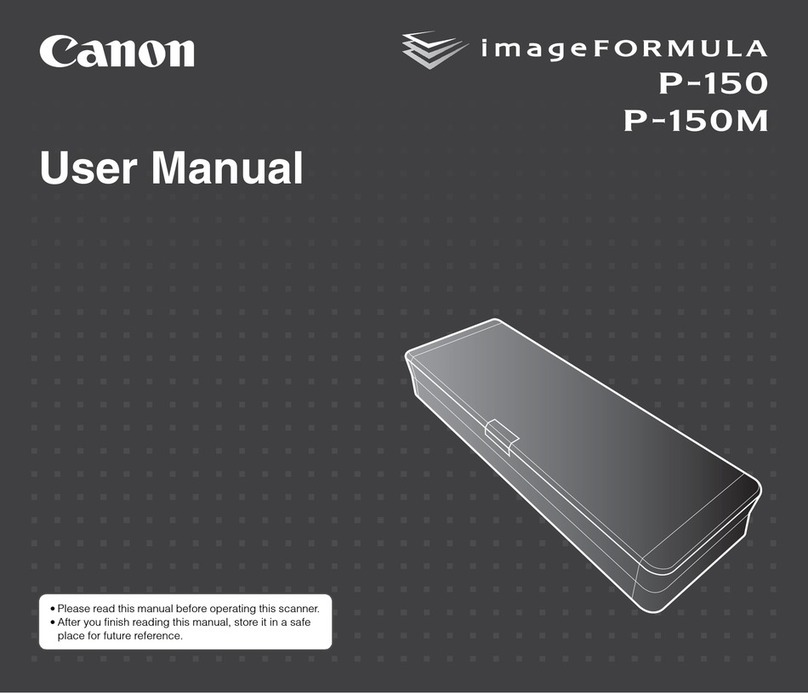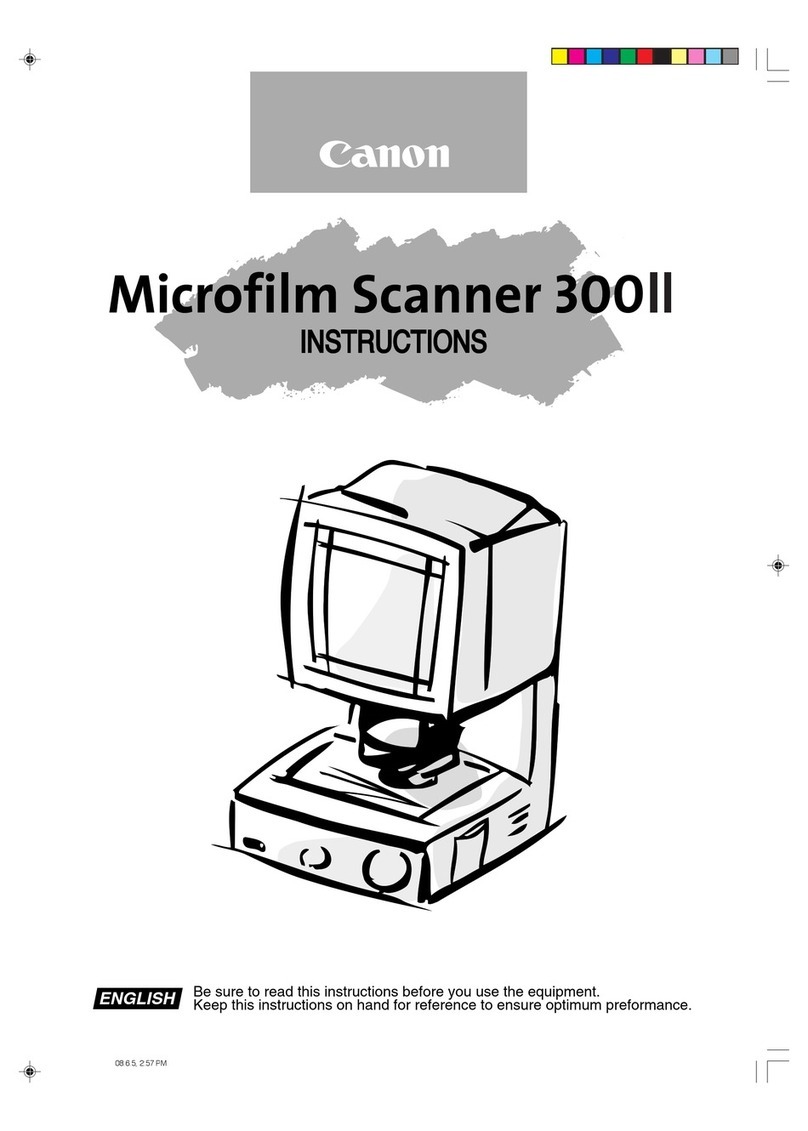Canon L Series Instruction Manual
Other Canon Scanner manuals
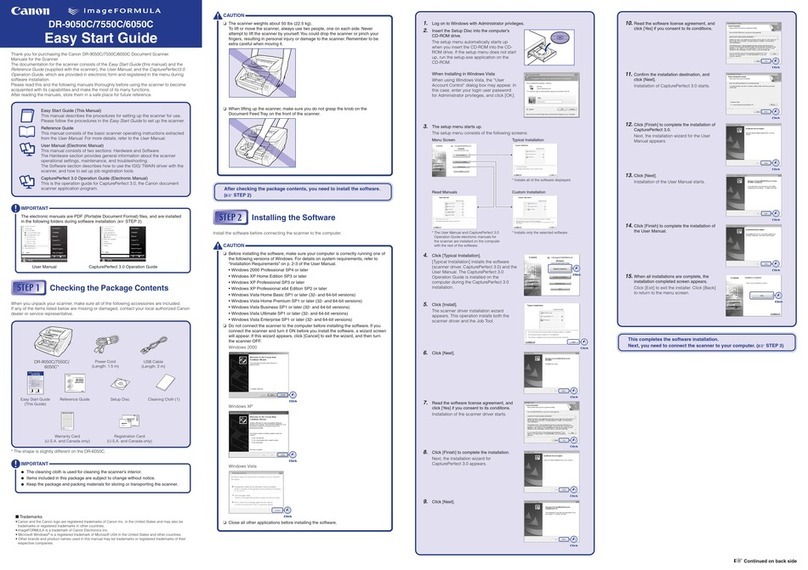
Canon
Canon DR-6050C - imageFORMULA - Document Scanner Instructions for use
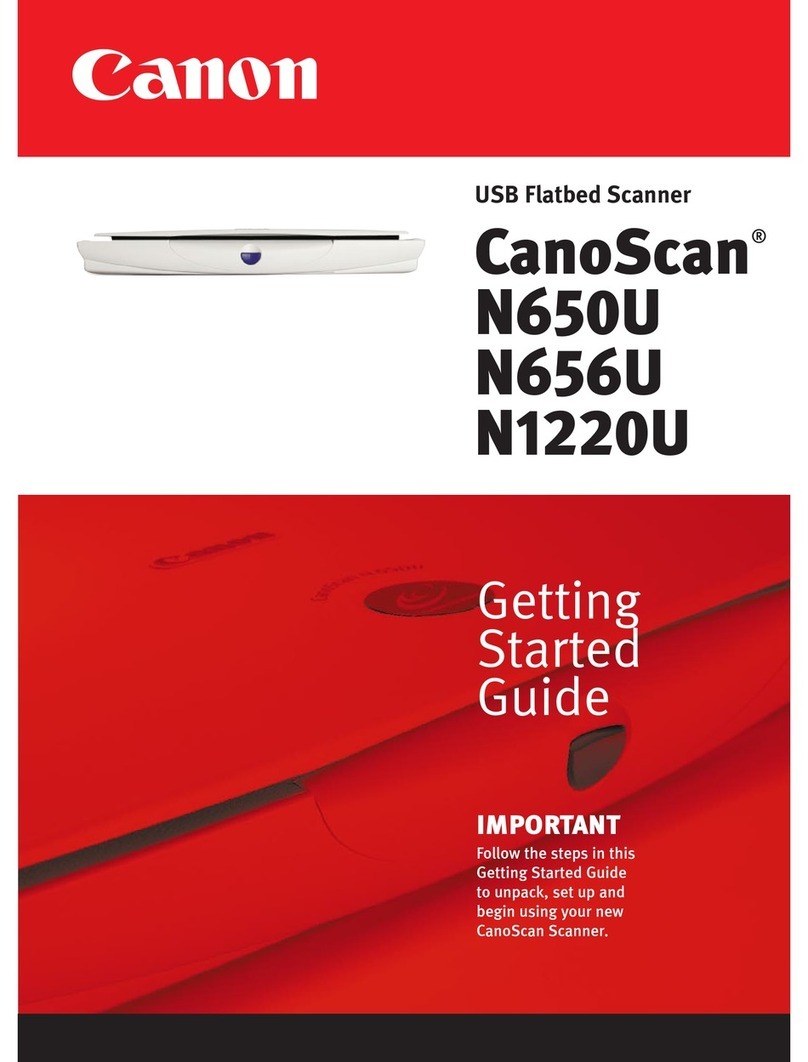
Canon
Canon CANOSCAN N650U User manual

Canon
Canon imageFORMULA DR-M140 User manual

Canon
Canon ImageFormula DR-9080C User manual
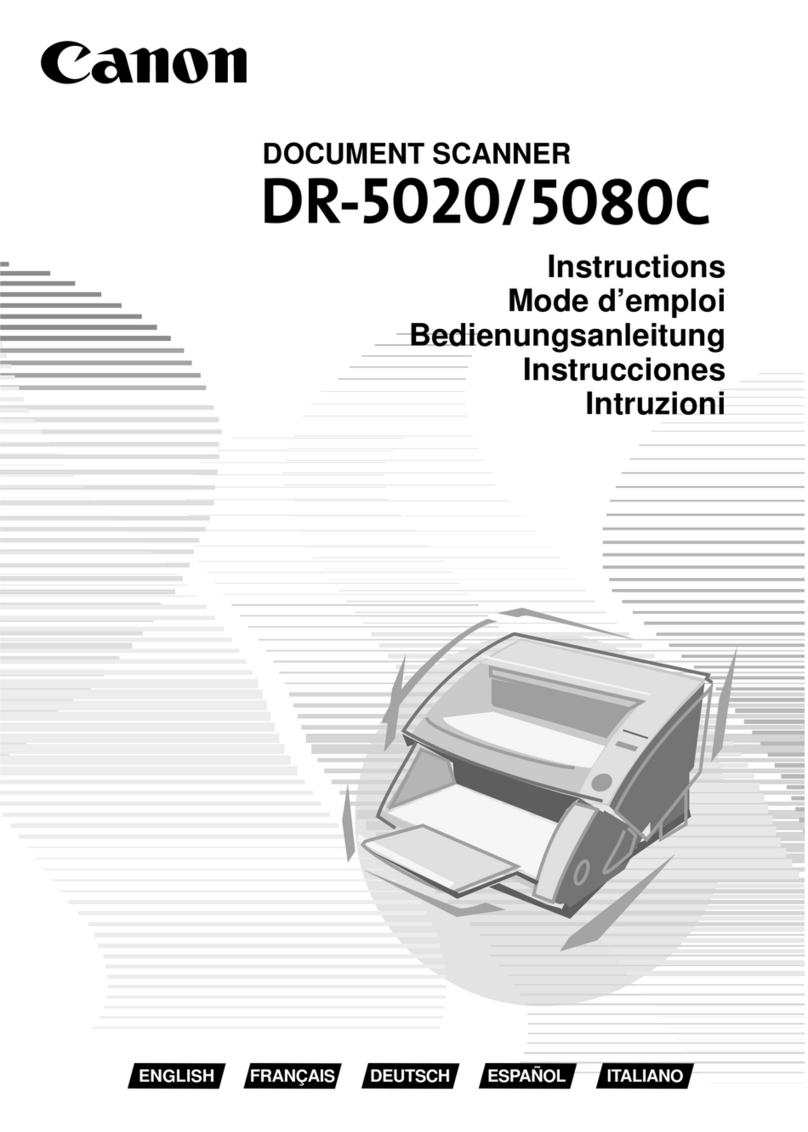
Canon
Canon DR-5020 User manual

Canon
Canon imageFORMULA DR-2050C Operating manual
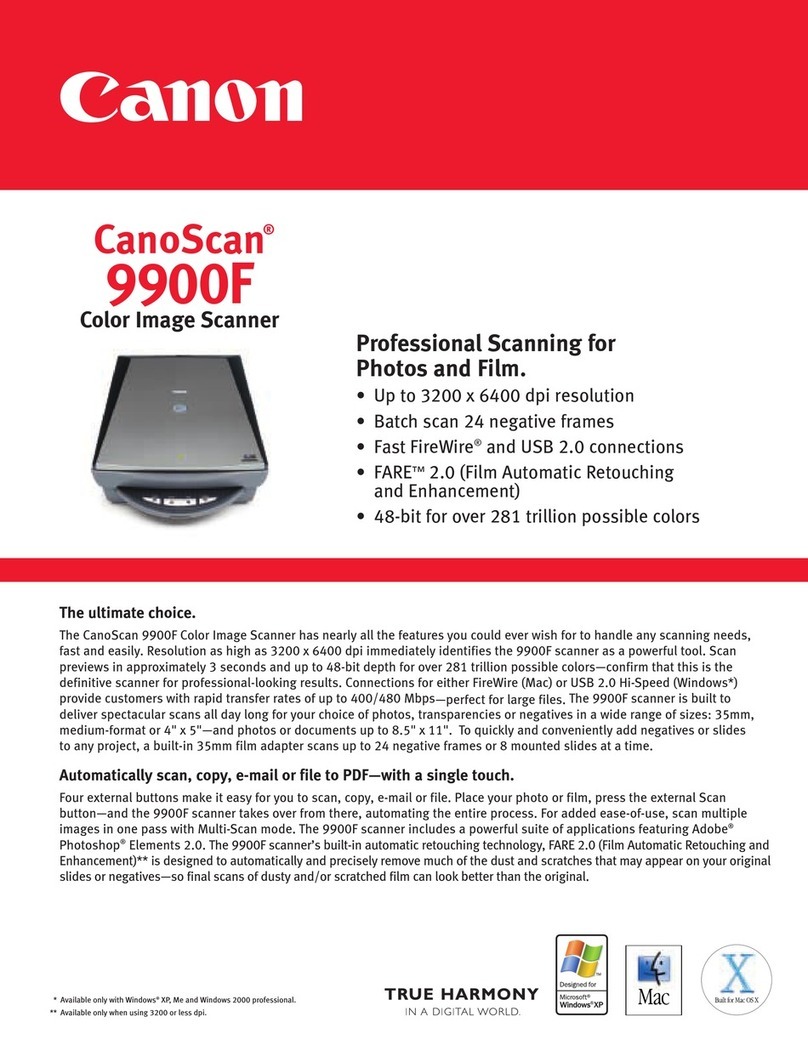
Canon
Canon CanoScan 9900F User manual

Canon
Canon DR-X10C - imageFORMULA - Document Scanner User manual
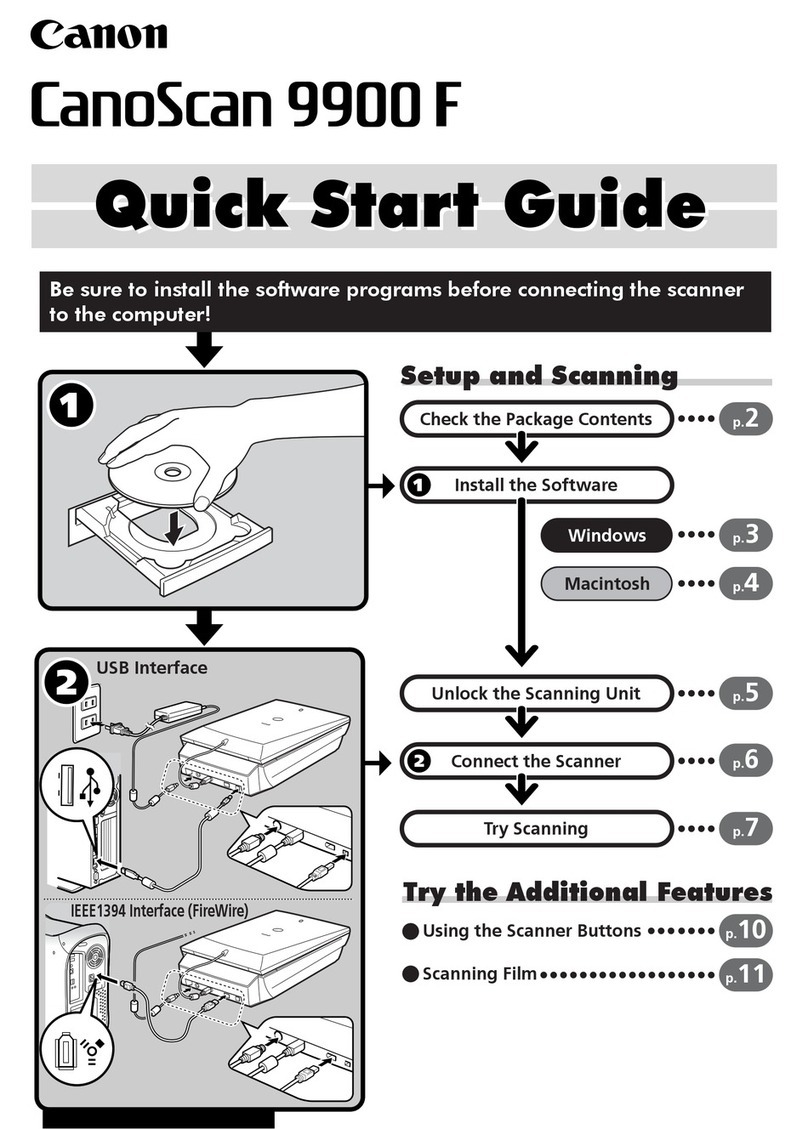
Canon
Canon CanoScan 9900F User manual

Canon
Canon IMAGE FORMULA DR-6010C User manual

Canon
Canon CanoScan 8000F User manual

Canon
Canon DR-4580U User manual

Canon
Canon imageFORMULA DR-M140II User manual

Canon
Canon DR-5020 User manual

Canon
Canon imageFORMULA DR-M140 User manual
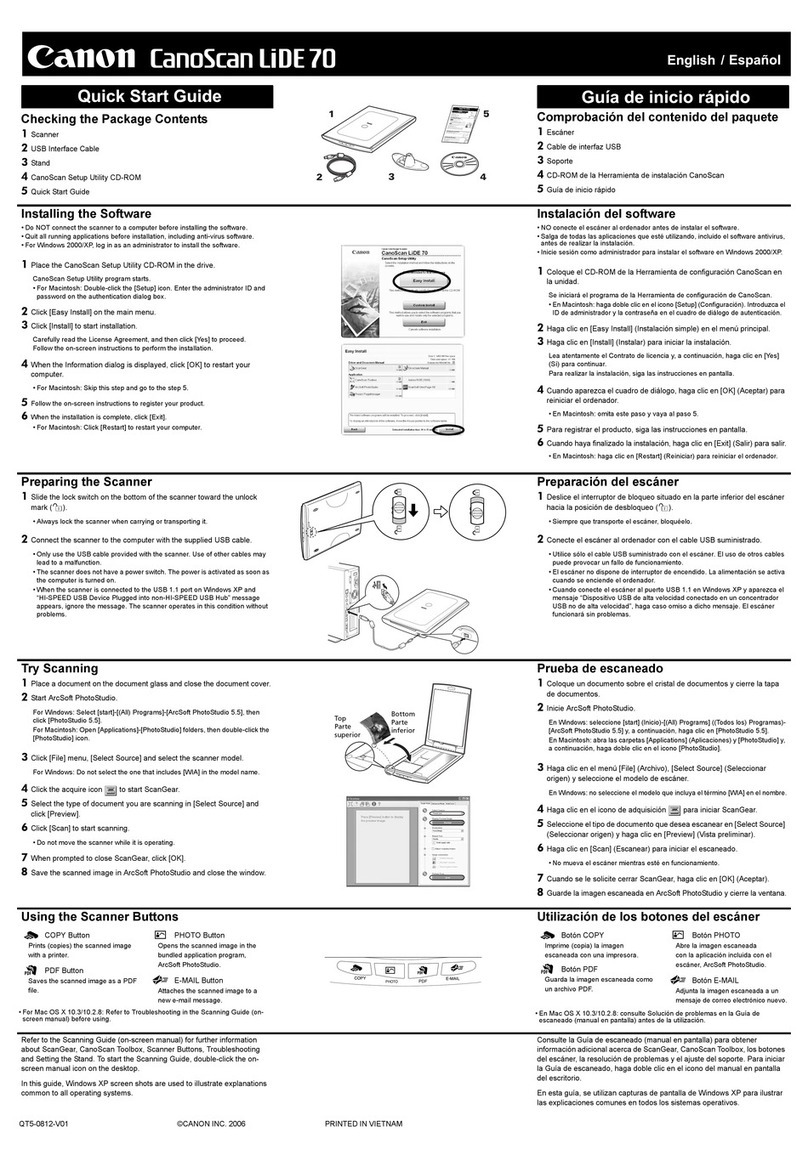
Canon
Canon CanoScan LiDE70 User manual
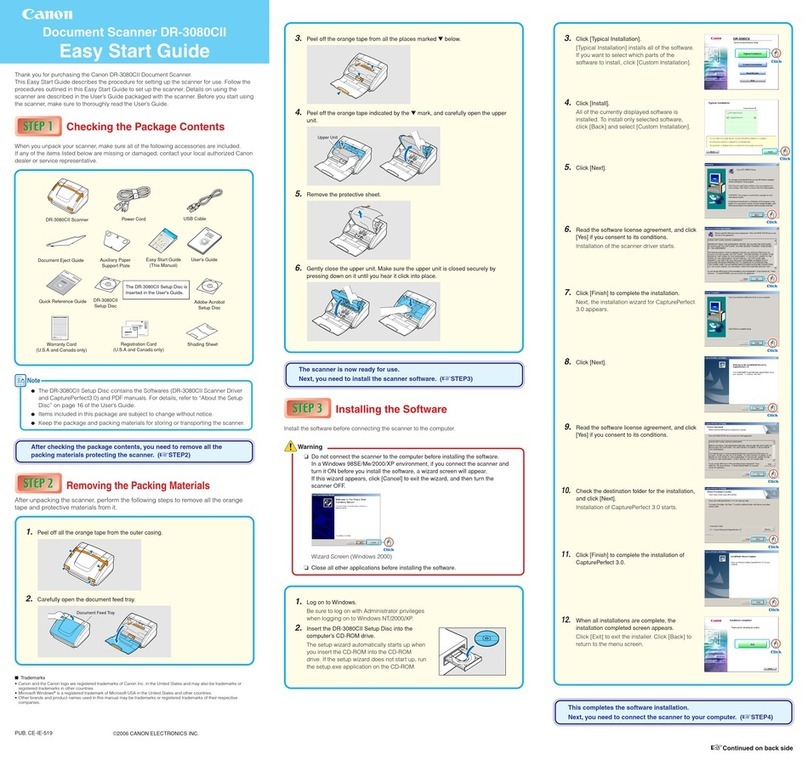
Canon
Canon imageFORMULA DR-3080CII Instructions for use
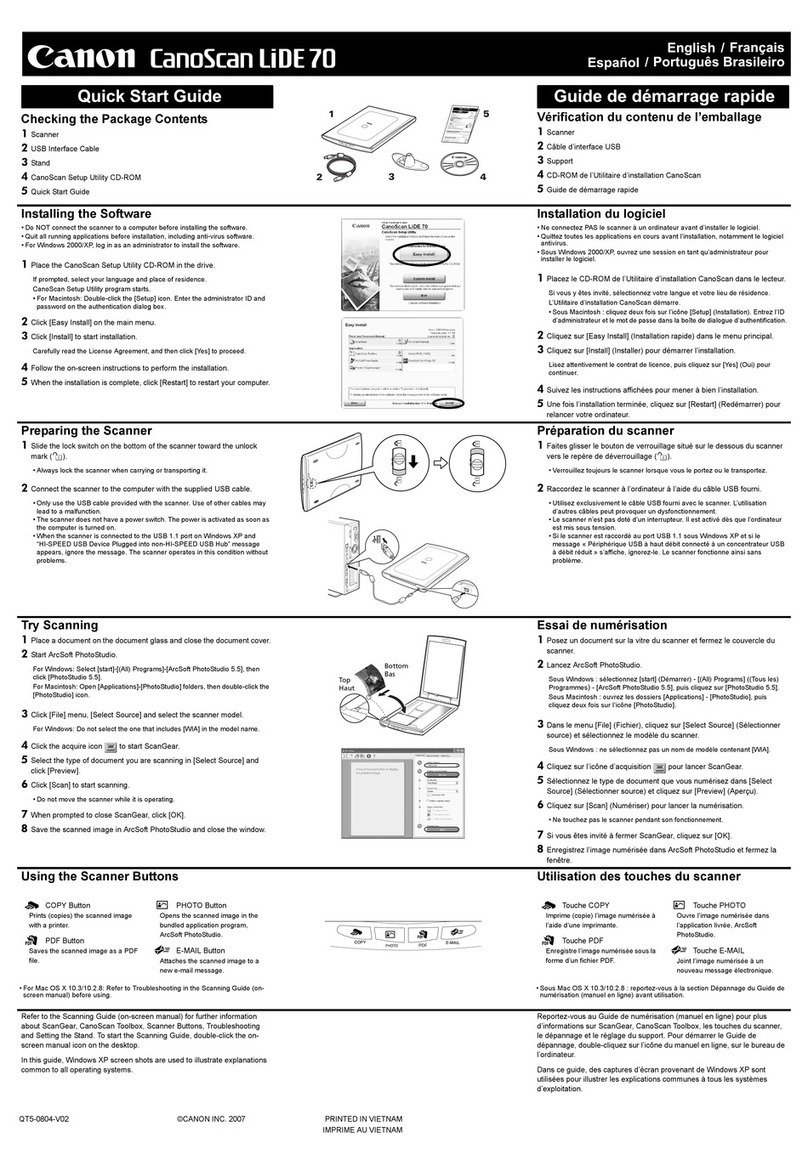
Canon
Canon CANOSCAN LIDE 70 User manual

Canon
Canon imageFORMULA CR-190i Operating manual

Canon
Canon ScanFront 300eP User manual