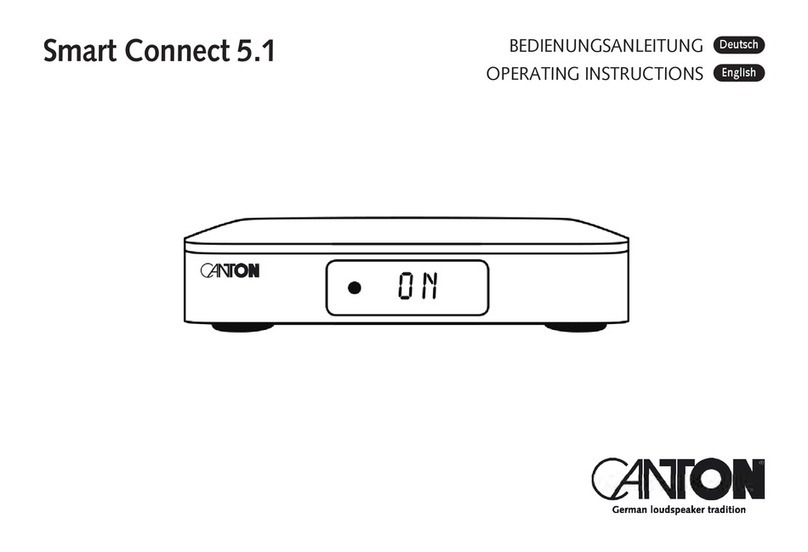3
5
English
– Pair Mode [BTP] ����������������������������������������������������������������������������������������������������������������������������������������������������������������������������������������������������Page 48
– BT Select [BTS] �����������������������������������������������������������������������������������������������������������������������������������������������������������������������������������������������������Page 49
– BT Reset [BRE] ������������������������������������������������������������������������������������������������������������������������������������������������������������������������������������������������������Page 50
– AutoPlay [APL] ������������������������������������������������������������������������������������������������������������������������������������������������������������������������������������������������������Page 50
– Wireless Reset [WRE]�����������������������������������������������������������������������������������������������������������������������������������������������������������������������������������������������Page 51
5. Output Setup [OPS] ���������������������������������������������������������������������������������������������������������������������������������������������������������������������������������������������������Page 51
– Speaker Configuration [SPC]�����������������������������������������������������������������������������������������������������������������������������������������������������������������������������������Page 52
– Speaker Mapping [SPM]�������������������������������������������������������������������������������������������������������������������������������������������������������������������������������������������Page 55
6. System Info [INF]������������������������������������������������������������������������������������������������������������������������������������������������������������������������������������������������������� Page 57
– Firmware Info [FWI] �������������������������������������������������������������������������������������������������������������������������������������������������������������������������������������������������Page 58
– Network Info [NWI]��������������������������������������������������������������������������������������������������������������������������������������������������������������������������������������������������Page 59
Trouble shooting������������������������������������������������������������������������������������������������������������������������������������������������������������������������������������������������������������Page 60
Technical data���������������������������������������������������������������������������������������������������������������������������������������������������������������������������������������������������������������� Page 67
EU declaration of conformity ����������������������������������������������������������������������������������������������������������������������������������������������������������������������������������������Page 68
Further important information ��������������������������������������������������������������������������������������������������������������������������������������������������������������������������������������Page 69
Warranty ������������������������������������������������������������������������������������������������������������������������������������������������������������������������������������������������������������������������Page 70
License Notices���������������������������������������������������������������������������������������������������������������������������������������������������������������������������������������������������������������Page 71
– Sound Setup [SND] ���������������������������������������������������������������������������������������������������������������������������������������������������������������������������������������������Page 32
2. System Setup [SYS]����������������������������������������������������������������������������������������������������������������������������������������������������������������������������������������������Page 33
– Sleep Timer [SLP]������������������������������������������������������������������������������������������������������������������������������������������������������������������������������������������������Page 33
– IR Menu [IRM] ������������������������������������������������������������������������������������������������������������������������������������������������������������������������������������������������������Page 34
– IR Learn [IRL]����������������������������������������������������������������������������������������������������������������������������������������������������������������������������������������������������Page 34
– Direct Input Learn [DIL] �����������������������������������������������������������������������������������������������������������������������������������������������������������������������������������Page 35
– IR Clear [CLR]���������������������������������������������������������������������������������������������������������������������������������������������������������������������������������������������������Page 36
– HDMI CEC [CEC] �������������������������������������������������������������������������������������������������������������������������������������������������������������������������������������������������Page 36
– Standby Mode [STB] ������������������������������������������������������������������������������������������������������������������������������������������������������������������������������������������� Page 37
– Input Configuration [INP]������������������������������������������������������������������������������������������������������������������������������������������������������������������������������������Page 38
– Analog Gain [OFS]�����������������������������������������������������������������������������������������������������������������������������������������������������������������������������������������������Page 39
– Input Select [SEL] �����������������������������������������������������������������������������������������������������������������������������������������������������������������������������������������������Page 40
– Lipsync [LIP]��������������������������������������������������������������������������������������������������������������������������������������������������������������������������������������������������������Page 40
– Max Volume [VOL]������������������������������������������������������������������������������������������������������������������������������������������������������������������������������������������������Page 41
– Playmode [PLM] ���������������������������������������������������������������������������������������������������������������������������������������������������������������������������������������������������Page 41
– 3D Audio [3D]������������������������������������������������������������������������������������������������������������������������������������������������������������������������������������������������������Page 42
– Display Setup [UIS] ���������������������������������������������������������������������������������������������������������������������������������������������������������������������������������������������Page 42
– Language [LAN] �����������������������������������������������������������������������������������������������������������������������������������������������������������������������������������������������Page 42
– LED Flashing [LED]�������������������������������������������������������������������������������������������������������������������������������������������������������������������������������������������Page 42
– Input Stream Display [ISD] ������������������������������������������������������������������������������������������������������������������������������������������������������������������������������Page 43
– Slave Display [SUI] �������������������������������������������������������������������������������������������������������������������������������������������������������������������������������������������Page 43
– Factory Reset [RES] ��������������������������������������������������������������������������������������������������������������������������������������������������������������������������������������������Page 44
– OTA Recovery [OTA] ����������������������������������������������������������������������������������������������������������������������������������������������������������������������������������������Page 45
3. Network Setup [NWS] �����������������������������������������������������������������������������������������������������������������������������������������������������������������������������������������Page 45
– Network Select [NWC]������������������������������������������������������������������������������������������������������������������������������������������������������������������������������������Page 45
– Network Reset [NWR]�������������������������������������������������������������������������������������������������������������������������������������������������������������������������������������Page 46
4. Wireless Setup [WIS] ������������������������������������������������������������������������������������������������������������������������������������������������������������������������������������������� Page 47
– Transmission Poiwer [TXP]���������������������������������������������������������������������������������������������������������������������������������������������������������������������������������� Page 47
– RF Channel [CHN] ����������������������������������������������������������������������������������������������������������������������������������������������������������������������������������������������� Page 47
– Bluetooth Setup [BT] ������������������������������������������������������������������������������������������������������������������������������������������������������������������������������������������Page 48