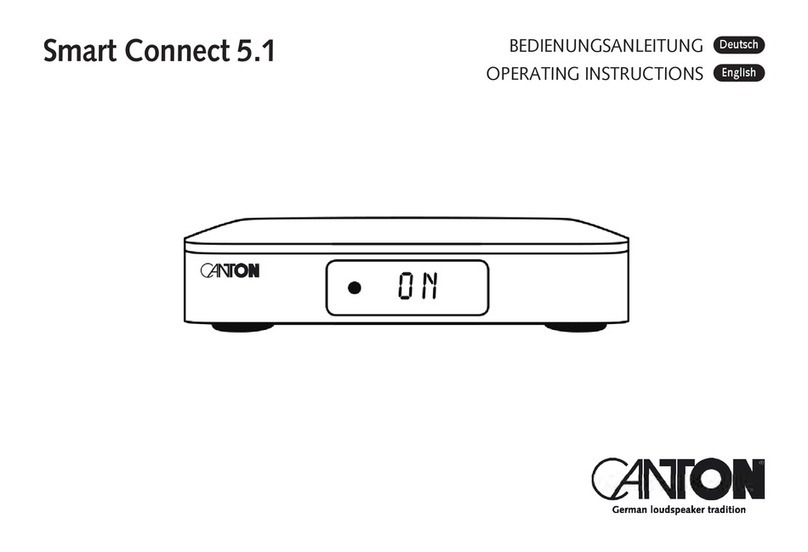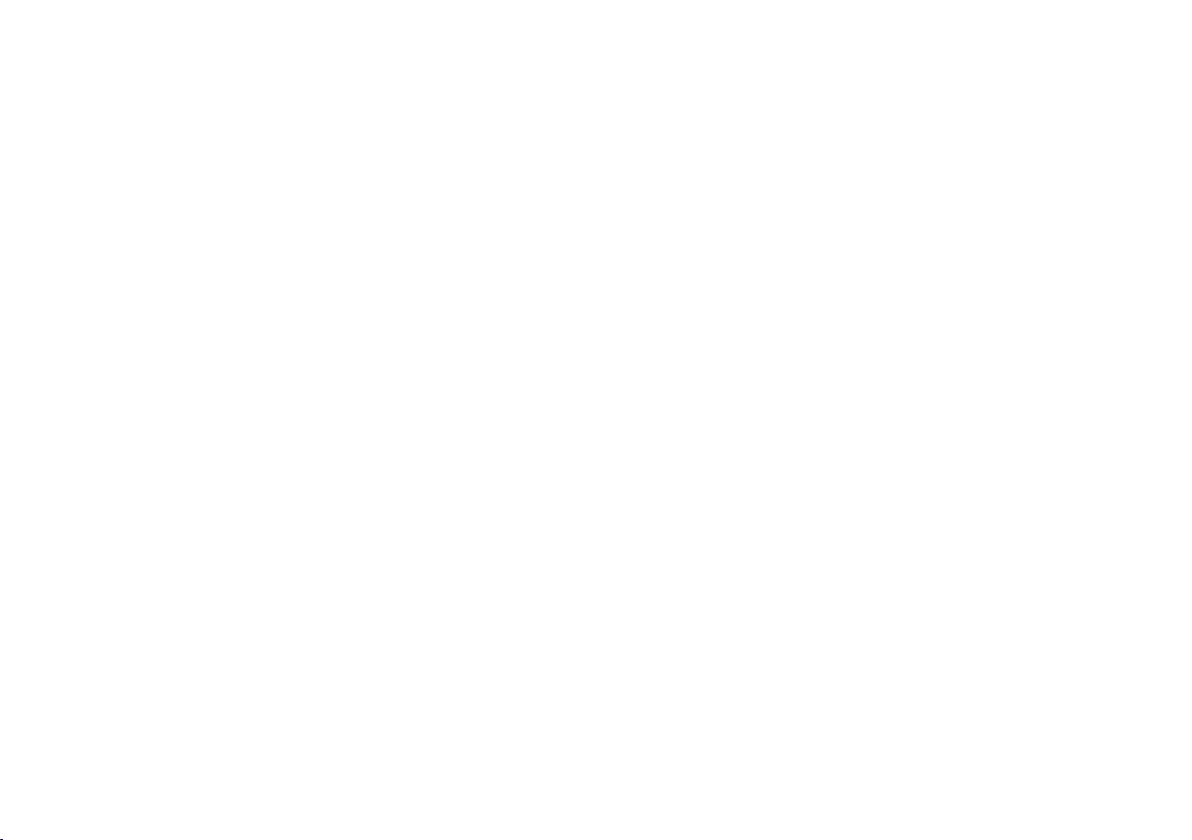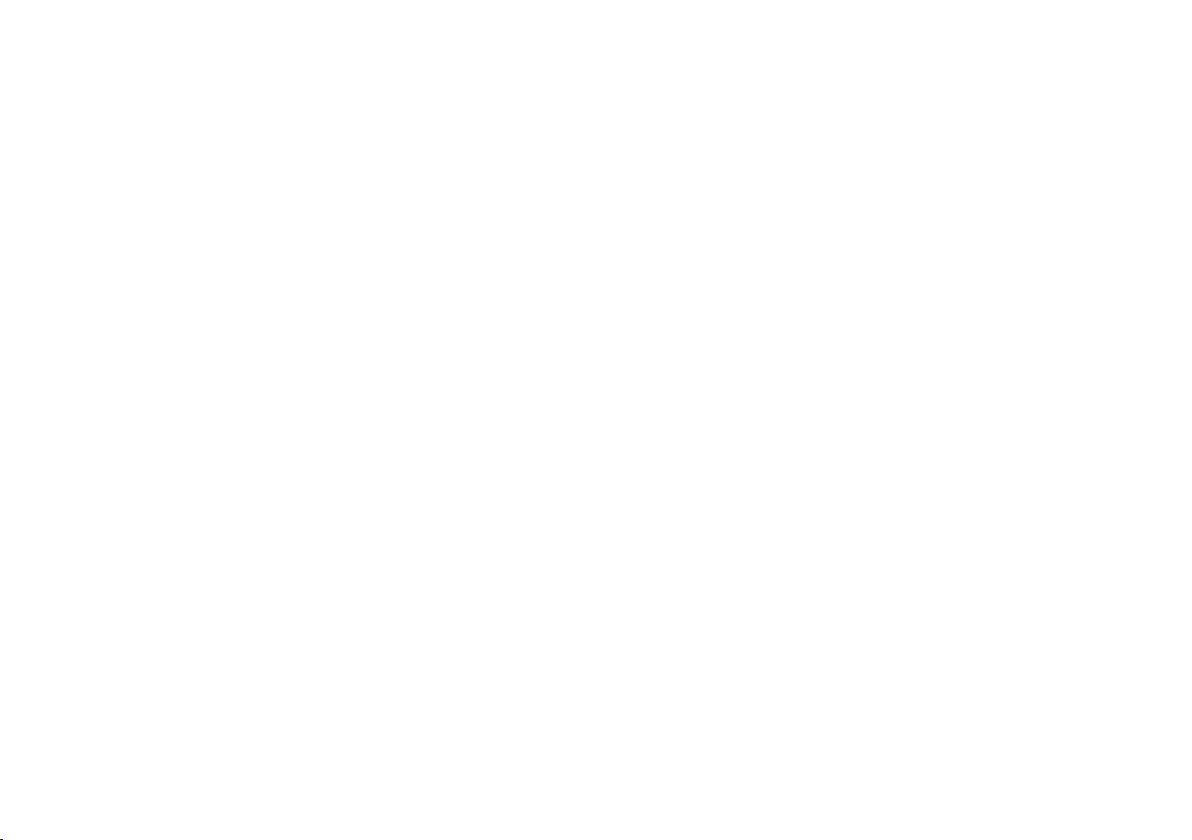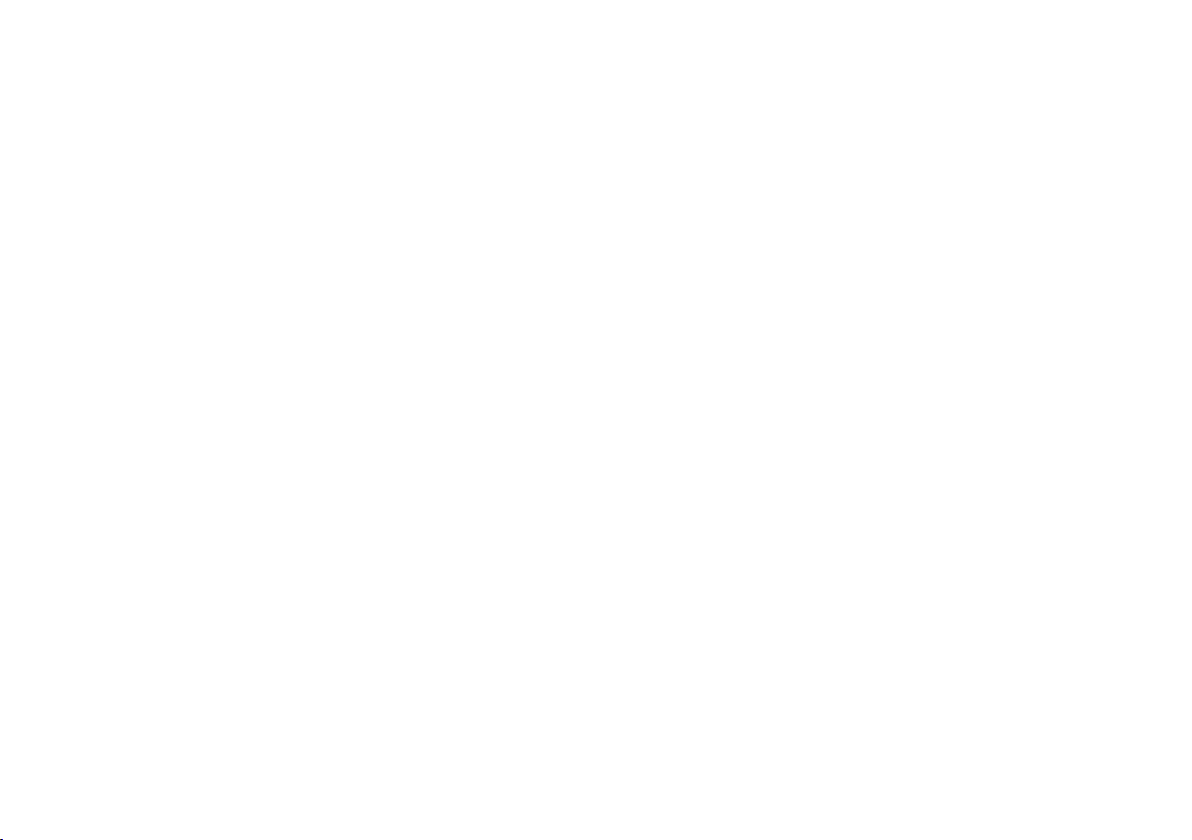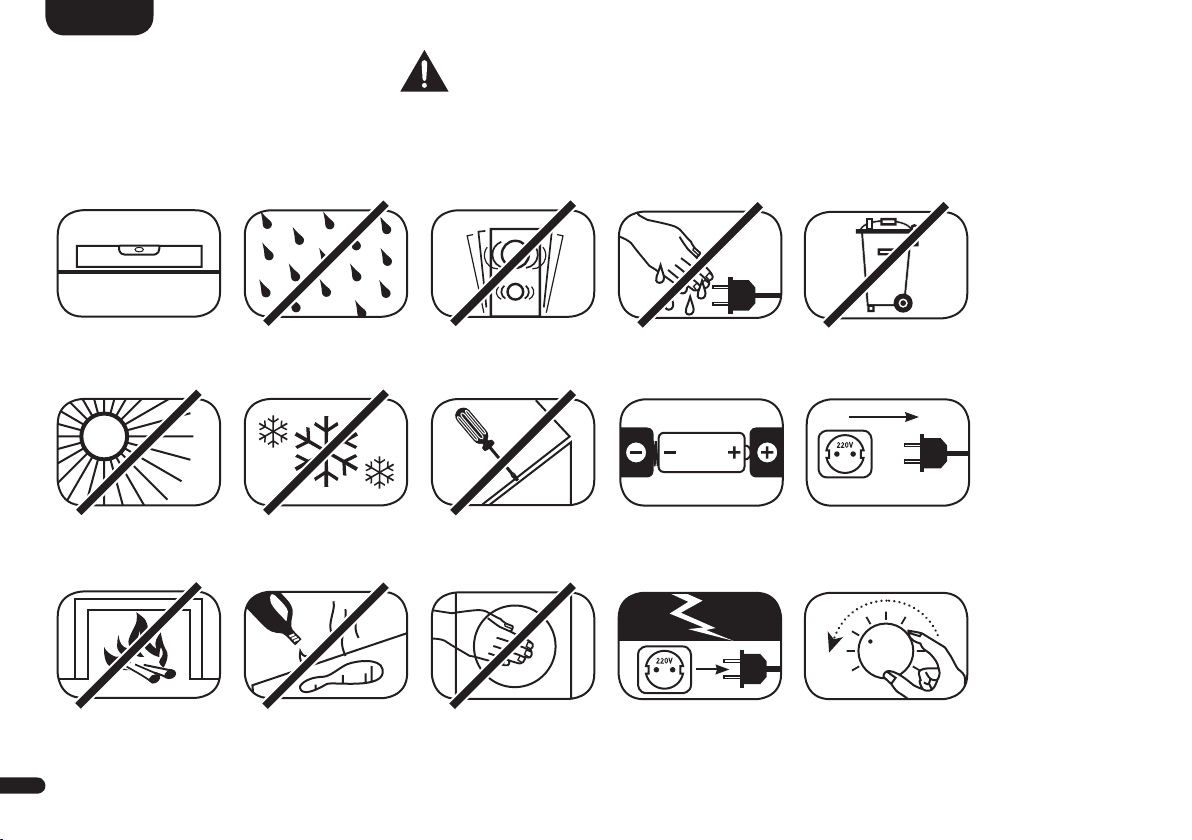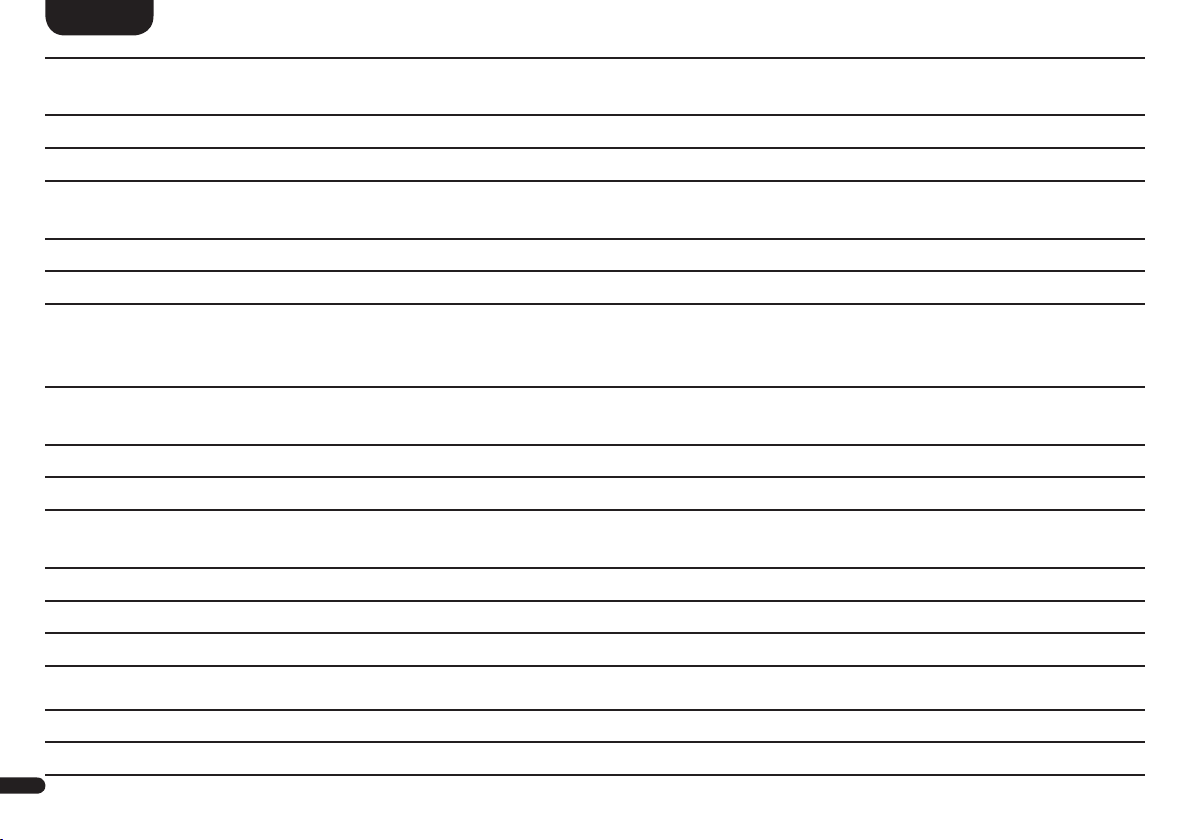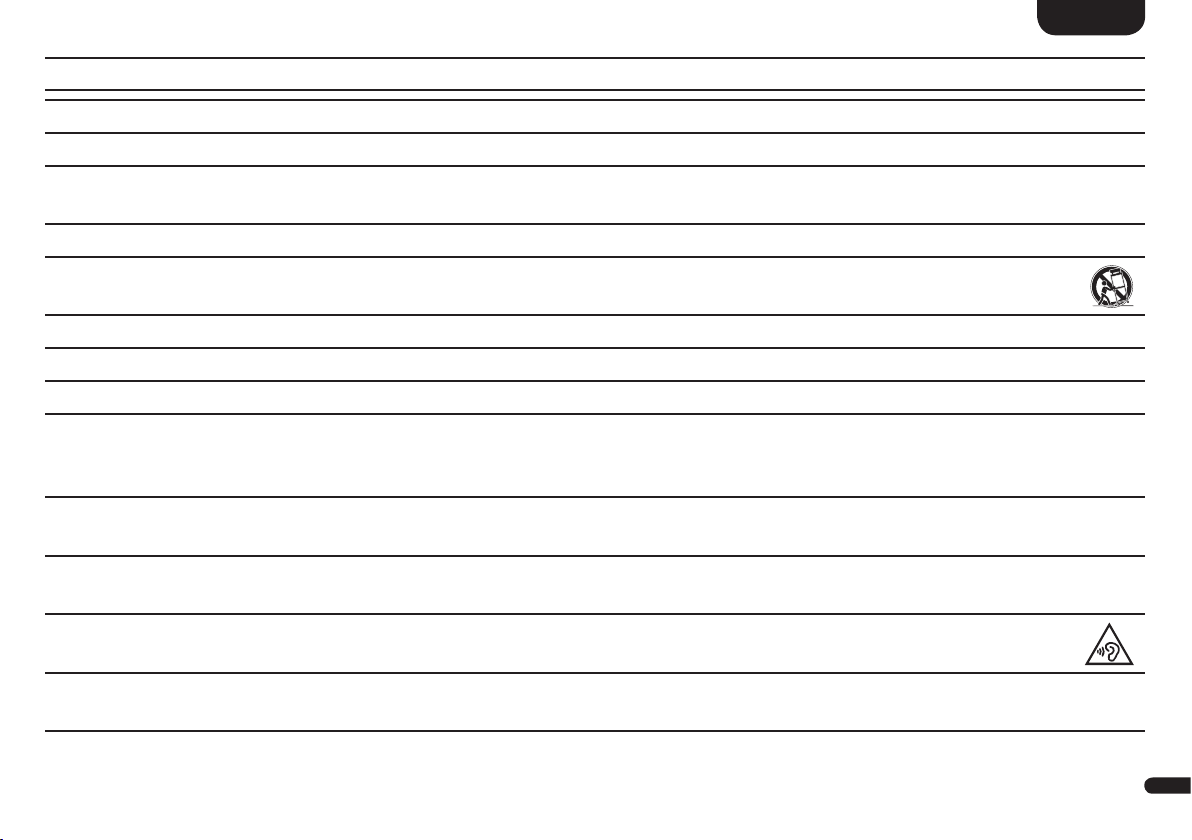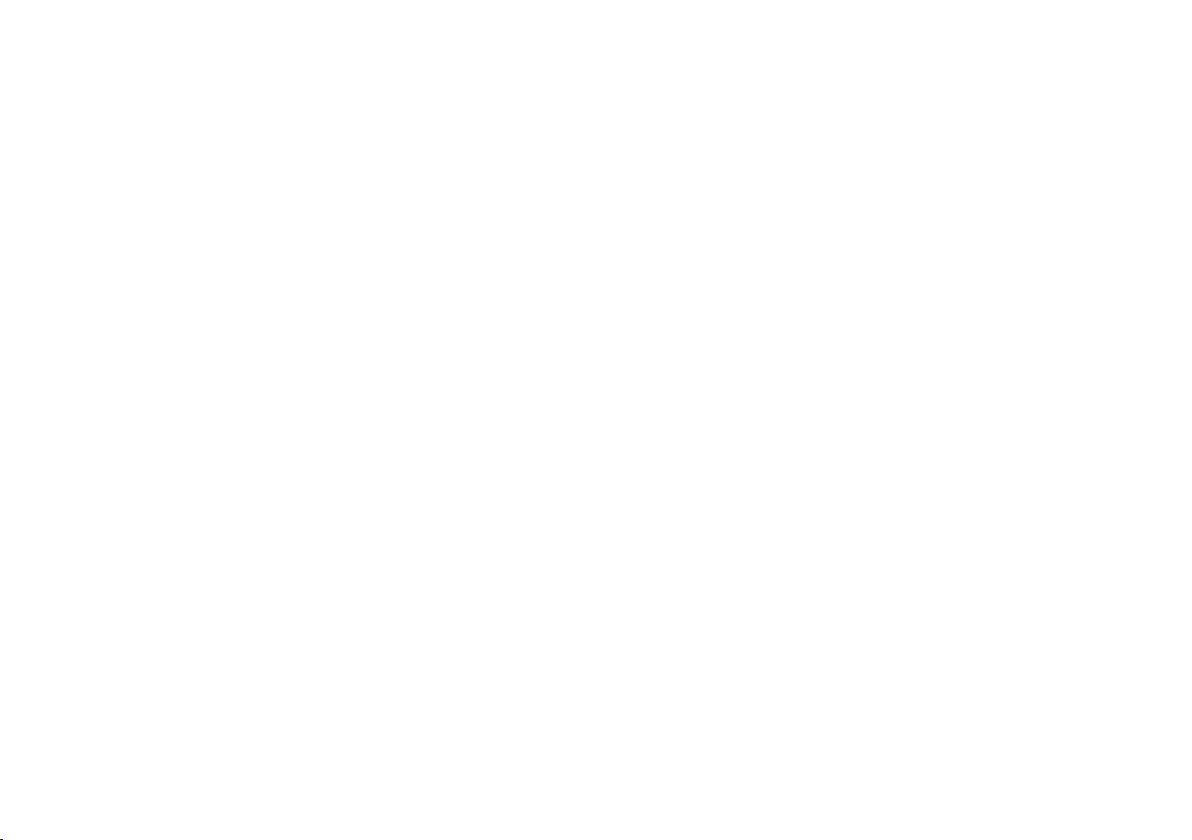
Content
Important safety instructions .................................................................................................................................................................Page 73
Unpacking..............................................................................................................................................................................................Page 78
Setting up the remote control.................................................................................................................................................................Page 78
Connection terminal...............................................................................................................................................................................Page 79
Touch pad ..............................................................................................................................................................................................Page 80
Remote control.......................................................................................................................................................................................Page 81
LED indications ......................................................................................................................................................................................Page 82
Display indications.................................................................................................................................................................................Page 82
Using Chromecast built-in .....................................................................................................................................................................Page 85
Google Assistant....................................................................................................................................................................................Page 86
Automatic Updates ................................................................................................................................................................................Page 87
Using Spotify Connect ...........................................................................................................................................................................Page 87
Playback via Bluetooth® wireless technology........................................................................................................................................Page 88
Preset 1-3...............................................................................................................................................................................................Page 89
Menu structure and navigation ..............................................................................................................................................................Page 90
1. Speaker Setup [SPS]............................................................................................................................................................................Page 91
– Channel Level [CHL].........................................................................................................................................................................Page 91
– Distance [DST]..................................................................................................................................................................................Page 92
– Compression [DRC] ..........................................................................................................................................................................Page 93
– Voice Clarity [VOI]............................................................................................................................................................................Page 93
– Equalization [EQ] ..............................................................................................................................................................................Page 94
– Xover Small Speakers [XOV] .............................................................................................................................................................Page 95
– Subwoofer Setup [SUB].....................................................................................................................................................................Page 96
– Sub Phase [PHA]............................................................................................................................................................................Page 96
– Sub Stereo [SSM] ...........................................................................................................................................................................Page 96
– Stereo Sub Xover [SSX] ..................................................................................................................................................................Page 97
– Room Height [RHE] ..........................................................................................................................................................................Page 97
– Device Heights [DHE] .......................................................................................................................................................................Page 97
2. System Setup [SYS] ............................................................................................................................................................................Page 98
– Sleep Timer [SLP] ..............................................................................................................................................................................Page 99