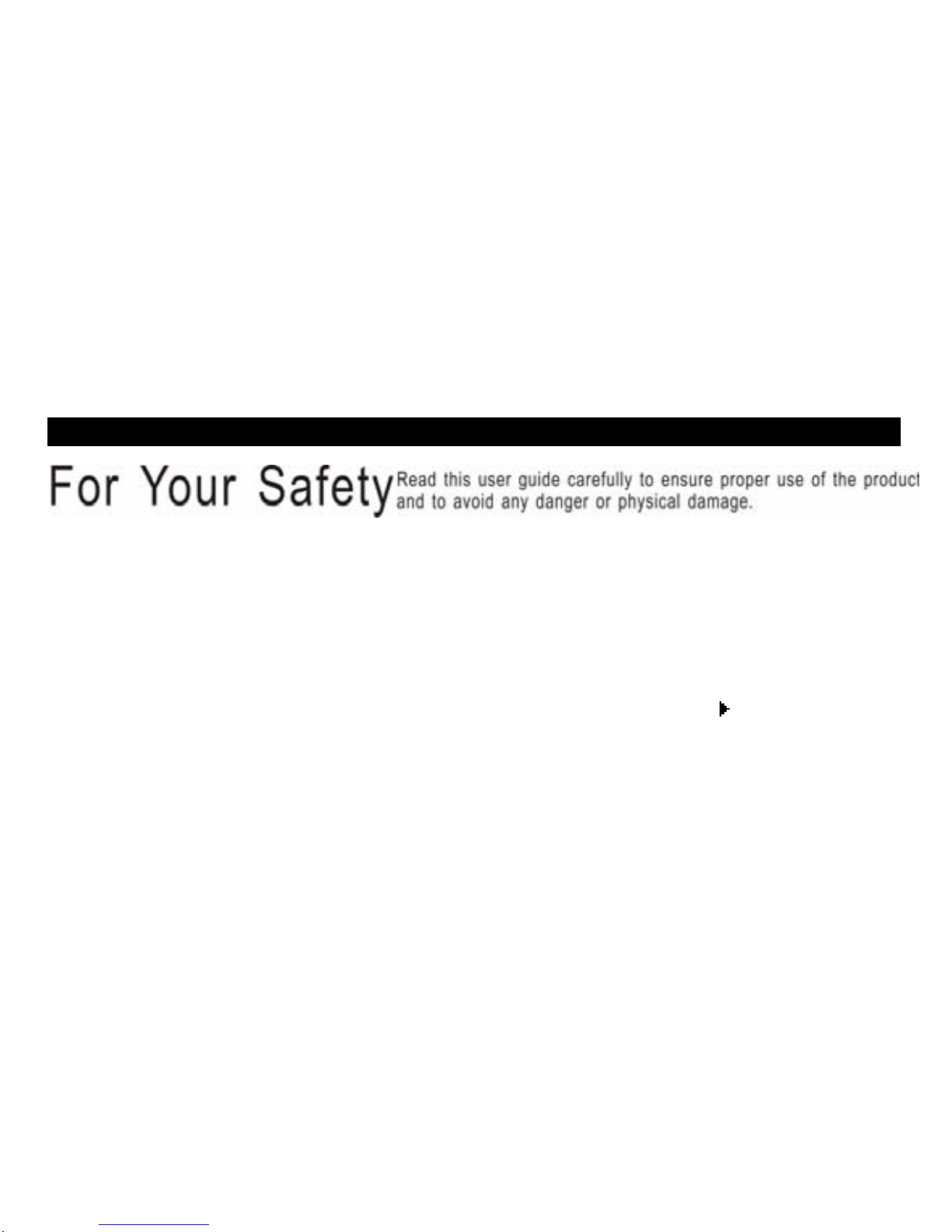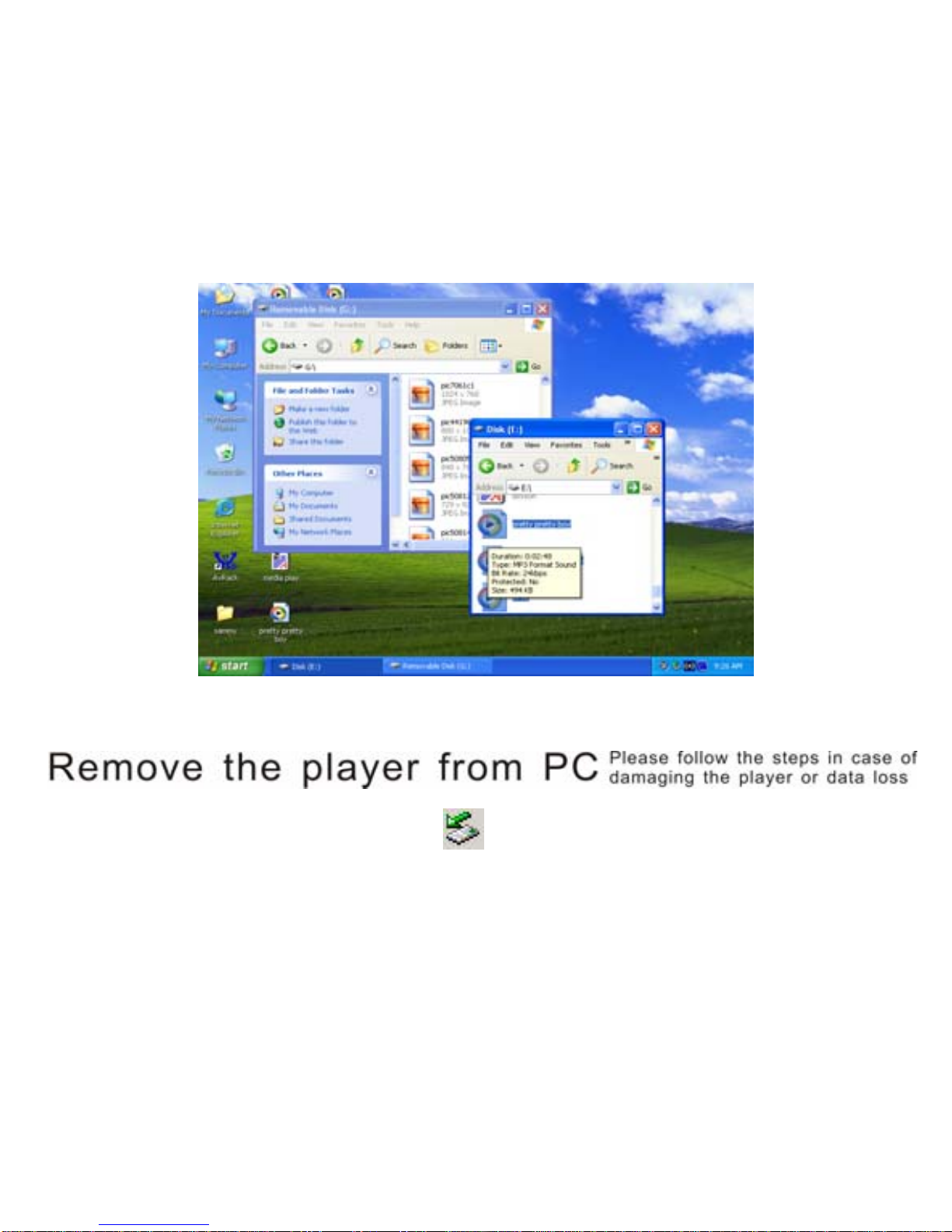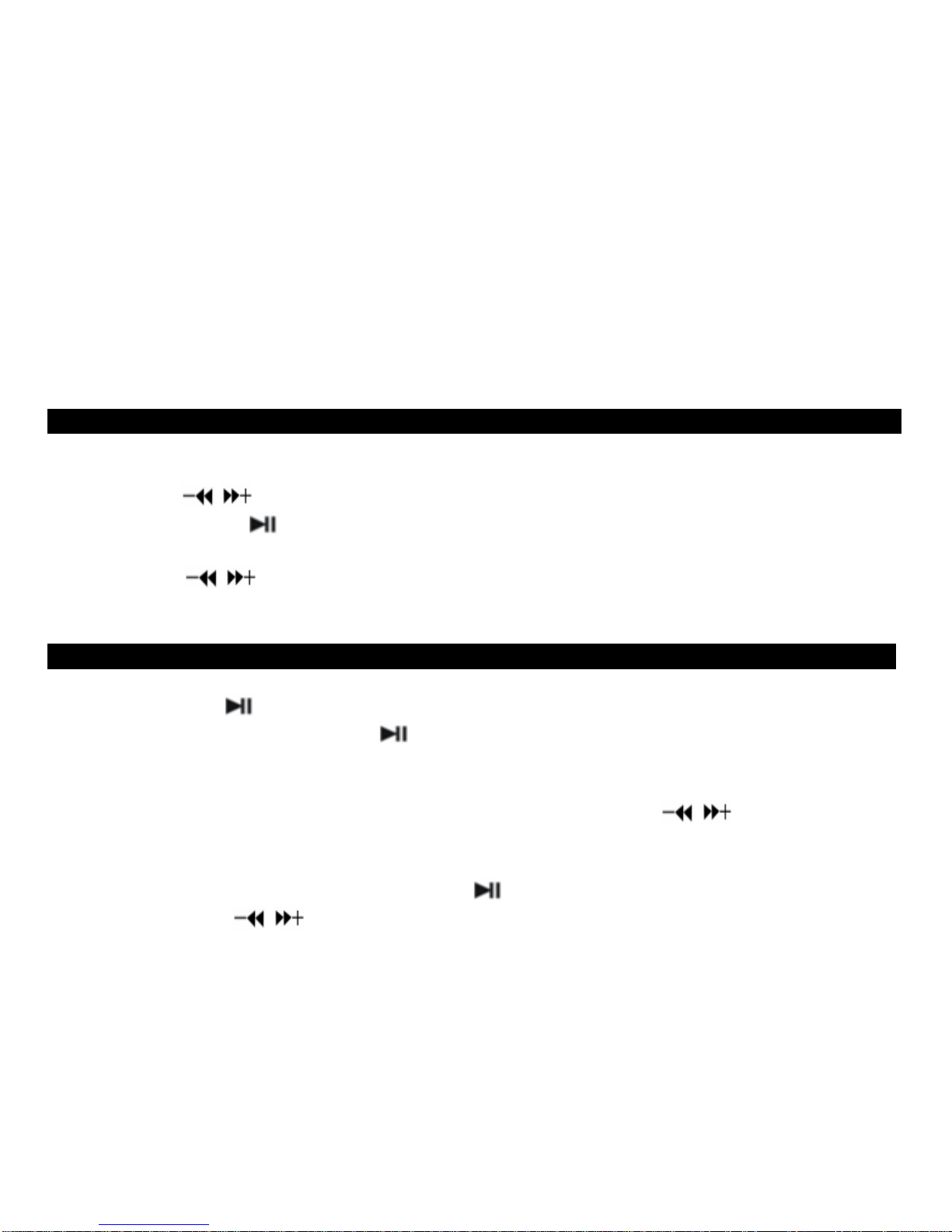7
Do not remove the player while files within the USB Mass Storage are being
played on your computer.
Do not disconnect the player from your computer while transferring file, or it will
cause damage to the player or data loss.
MenuNavigation
M button: Enter main menu, submenu or return.
Skip button ( /): Shift menus.
Play/Pause button ( ): Play, Pause, or confirm.
1. Press and hold M button to enter main menu.
2. Press /buttons to select your desired option (e.g. MUSIC, FILE, VOICE,
PHOTO, FM, SETUP, VIDEO, EBOOK, GAME).
MUSIC
Press and hold button to turn unit on and enter “MUSIC” mode (the default mode is
“MUSIC” mode), then short press button to play music.
Music Playback Submenu
Short press M button to enter into submenu and short press / buttons to select
your desired Mode (e.g. Repeat, Equalizer, 3D, Play Rate, Intro, File Browse, A-B).
Repeat
1. Select Repeat mode and short press button to enter.
2. Short press / buttons to select your desired option (e.g. No Repeat, One,