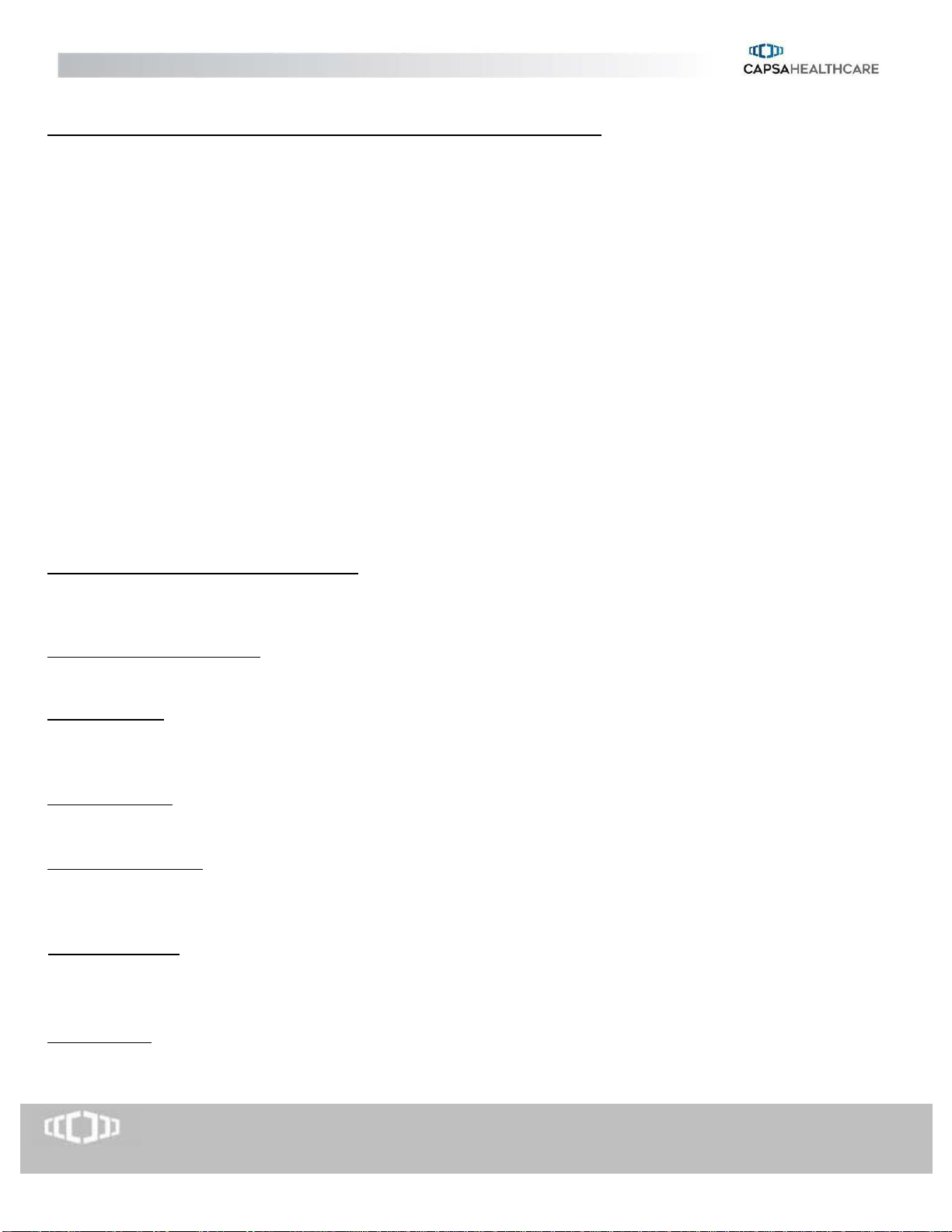www.CapsaHealthcare.com | 800.437.6633 © CapsaHealthcare, 2019
CONTROL BOARD OPERATION VIA CART INTERFACE SOFTWARE
OVERVIEW
The cart includes a control board that operates several of the carts’ operations and also records data generated from the
keyless entry system. An interface to this control board allows an external PC with a USB port to configure, control, and
obtain status from/to the cart. Cart Interface is the software used with the control board to control the cart’s interface
functions.
This interface is to be used:
•In combination with a System Integrator’s on-board PC, to allow the integrator’s PC and Hospital Administration
System to communicate with and control the Cart;
•By Hospital personnel in the field, using a stand-alone PC to configure the Cart’s parameters including Access
Codes and overall operation, and to read out status information including the battery state and a list of recent
Access Codes used to open the Cart drawers;
•By maintenance personnel, to diagnose problems and perform system checkout and calibrations.
OVERVIEW OF CART FUNCTIONS OPERATED BY THE CONTROL BOARD
Keyless Entry System PIN Code Management: Up to 350 codes can be programmed into the board of each cart. The PIN
codes control the locking mechanism on 2/4/5/6/8 drawer configurations as well as the mechanism on the VX drawers,
locking side bin (optional), vertical expansion pack (optional). PIN codes can be exported for off-line management.
Keyless Entry System Auditing: The control board keeps a rolling log of transactions on the keyless entry system by PIN
number. This data can be exported for off-line review.
Asset ID/Tagging: The software contains two fields, “Cart Name” and “Serial” for asset management. Alphanumeric data
entered in the “Cart Name” field will always appear on top LCD panel. The “Serial” field can only be viewed using the
control board software.
Battery Indication: The control board communicates with the power system to provide a graphical representation of the
battery status, represented by battery image divided in to 6 bars.
LCD Panel on Keypad: Control board sends messages to the LCD panel relating to the keyless entry system, the drawer
lock status, the battery life, and the cart ID. When any button on the keypad is pressed, the display will light up for a
period of time specified in the cart set-up screen of the software.
Height Adjustment: Operation of the motorized height adjustment, is triggered by the board when the up or down arrow
is pressed on the KEYPAD. Minimum and maximum battery voltage levels are pre-set to control the motorized height
adjustment on the cart.
Keyboard Light: A keyboard light that resides just below the front of the work surface is turned on and off when the light
bulb icon is pressed on the keypad. The light will automatically turn off at a user specified time entered on SET-UP tab of
the CONTROL BOARD SOFTWARE.