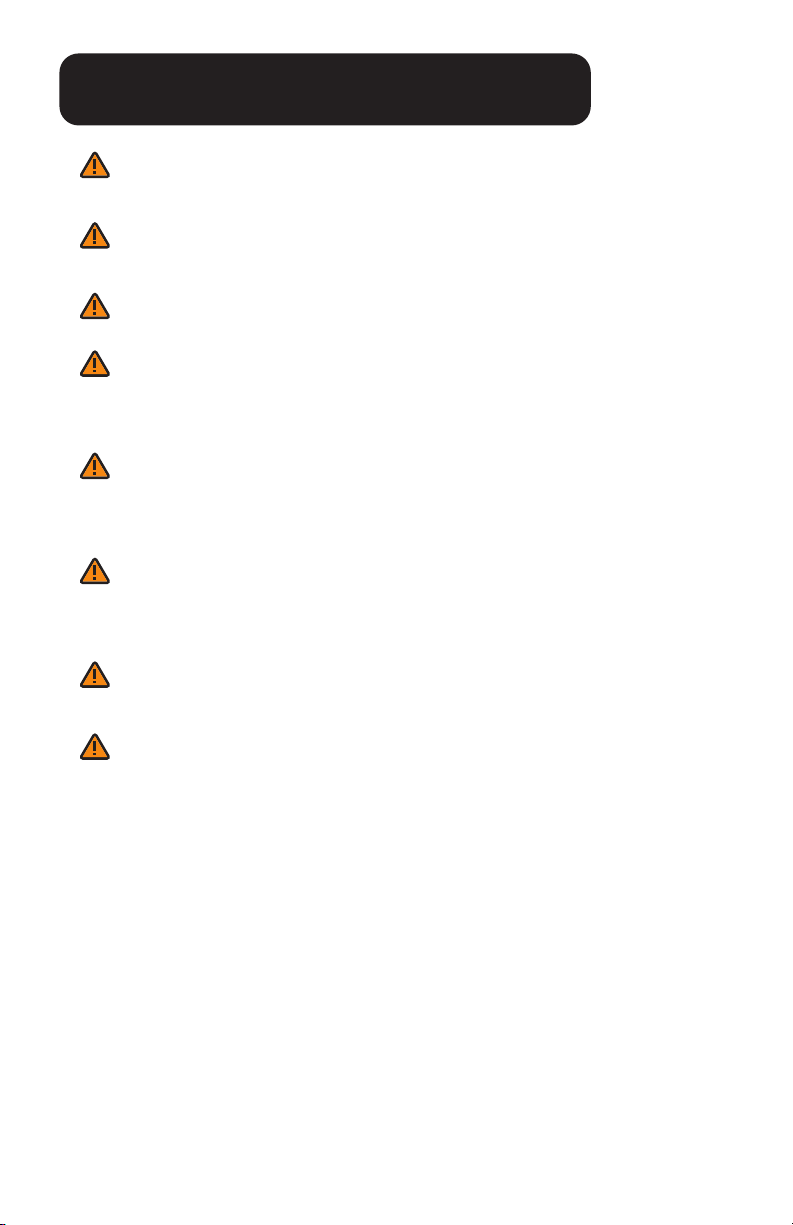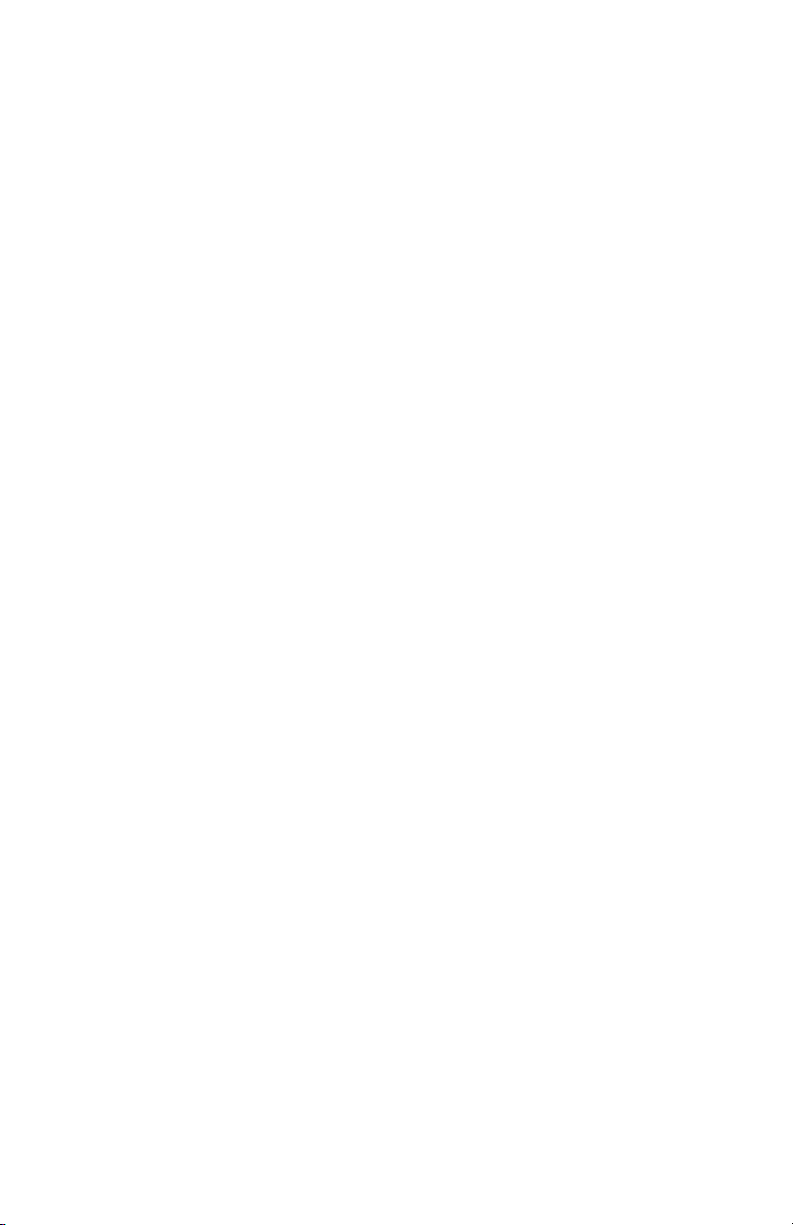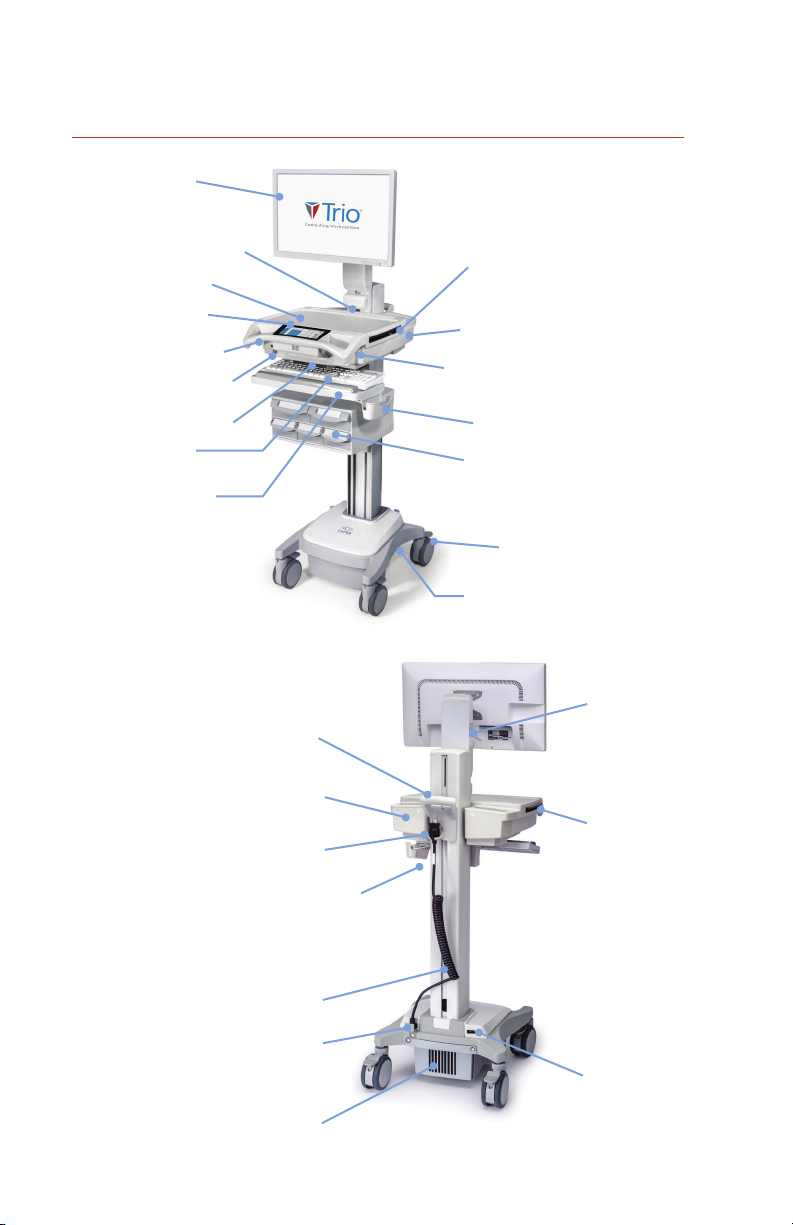Table of Contents
Replace the Work Surface........................................................ 14
Adjust the Manual Work Surface Lift System ..................... 15
Install the Monitor....................................................................... 16
Adjust the Monitor Lift System ................................................ 17
Disable Demonstration Mode ................................................ 18
Connect Networks ...................................................................... 19
Operation 21
Quick Start Procedure ............................................................... 21
Battery Charge Indicator.......................................................... 22
External Battery (Optional)...................................................... 23
Using the Touchscreen .............................................................. 25
Log In/Log Out ............................................................................ 26
Drawer Modules ......................................................................... 27
Moving the Cart.......................................................................... 29
Casters ........................................................................................... 30
N-Stride™ ..................................................................................... 30
Positioning the Keyboard ........................................................ 31
Extending the Mousepad and Work Surface..................... 32
Adjustable LCD Mount .............................................................. 33
LCD Monitor Rotation (Optional) ........................................... 34
Manual Work Surface Lift ........................................................ 35
Electronic Work Surface Lift System ...................................... 36
Electronic Work Surface Lift Height Presets ........................ 37
Task Lighting ................................................................................ 38
Charging USB Port ..................................................................... 40
Outbound Messages................................................................. 41
Alerts............................................................................................... 44
Help Menu .................................................................................... 46
Calculator...................................................................................... 47
Preferences / Settings ............................................................... 48
Tools................................................................................................ 50
Turn O the Cart......................................................................... 52
Preventative Maintenance 53
Inspection Checklist.................................................................... 53
Service 54
Service Request........................................................................... 54
Troubleshooting 55
Cleaning 56
Cleaning Information ................................................................ 56
Recommendations ..................................................................... 56
Cleaning of High Touch Point Items...................................... 57
Recommended Cleaning Solutions....................................... 57
Cleaning Agents and Chemicals to Avoid........................... 57
Transport, Storage & Disposal 58
Warranty 59
Standards Compliance 60
Test Compliance.......................................................................... 60
Product Classification................................................................ 61
Specifications............................................................................... 61
Connectivity.................................................................................. 62
Environmental Conditions........................................................ 63
5