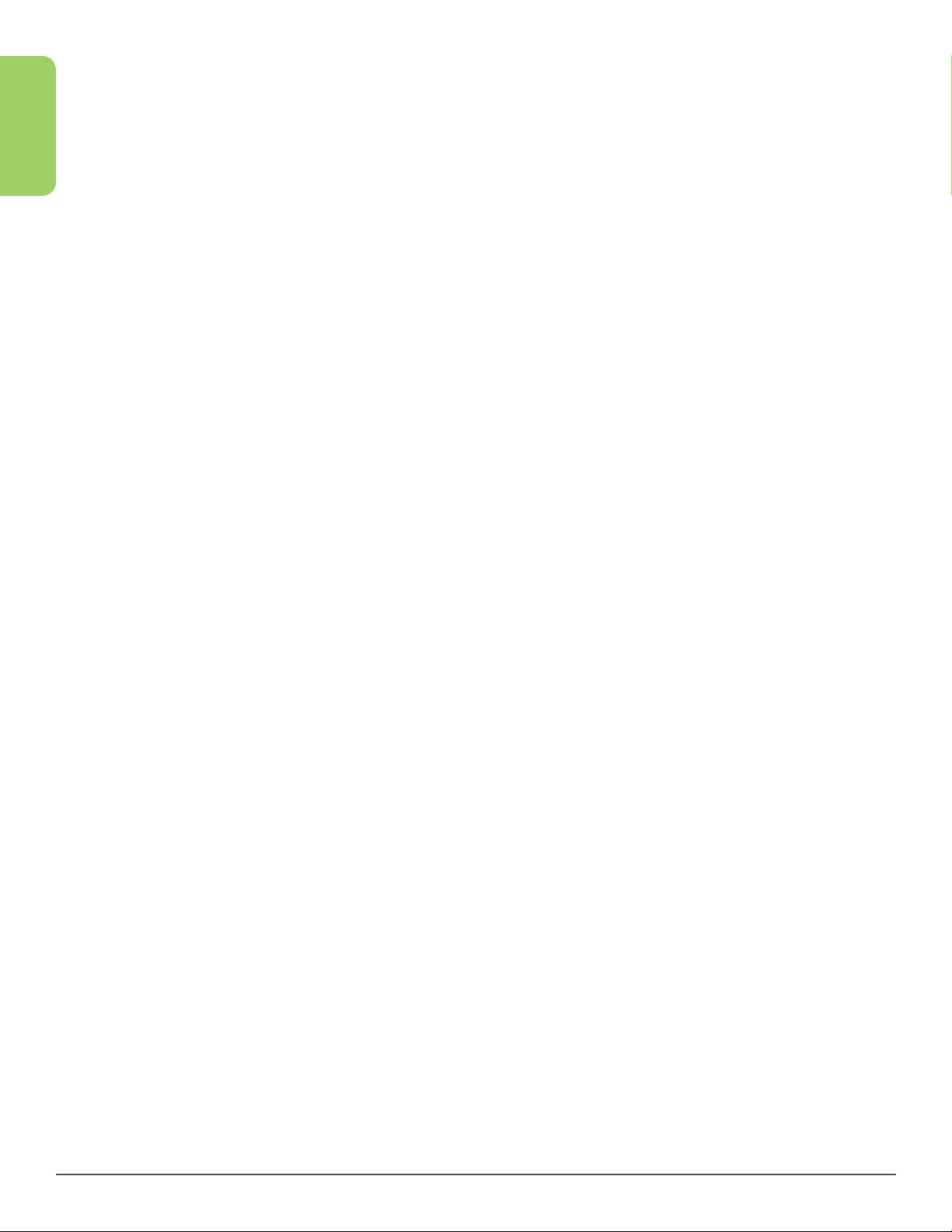Customer Support 1-877-557-2227 Page 3
Contents
Welcome ....................................................................... 7
How CaptionCall Works ............................................................9
Phone Features.....................................................................9
Key Parts of Your CaptionCall Phone ............................................. 11
The Back of Your CaptionCall Phone .............................................12
Touchscreen ......................................................................14
Phone Basics .................................................................. 17
Captions ...........................................................................18
Turn Captions On Manually .......................................................18
Turn Captions On Automatically. . . . . . . . . . . . . . . . . . . . . . . . . . . . . . . . . . . . . . . . . . . . . . . . . .19
Make Captioned Calls ............................................................20
Answer Calls ......................................................................20
Return a Missed Call ...............................................................21
Dial From a Recent Call............................................................21
Adjust Handset/Speaker Volume ................................................ 22
Volume Boost .................................................................... 24
Call Options Menu ................................................................ 25
Mute a Call ........................................................................ 26
Help Screens ......................................................................27
Back Button....................................................................... 28
Home Button ..................................................................... 28
Recent Calls ................................................................... 31
View Recent Calls................................................................. 32
View Only Missed Calls ........................................................... 33
Call Detail ......................................................................... 33
Edit the Recent Call List .......................................................... 36
Phonebook ....................................................................39
View the Phonebook .............................................................40
Add a Contact .....................................................................41
Call a Contact..................................................................... 43
Create a Favorites List ...........................................................44
Edit a Contact .................................................................... 45
Delete a Contact .................................................................46
Add a Contact Online ............................................................ 47