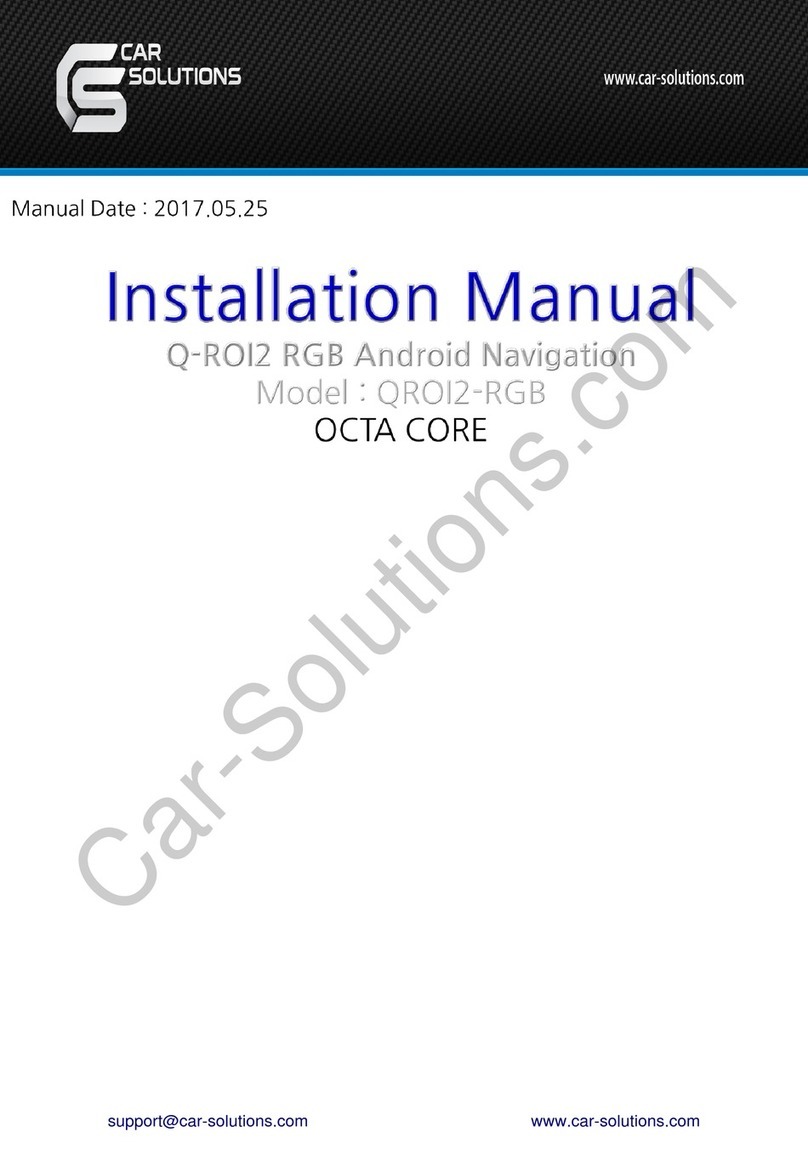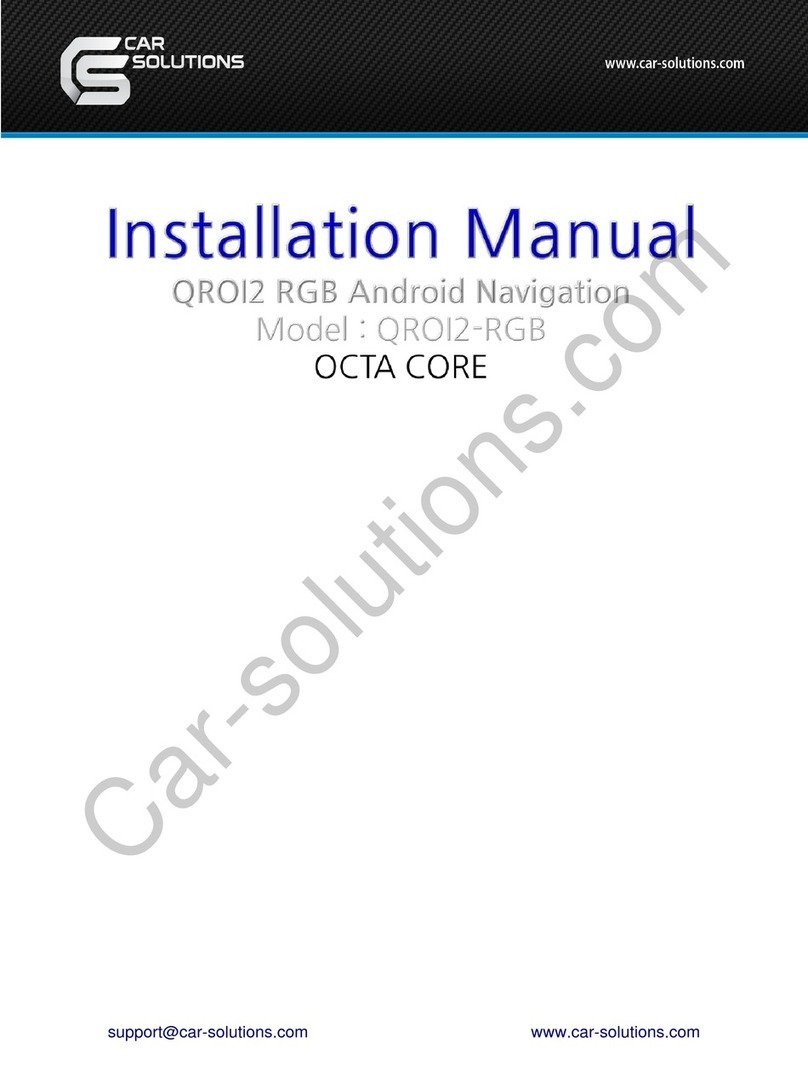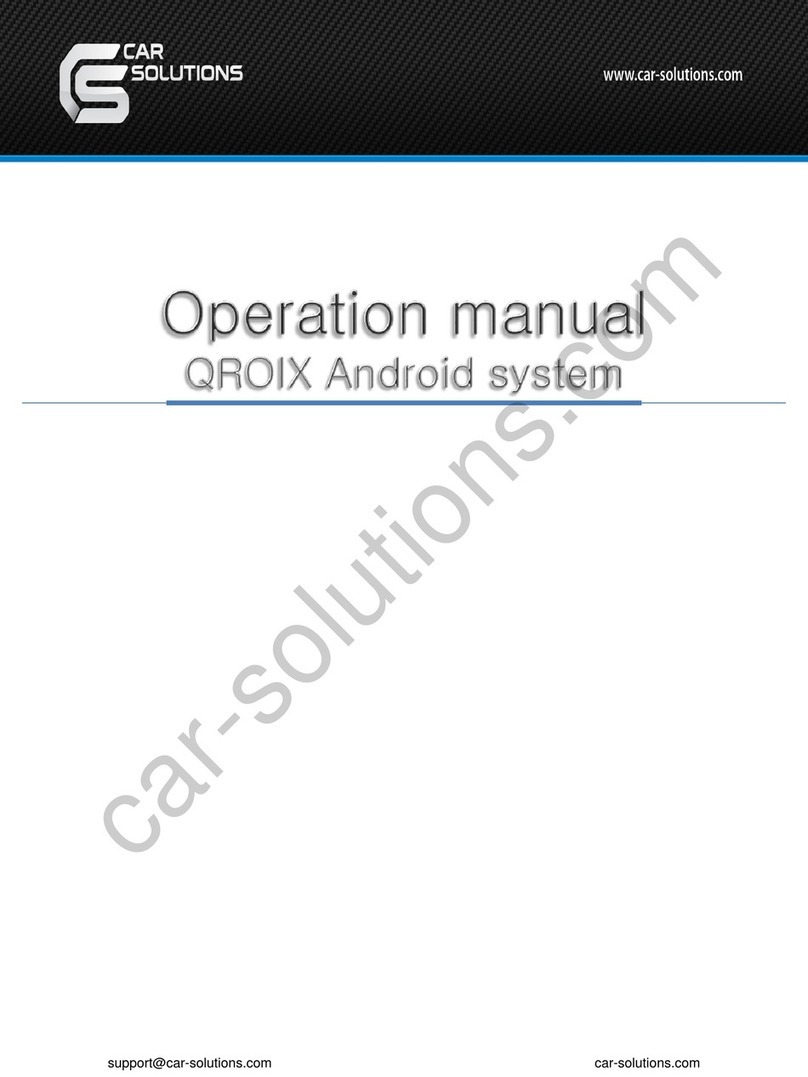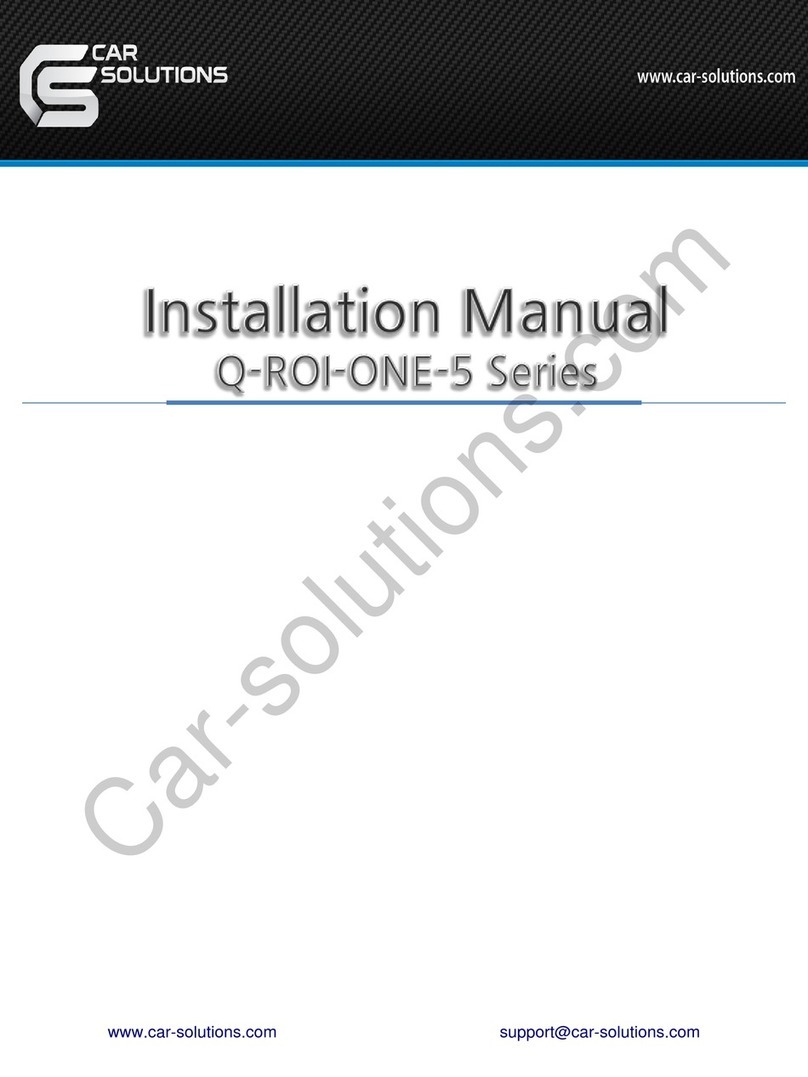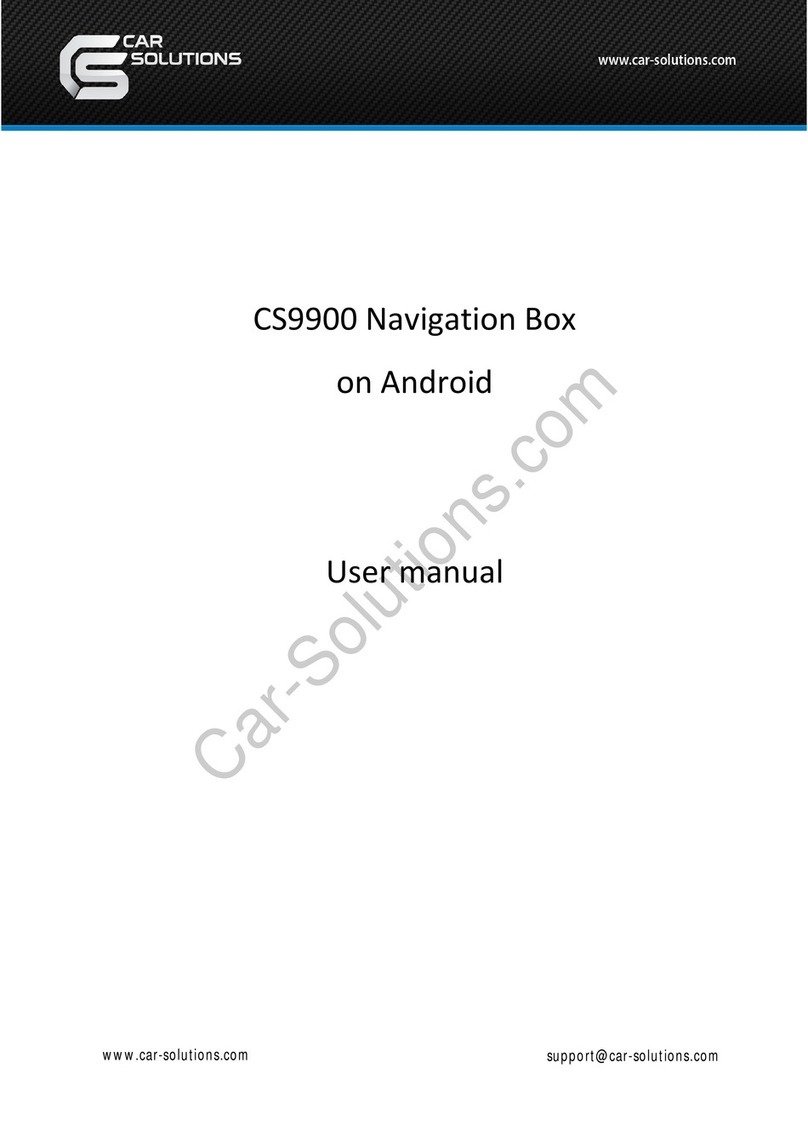①This product is assistive devices that help the driving safely. Do not drive by
rely solely on this product.
②The rated voltage of this product is DC 12. And it requires the correct wiring
connections and mounting. Please install only by a qualified technician.
③GPS Satellite reception may be unstable in a particular area or some vehicles
that have the special tinted windows and electromagnetic interference.
④Please read the manual prudently before using this product. And then use this
product correctly.
⑤Please make sure to follow all instruction from manual.
⑥To avoid any risk of electric shock or other injuries, please never disassemble
and reassemble this product.
⑦Never feed power to other electronic products by cutting the insulation of the
power supply lead of this product and tapping into the lead. The current capacity
of the lead will be exceeded, causing overheating.
⑧This product yourself Installing or servicing this product and its connecting
cables may expose you to the risk of electric shock or other hazards, and can
cause damage to this product.
⑨Do not cut the GPS antenna cable to shorten it or use an extension to make it
longer. Altering the antenna cable could result in a short circuit or malfunction.
⑩Any function that requires your prolonged attention should only be performed
after coming to a complete stop. Always stop the vehicle in a safe location before
performing these functions. Failure to do so may result in an accident.
⑪Please remember to wear your seat belt at all the times while operating your
vehicle. If you are in an accident, your injuries can be considerably more severe if
your seat belt is not properly buckled.
⑫Company can not be held responsible for incidental damages of the driver
caused as a result of using the product.
PRECAUTIONS
INFORMATION